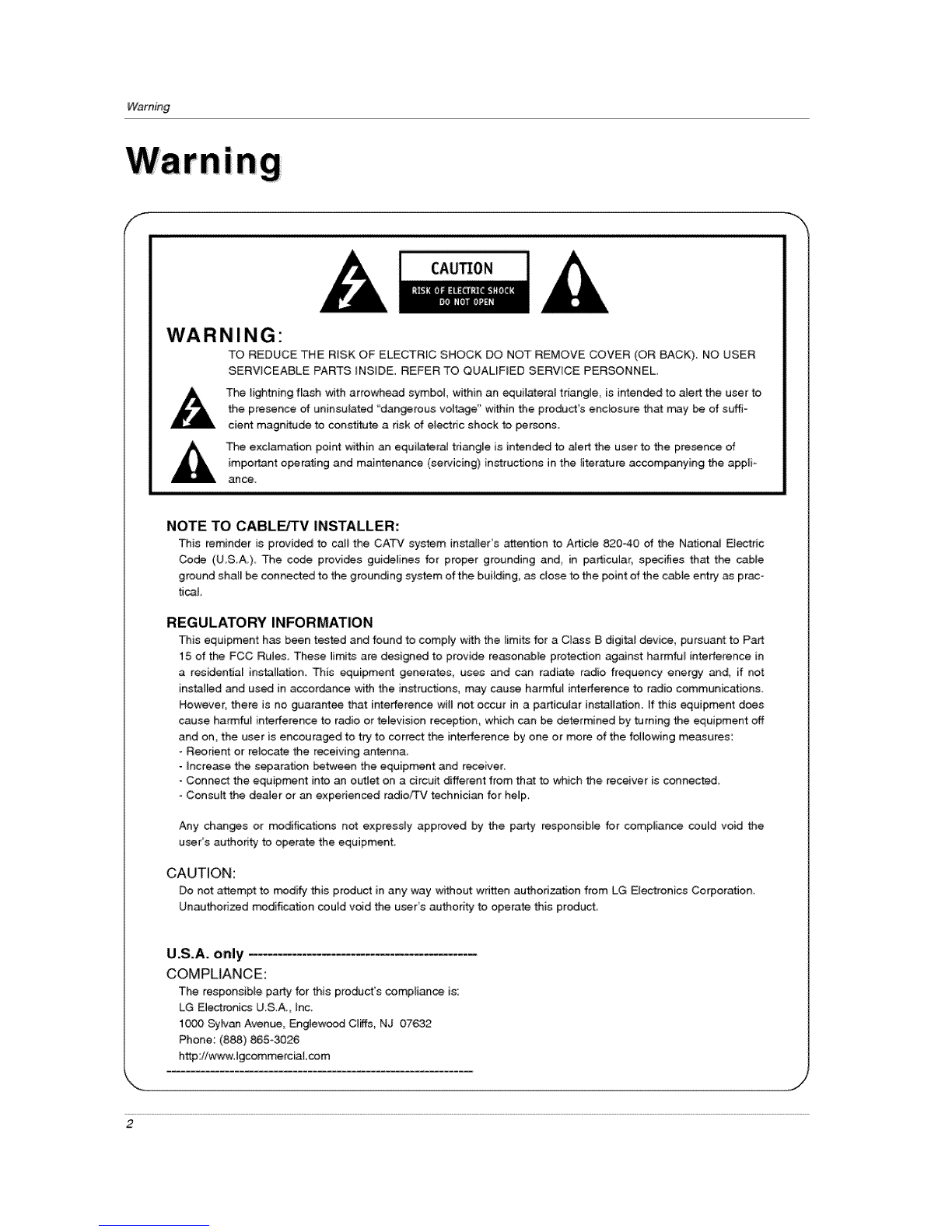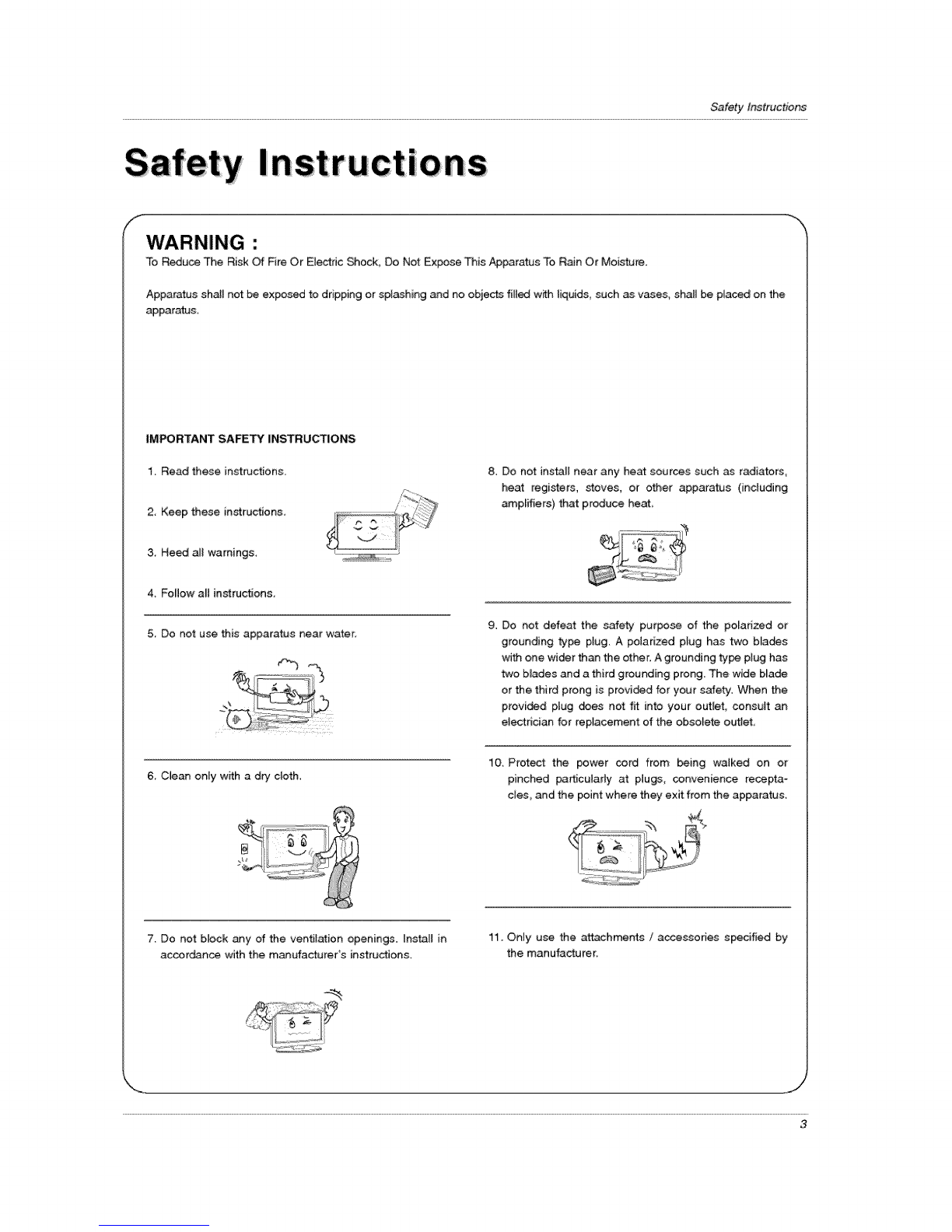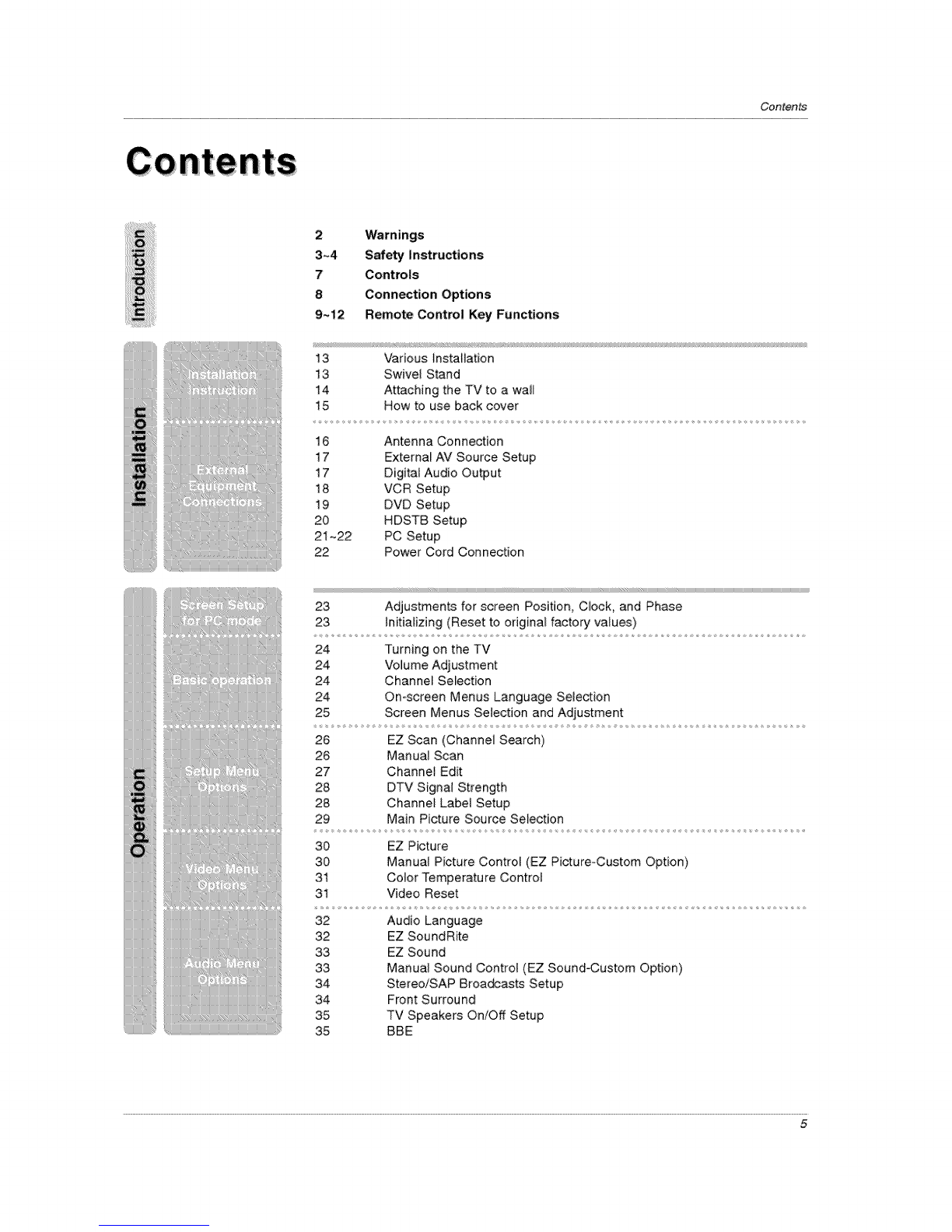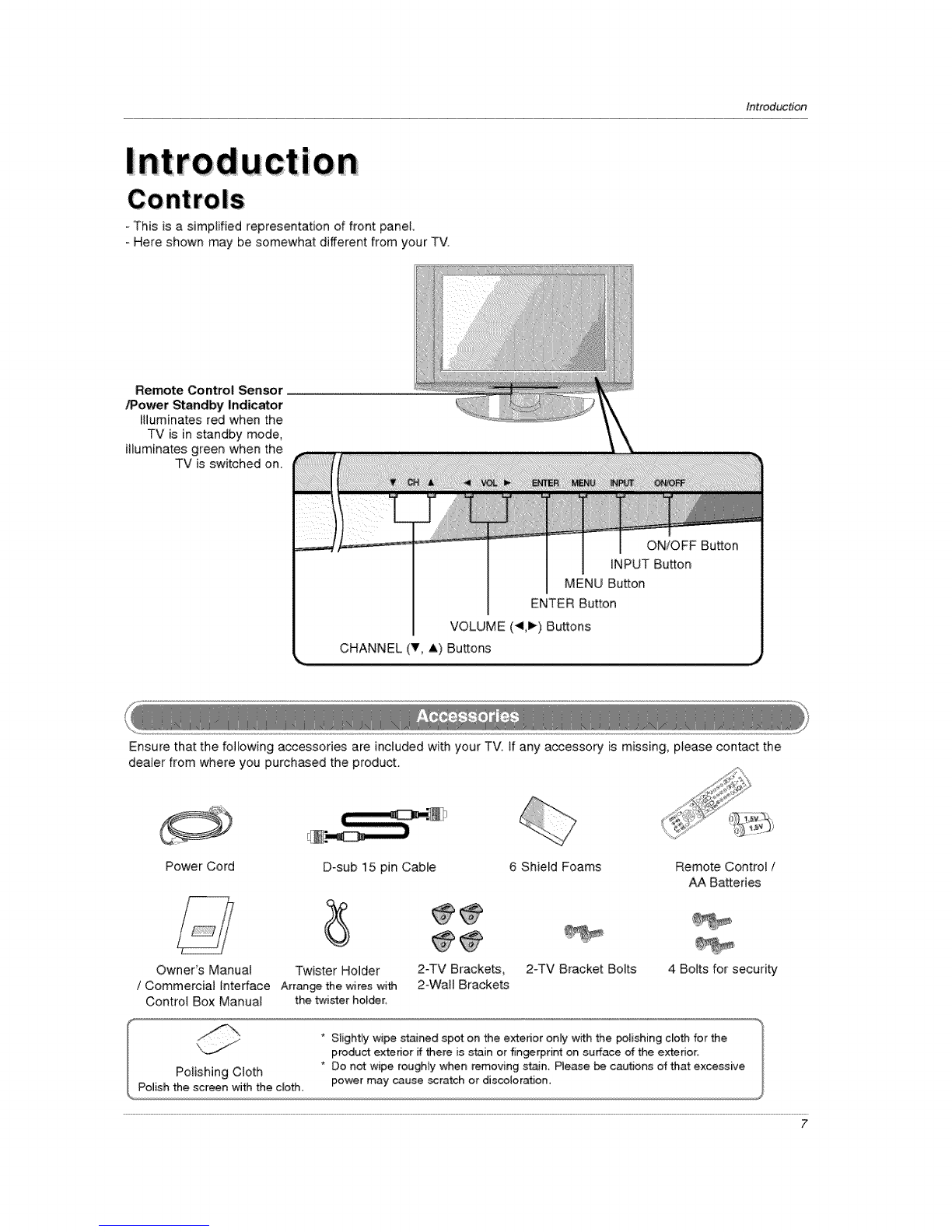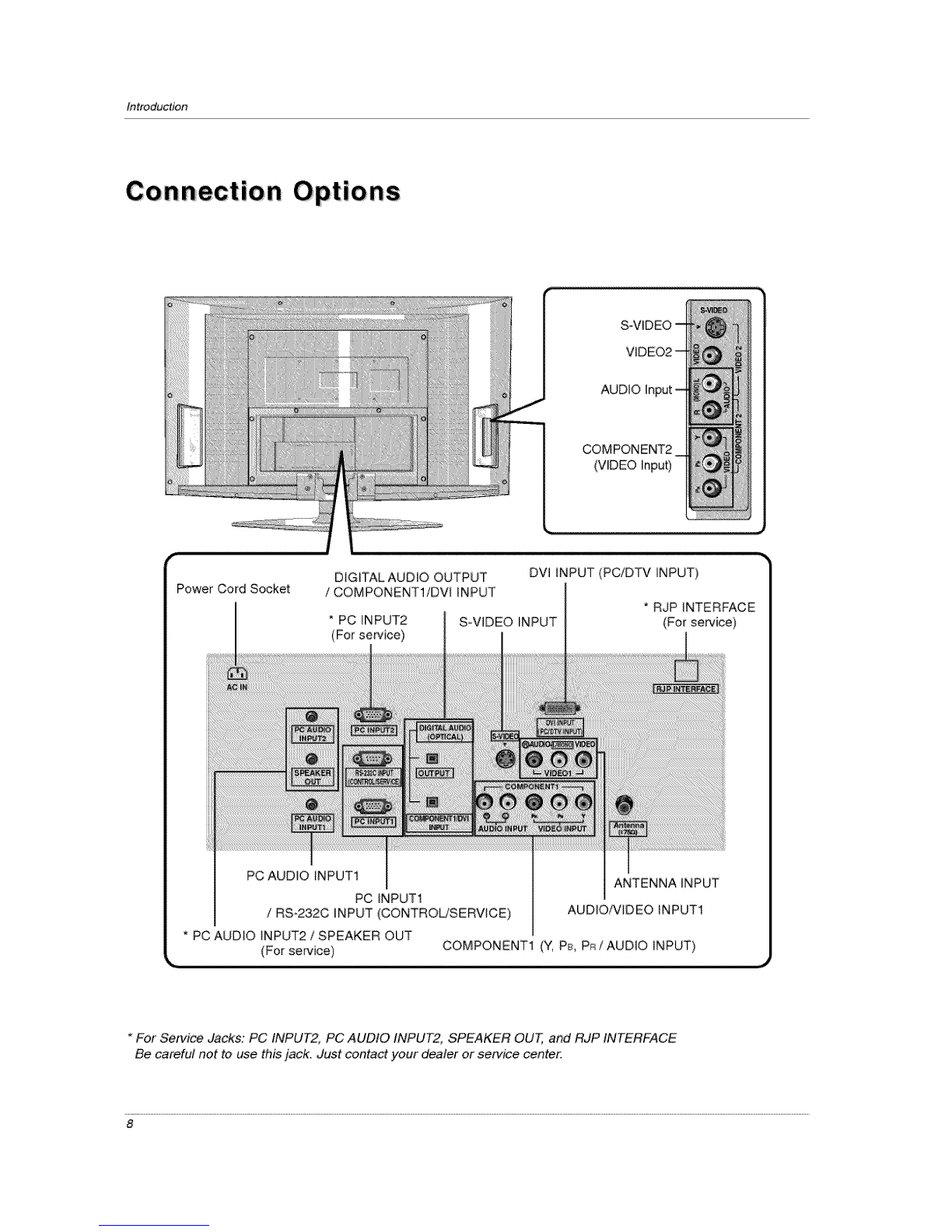SafetyInstructions
Safety Instructions continued
12, Use only with a cart, stand, tripod_ bracket, or table
specified by the manufacturer, or sold with the appa-
ratus. When a cart is used use caution when moving
the cart /apparatus combination to avoid injury from
tjp-eve r.
14, Refer al_ servicing to qualified service personnel
Servicing is required when the apparatus has been
damaged in any way such as power suppiy cord or
plug is damaged, liquid has been spilled or objects
have fallen into the apparatus, the apparatus has been
exposed to rain or moisture, does not operate normal-
ly, or has been dropped.
13, Unplug this apparatus during lightning storms or when
unused for long periods of time
15, DISCONNECTING DEVICE FROM MAINS
+ Mains plug is the disconnecfing device The p_ug
must remain readily operable.
fNote
-If the TV feels cold to the touch, there may be a small "flicker" when when it is turned on. This is normal, there is neth+
ing wrong with TV.
-Some minute dot defects may be visible on the screen, appearing as tiny red, green, or blue spots. However, they have
no adverse effect on the moniter's performance
Avoid touching the LCD screen or holding your finger(s) against it for long periods of time Doing so may produce some
temporary distortion effects on the screen.
fCAUTION concerning the Power Cord
Most applianses recommend they be placed upon a dedicated circuit; that is, a single outlet circuit which powers only that
appliance and has no additional outlets or branch circuits. Check the specification page of this owner.s manual to be certain.
Do not overload wall outlets. Ovedoadad wail out_ets, loose or damaged wal_ ou_tFets, extension cords, frayed power cords,
or damaged or cracked wire insulation are dangerous. Any of these conditions could result in electric sh_k or fire.
Periodically examine the cord of your appliance, and if its appearance indicates damage or deterioration, unplug it, discon-
tinue use of the appliance+ and have the cord repiaced with an exact replacement part by an authorized servicer
Protect the power cord from physical or mechanical abuse, such as being twisted, kinked+ pinched, closed in a door or
walked upon. Pay particuiar attenfion to p_ugs+ walt o_tets, and the point where the cord exits the appliance
Ii On Disposal 1
a. The fluorescent lamp used in fl_is product contains a sin.all amount of mercury.
b. Do not dispose of this product with general household waste.
Disposal of this product mu_ be _rried out in accordance to the regulations of your local authority.
4