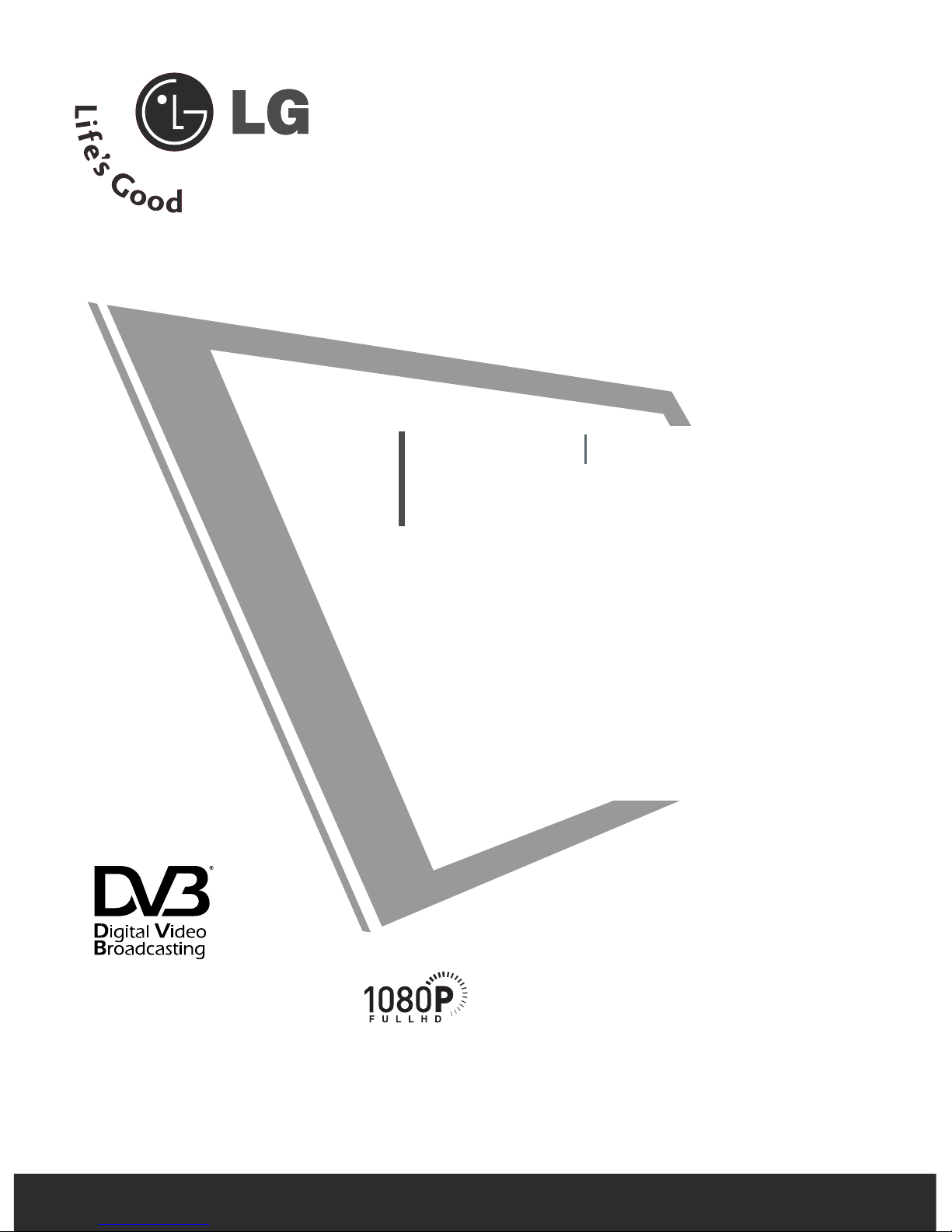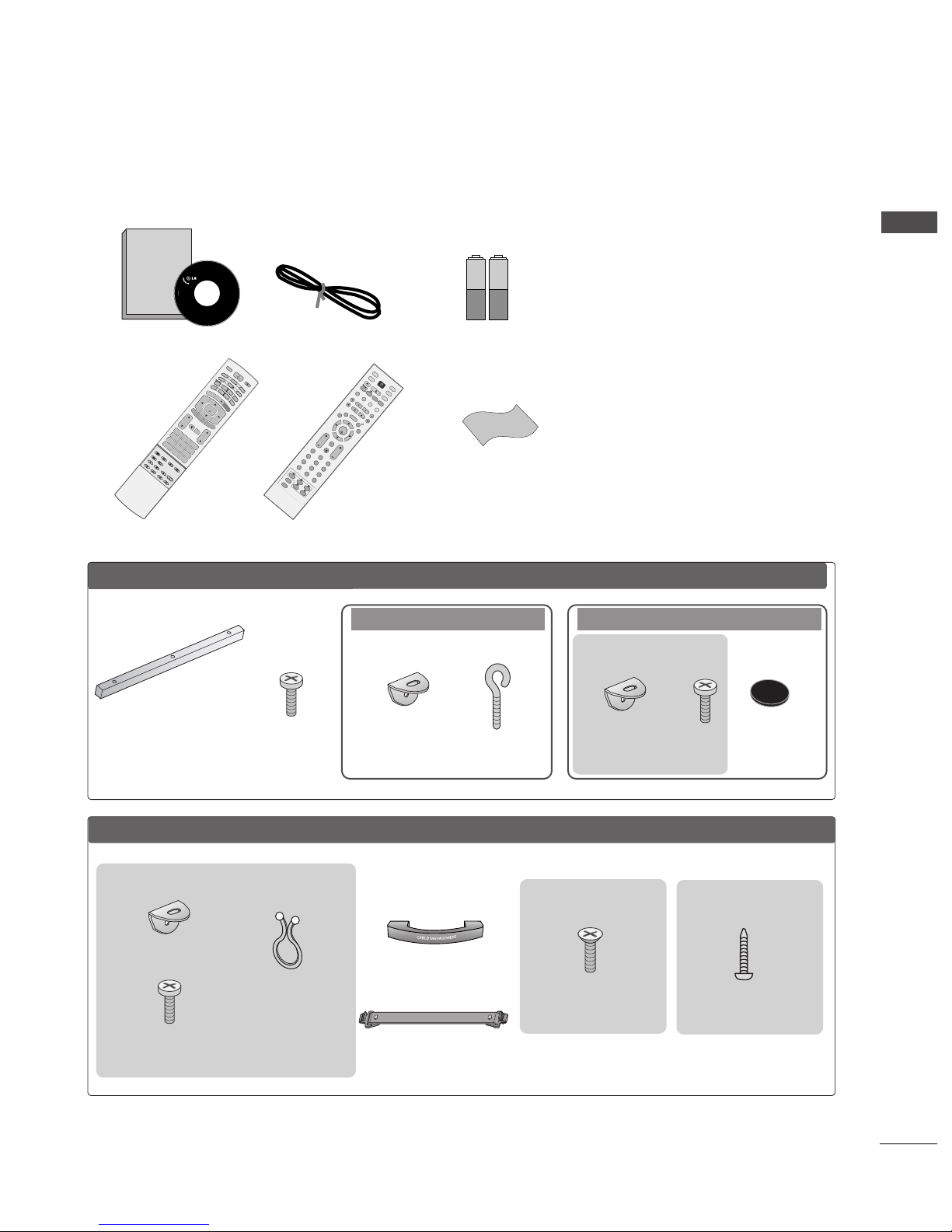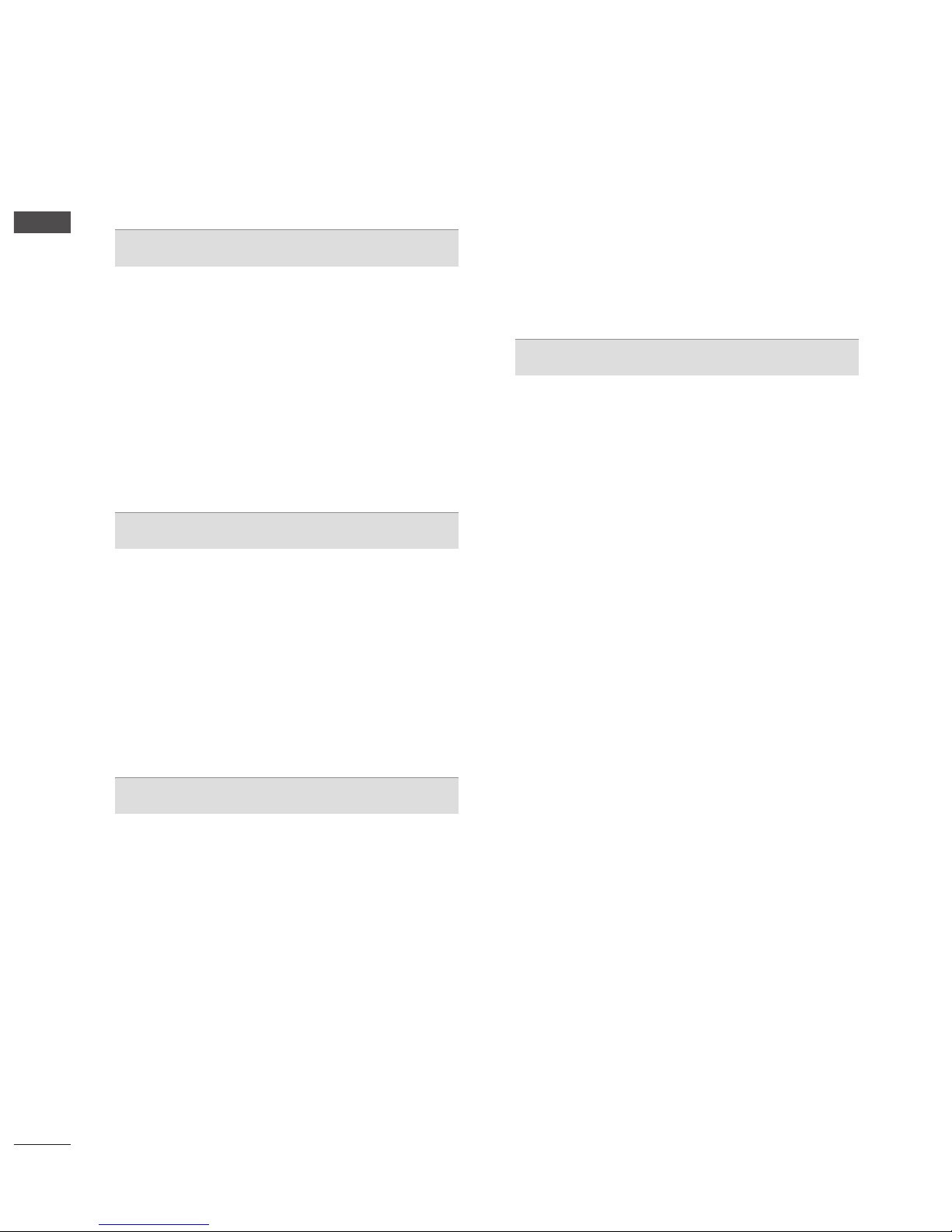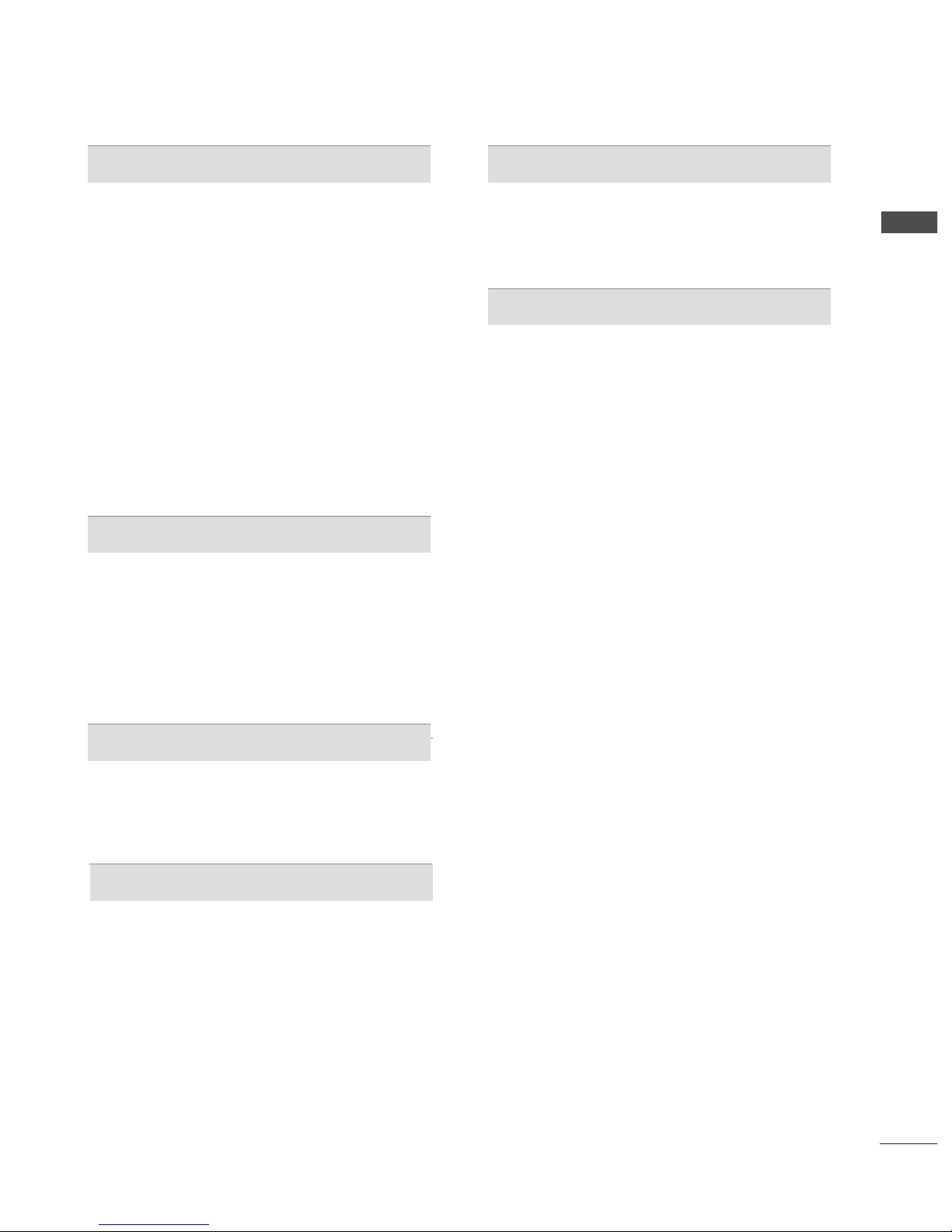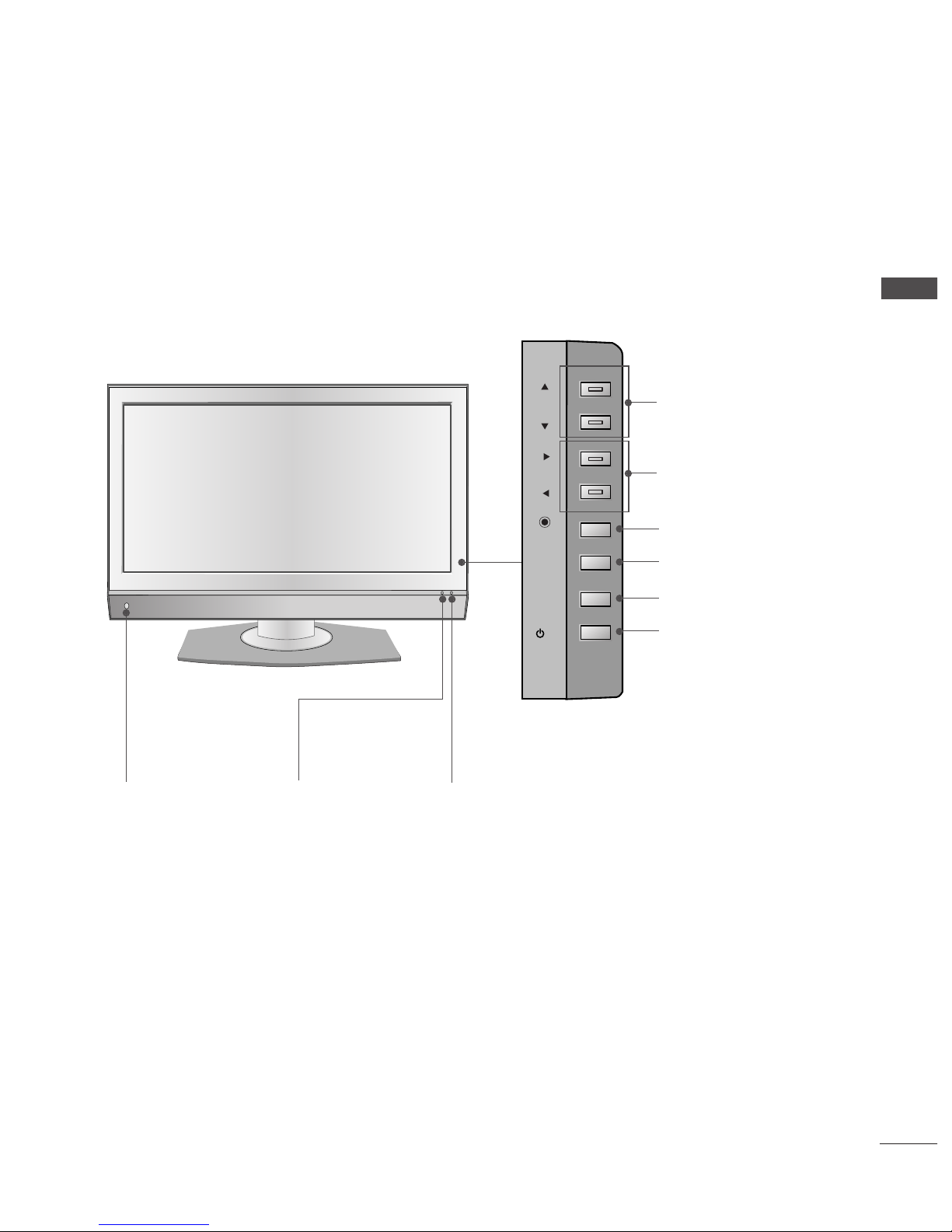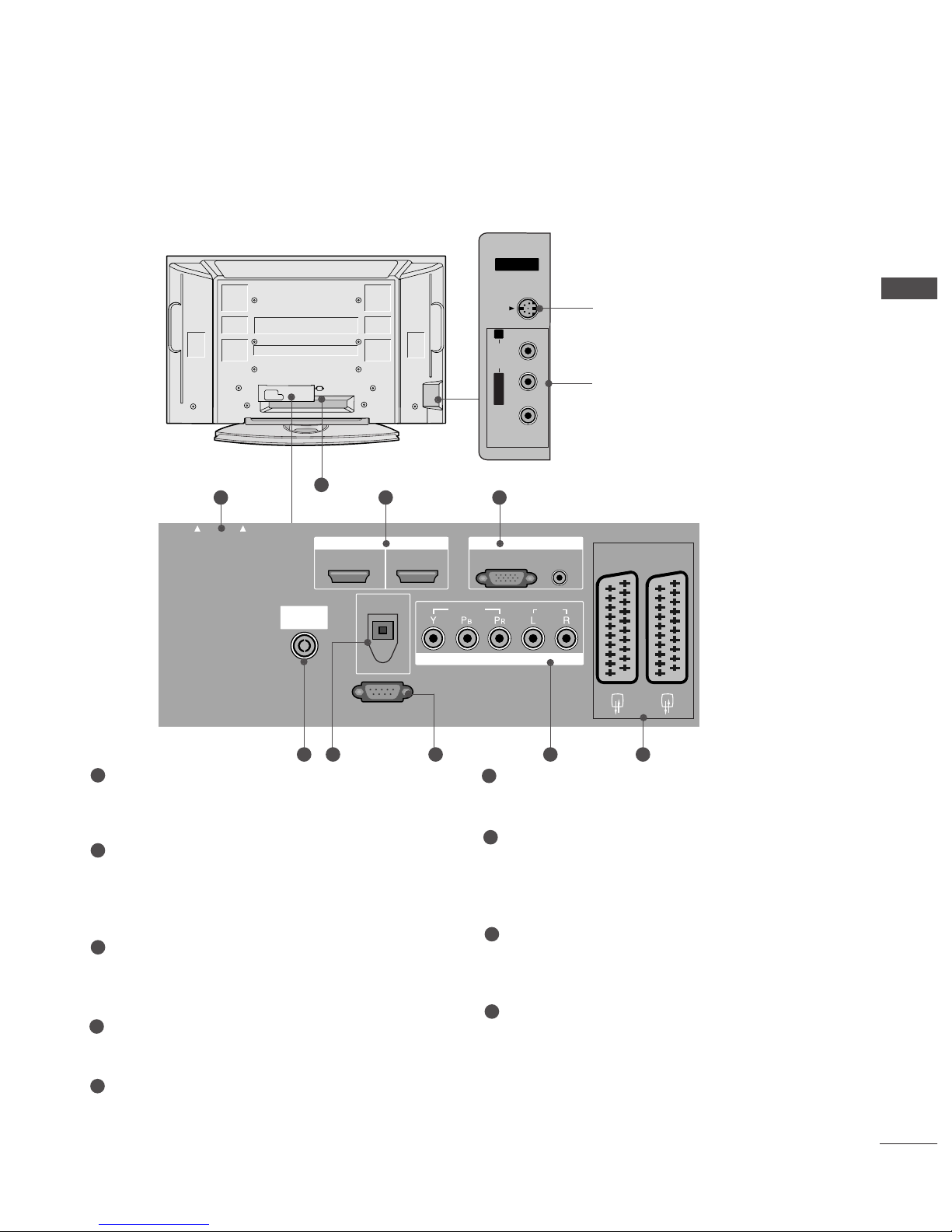2
CONTENTS
CONTENTS
ACCESSORIES
. . . . . . . . . . . . . . . . . . . . . . . . . . . . . . . . . . . . . . . . . . . . .
1
PREPARATION
ront Panel Controls....................................................... 4
Back Panel Information .................................................. 7
Stand installation............................................................. 10
ATTACHING THE TV TO A DESK................................10
Attaching the TV to a wall............................................ 11
Back Cover for Wire Arrangement ............................. 12
Desktop Pedestal Installation...................................... 15
Wall Mount: Horizontal installation ........................... 15
Antenna Connection...................................................... 16
EXTERNAL EQUIPMENT SETUP
HD Receiver Setup . . . . . . . . . . . . . . . . . . . . . . . . . . . . . . . . . . . . . . . . . . 17
DVD Setup . . . . . . . . . . . . . . . . . . . . . . . . . . . . . . . . . . . . . . . . . . . . . . . . . . . . . . . . 20
Insertion of CI module . . . . . . . . . . . . . . . . . . . . . . . . . . . . . . . . . . . . . . . 22
VCR Setup . . . . . . . . . . . . . . . . . . . . . . . . . . . . . . . . . . . . . . . . . . . . . . . . . . . . . . . . 23
Digital Audio Out Setup . . . . . . . . . . . . . . . . . . . . . . . . . . . . . . . . . . . . 25
Other A/V Source Setup . . . . . . . . . . . . . . . . . . . . . . . . . . . . . . . . . . . . 26
PC Setup . . . . . . . . . . . . . . . . . . . . . . . . . . . . . . . . . . . . . . . . . . . . . . . . . . . . . . . . . . 27
- Screen Setup for PC Mode . . . . . . . . . . . . . . . . . . . . . . . . . . 30
WATCHING TV / PROGRAMME CONTROL
Remote Control Key unctions . . . . . . . . . . . . . . . 34
Turning on the TV . . . . . . . . . . . . . . . . . . . . . . . . .38
Programme Selection . . . . . . . . . . . . . . . . . . . . . . 39
Volume Adjustment . . . . . . . . . . . . . . . . . . . . . . . 39
On Screen Menus Selection and Adjustment . . . . 40
Auto Programme Tuning (In Digital Mode) . . . . . 41
Manual Programme Tuning (In Digital Mode) . . . 42
Programme Edit (In Digital Mode) . . . . . . . . . . . . 43
5V antenna Power (In Digital Mode only) . . . . . . 45
Software Update (In Digital Mode only) . . . . . . . 46
Diagnostics (In Digital Mode only) . . . . . . . . . . . 47
CI Information (In Digital Mode only) . . . . . . . . . 48
Auto Programme Tuning (In Analogue Mode) . . . . 49
Manual Programme Tuning (In Analogue Mode)
. . . . 50
ine Tuning (In Analogue Mode) . . . . . . . . . . . . . 51
Assigning a Station Name (In Analogue Mode)
. . . . . 51
Programme Edit (In Analogue Mode)
. . . . . . . . . . . . 52
Calling the Programme Table . . . . . . . . . . . . . . . . 54
Input Source Selection . . . . . . . . . . . . . . . . . . . . . 55
Index . . . . . . . . . . . . . . . . . . . . . . . . . . . . . . . . . .55
SIMPLINK . . . . . . . . . . . . . . . . . . . . . . . . . . . . . . . 56
PICTURE CONTROL
EPG (Electronic programme guide) (In Digital Mode)
- Switch on/off EPG . . . . . . . . . . . . . . . . . . . . 58
- Select a programme . . . . . . . . . . . . . . . . . . . 58
-
Button function in NOW/NEXT guide mode
. . . . 59
-
Button function in 8 days guide mode
. . . . . . . . 59
-
Button function in date change mode
. . . . . . . . . 59
-
Button function in extended description box
. . . . 60
-
Button function in record/remind setting mode
. . 60
-
Button function in timer list mode
. . . . . . . . . . . 60
Picture Size (Aspect Ratio) Control . . . . . . . . . . . 61
Preset Picture Settings
- Picture Mode-Preset . . . . . . . . . . . . . . . . . . . . . . . . . . . . . . . . . . . . 63
-
Auto Colour Tone Control (Warm/Medium/Cool)
. . . 64
Manual Picture Adjustment
- Picture Mode-User option . . . . . . . . . . . . . . . 65
- Colour Tone - User option . . . . . . . . . . . . . . .66
XD - Picture Improvement Technology . . . . . . . . . . . . 67
XD Demo . . . . . . . . . . . . . . . . . . . . . . . . . . . . . . . . . 68
TruMotion Demo . . . . . . . . . . . . . . . . . . . . . . . . . . . 68
Advanced - Cinema . . . . . . . . . . . . . . . . . . . . . . . . . 69
Advanced - TruMotion . . . . . . . . . . . . . . . . . . . . . . 69
Advanced - Black(Darkness) Level . . . . . . . . . . . . . 70
Picture Reset . . . . . . . . . . . . . . . . . . . . . . . . . . . . . 71
Image Sticking Minimization(ISM) Method . . . . . . . . . 72
Low-Power Picture Mode . . . . . . . . . . . . . . . . . . . . 73