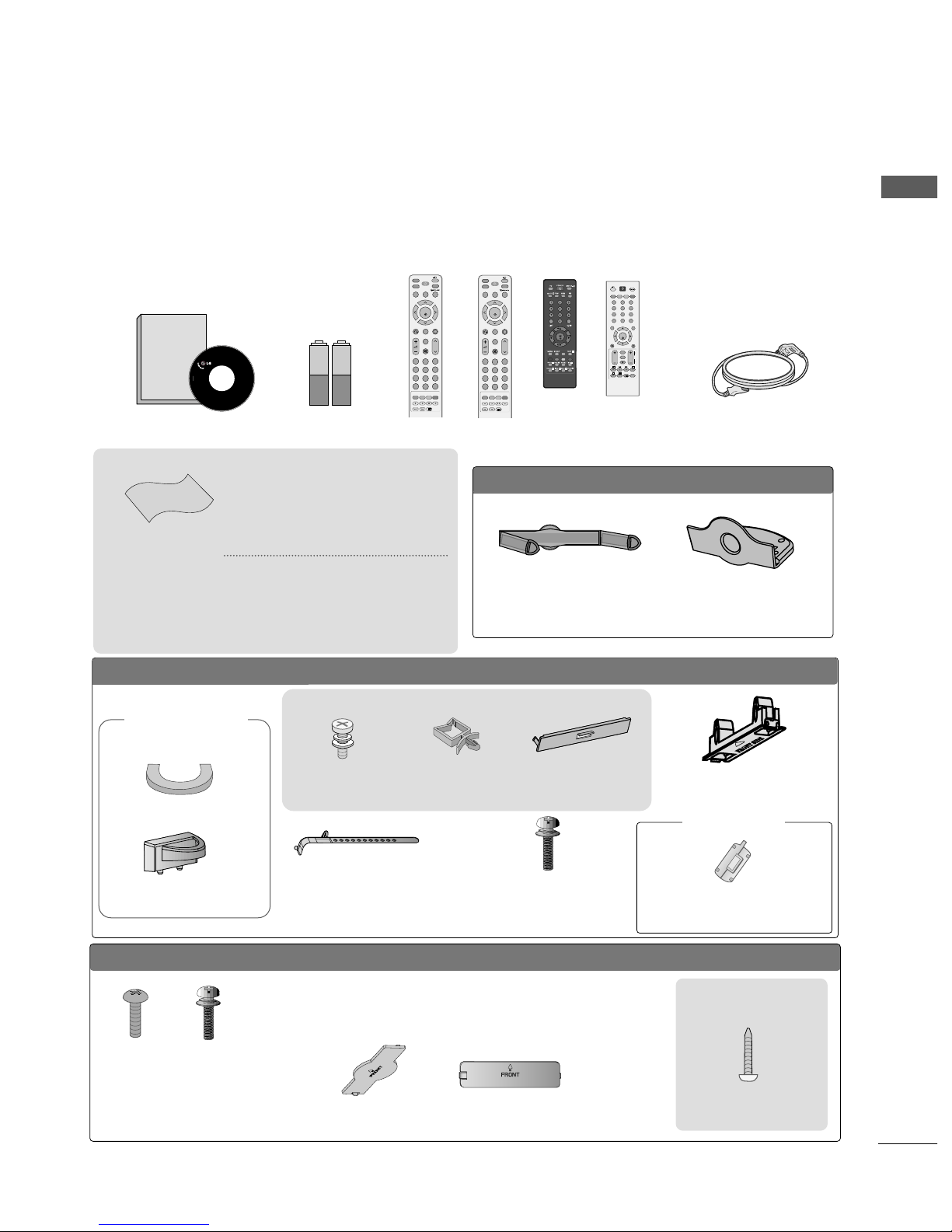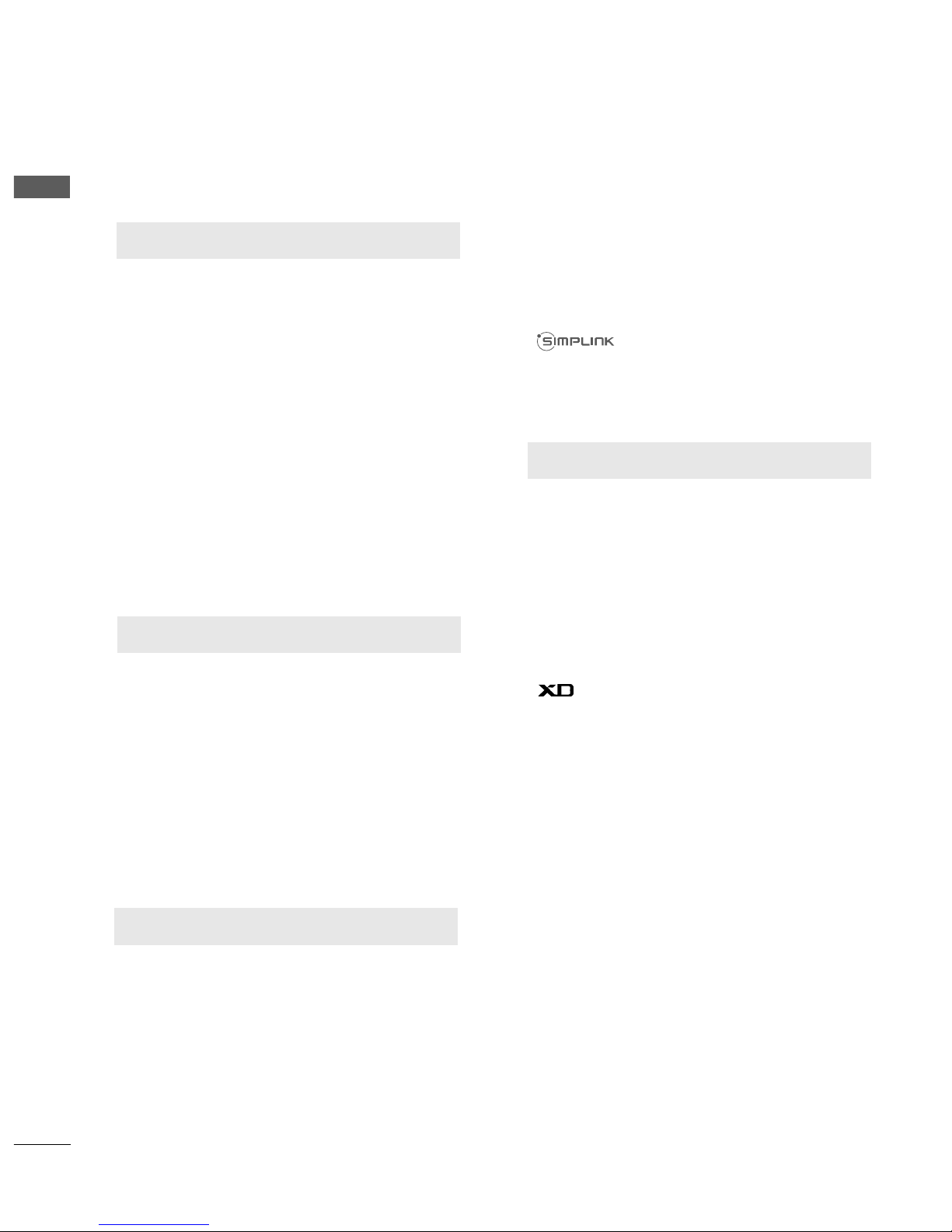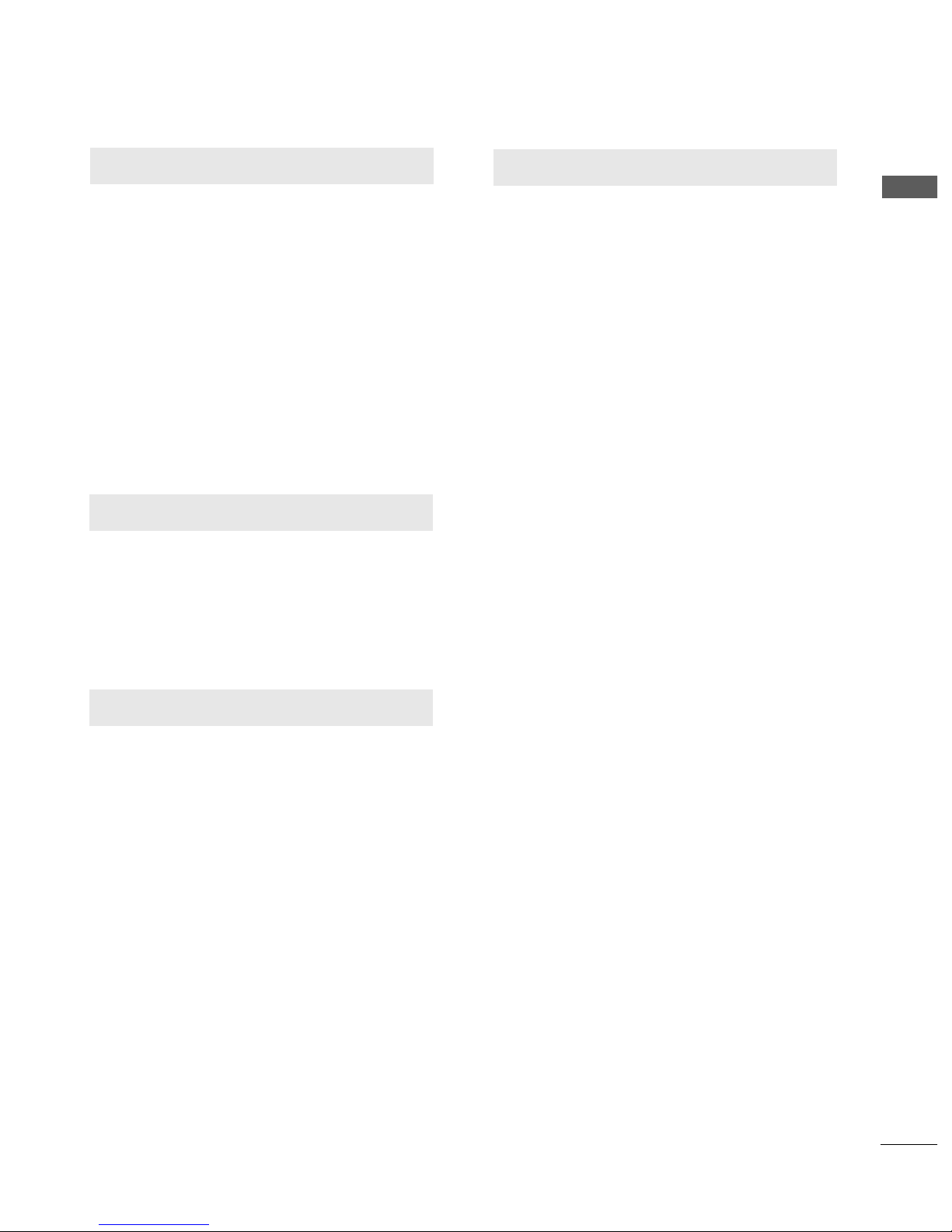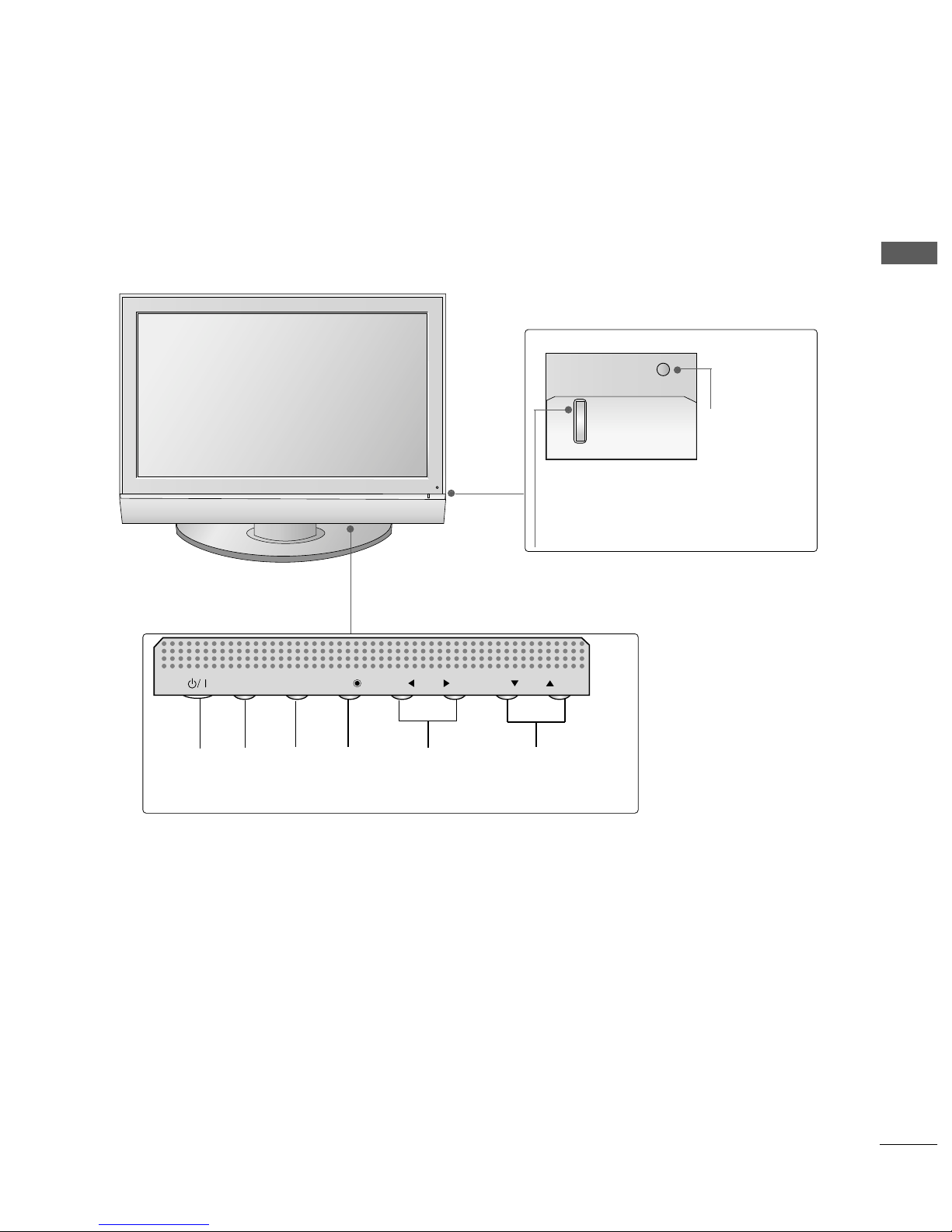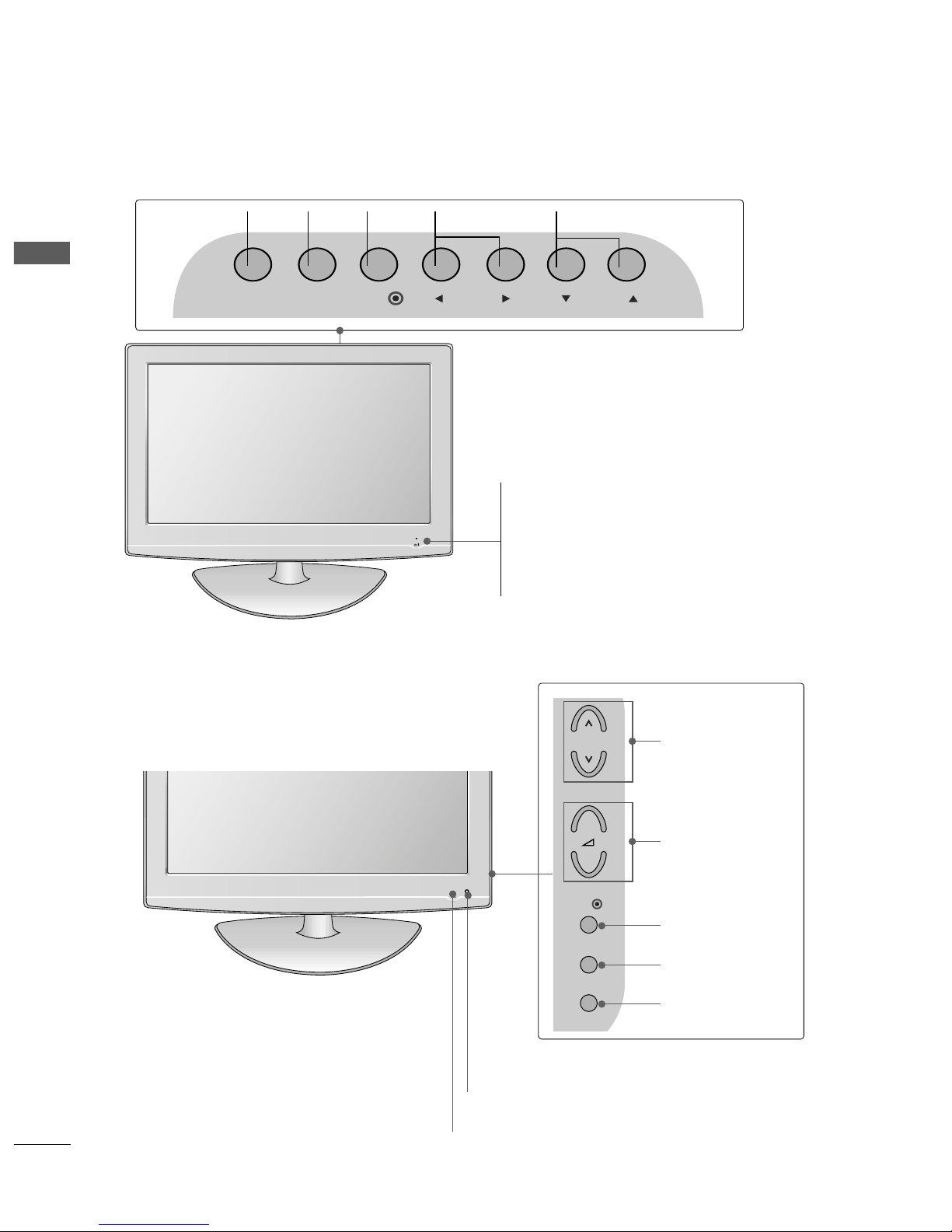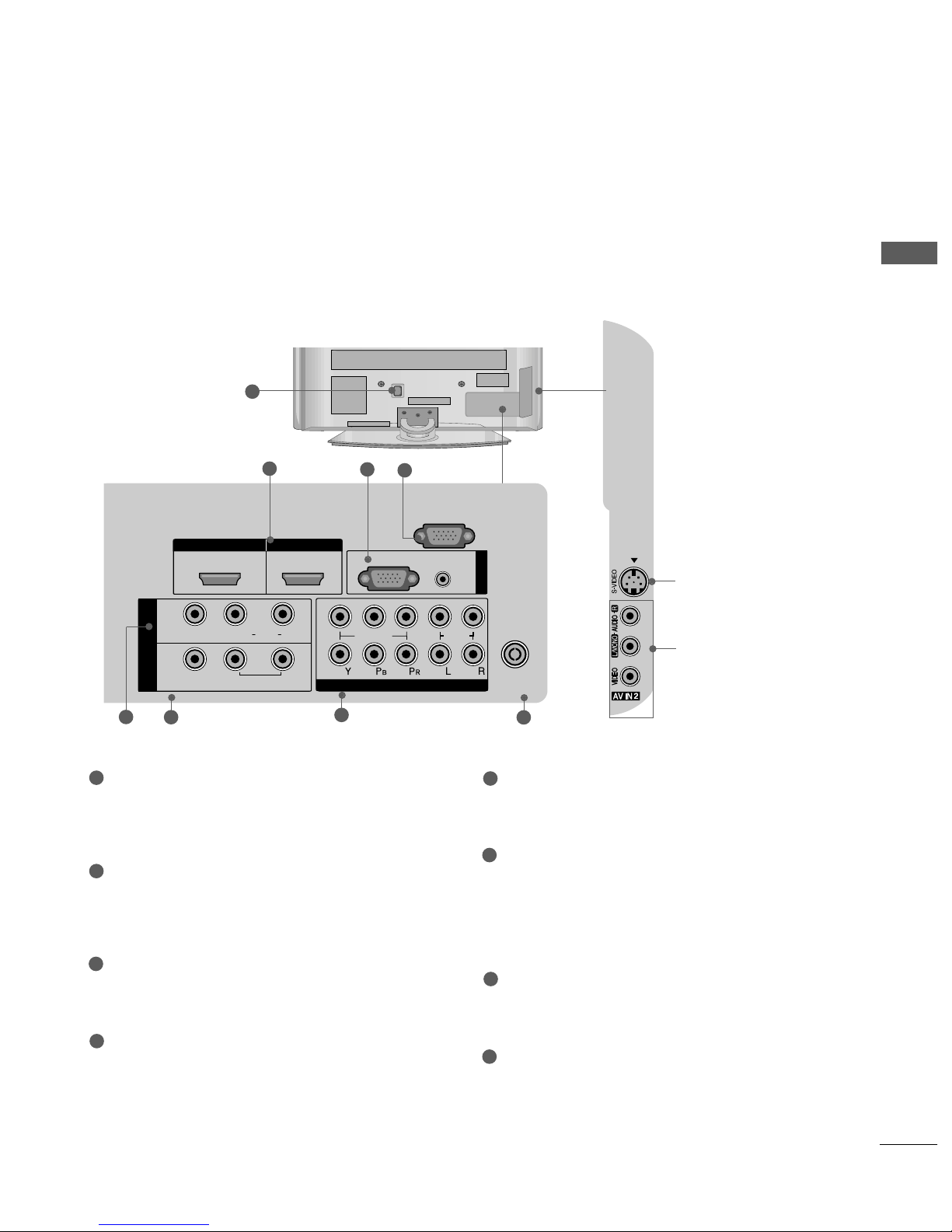Watching PIP(Picture-in-Picture) .............................63
Picture Size (Aspect Ratio)Control.........................64
Preset Picture Settings
- Picture Mode-Preset............................................66
- Auto Colour Tone Control(Cool/Medium/Warm)
67
Manual Picture Adjustment
- Picture Mode-User Option................................68
- Colour Tone - User Option...............................69
-
Picture Improvement Technology
...................70
Advanced - Gamma......................................................71
Advanced - Film Mode ................................................72
Advanced - Black(Darkness) evel...........................73
Advanced - Eye Care ...................................................74
Picture Reset..................................................................75
Image Sticking Minimization(ISM) Method...........76
Power Saving Picture Mode .......................................77
Power Indicator..............................................................77
Factory Reset .................................................................78
Remote Control Key Functions..................................40
Turning on the TV....................................................... 48
Programme Selection ................................................. 48
Volume Adjustment......................................................48
Quick Menu .................................................................. 49
On Screen Menus Selection and Adjustment ......50
PICTURE CONTROL
WATCHING TV / PROGRAMME CONTROL
AACCCCEESSSSOORRIIEESS.....................................................1
2
CONTENTS
CONTENTS
PREPARATION
Front Panel Controls................................................... 4
Back Panel Information .............................................. 7
Stand Installation........................................................11
Please set it up carefully so the product
does not fall over.
. . . . . . . . . . . . . . . . . . . . . . . . .13
Back Cover for Wire Arrangement......................... 14
Swivel Stand ............................................................... 17
Positioning your display............................................17
ocation........................................................................17
Kensington Security System ...................................17
Desktop Pedestal Installation ................................. 18
Wall Mount: Horizontal installation....................... 18
Not using the desk-type stand................................19
Antenna Connection................................................ 20
PREPARATION
EXTERNAL EQUIPMENT SETUP
HD Receiver Setup .......................................................21
DVD Setup .................................................................... 24
VCR Setup..................................................................... 27
Headphone SETUP ......................................................30
Other A/V Source Setup........................................... 31
External Stereo Setup..................................................32
AV Output Setup ........................................................ 32
PC Setup.........................................................................33
- Screen Setup for PC Mode ...............................36
Auto Programme Tuning ............................................ 51
Manual Programme Tuning ....................................... 52
Fine Tuning .....................................................................53
Assigning a Station Name..........................................54
Booster............................................................................55
Programme Edit ........................................................... 56
Favourite Programme .................................................. 57
Selecting the Programme ist .................................. 58
.................................................................. 59
Key lock.......................................................................... 61
AV Mode .........................................................................62