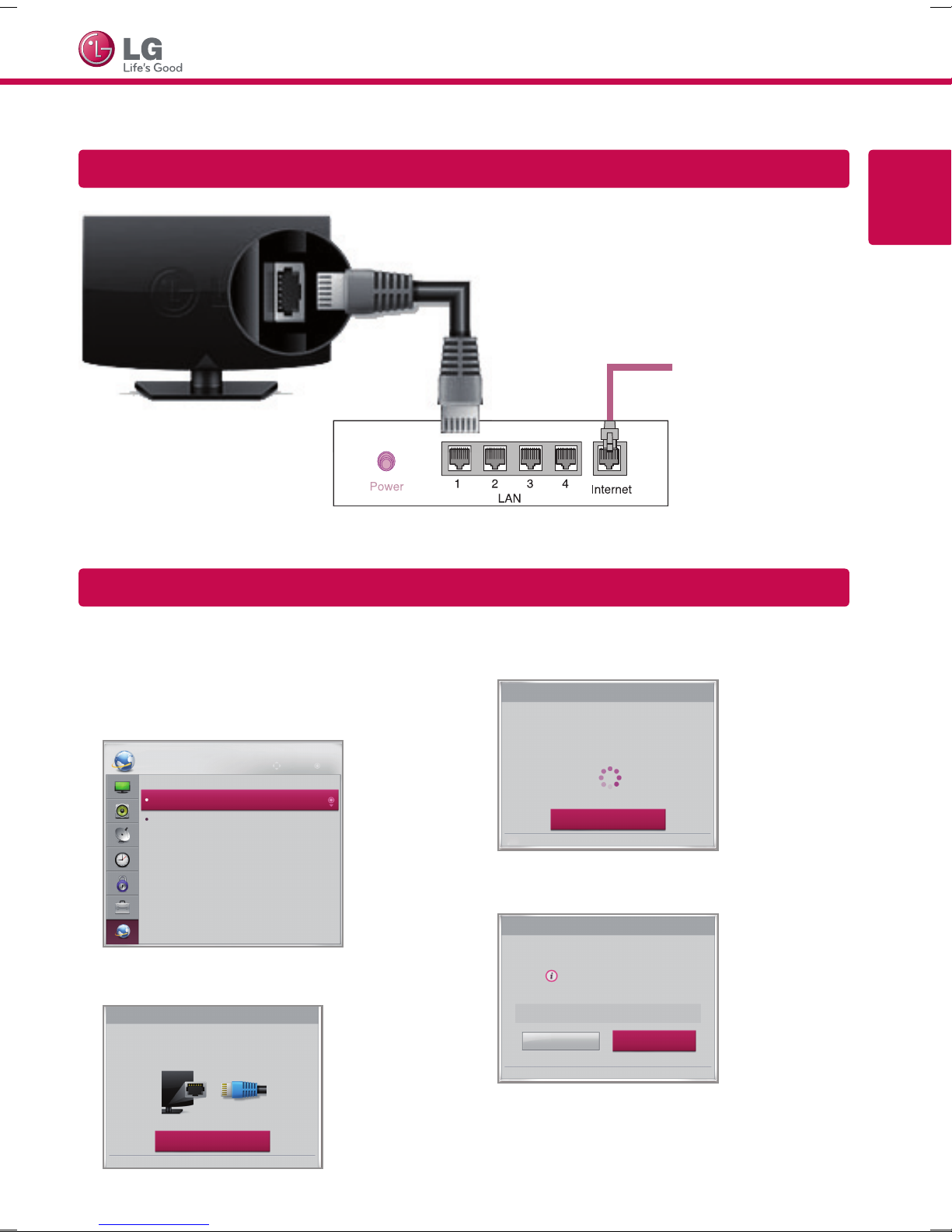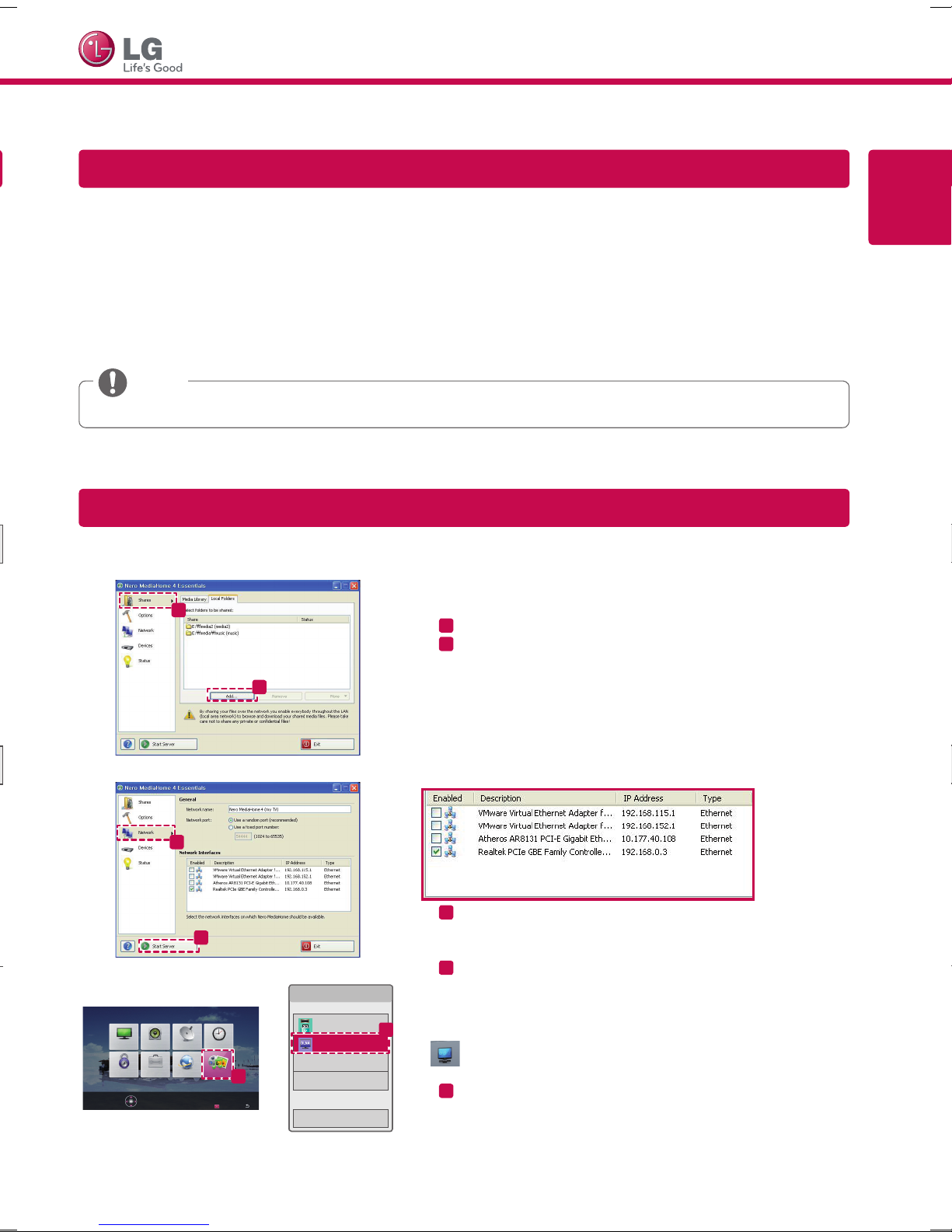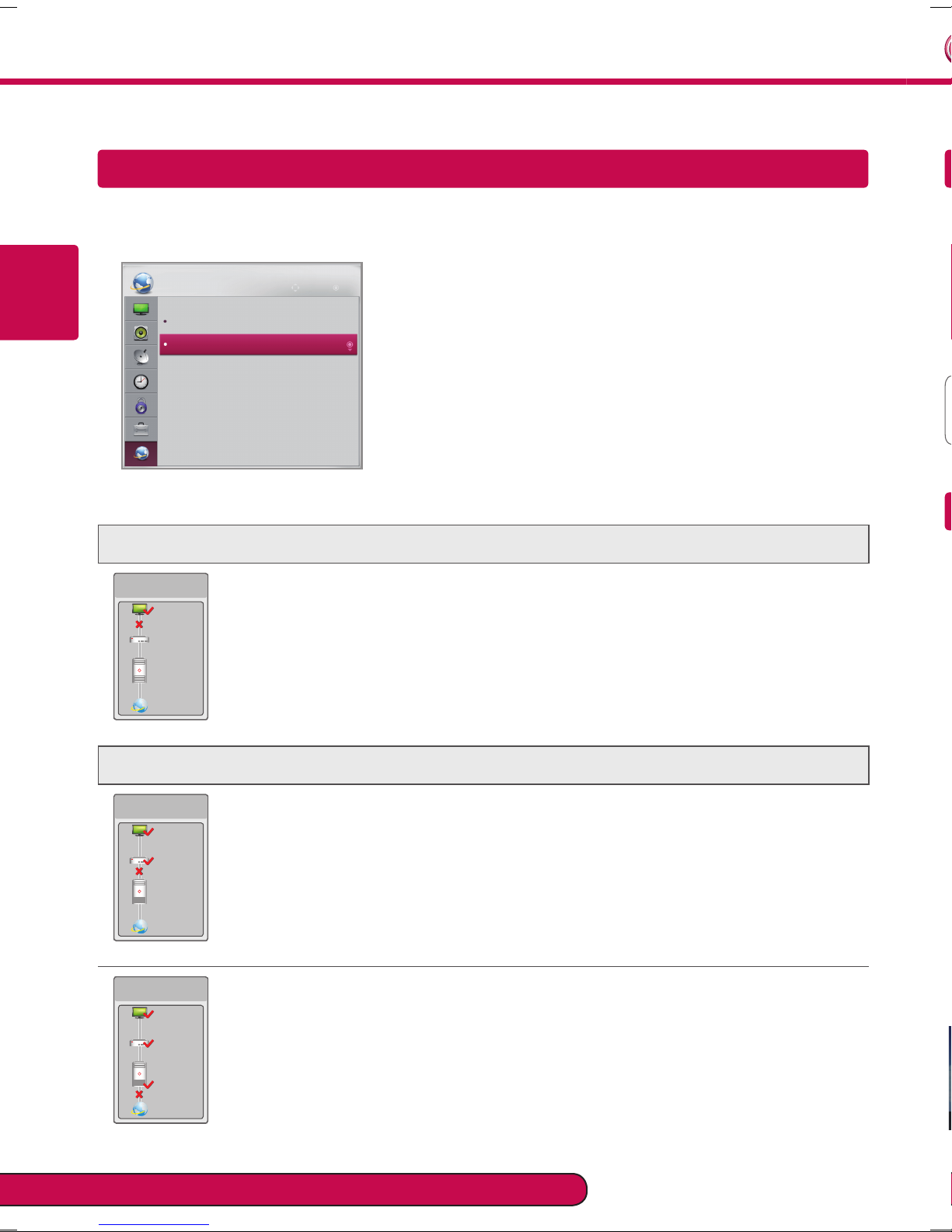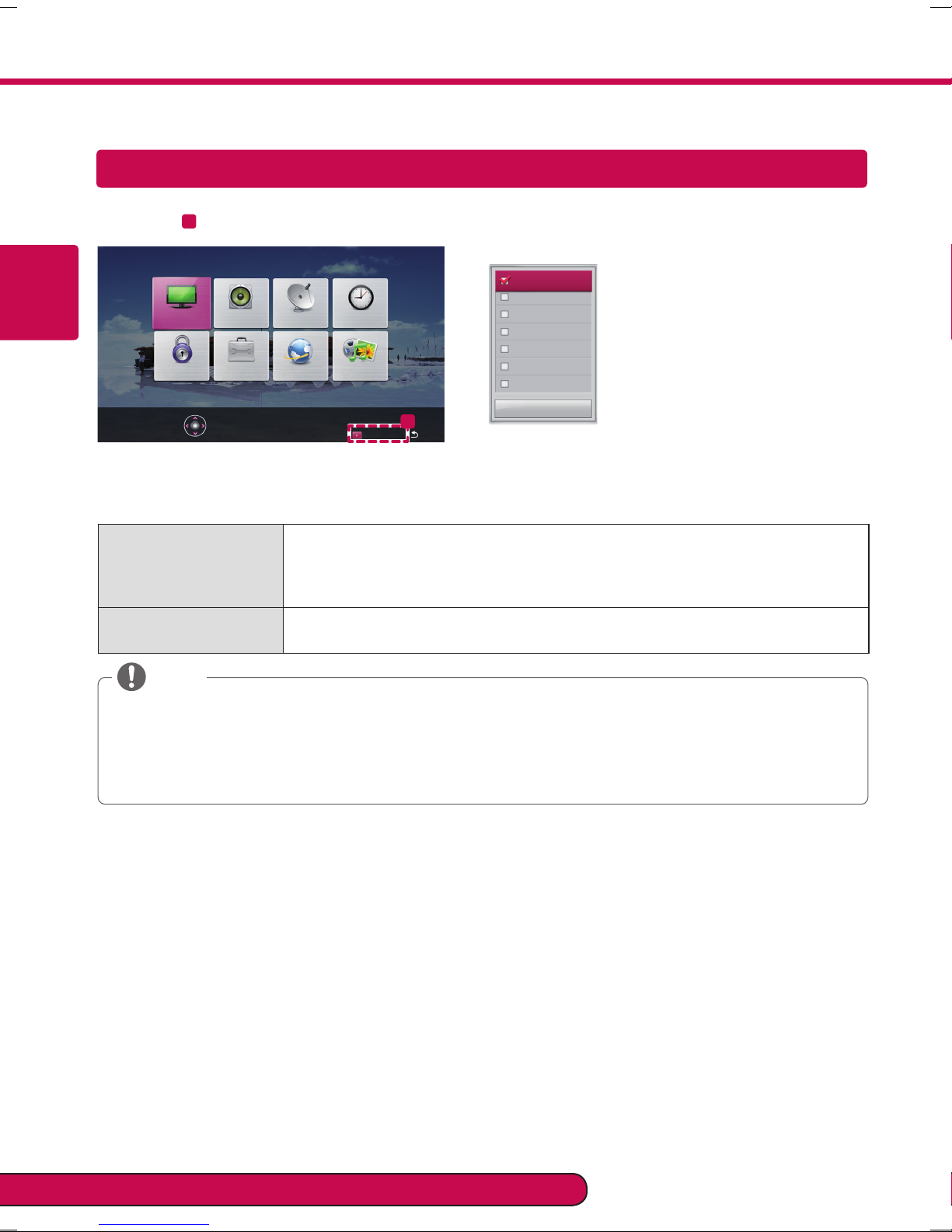ESPAÑOL
Guía rápida de configuración de red
Solución de problemas de red
1Presione el botón SETTINGS para ingresar al menú principal.
2Seleccione el menú Red → Conexión de Red.
Sigalassiguientesinstruccionesquesecorrelacionenconelestadodered.
Revise el TV o el enrutador.
Cuando aparece una X entre TV y Gateway.
1 Revise la conexión del cable entre el TV y el enrutador alámbrico.
2 Restablezca la corriente hacia el TV y el enrutador/cable módem.
3 Si utiliza una dirección IP fija y escoge configurar la dirección IP automáticamente, aparecerá
una X entre TV y Gateway.
4 Si no utiliza un enrutador, solicite asistencia a su proveedor de servicios de Internet.
Revise el enrutador o consulte a su proveedor de servicios de Internet.
Cuando aparece una X entre Gateway y DNS.
1 Revise el enrutador/cable módem.
- Desenchufe el enrutador/cable módem y vuelva a enchufarlo después de 5 segundos.
- Presione el botón Reset del enrutador/cable módem.
2 Si no utiliza un enrutador, consulte a su proveedor de servicios de Internet.
Cuando aparece una X entre DNS e Internet.
1 Desenchufe el enrutador/cable módem y vuelva a enchufarlo después de 5 segundos.
2 Presione el botón Reset del enrutador/cable módem.
3 Compruebe que la dirección MAC del TV/enrutador esté registrada con su proveedor de
servicios de Internet. (La dirección MAC que se muestra en el panel derecho de la ventana
de estado de red debe estar registrada con su proveedor de servicios de Internet.)
4 Revise el sitio web del fabricante del enrutador para asegurarse de que el enrutador tenga
instalada la versión más reciente del firmware.
Consulte el manual del propietario para conocer los requisitos del sistema.
a
b
1 Inicie Nero Media Home 4 y active las carpetas compartidas en
la PC.
»
»a. Haga clic en el botón Share.
»
»b. Haga clic en el botón Agregar y seleccione la carpeta.
(Consulte el manual del propietario para conocer qué
formatos de archivo son compatibles con la función
DLNA.)
c
d
2 Compruebe que el dispositivo de red de la PC esté
seleccionado.
»
»c. Haga clic en el botón Red y revise que esté seleccionado
el dispositivo de red de la PC. (Al menos un dispositivo
de red debe estar seleccionado.)
»
»d. Haga clic en el botón Iniciar servidor.
IMAGEN AUDIO CANAL HORA
BLOQUEAR OPCIÓN RED
MIS MEDIOS
Presione OK(ꔉ) para definir la configuración de opciones.
Asistencia al cliente
Salir
e
Seleccione el dispositivo.
Página 1/1
USB DISK
Dispositivo DLNA
ꔉ Selección de dispositivo
Cerrar
f
3 Puede ver y disfrutar de contenido compartido mediante la
función Smart Share del TV.
Dispositivo DLNA
»
»e. Seleccione Dispositivo DLNA en la tarjeta Smart Share
del TV para disfrutar del contenido de la PC.
Instale el programa SmartShare PC SW (DLNA) en la PC.
1Vaya a www.lg.com. Luego, seleccione su región.
2Seleccione Soporte A continuación, busque su modelo.
3Seleccione Drivers & Software. Luego, seleccione SmartShare PC SW (DLNA).
4Puede ejecutar el programa una vez terminada la instalación.
yEl servicio DLNA o Vínculo de medios está disponible si el TV y los otros dispositivos están conectados
mediante un enrutador único.
NOTA
Instalación y configuración del SW SmartShare PC
Conexión DLNA a la PC