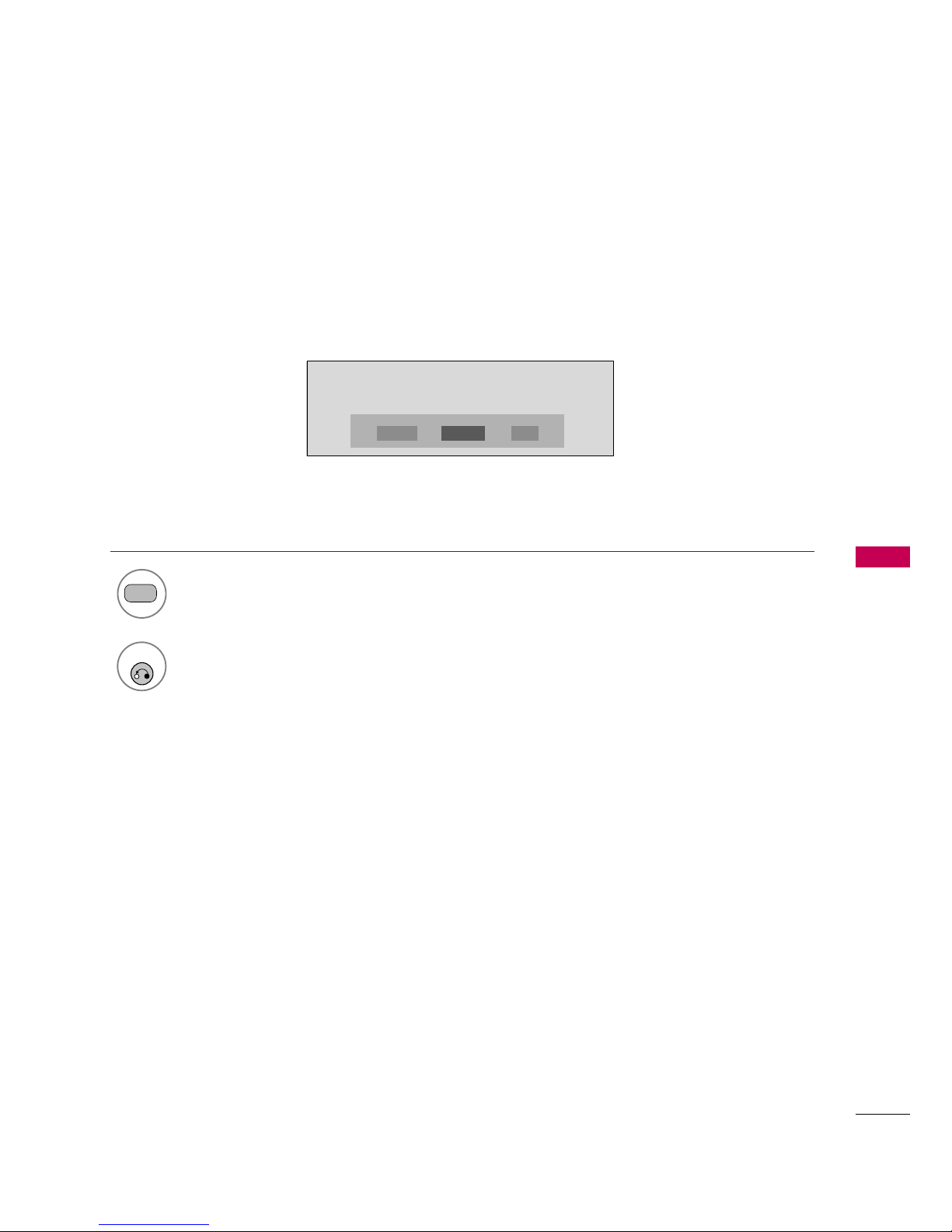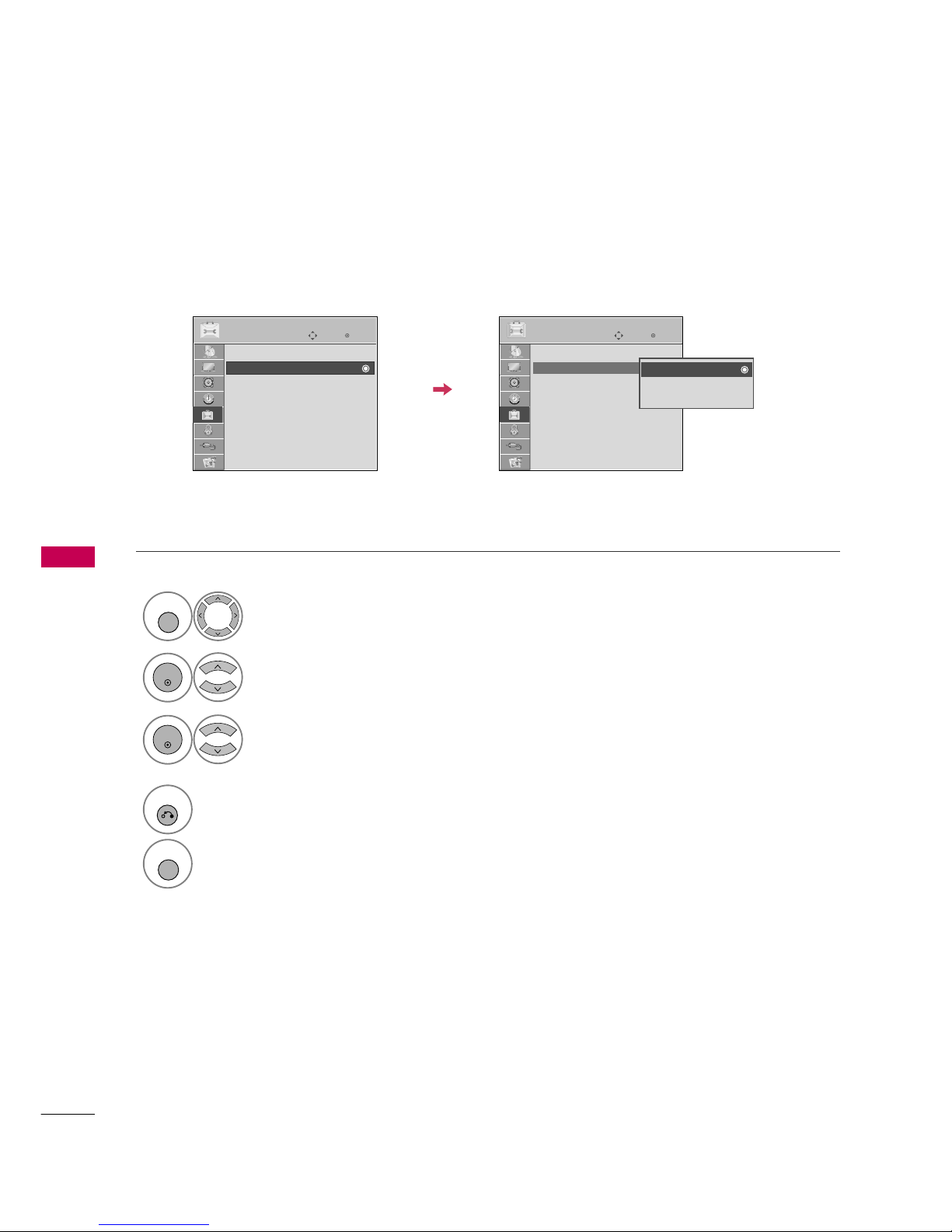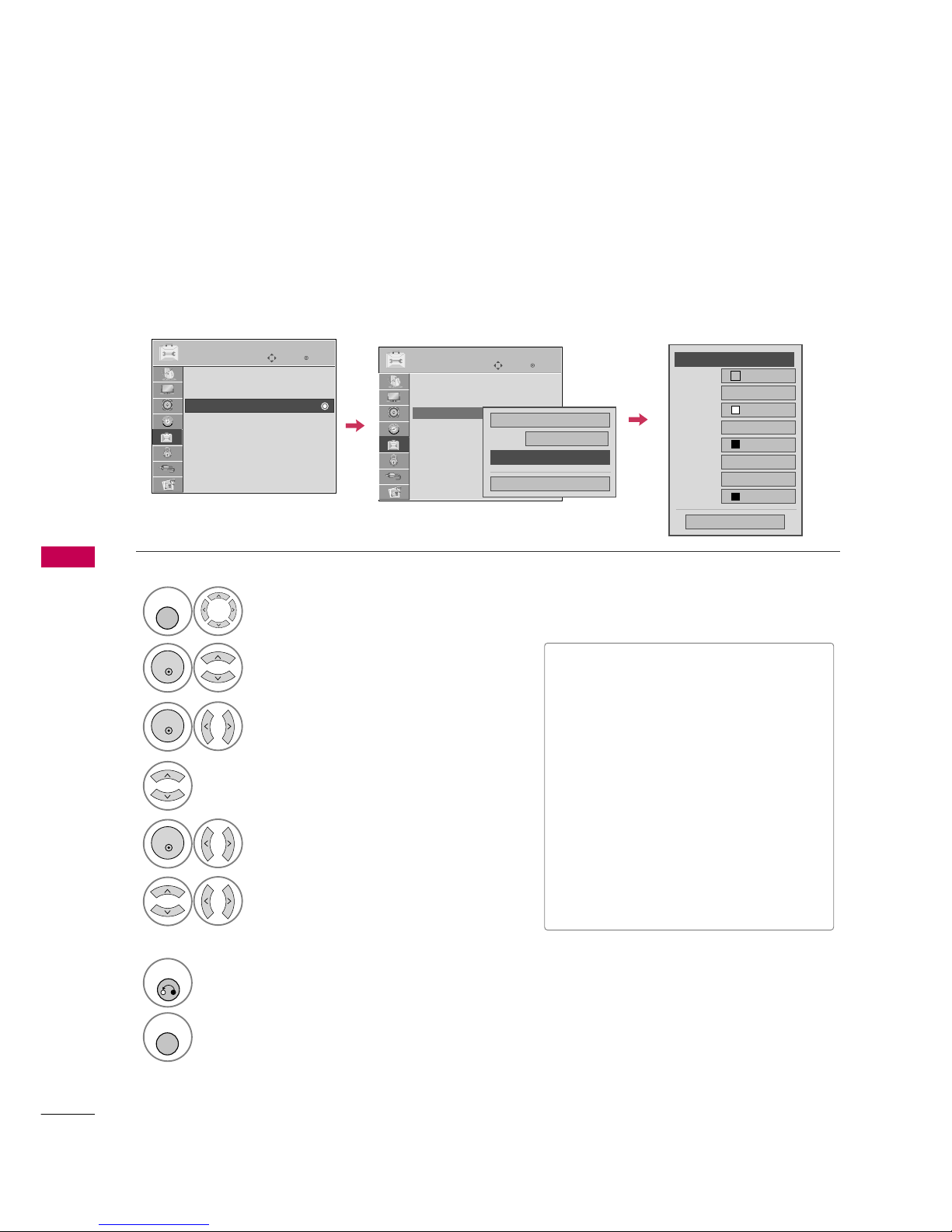SOUND & LANGUAGE CONTROL
80
SOUND &LANGUAGE CONTROL
Customize the DTV captions that appear on your screen.
This function in only available when Caption Mode is set On.
Caption Option
Select OPTION.
Select Caption.
Select O n.
1
Customize the Si ze, Font, etc., to your
preference. A preview icon is provided at
the bottom of the screen, use it to see the
caption language.
6
Select Digital Option.
4
■Size: Set the word size.
■Font: Select a typeface for the text.
■Text Color: Choose a color for the
text.
■Text Opacity: Specify the opacity
for the text color.
■Bg (Background) Color: Select a
background color.
■Bg (Background) Opacity: Select
the opacity for the background color.
■Edge Type: Select an edge type.
■Edge Color: Select a color for the
edges.
7