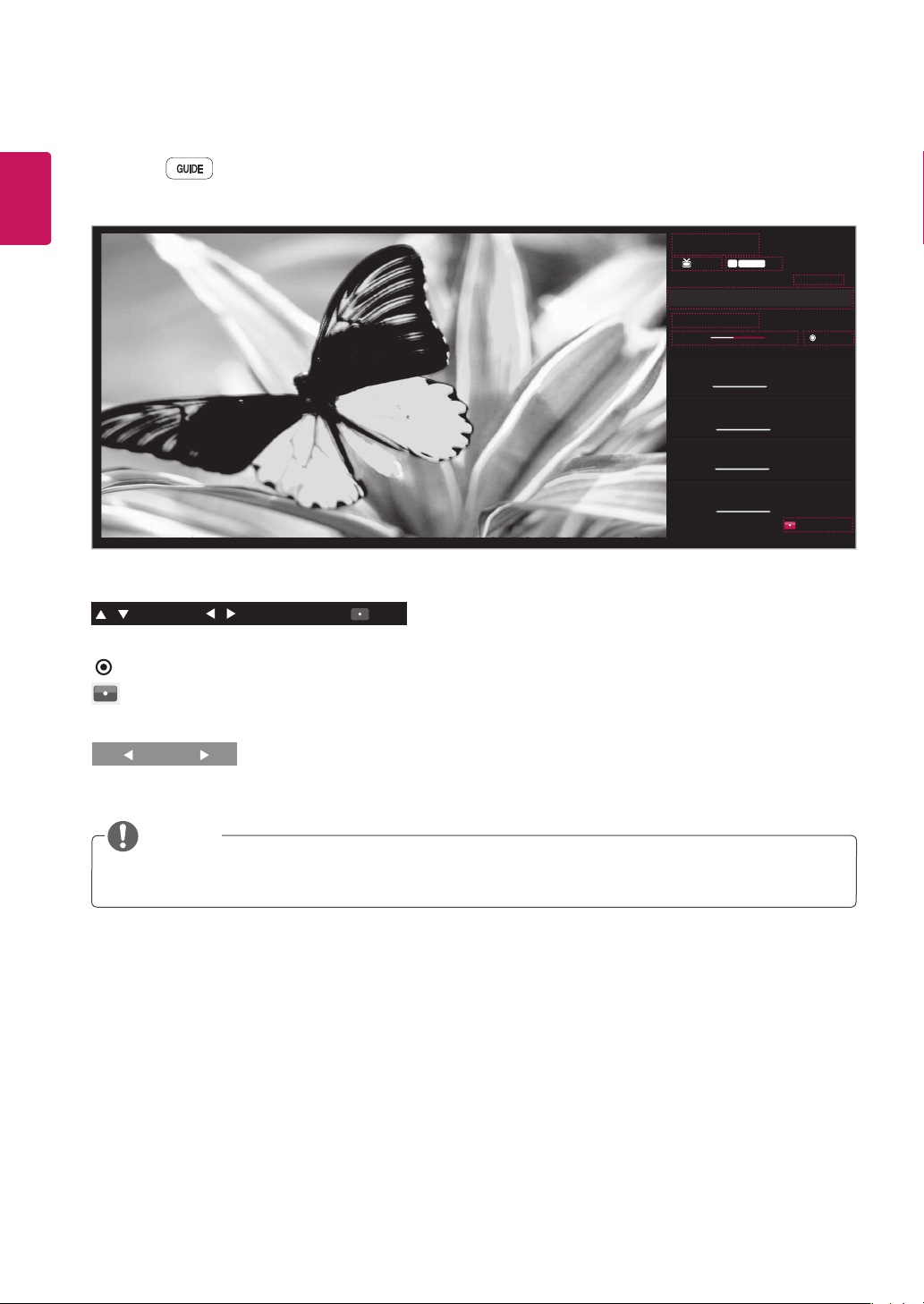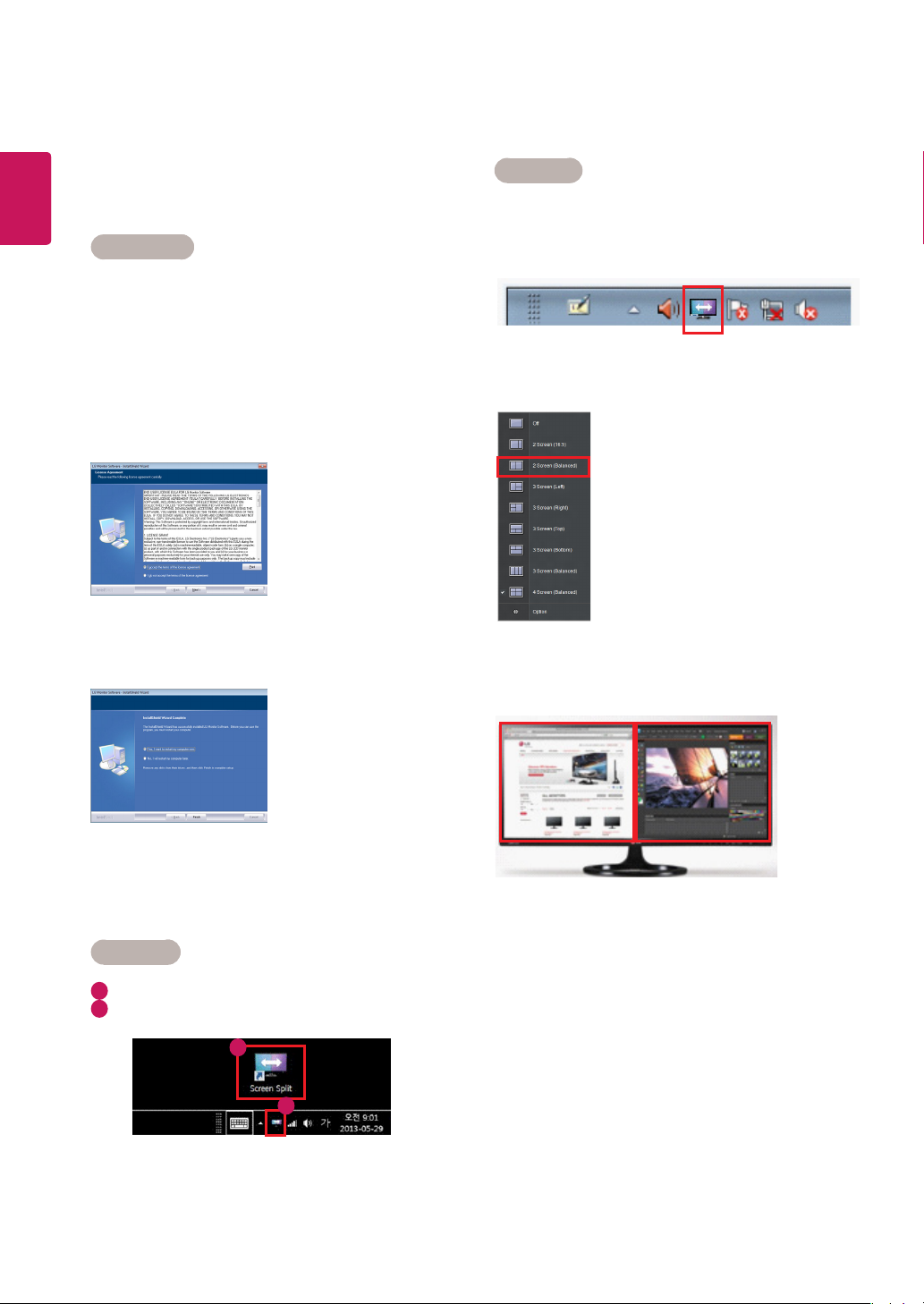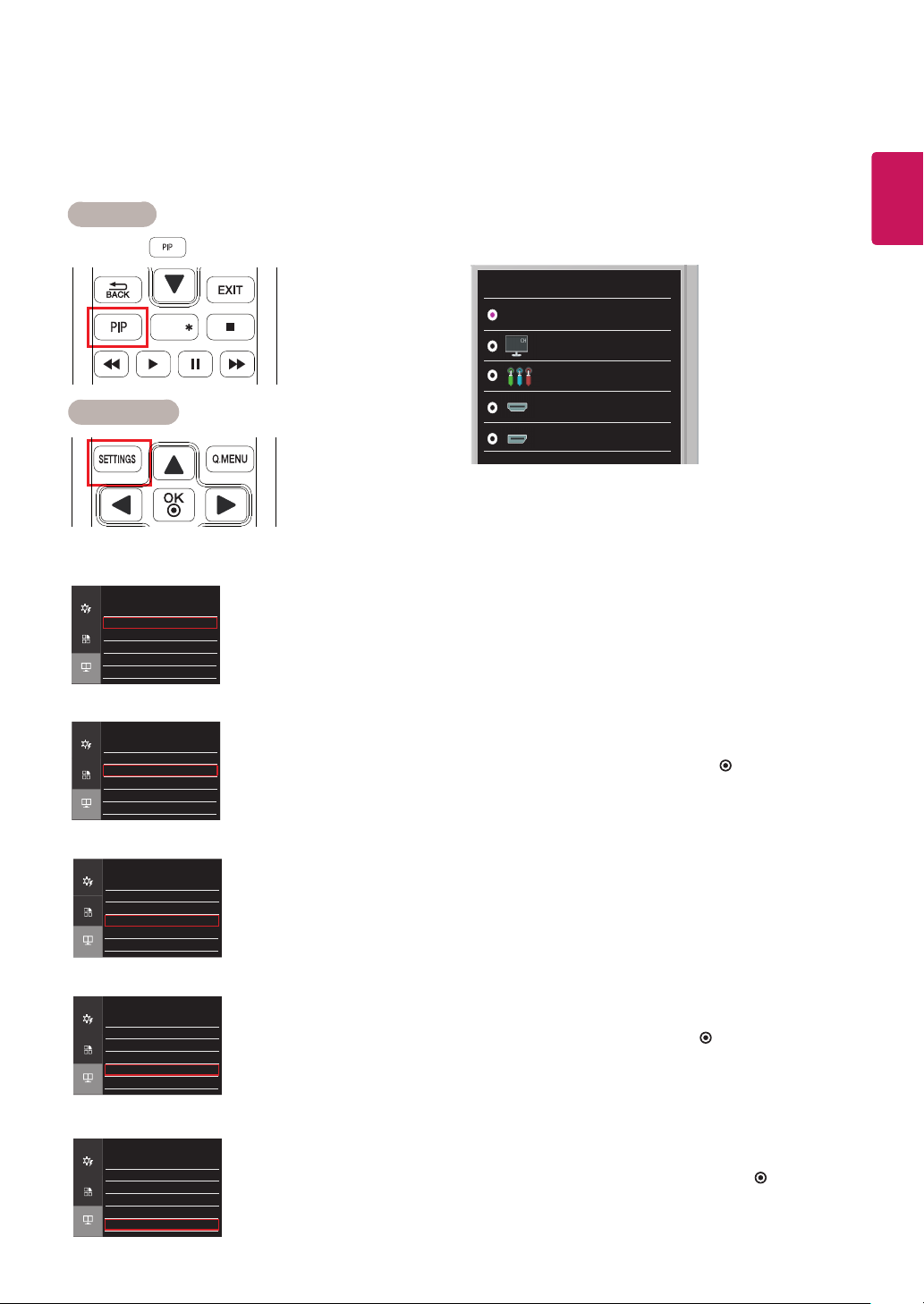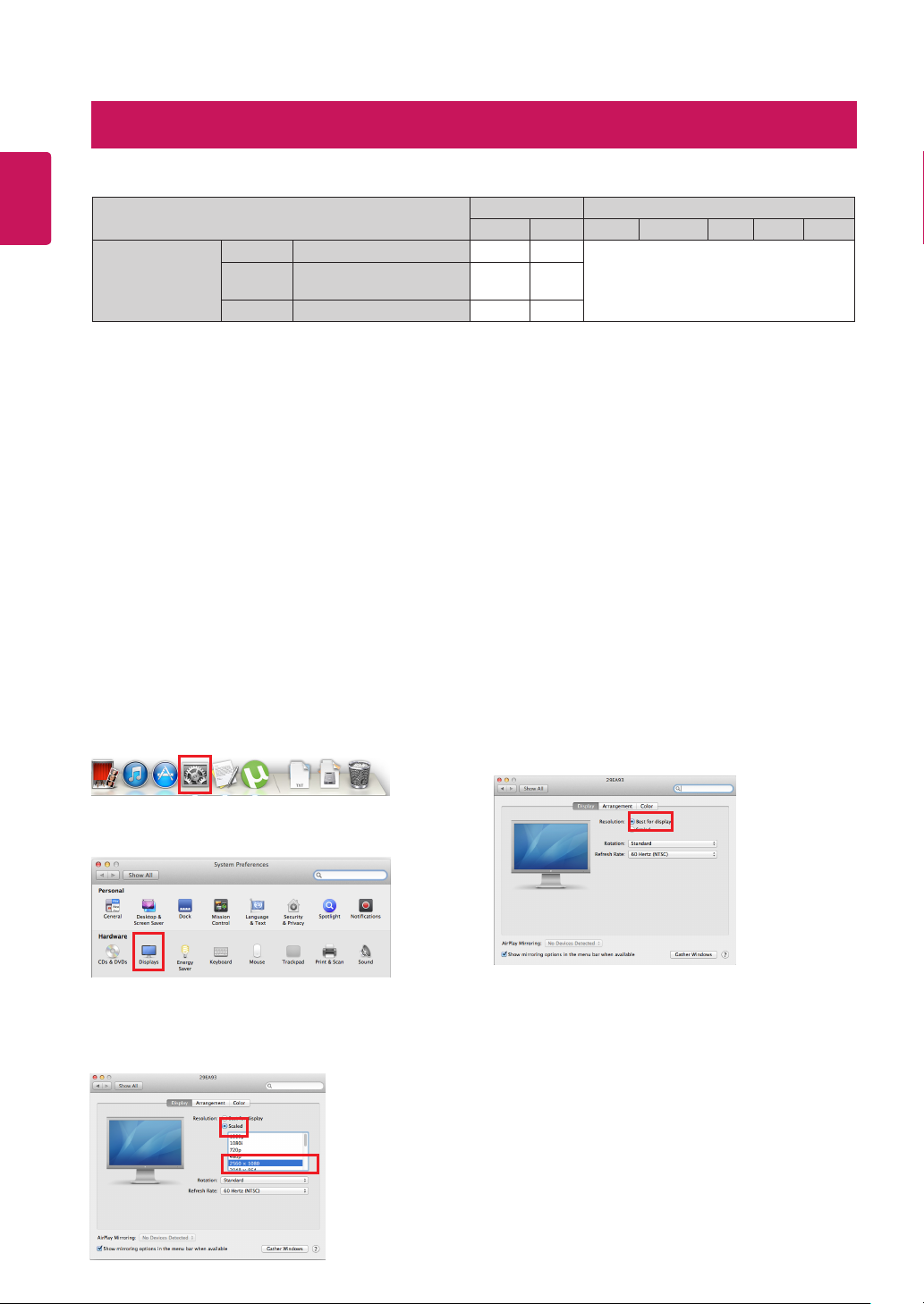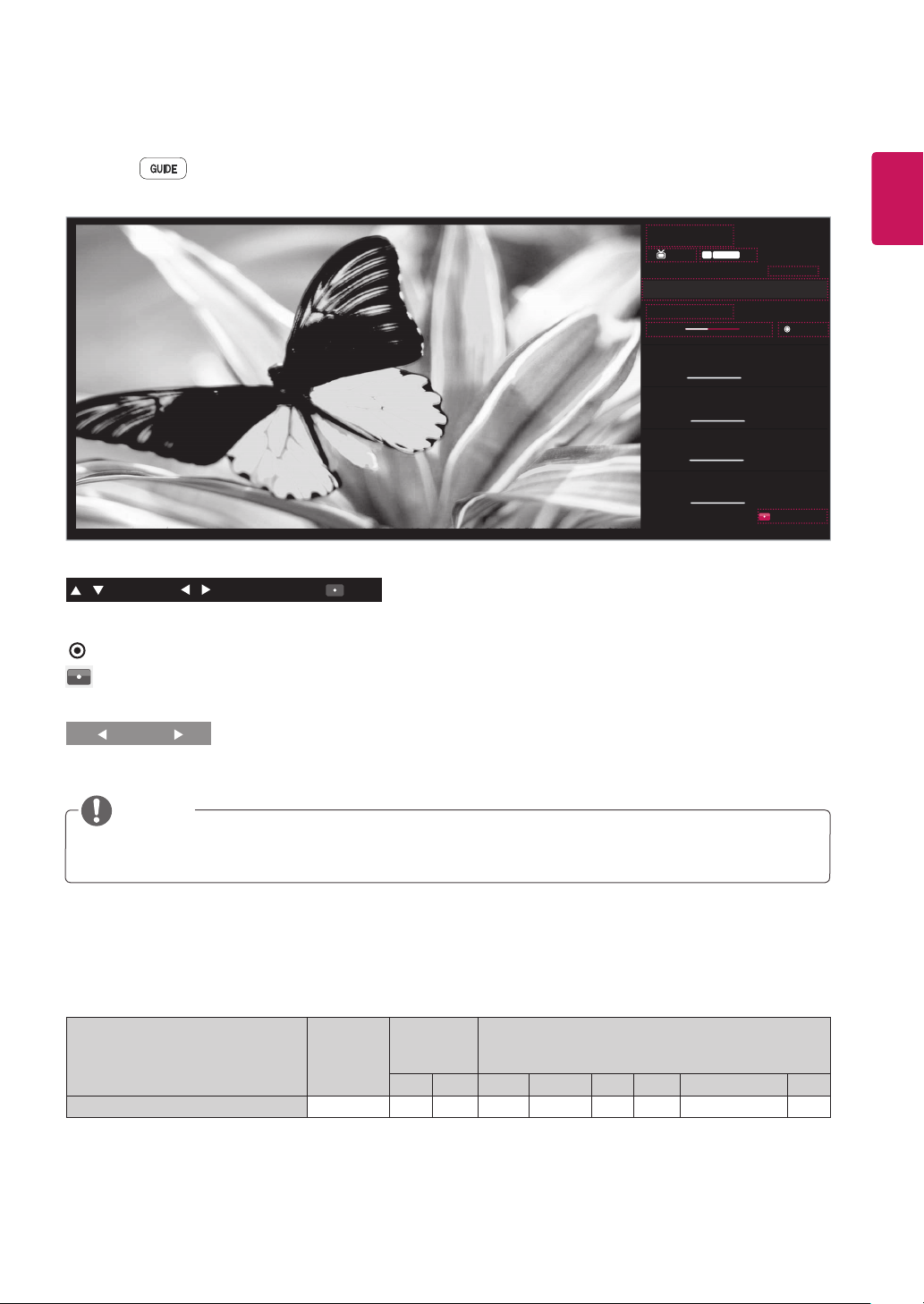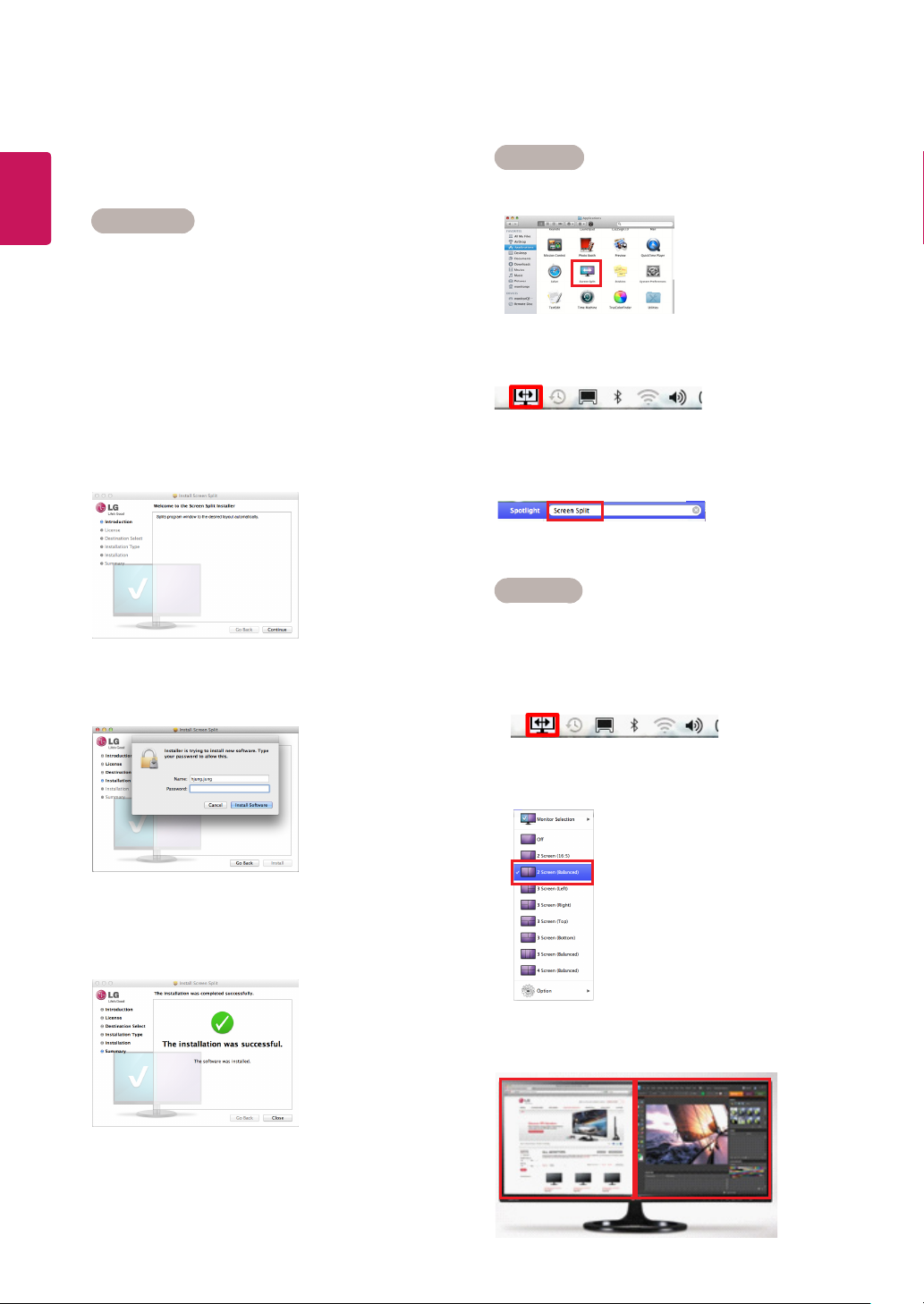2
ESP
ENGLISH
yFailing to set the graphics card to the recommended (optimal) resolution may result in blurred text, a dimmed screen,
a truncated display area, or misalignment of the display.
yThe configuration procedure may differ depending on your computer and/or operating system. Also, some
graphics
cards
may not support certain resolutions. If this is the case, contact the manufacturer of the computer or
graphics
card
for assistance.
ySome
graphics card
s may not support 2560 x 1080 resolution. It is recommended to use a
graphics card
that
supports 2560 x 1080 resolution. Even when you set the resolution to 2560 x 1080 on your PC, the actual PC
output may not support the resolution. Press the OK button on the monitor to check the current resolution of your
PC. (Shown on the OSD at the top right of the monitor screen.)
Graphics Card Interface OS
HDMI DP Win XP Win Vista Win 7 Win 8 Mac
2560 x 1080
Intel HD3000 or higher O O
No constraintsAMD HD54XX/HD64XX/
HD77XX or higher O O
NVIDIA GeForce 300 or higher O O
CAUTION
yThe setting method can vary depending on the computer and the O/S. You may not be able to select certain
resolutions depending on the
graphics card
performance. In such cases, please refer to the user's manual of the
computer and/or
graphics card
.
<STEP 1> <STEP 2> <STEP 3>
5Select the [Advanced] button.
6Select the [Monitor] tab and
set the vertical frequency to
60Hz in the “Refresh Rate”
column.
7Click the [Apply] button to
complete optimal frequency
setting.
[Windows XP]
6
7
5
123
4
Precautions for Changing Resolution
System Requirements for Graphics Cards
1Move the mouse pointer to an
empty area on the Windows
screen (with no icons or
task bars) and click the right
mouse button.
2When the pop-up menu
appears, click the “Property”.
3Choose the “Settings”
menu and select an optimal
resolution.(2560 x 1080)
4Click the [Apply] button to
complete resolution setting.
Guides on Using Product Functions (Windows)