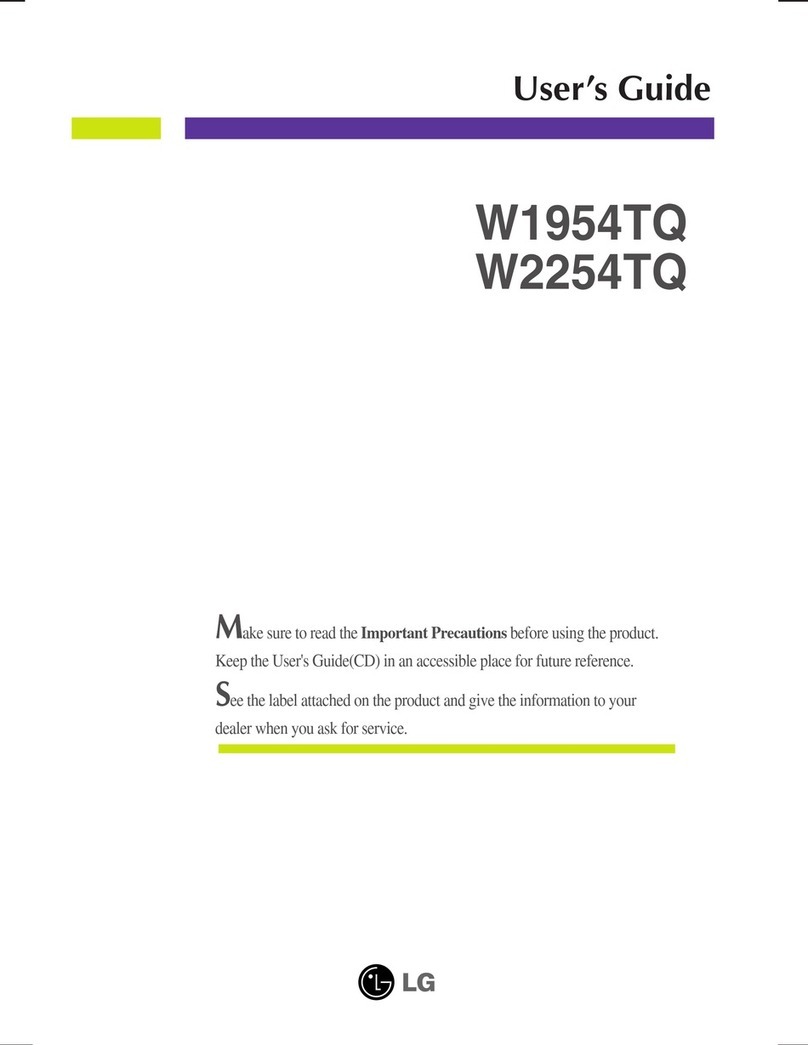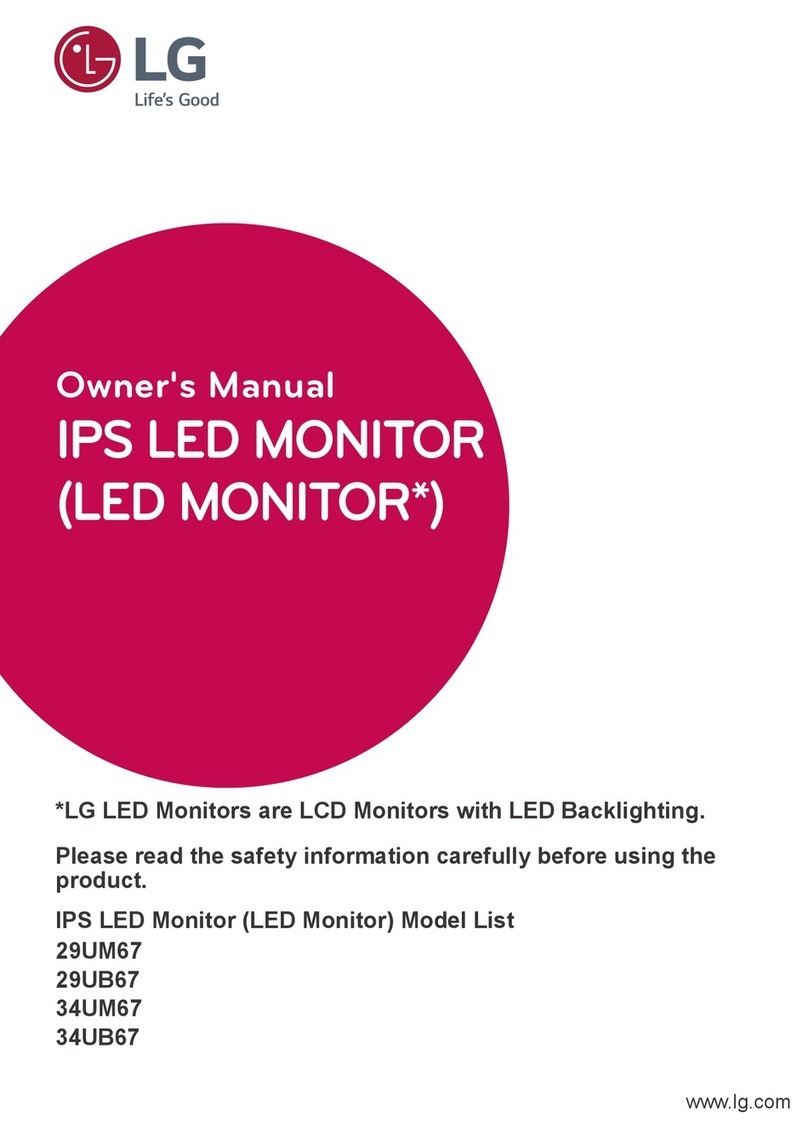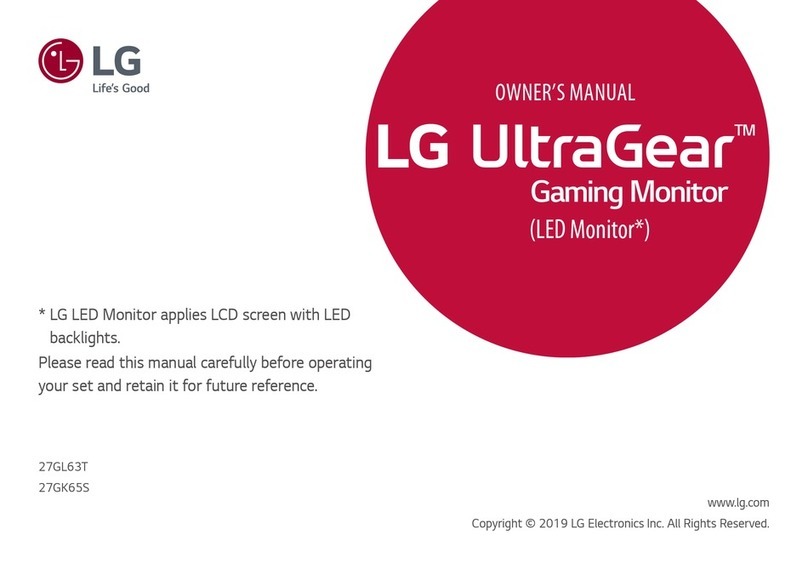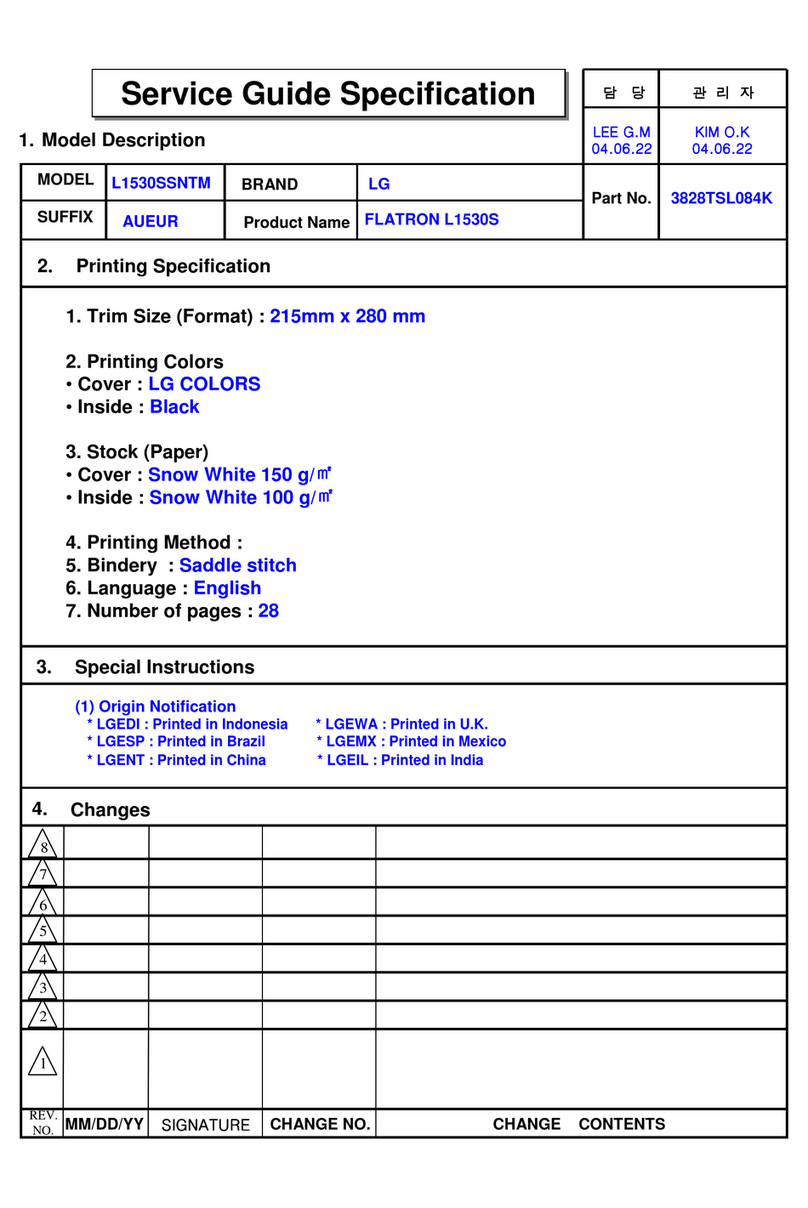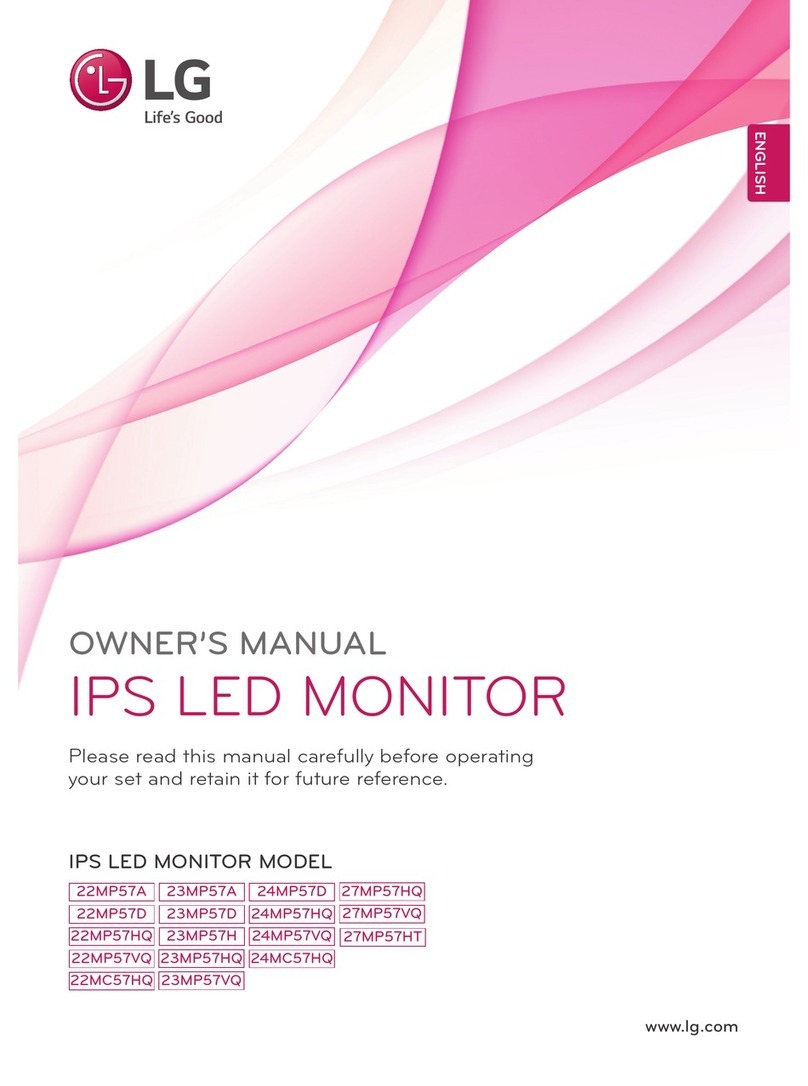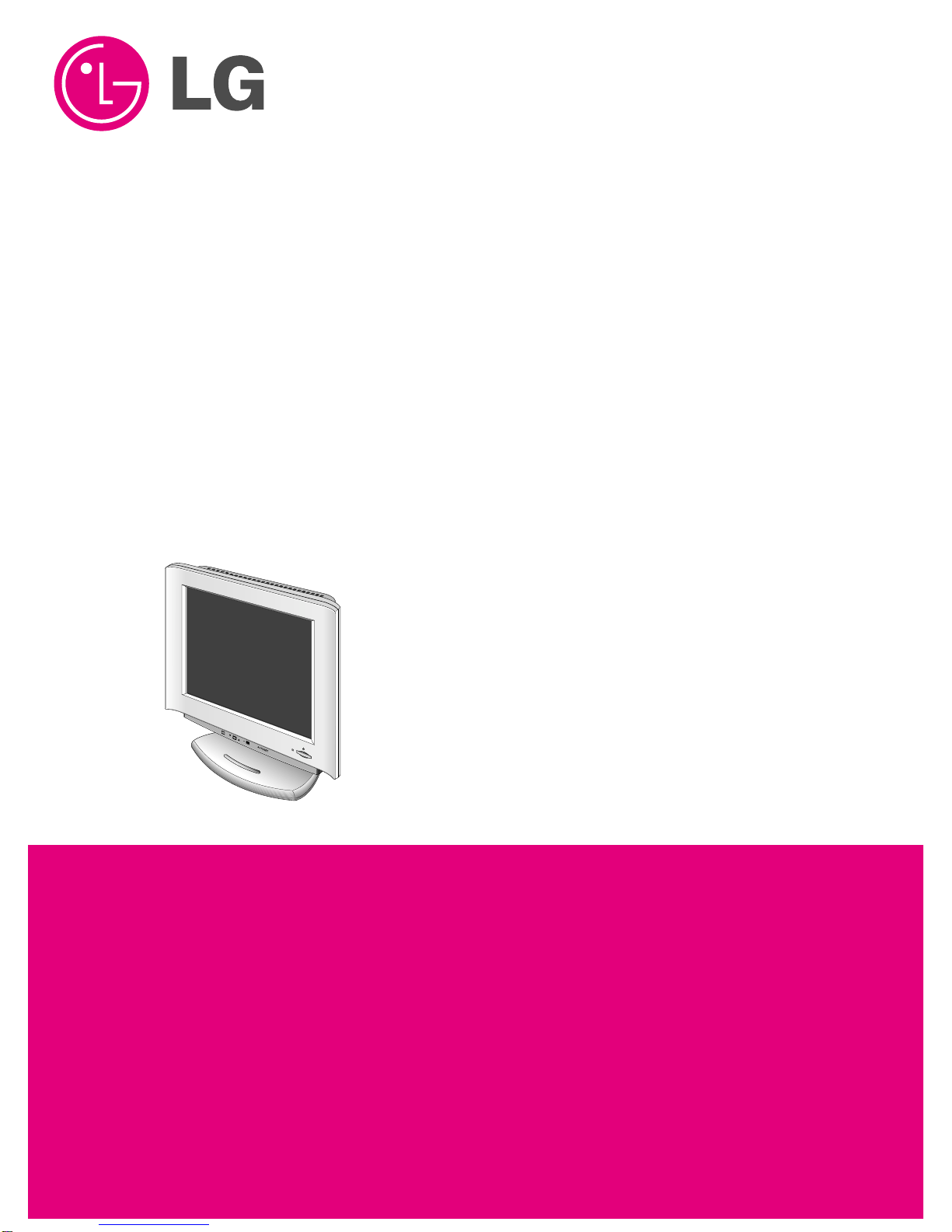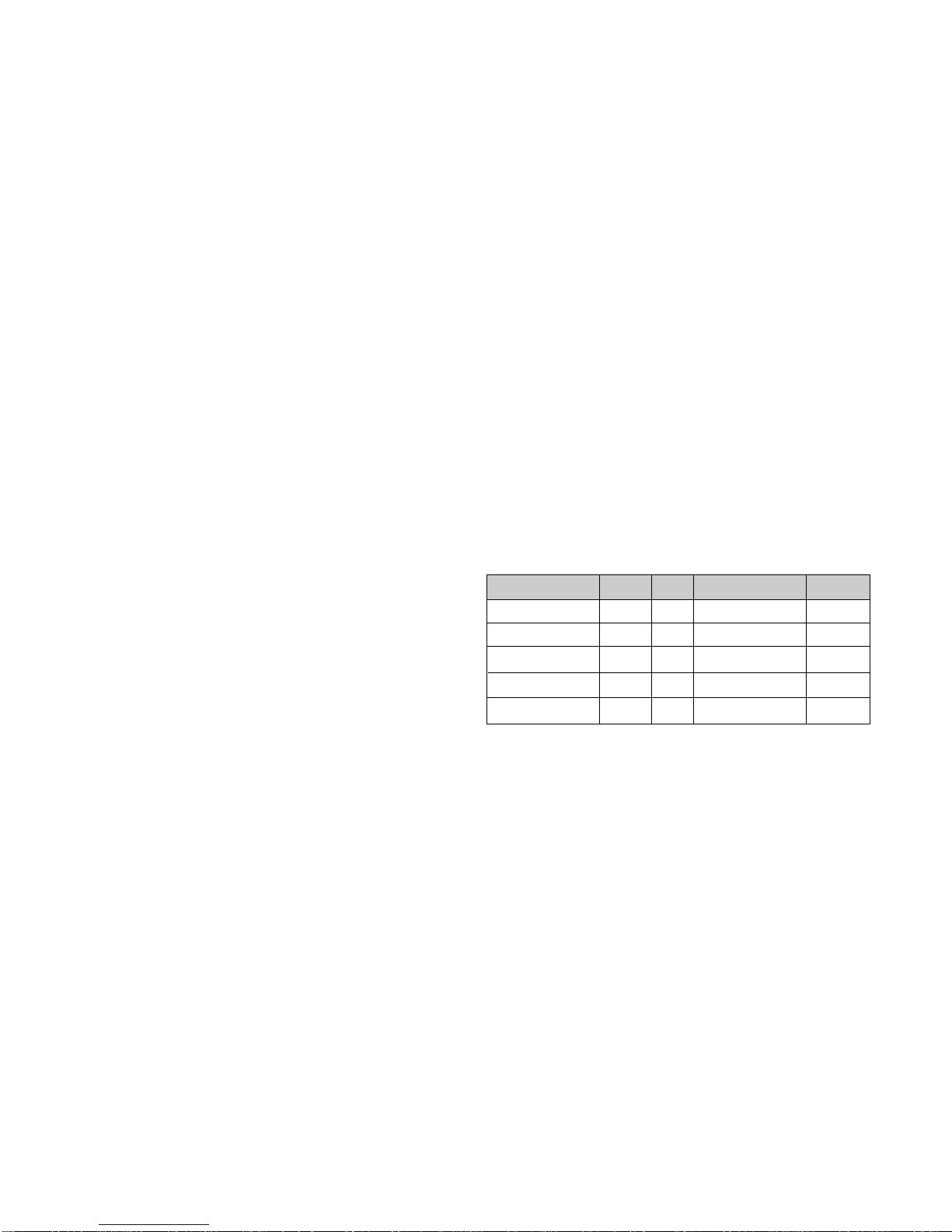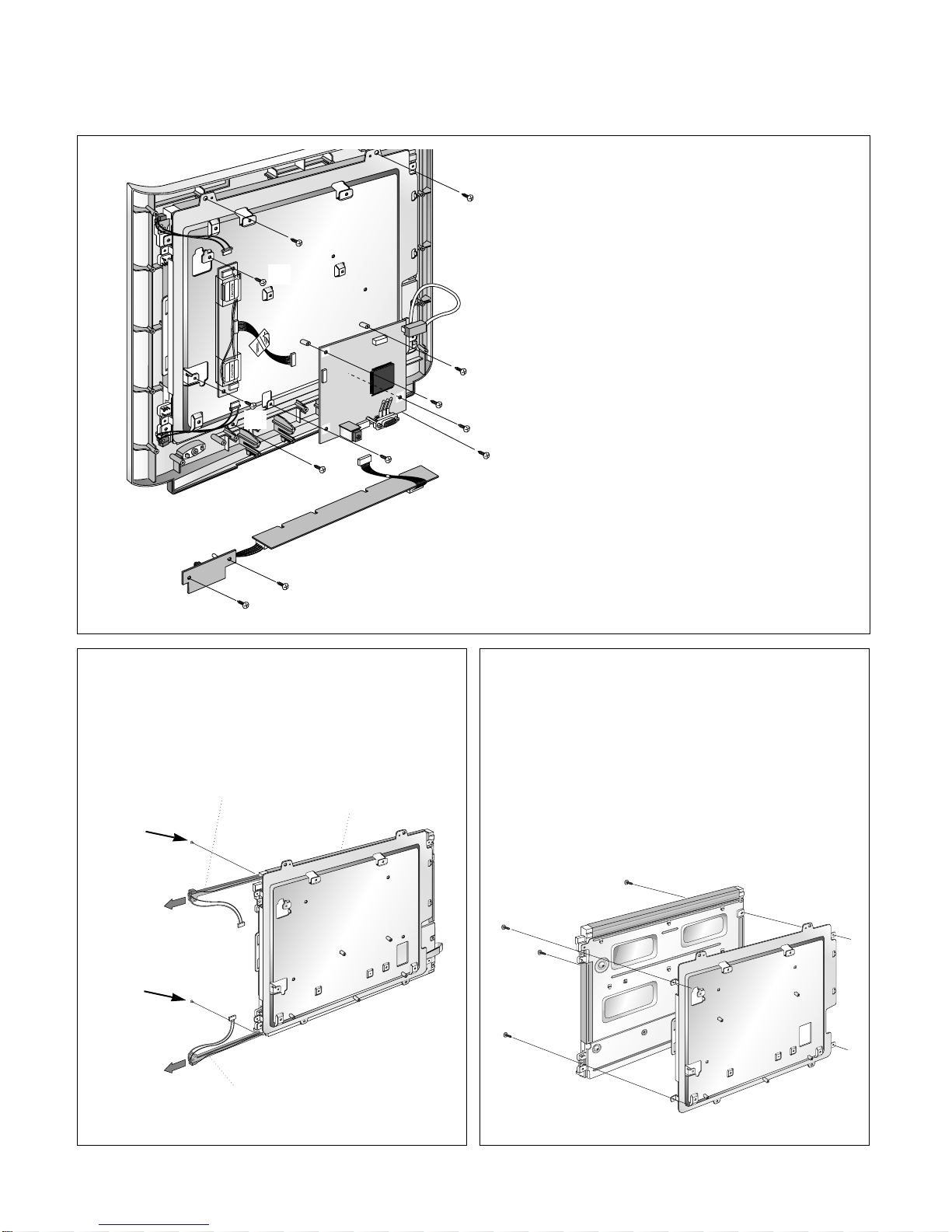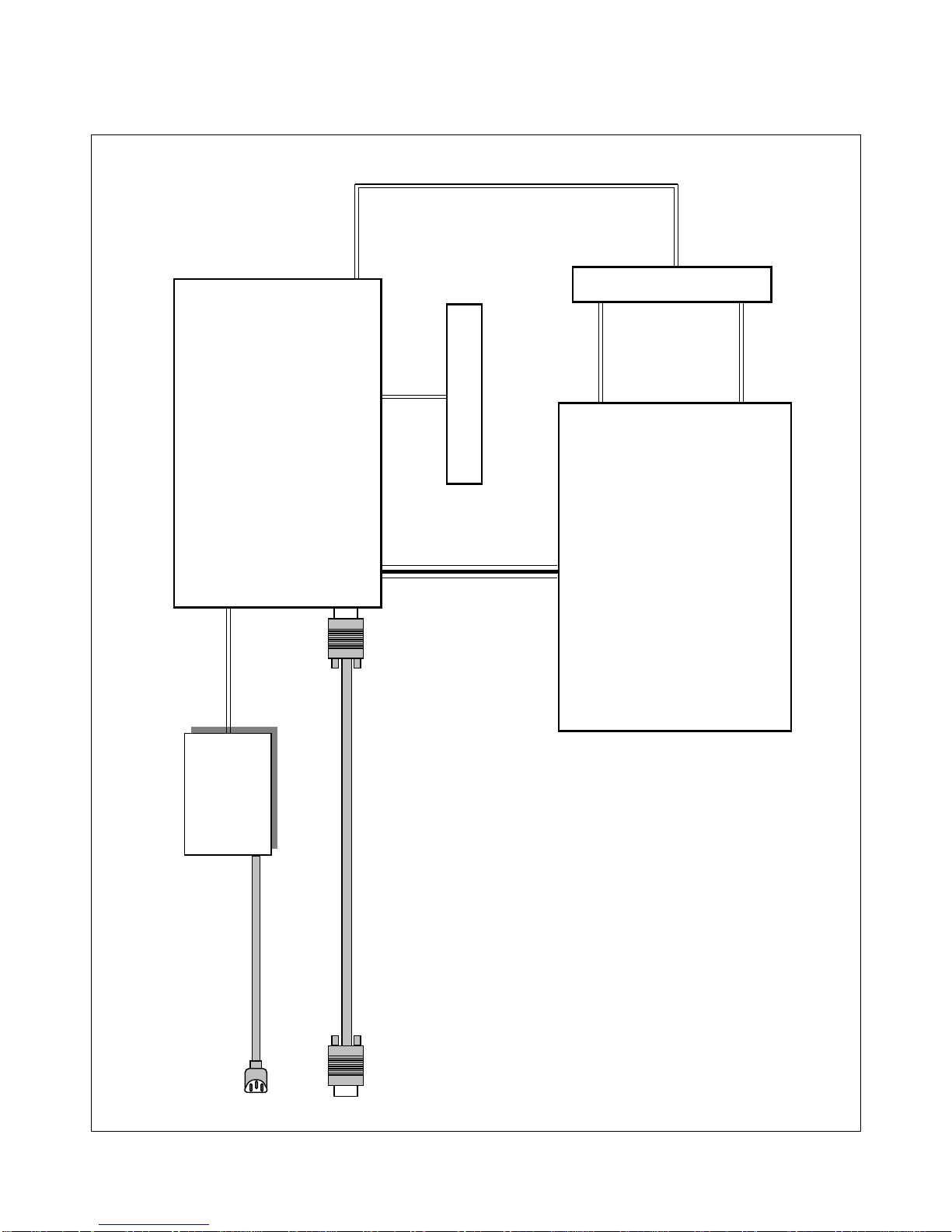CONTENTS
SPECIFICATIONS
- 2 -
1. LCD CHARACTERISTICS
Type : Color Active Matrix TFT LCD
Size : 15.1inch (38.35cm)
Pixel Pitch : 0.3mm x 0.3mm
Pixel Format : 1024 x 768 pixels (XGA)
RGB Stripe Arrangement
Color Depth : 6-bit, 262,000 colors
Active Video Area : 307mm x 230mm
Surface Treatment : Anti-Glare, Hard Coating (3H)
Backlight Unit : CCFL (Cold Cathode
Fluorescent Lamp)
2. OPTICAL CHARACTERISTICS
2-1. Viewing Angle by Contrast Ratio
≥
10
Left : 60° typ., 55° min.
Right : 60° typ., 55° min.
Top : 45° typ., 40° min.
Bottom : 45° typ., 40° min.
2-2. Luminance : 200 cd/m2typ.
2-3. Angle at Half Luminance
Left : 75° min.
Right : 75° min.
Top : 55° min.
Bottom : 55° min.
2-4. Contrast Ratio : 200° typ.
3. SIGNAL (Refer to the Timing Chart)
3-1. Sync Signal
1) Type : Separate Sync. (Horizontal & Vertical)
2) Input Voltage Level: Low=0~0.8V, High=2.1~5.5V
3) Sync Polarity : Positive or Negative
3-2. Video Input Signal
1) Type : R, G, B Analog
2) Voltage Level : 0~0.714 V
a) Color 0, 0 : 0 Vp-p
b) Color 7, 0 : 0.467 Vp-p
c) Color 15, 0 : 0.714 Vp-p
3) Input Impedance : 75 Ω
3-3. Operating Frequency
Horizontal : 31 ~ 61kHz
Vertical : 56 ~ 75Hz
4. POWER SUPPLY
4-1. Power Adaptor
Input : AC 100~240V, 50/60Hz 1.2A
Output : DC 24V 1.2A
4-2. Power Consumption
5. ENVIRONMENT
5-1. Operating Temperature: 10°C~35°C (50°F~95°F)
(Ambient)
5-2. Relative Humidity : 10%~80%
(Non-condensing)
5-3. Altitude : 0~10,000ft (3,030m)
6. DIMENSIONS (with TILT/SWIVEL)
Width : 405.2mm (15.95'')
Depth : 182.4mm (7.18'')
Height : 361.6mm (14.24'')
7. WEIGHT (with TILT/SWIVEL)
Net. Weight : 5.2kg (11.46 lbs)
Gross Weight : 7.1kg (15.65 lbs)
SPECIFICATIONS ................................................... 2
PRECAUTIONS ....................................................... 3
TIMING CHART ....................................................... 4
OPERATING INSTRUCTIONS ................................ 5
CONTROL LOCATIONS ......................................... 7
WIRING DIAGRAM ................................................. 7
DISASSEMBLY ....................................................... 8
BLOCK DIAGRAM ................................................. 10
DESCRIPTION OF BLOCK DIAGRAM...................12
ADJUSTMENT ...................................................... 13
TROUBLESHOOTING GUIDE .............................. 14
PRINTED CIRCUIT BOARD................................... 18
EXPLODED VIEW...................................................20
REPLACEMENT PARTS LIST ...............................22
PIN CONFIGURATION............................................27
SCHEMATIC DIAGRAM......................................... 29
MODE
POWER ON (NORMAL)
STAND-BY
SUSPEND
OFF
POWER OFF
H/V SYNC
ON/ON
OFF/ON
ON/OFF
OFF/OFF
-
POWER CONSUMPTION
less than 30 W
less than 3 W
less than 3 W
less than 3 W
less than 3 W
LED COLOR
GREEN
ORANGE
ORANGE
ORANGE
OFF
VIDEO
ACTIVE
OFF
OFF
OFF
-