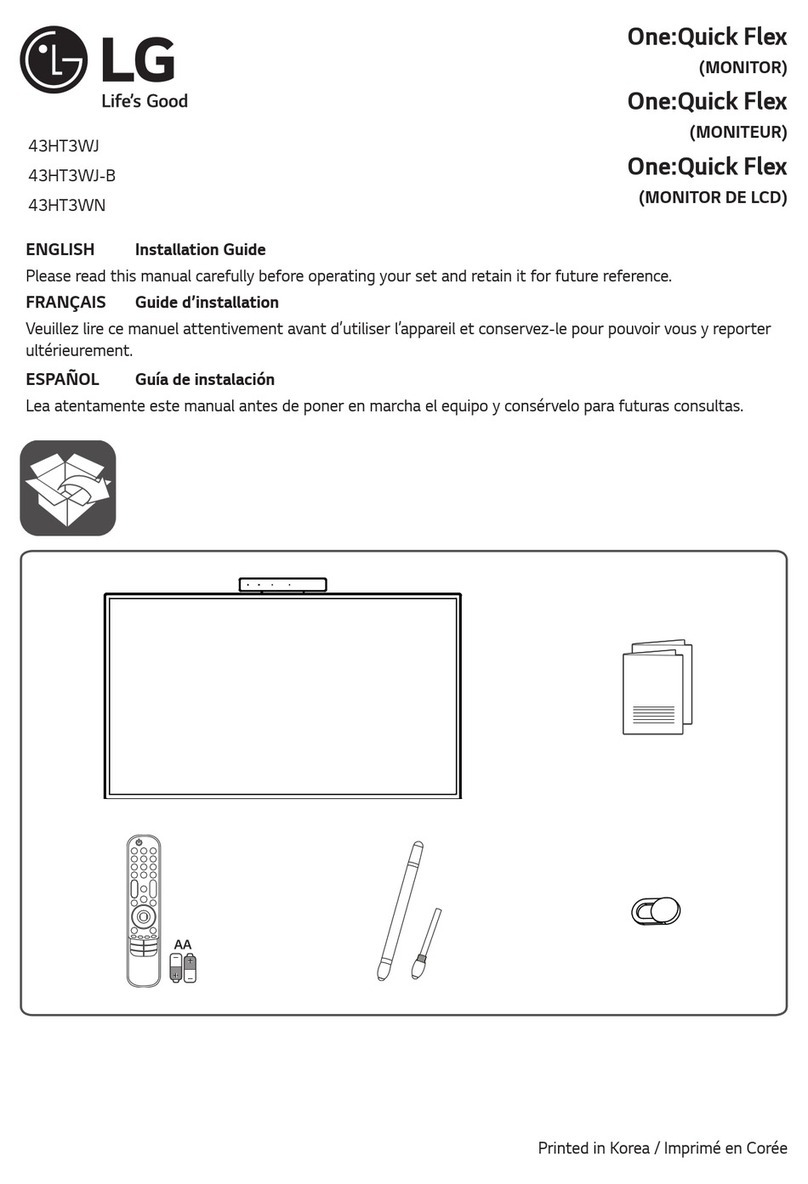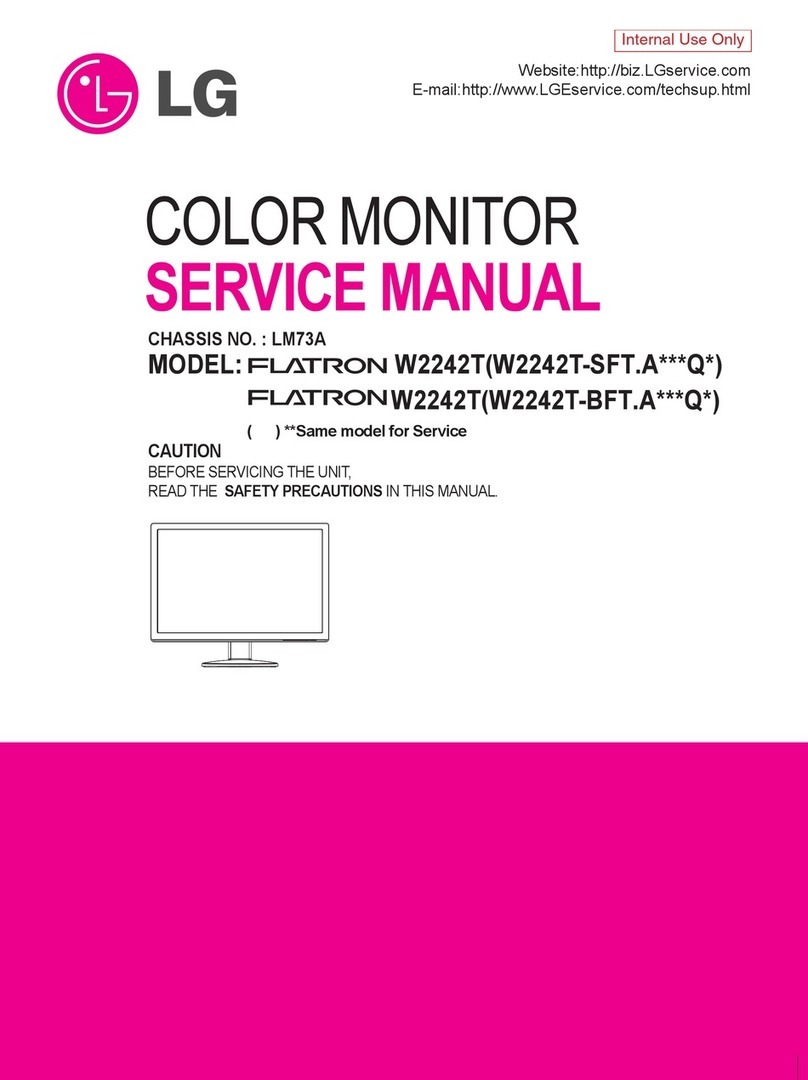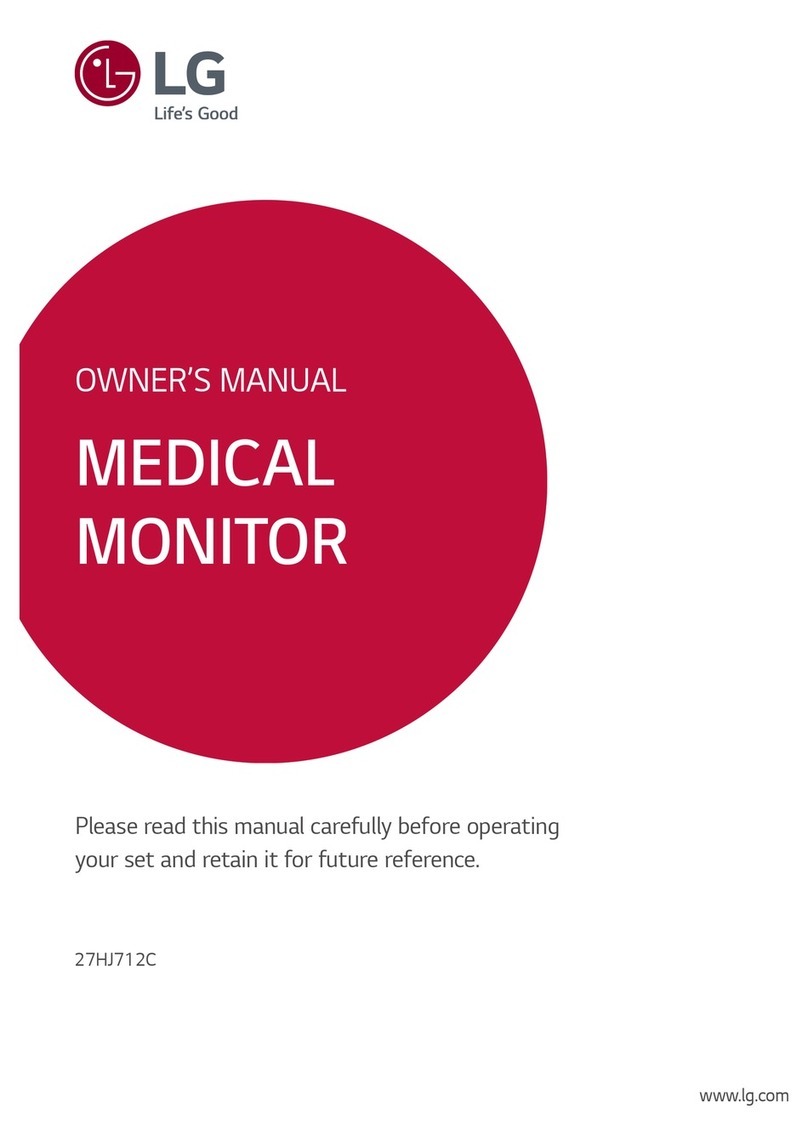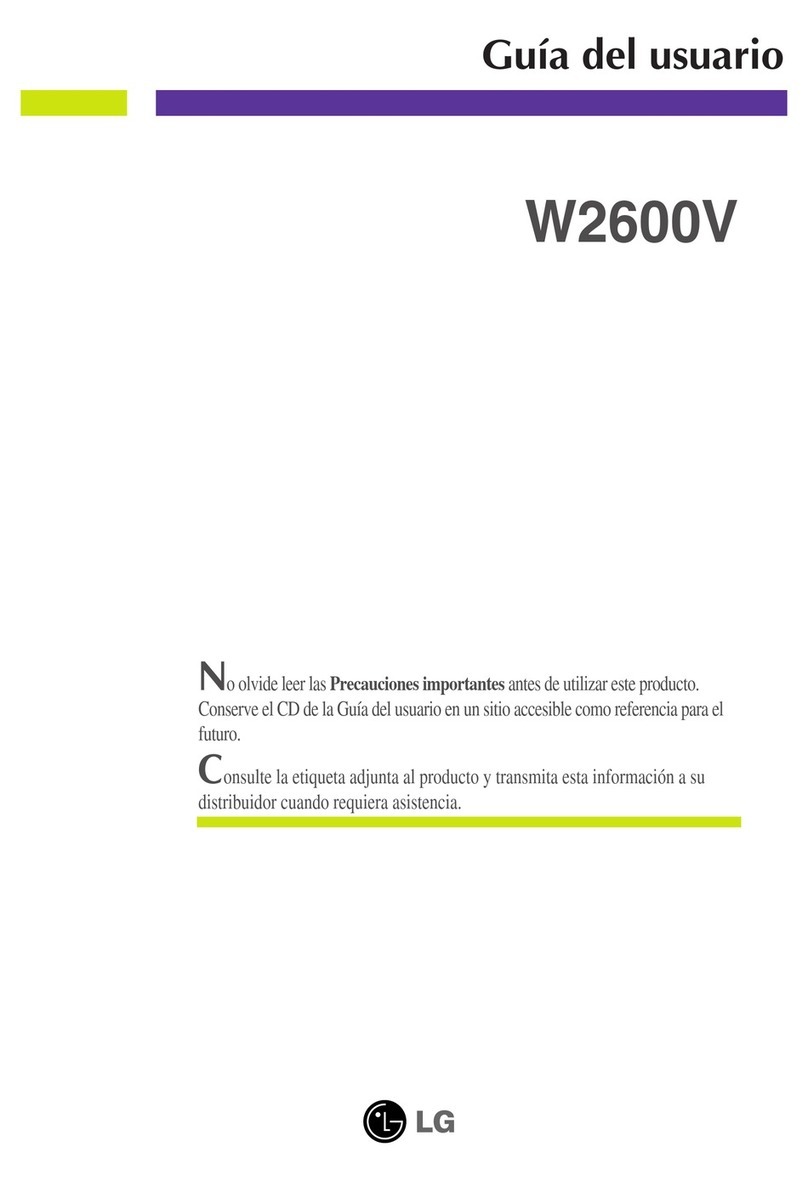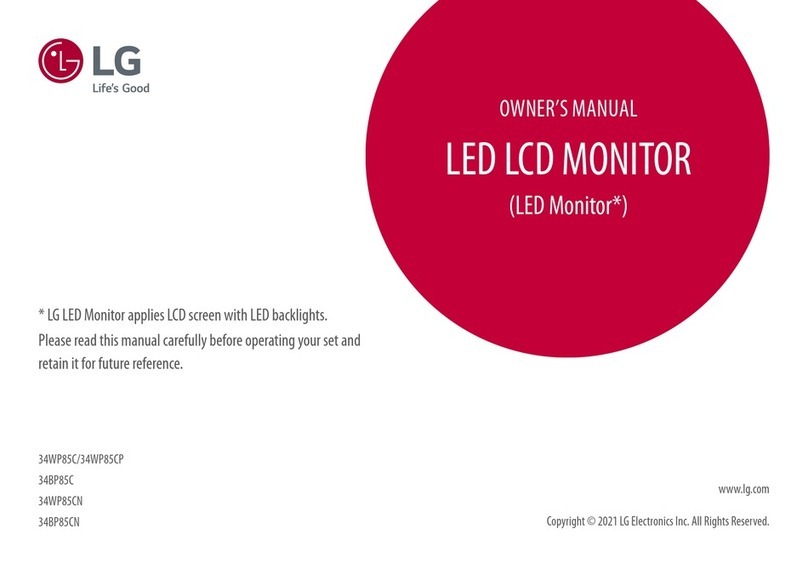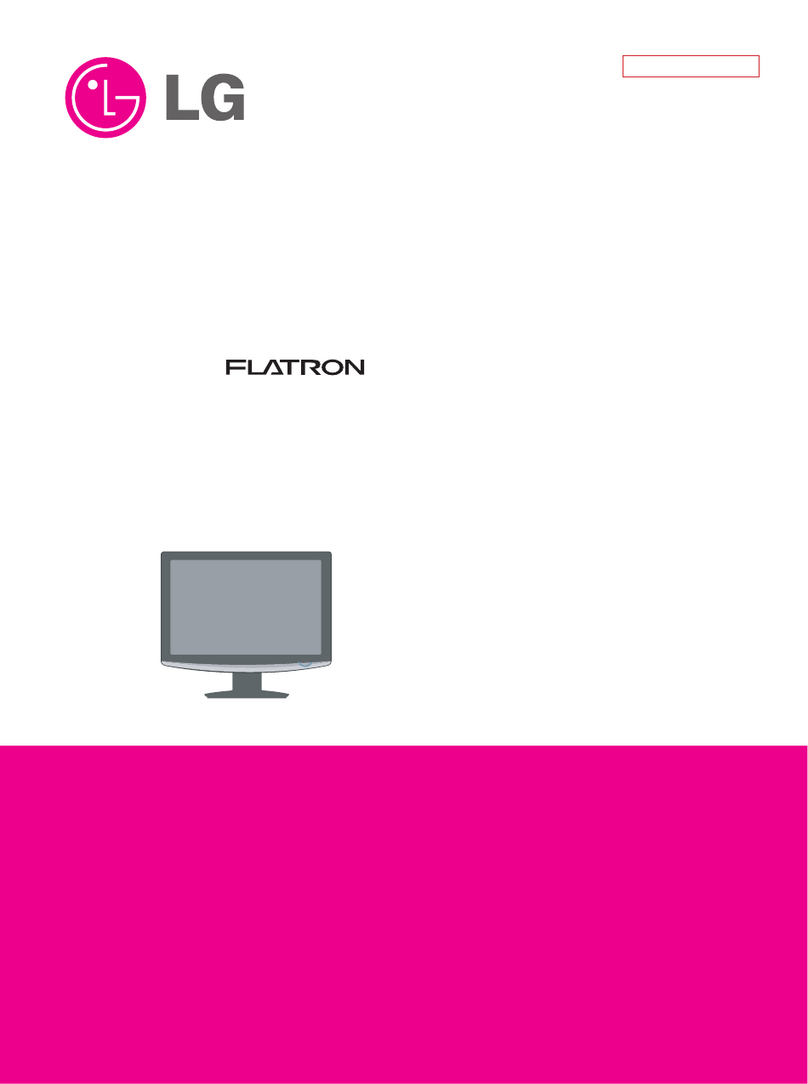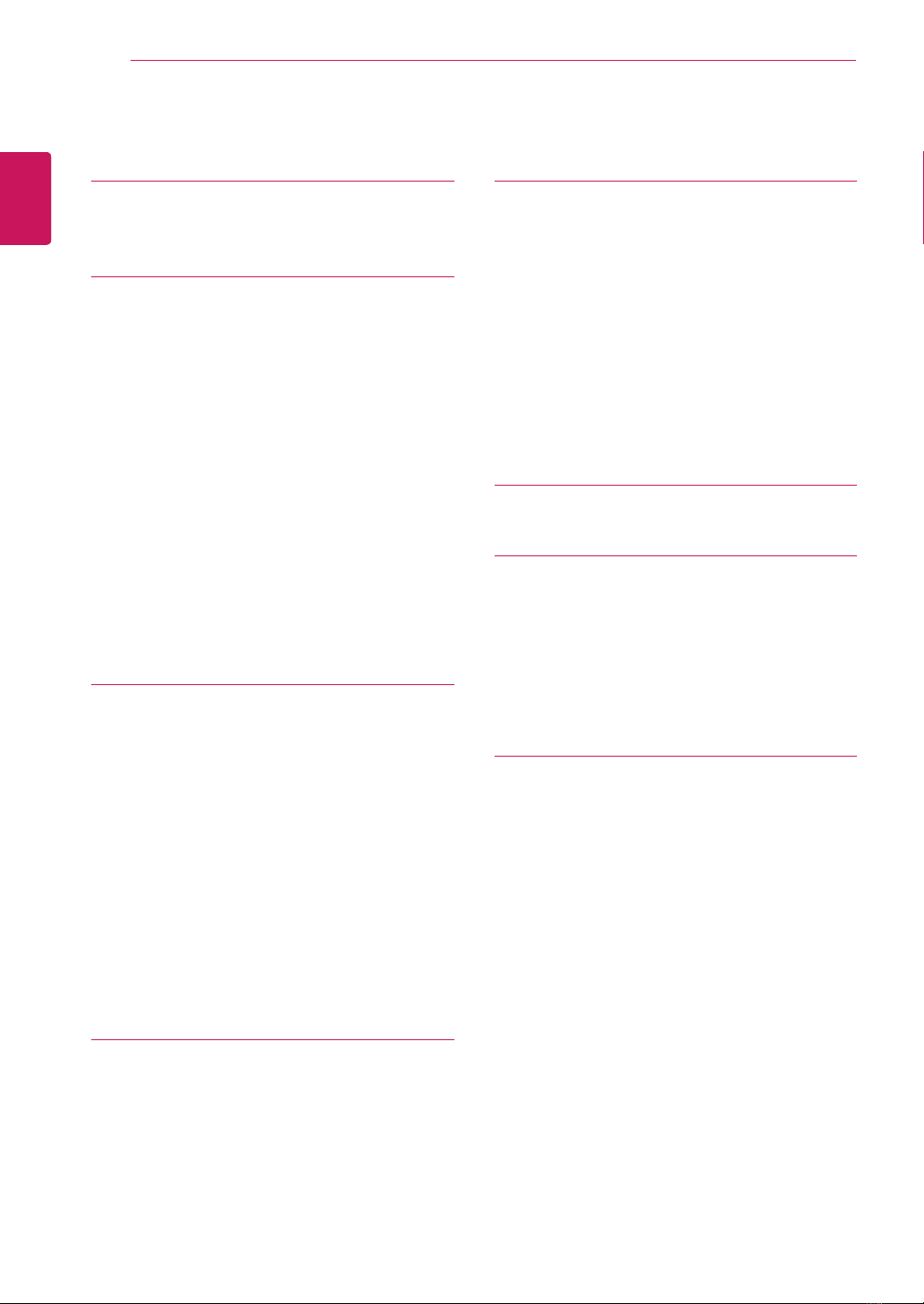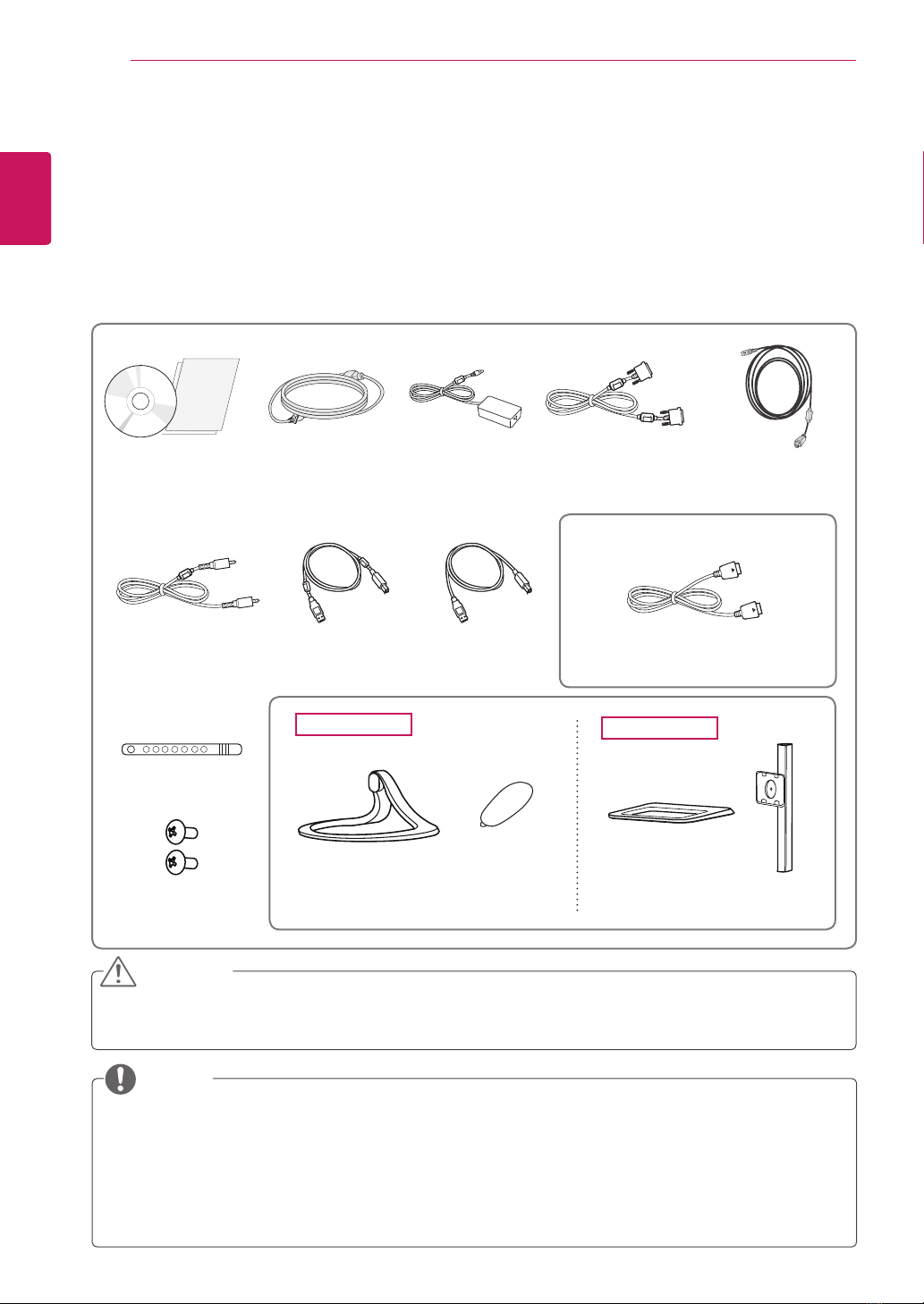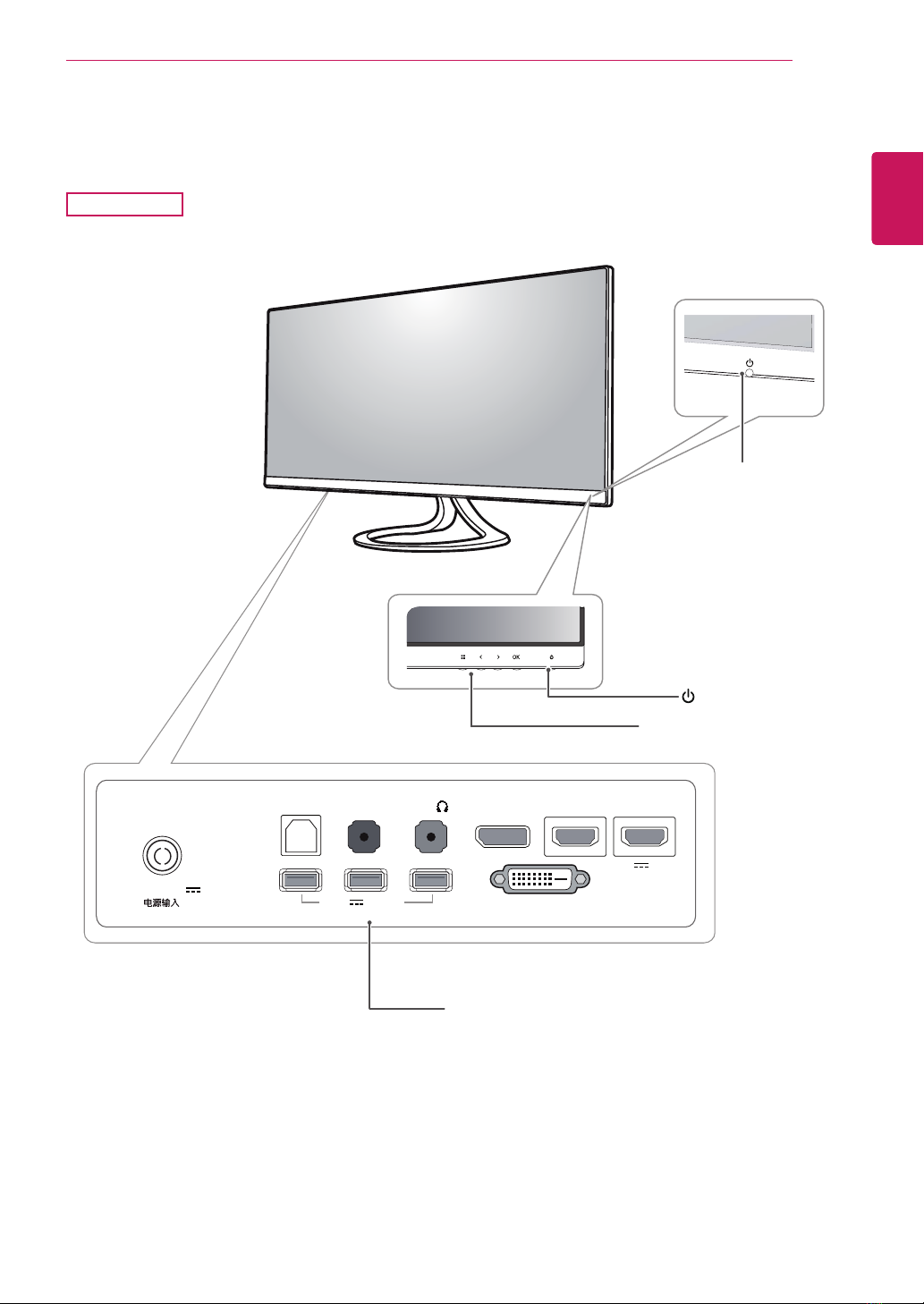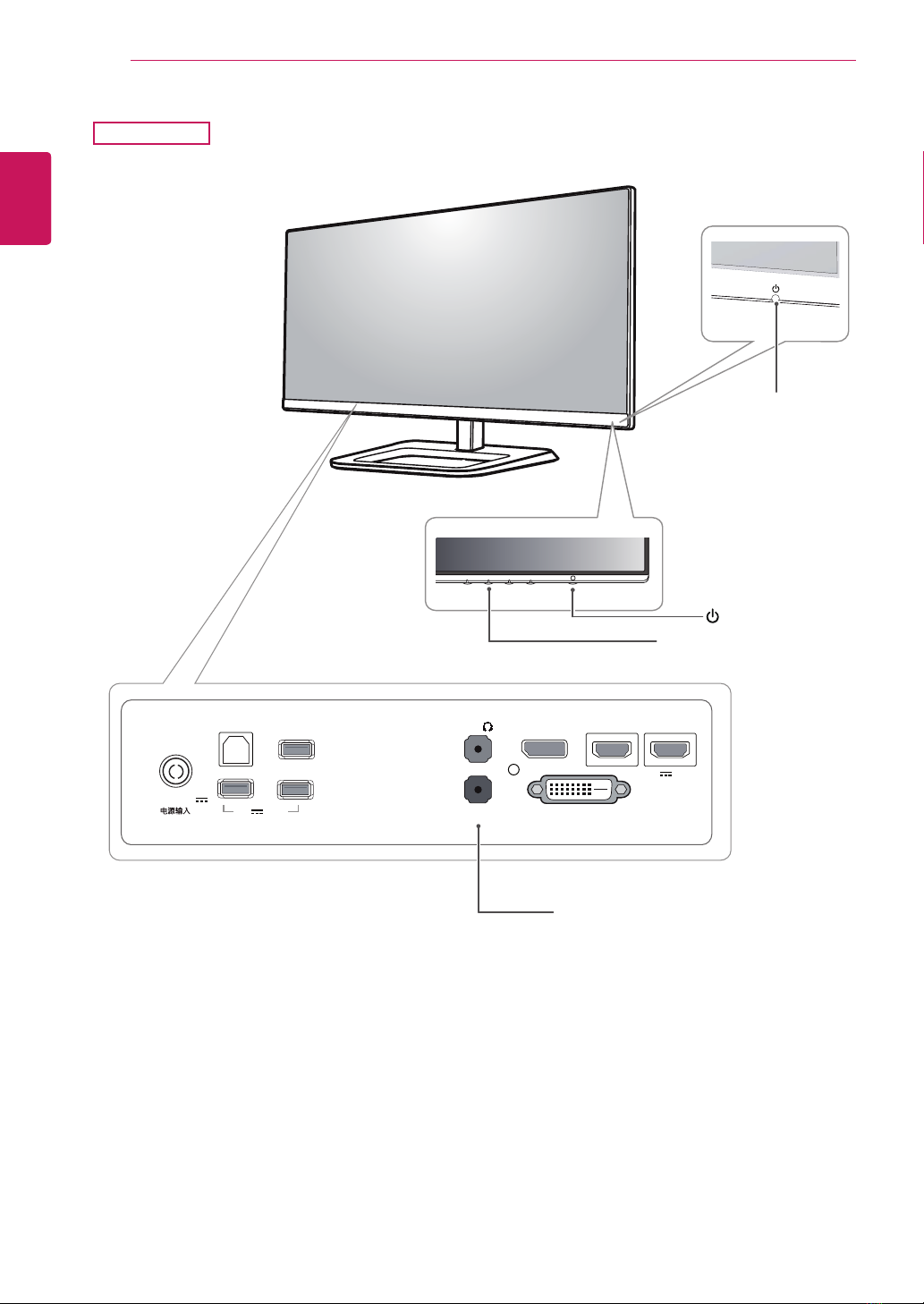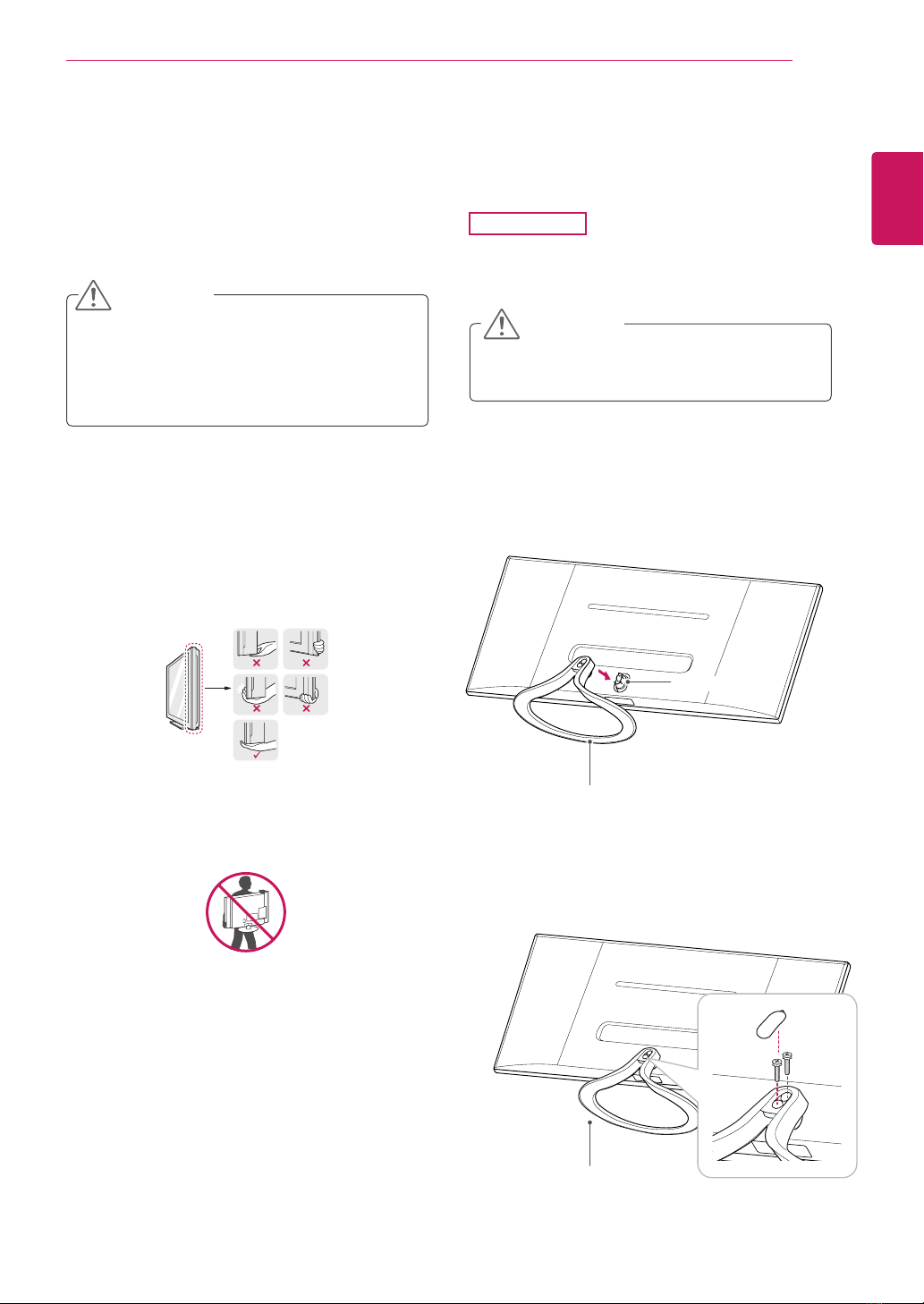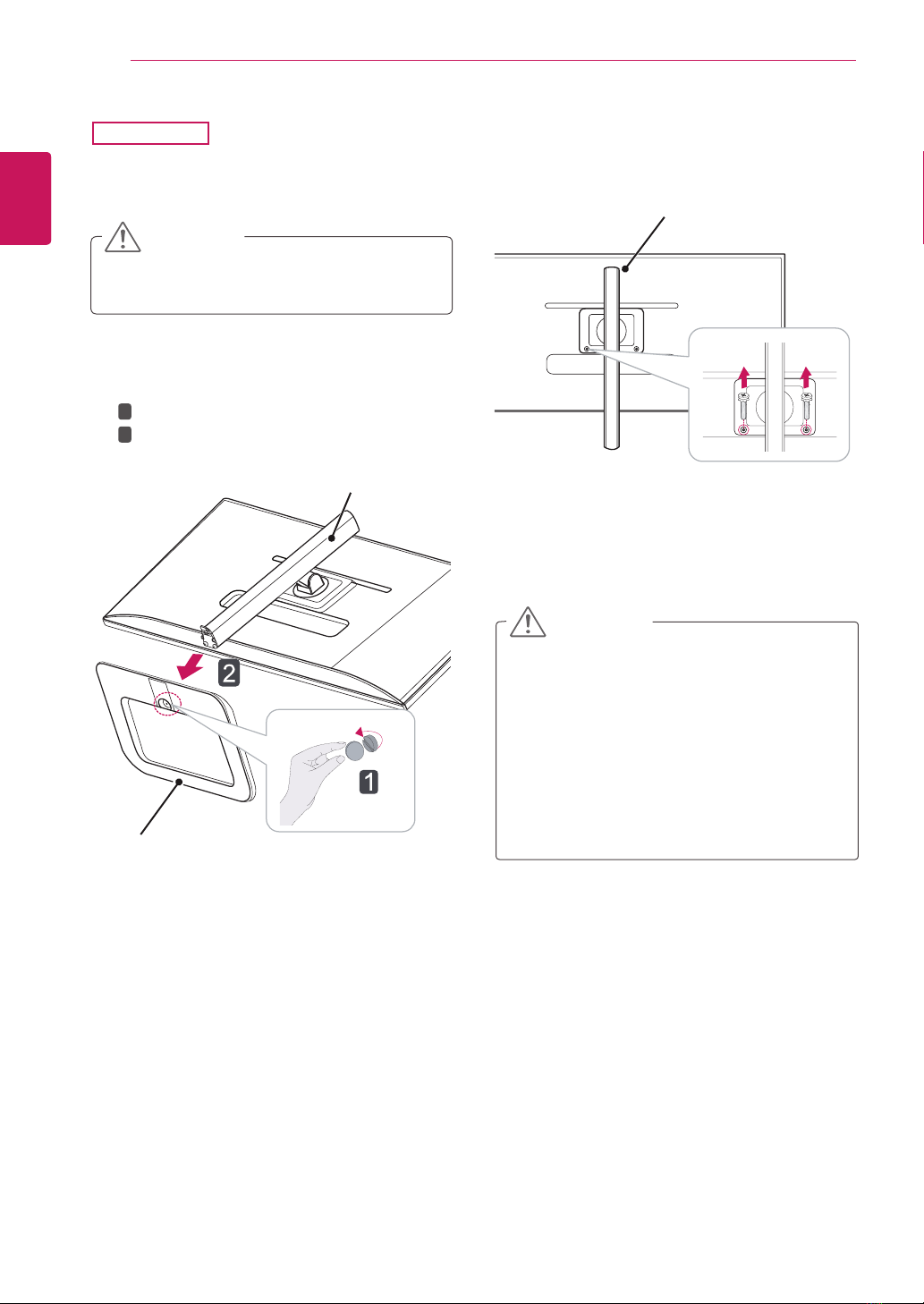7
ENG
ENGLISH
ASSEMBLING AND PREPARING
Installing the Monitor
Assembling the stand base
Toprotectthescreenfromscratches,cover
thesurfacewithasoftcloth.
CAUTION
3 Fixtwoscrewsintothebackofthestandbase
andclosethescrewcover.
2 Checktheorientation (front and rear)ofthe
standbaseandmountthestand basetothe
stand hingeasshown inthefigure.
Stand Base
Stand Base
Stand Hinge
Moving and Lifting the Monitor
Whenmovingorliftingthemonitor,followthese
instructionstopreventthemonitorfrombeing
scratchedordamagedandtoensuresafetrans-
portationregardlessofitsshapeorsize.
Asfaraspossible,avoidtouchingthemoni-
torscreen.Thismayresultindamagetothe
screenorsomeofthepixelsusedtocreate
images.
CAUTION
Itisadvisabletoplacethemonitorinthe
originalboxorpackingmaterialbeforeat-
temptingtomoveit.
Beforemovingorliftingthemonitor,discon-
nectthepowercordandallcables.
Holdthetopandbottomofthemonitorframe
firmly.Donotholdthepanelitself.
Whenholdingthemonitor,thescreenshould
faceawayfromyoutopreventitbeing
scratched.
Whenmovingthemonitor,avoidanystrong
shockorvibrationstotheproduct.
Whenmovingthemonitor,keepitupright,
neverturnthemonitoronitssideortiltit
sideways.
1 Placethescreenfacedown.
29EA93