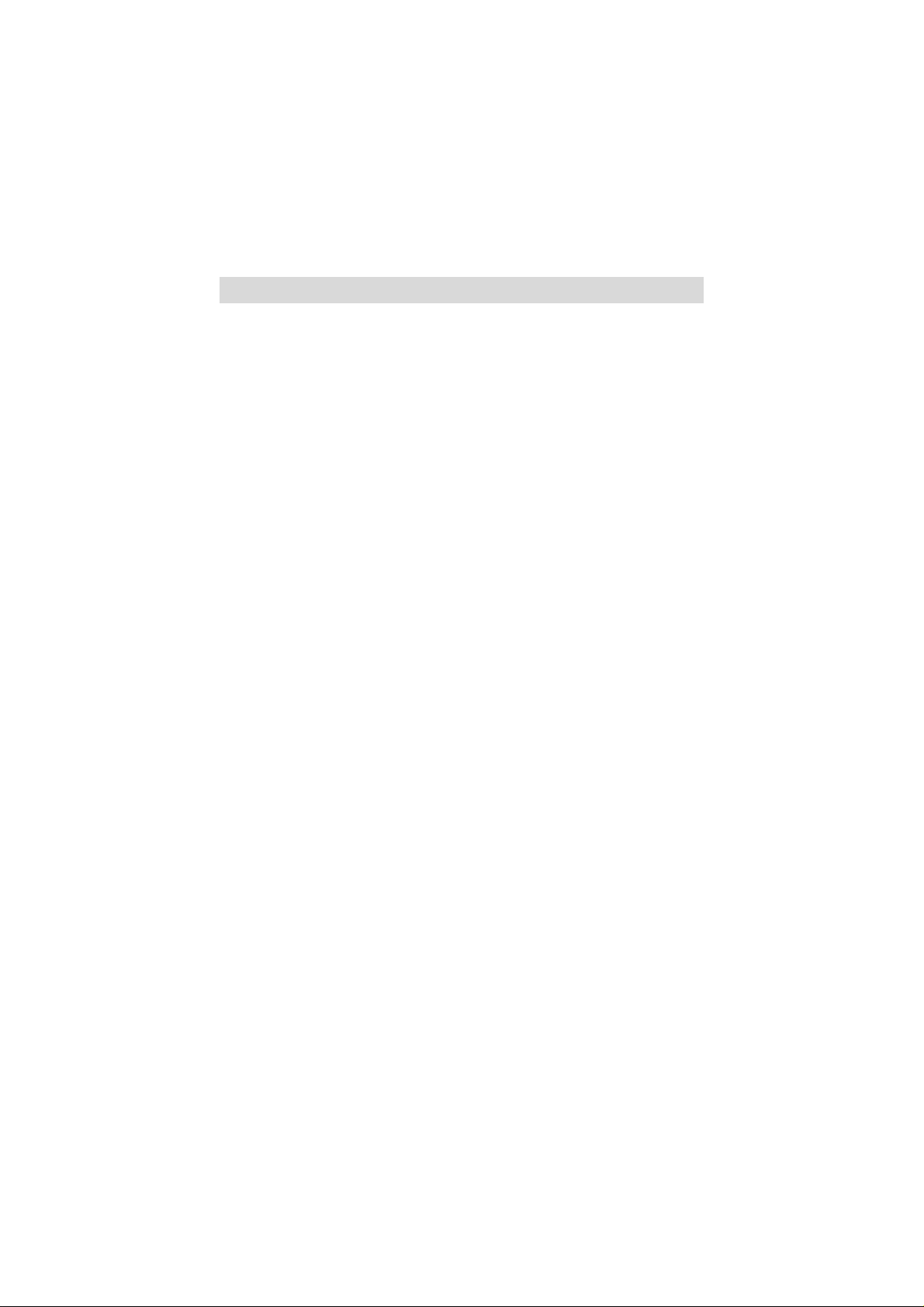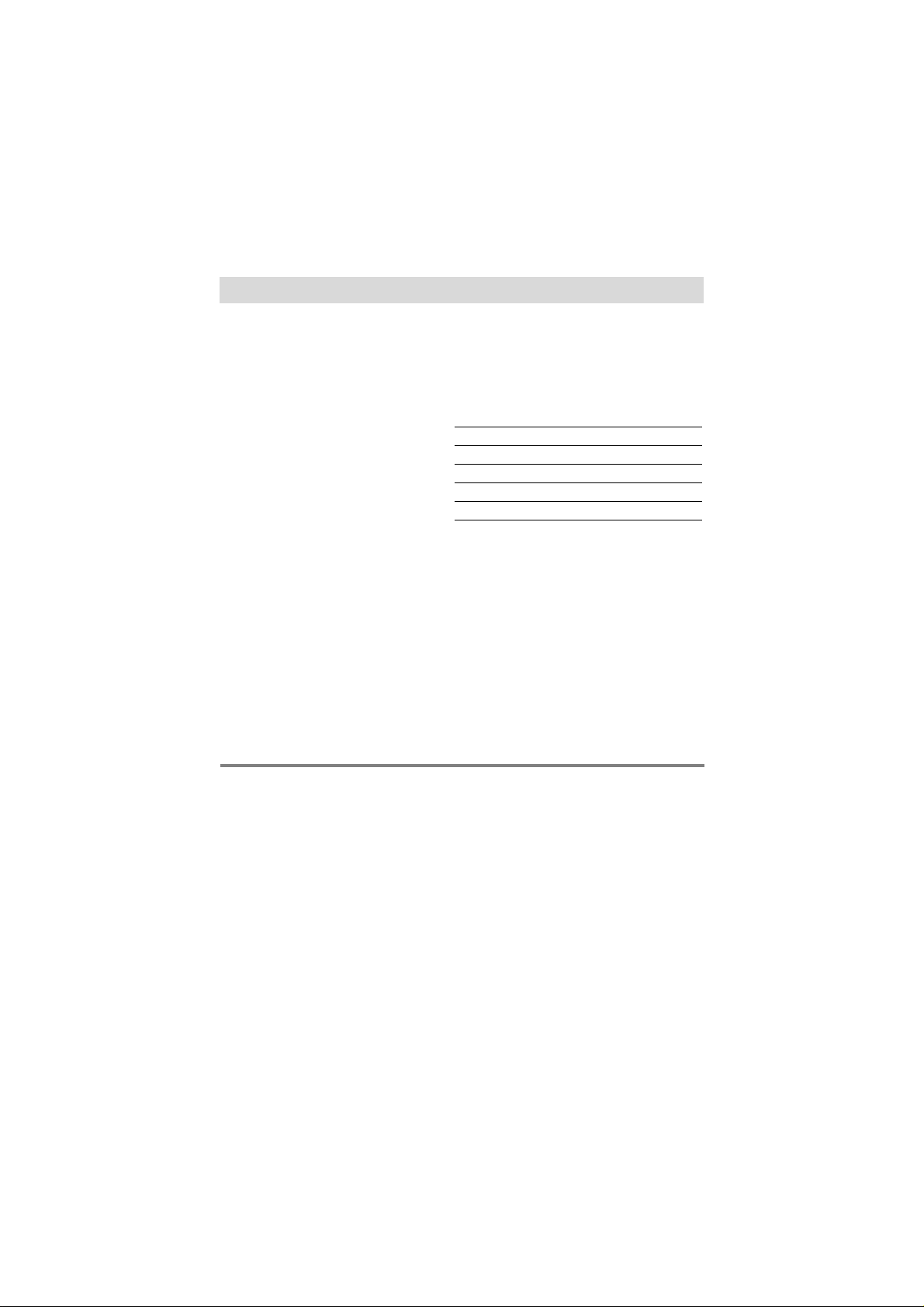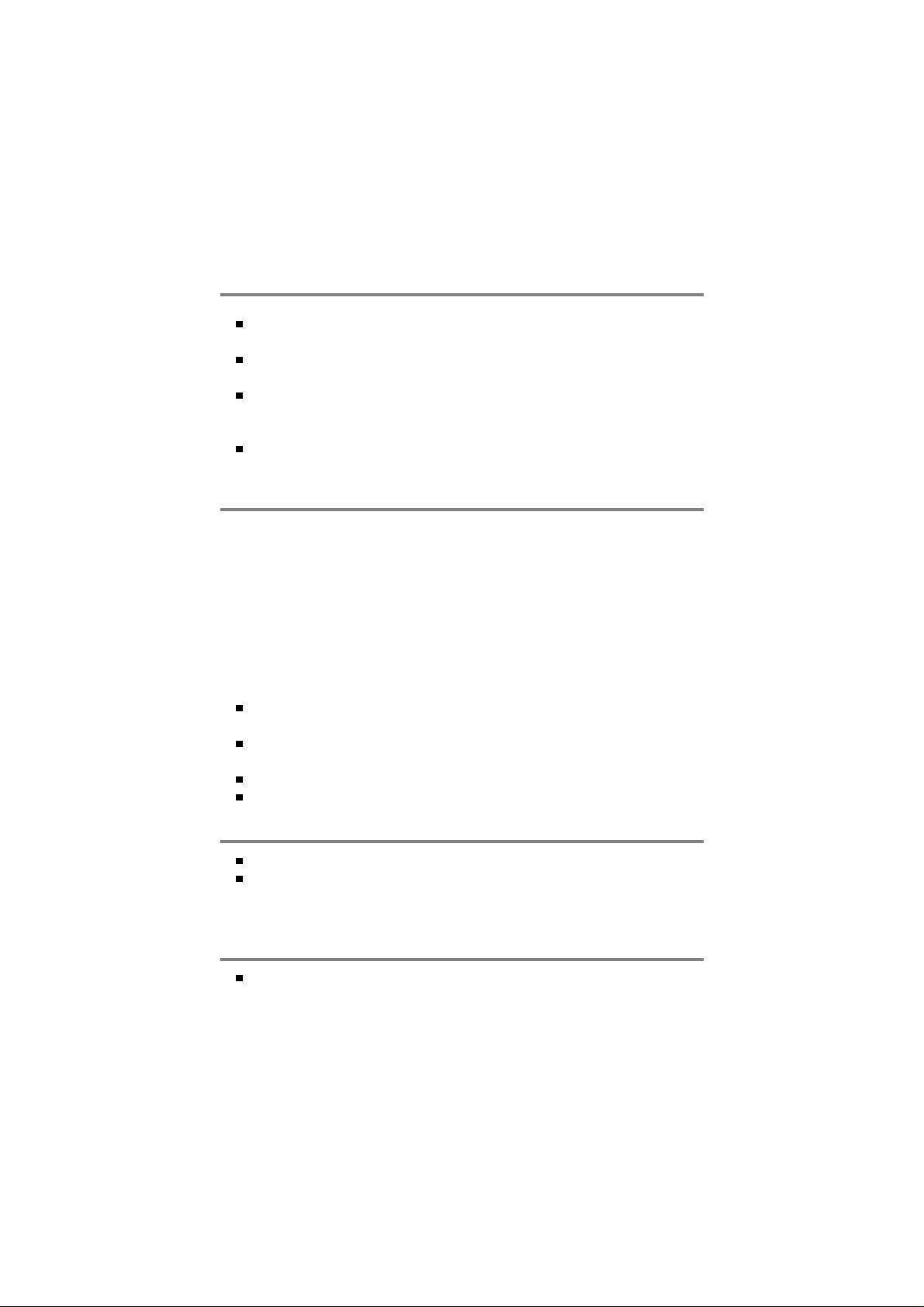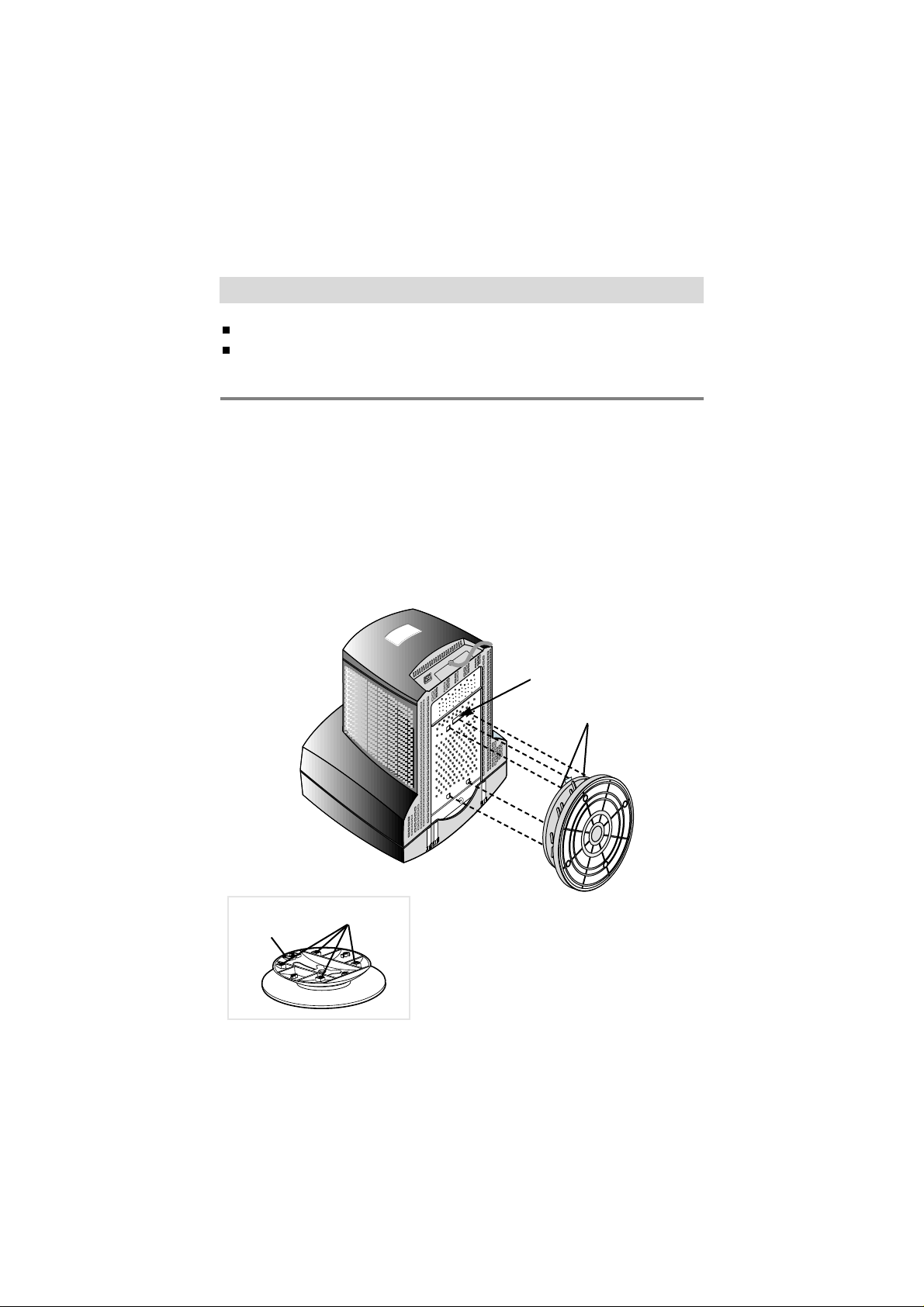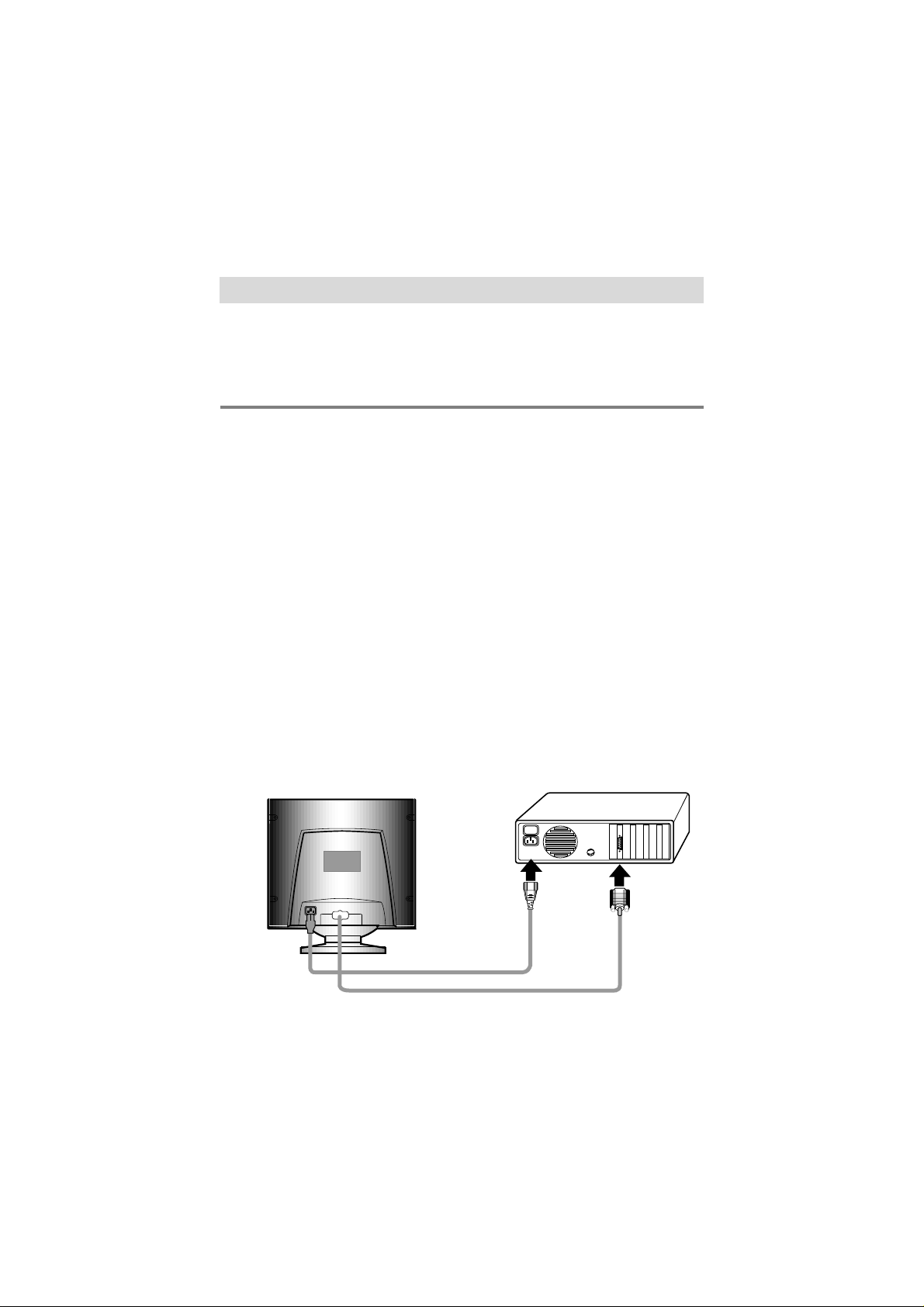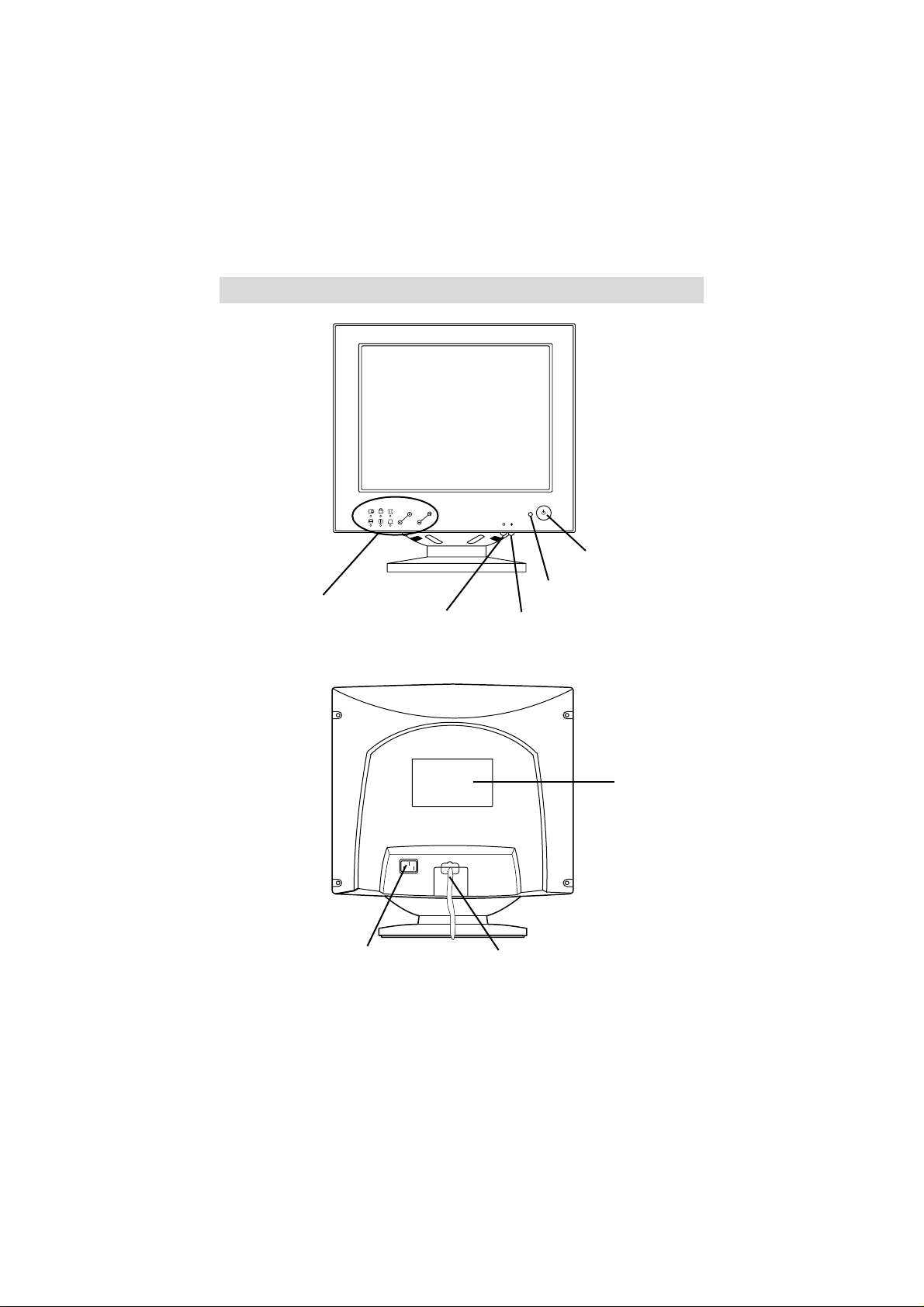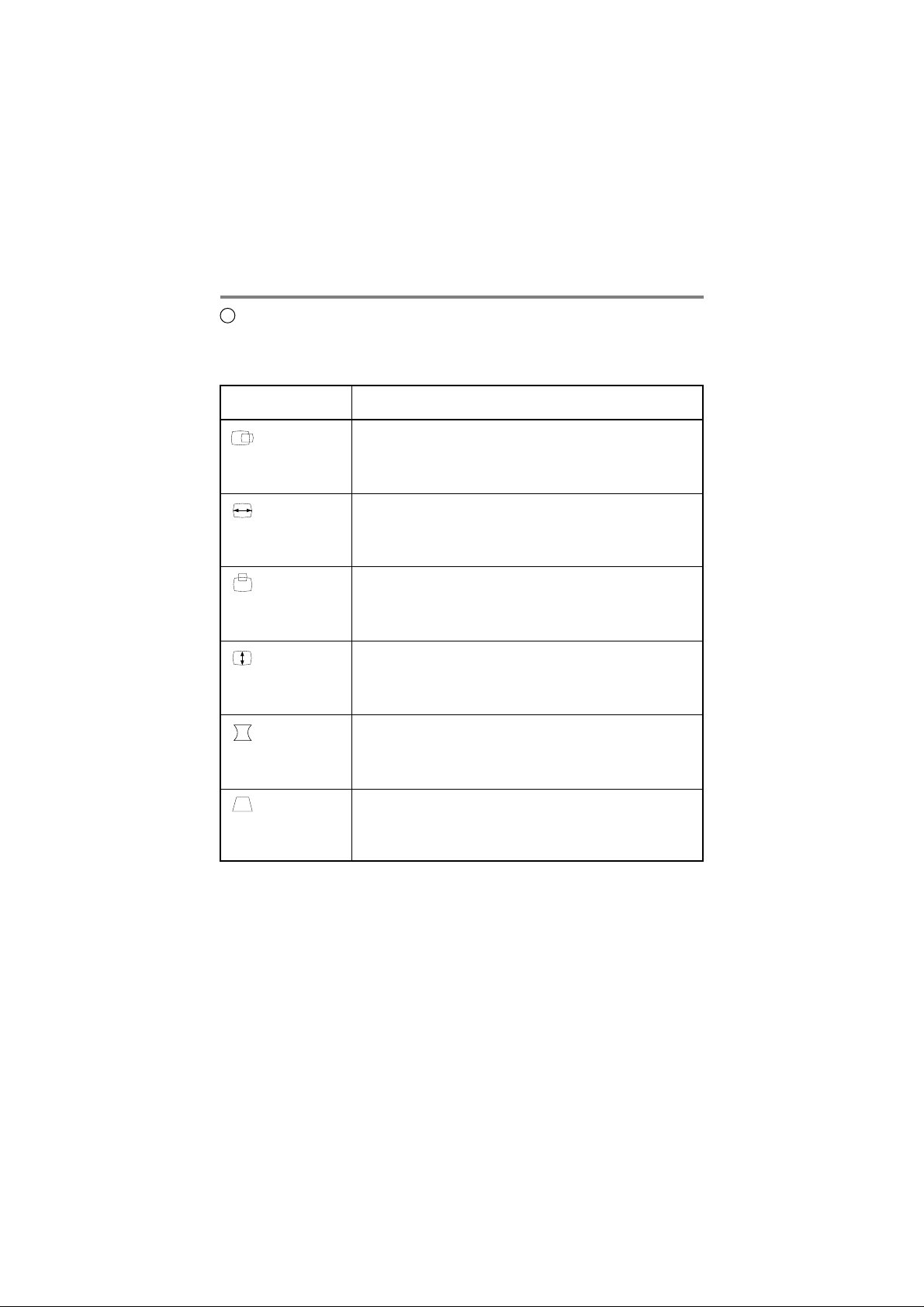A2
Important Precautions
This unit has been engineered and manufactured to assure your
personal safety, but improper use can result in potential electrical
shock or fire hazard. In order not to defeat the safeguards
incorporated in this monitor, observe the following basic rules for its
installation, use, and servicing. Also follow all warnings and
instructions marked directly on your monitor.
On safety
1. Use only the power cord supplied with the unit. In case you use
another power cord, make sure that it is certified by the applicable
national standards if not being provided by the supplier.
2. If the power cable is faulty in any way, please contact the
manufacturer or the nearest authorized repair service provider for a
replacement.
3. Operate the monitor only from a power source indicated in the
specifications of this manual or listed on the monitor. If you are not
sure what type of power supply you have in your home, consult
with your dealer.
4. Overloaded AC outlets and extension cords are dangerous. So are
frayed power cords and broken plugs. They may result in a shock
or fire hazard. Call your service technician for replacement.
5. DO NOT OPEN THE MONITOR. There are no user serviceable
components inside. There are Dangerous High Voltages inside,
even when the power is OFF. Contact your dealer if the monitor is
not operating properly.
6. To avoid personal injury :
Do not place the monitor on a sloping shelf unless properly
secured.
Use only a stand recommended by the manufacturer.
Do not try to roll a stand with small casters across thresholds or
deep pile carpets.
7. To prevent Fire or Hazards:
Always turn the monitor OFF if you leave the room for more than
a short period of time. Never leave the monitor ON when leaving
the house.