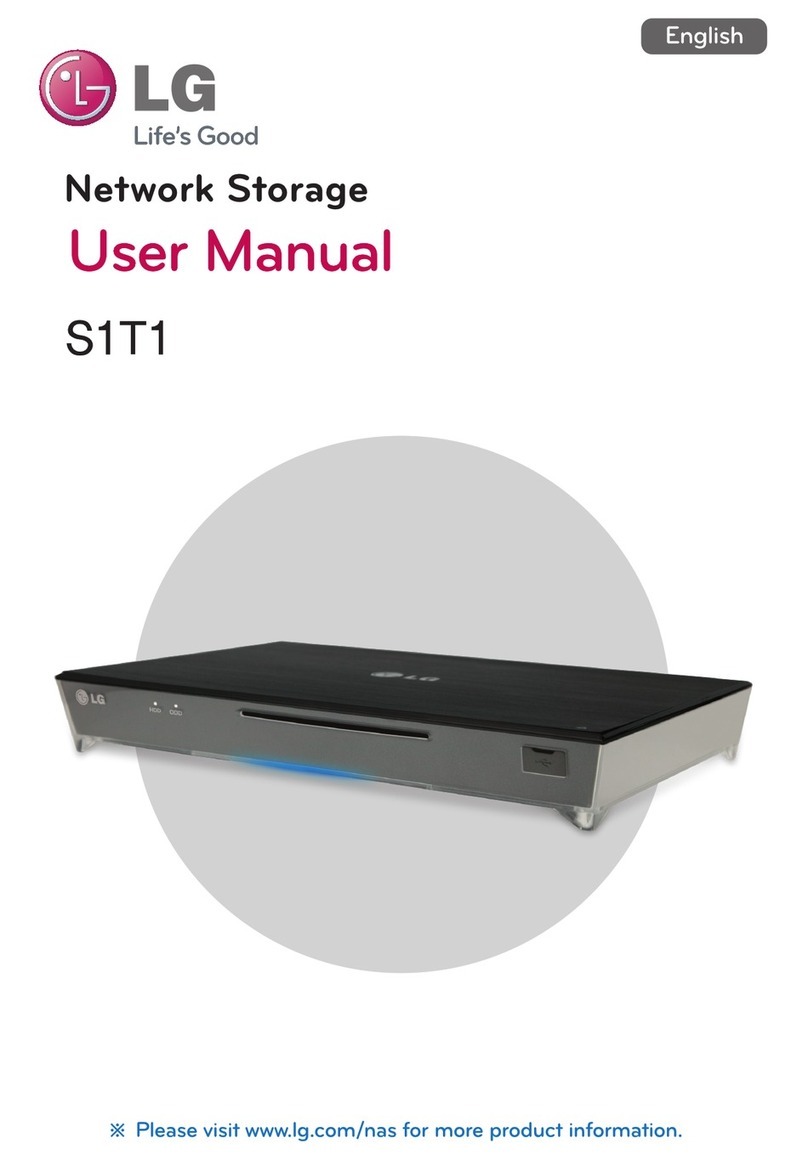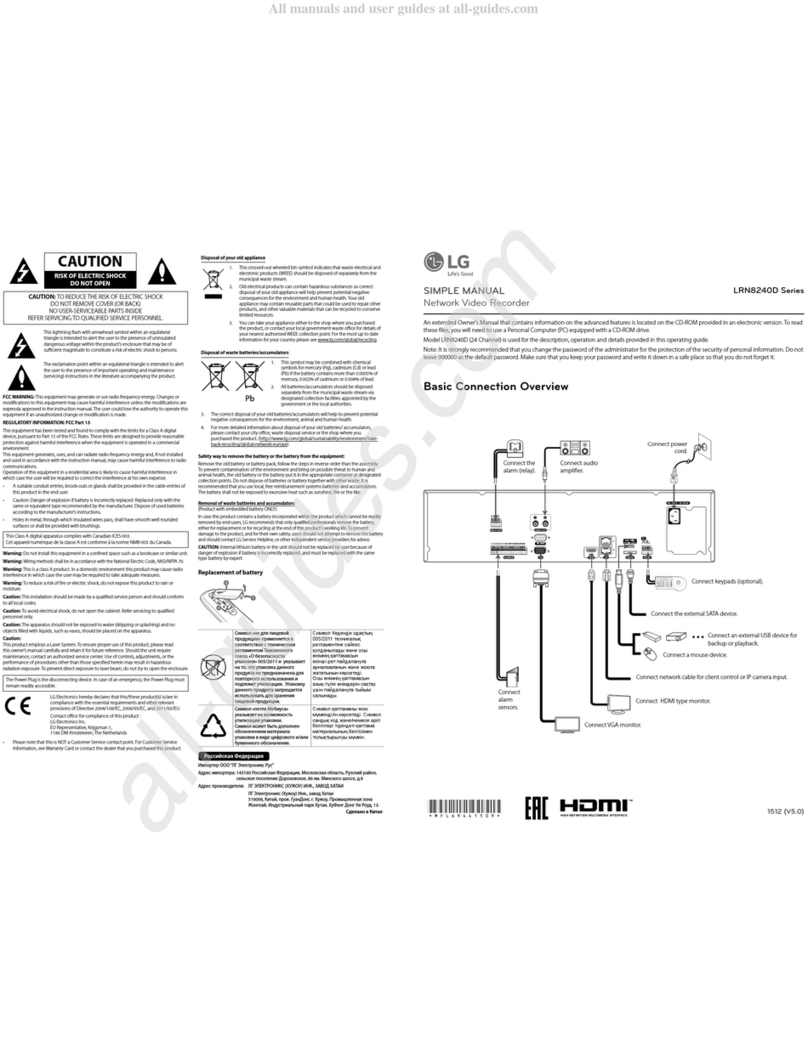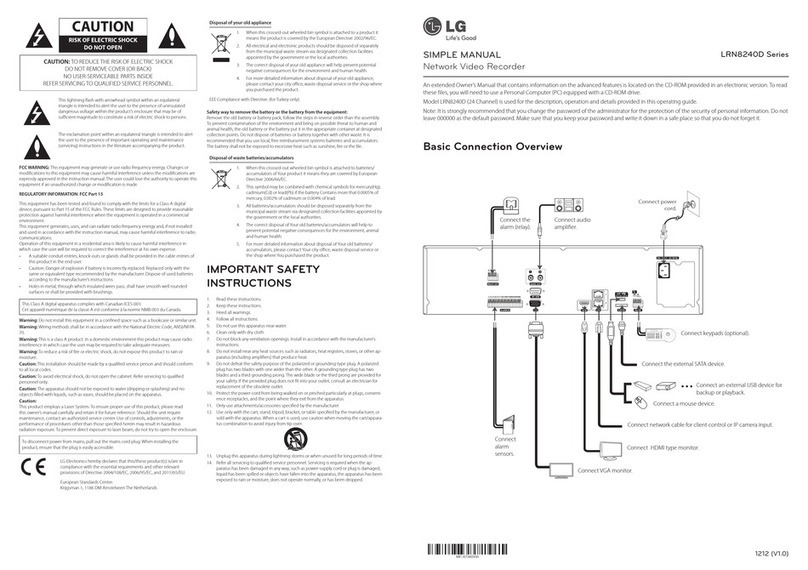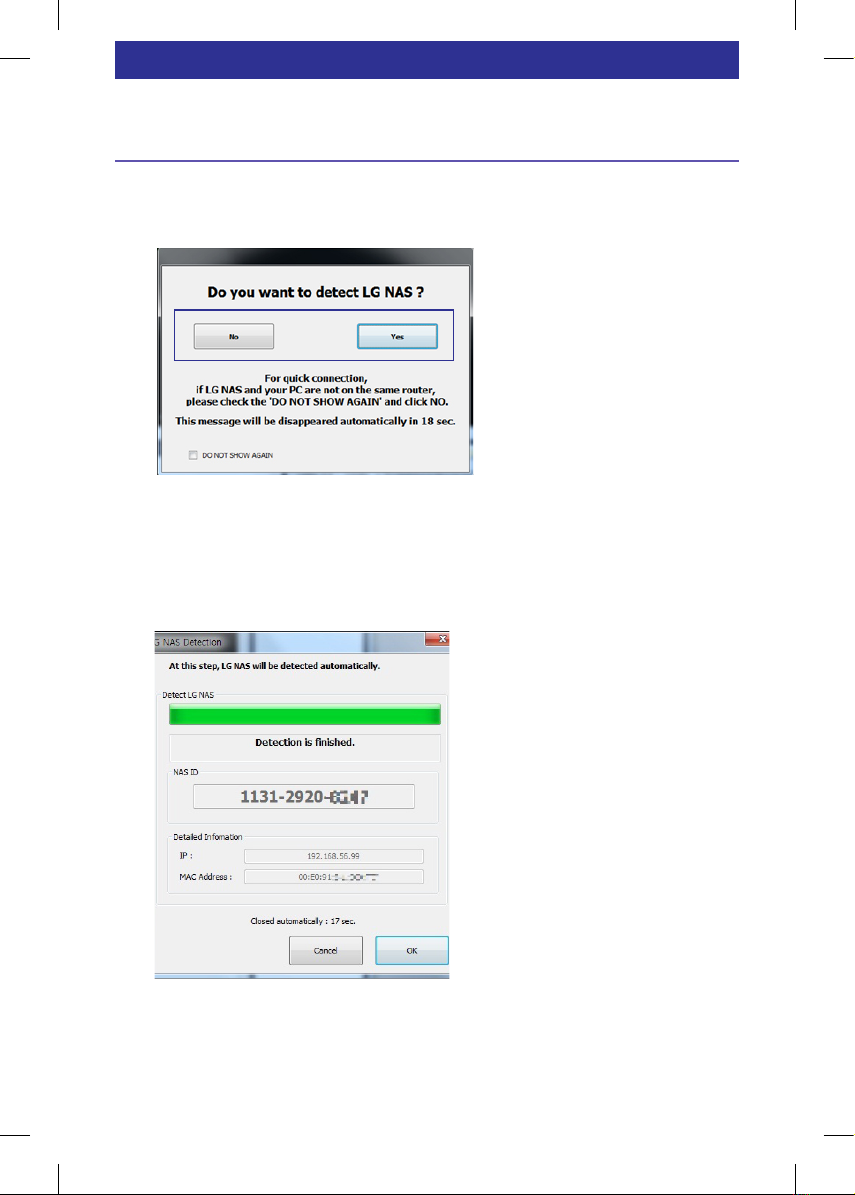LG N2A3 User manual
Other LG Network Hardware manuals
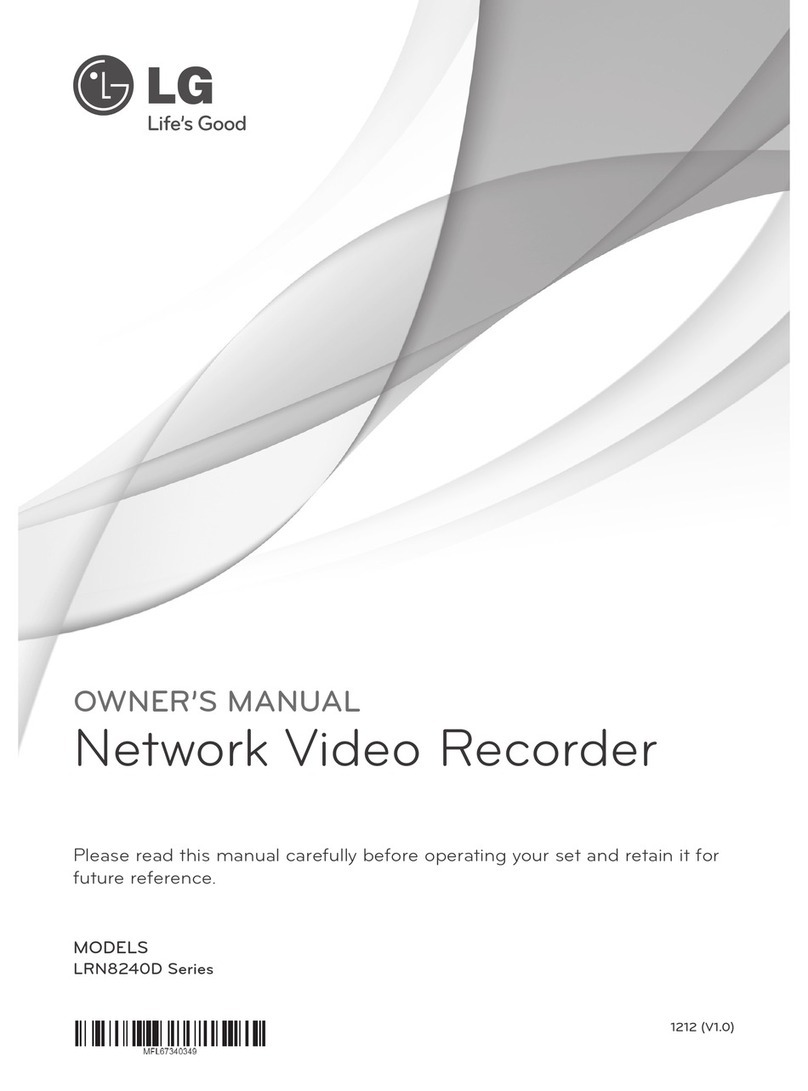
LG
LG LRN8240D Series User manual

LG
LG N2A2DD2 Instruction Manual

LG
LG N2R1DD2 - N2R1 NAS Server User manual

LG
LG N2A2DD2 User manual

LG
LG N1A1DD1 Instruction Manual

LG
LG CodePlus OAT100R User manual
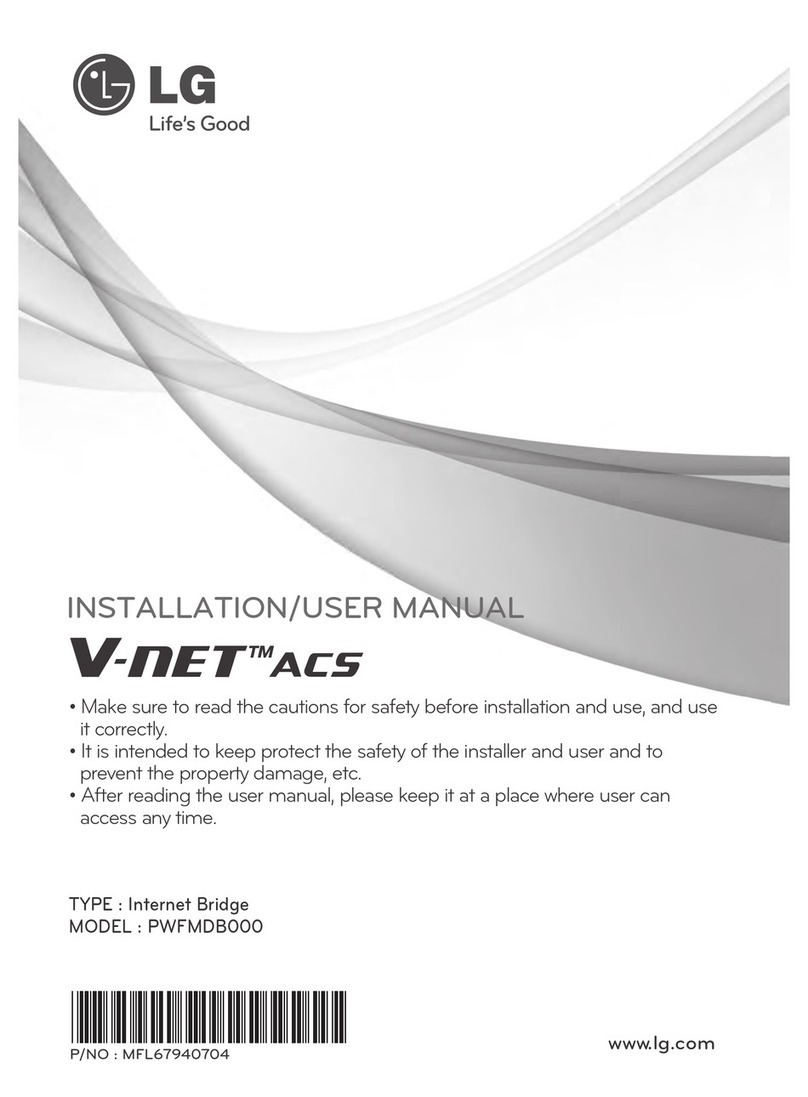
LG
LG V-net ACS PWFMDB000 Instruction Manual
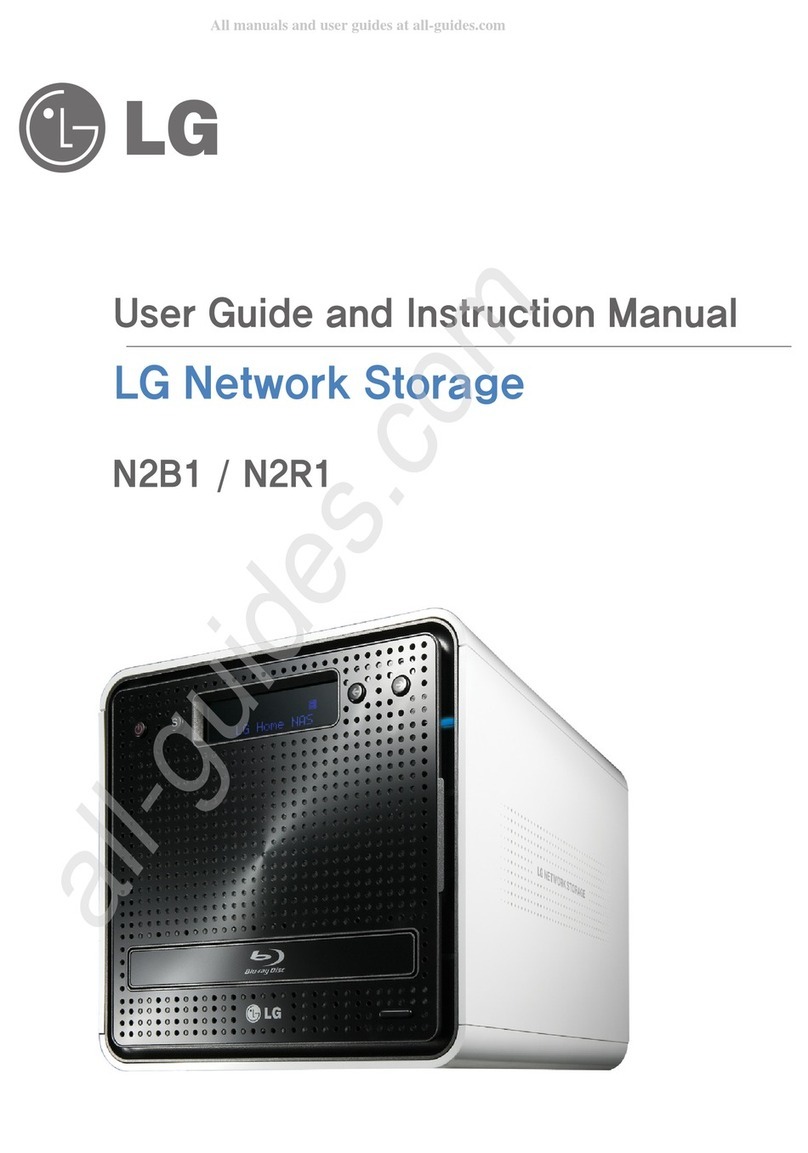
LG
LG N2B1 User manual

LG
LG N2A2DD2 User manual

LG
LG N2B1DD1 - NAS Server Parts list manual
Popular Network Hardware manuals by other brands

Cisco
Cisco CGR 1000 Series Getting connected guide

Matrix Switch Corporation
Matrix Switch Corporation MSC-HD161DEL product manual

National Instruments
National Instruments NI 653x user manual

B&B Electronics
B&B Electronics ZXT9-IO-222R2 product manual

Yudor
Yudor YDS-16 user manual

D-Link
D-Link ShareCenter DNS-320L datasheet