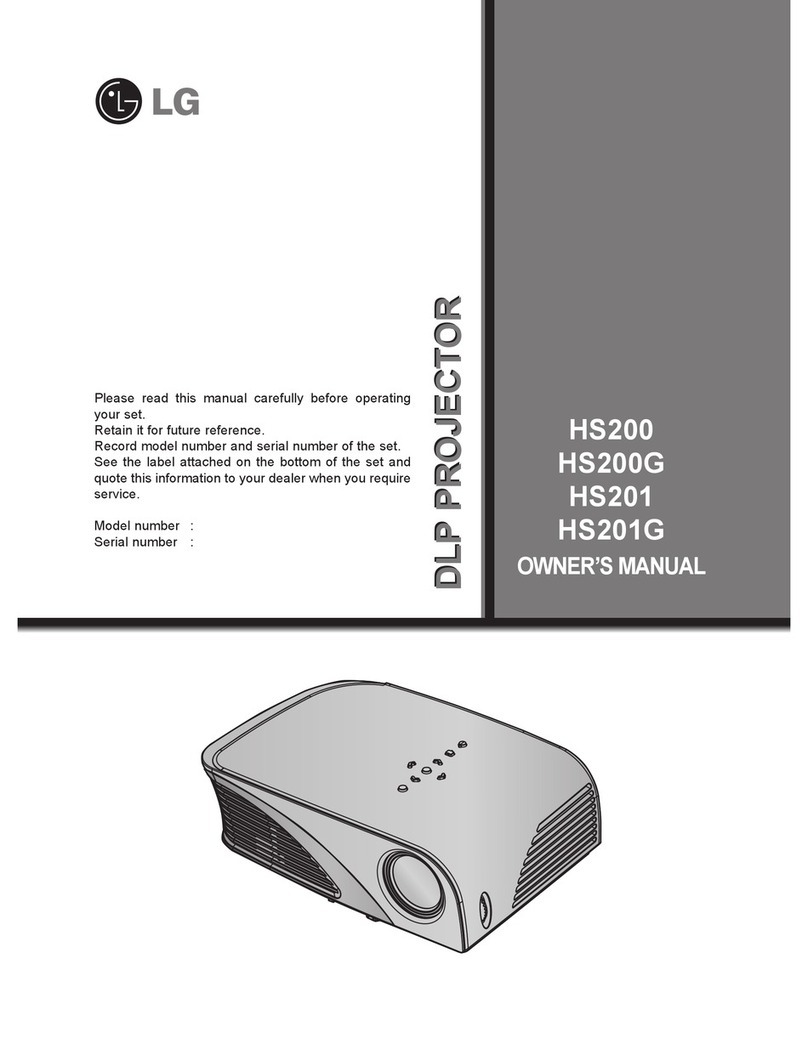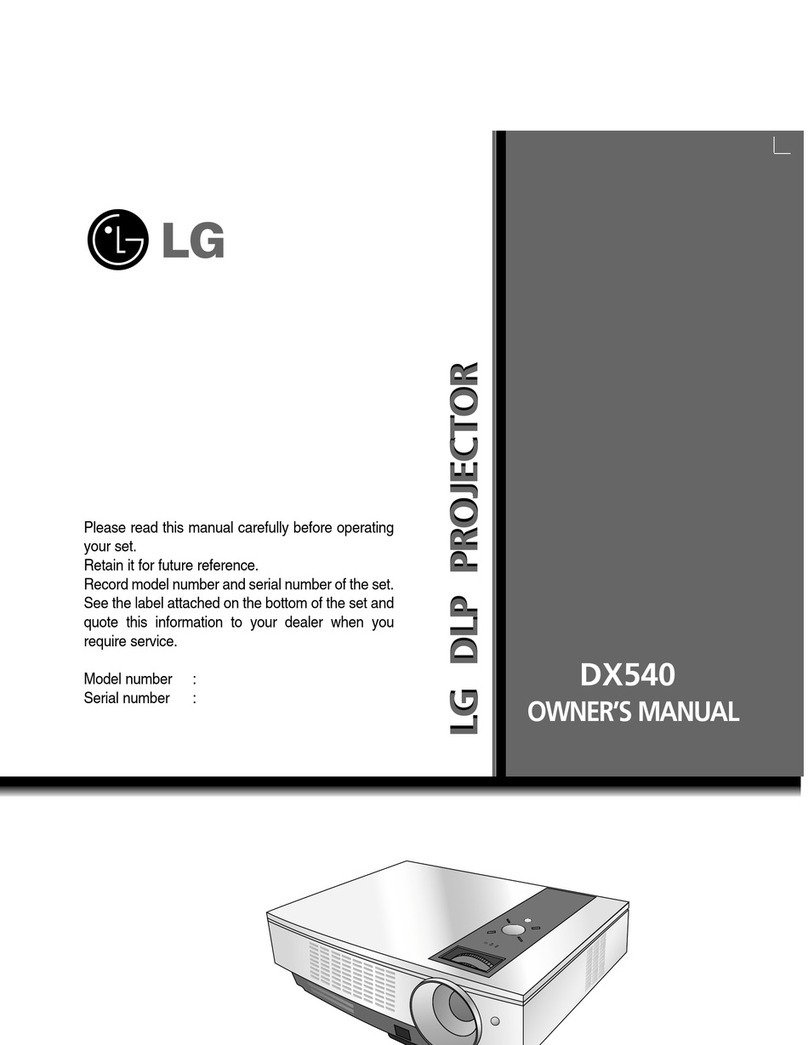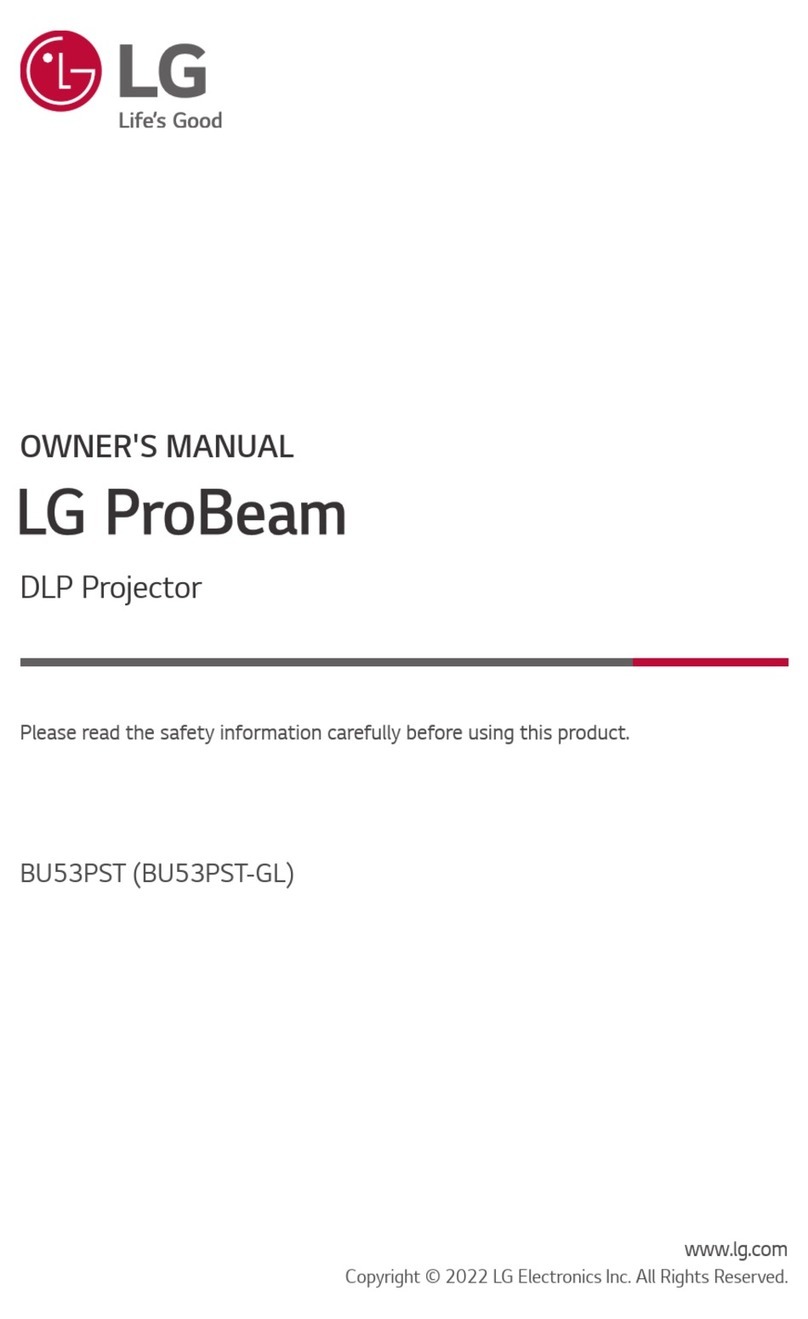CONTENTS
INDEX
INTRO-
DUCTION
1Safety Instructions 3
Names of parts 11
INSTALLATION AND
COMPOSITION
2Installation Instructions 19
Composition 21
Turning on the Projector 23
Turning off the Projector 24
Operating the Projector 25
Selecting source mode 26
CONNECTIONBASIC FUN-
CTIONS
3
Function checking 34
Using Still function 35
4
Connecting to a Desktop PC 27
Connecting to a Notebook PC 28
Connecting to a Macintosh Desktop PC
29
Connecting to a Macintosh PowerBook
30
Connecting to a Video Source 31
Connecting to a DVD 32
Connecting to a D-TV Settop Box 33
SPECIAL
FUNCTIONS
5Selecting language 36
Using Blank function 37
Using Flip Horizontal
39
Checking lamp time 40
Selecting PC screen size input signal
41
POSI-
TIONING
6
Using Tracking function 45
TRACK-
ING
VIDEO
7
Using Resize function 42
Adjusting screen display 43
Adjusting Video 47
8
RS-
232C
9External control device setup 48
2
INFOR-
MATION
10 Supported Monitor Display 58
Maintenance 59
Memo 60
Specifications 62
Before operating the
unit, please read this
manual carefully.