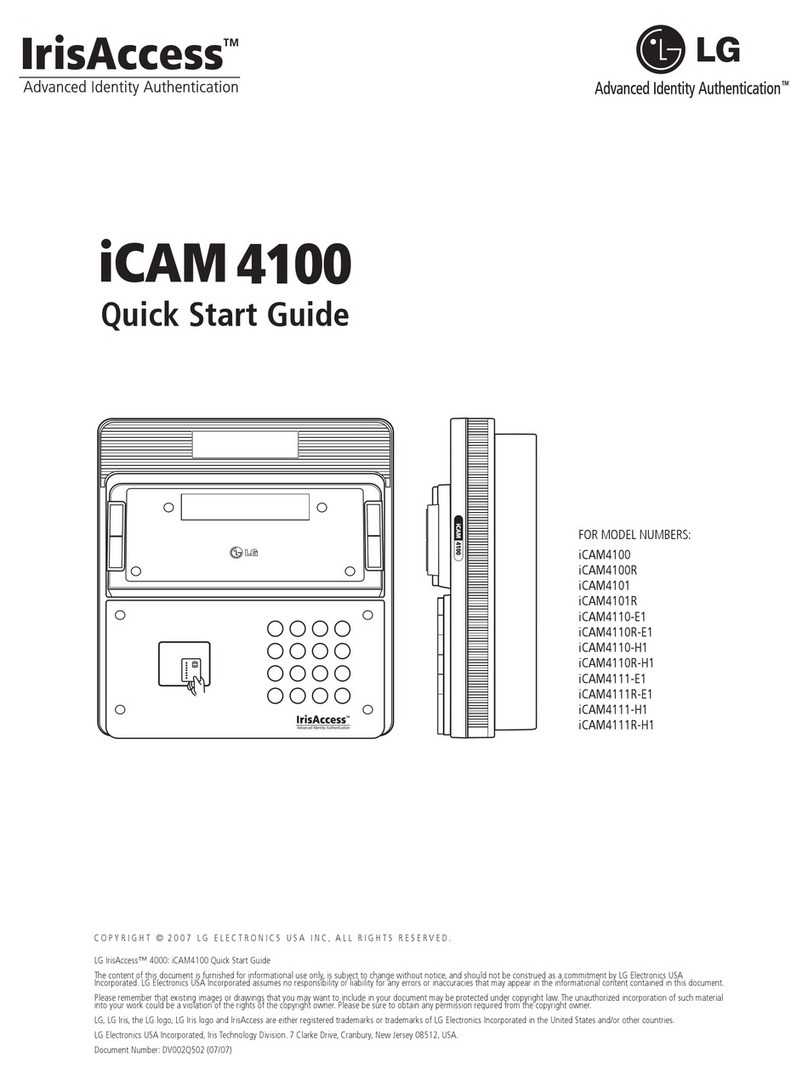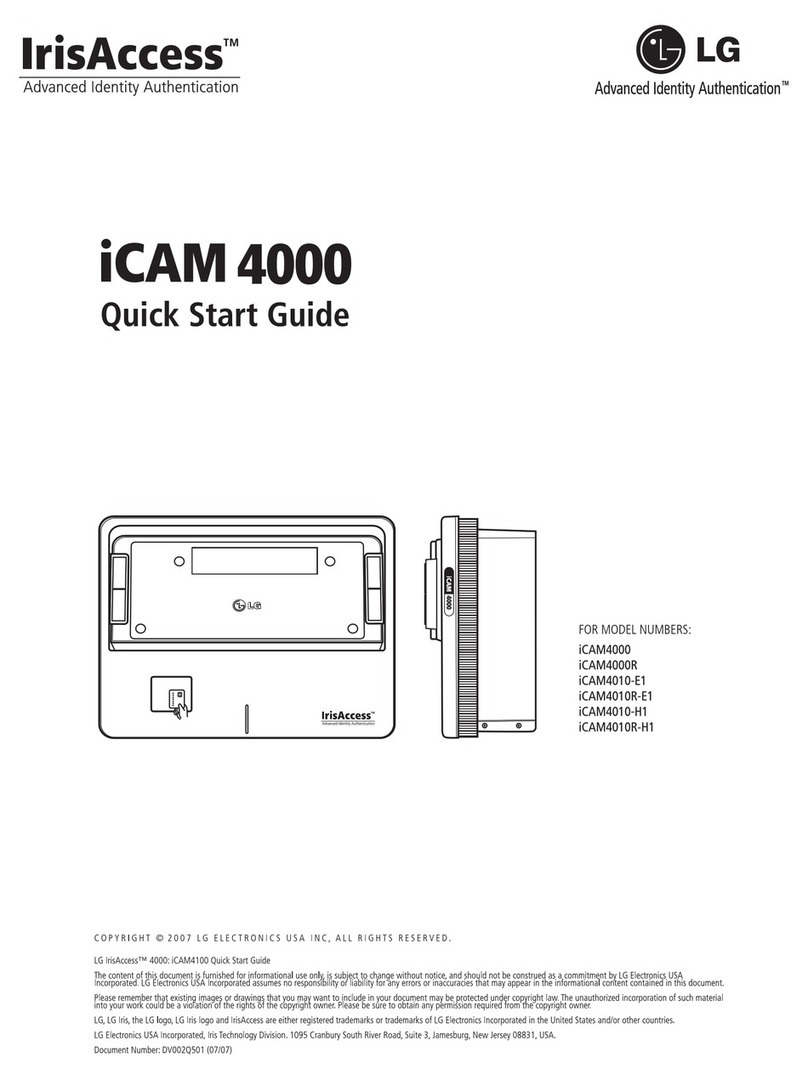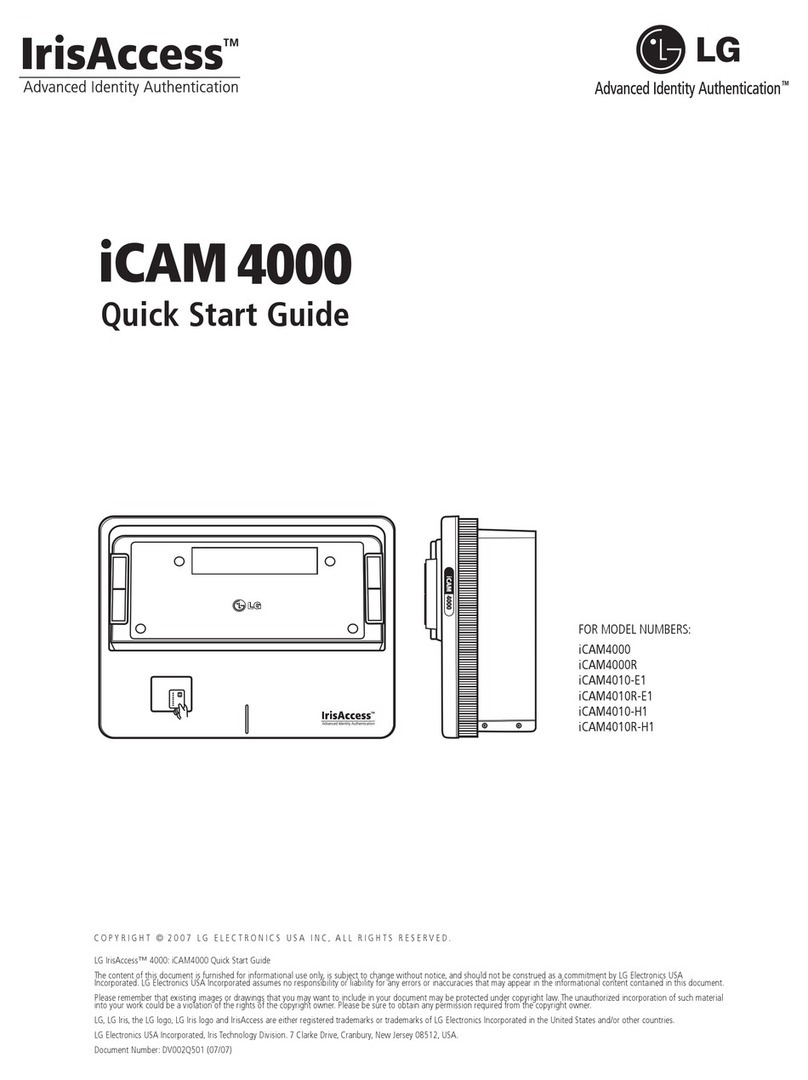2
This lightning flash with arrowhead symbol
within an equilateral triangle is intended to
alert the user to the presence of uninsulat-
ed dangerous voltage within the product’s
enclosure that may be of sufficient magni-
tude to constitute a risk of electric shock to
persons.
The exclamation point within an equilateral
triangle is intended to alert the user to the
presence of important operating and main-
tenance (servicing) instructions in the litera-
ture accompanying the product.
FCC WARNING: This equipment may generate or
use radio frequency energy. Changes or modifica-
tions to this equipment may cause harmful interfer-
ence unless the modifications are expressly approved
in the instruction manual. The user could lose the
authority to operate this equipment if an unauthorized
change or modification is made.
REGULATORY INFORMATION: FCC Part 15
This equipment has been tested and found to com-
ply with the limits for a Class B digital device, pursu-
ant to Part 15 of the FCC Rules. These limits are
designed to provide reasonable protection against
harmful interference when the product is operated
in a residential installation. This product generates,
uses, and can radiate radio frequency energy and,
if not installed and used in accordance with the
instruction manual, may cause harmful interference
to radio communications. However, there is no guar-
antee that interference will not occur in a particular
installation. If this product does cause harmful inter-
ference to radio or television reception, which can
be determined by turning the product off and on, the
user is encouraged to try to correct the interference
by one or more of the following measures:
• Reorient or relocate the receiving antenna.
• Increase the separation between the product
and receiver.
• Connect the product into an outlet on a circuit
different from that to which the receiver is con-
nected.
• Consult the dealer or an experienced radio/TV
technician for help.
- Labelling information:
This device complies with Part 15 of the FCC rules.
Operation is subject to the following two conditions:
(1) This device may not cause harmful interference,
and (2) This device must accept any interference
received, including interference that may cause
undesired operation.
- RF Exposure Statement:
The antenna(s) used for this transmitter must be
installed to provide a separation distance of at least
20 cm from all persons and must not be colocated
or operating in conjunction with any antenna or
transmitter other than those contained in this device.
FCC Regulations Part 15 Declaration of
Conformity (DoC)
LG Corporation declares that the equipment
described in this document is within the require-
ments of the Code of Federal Regulations listed
below:
Title 47 Part 15, Subpart B, Class B for a digital
device.
This declaration is based upon the compliance of
the data transceiver to the above standards. LG has
determined that the models listed have been shown
to comply with the applicable technical standards if
no unauthorized change is made in the equipment
and if the equipment is properly maintained and
operated.
Apparatus shall not be exposed to dripping or
splashing and no objects filled with liquids, such as
vases, shall be placed on the apparatus.
Disposal of your old appliance
1. When this crossed-out wheeled bin symbol is
attached to a product it means the product is
covered by the European Directive 2002/96/
EC.
2. All electrical and electronic products should
be disposed of separately from the municipal
waste stream via designated collection facili-
ties appointed by the government or the local
authorities.
3. The correct disposal of your old appliance will
help prevent potential negative consequenc-
es for the environment and human health.
4. For more detailed information about disposal
of your old appliance, please contact your
city office, waste disposal service or the shop
where you purchased the product.
CAUTION: TO REDUCE THE RISK
OF ELECTRIC SHOCK
DO NOT REMOVE COVER (OR BACK)
NO USER-SERVICEABLE PARTS INSIDE
REFER SERVICING TO QUALIFIED SERVICE
PERSONNEL.
CAUTION
RISK OF ELECTRIC SHOCK
DO NOT OPEN