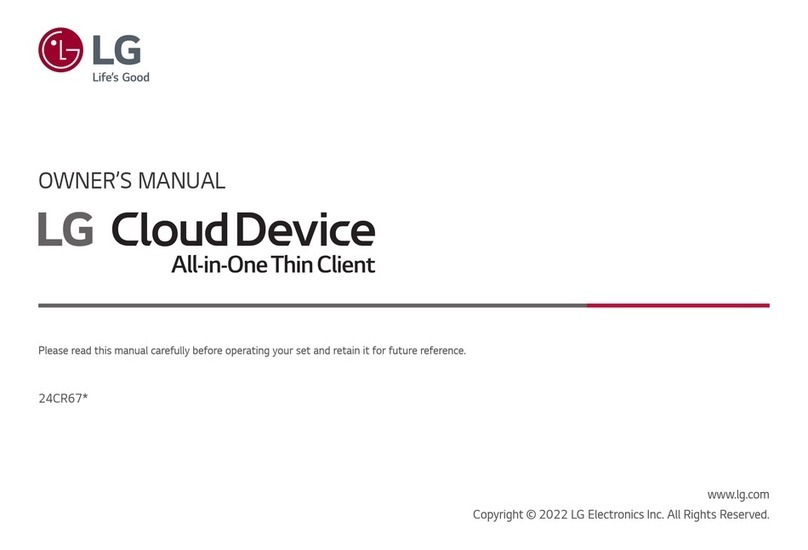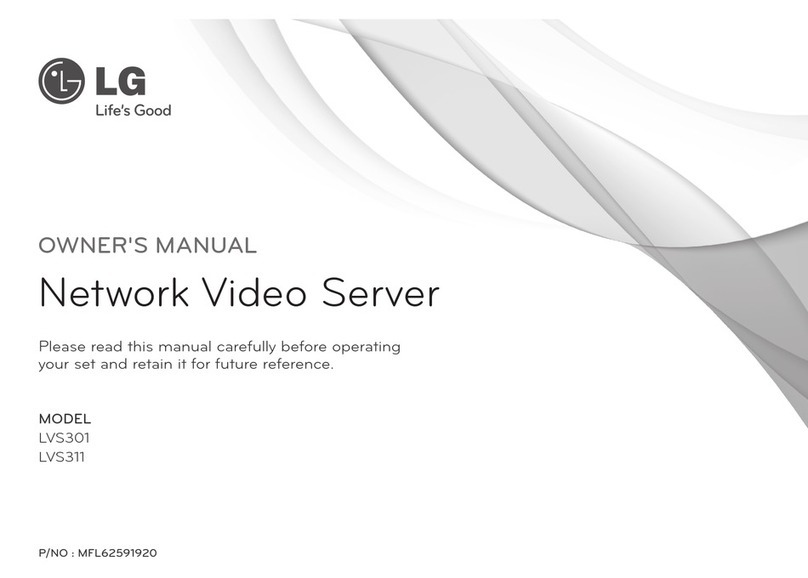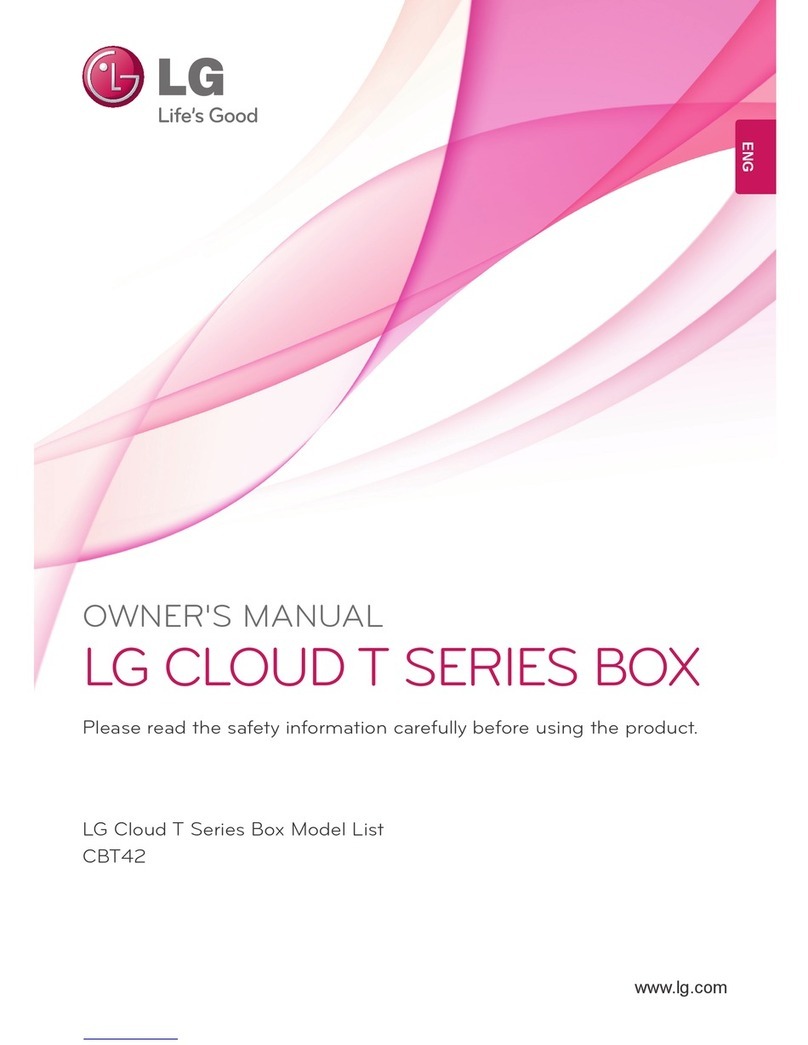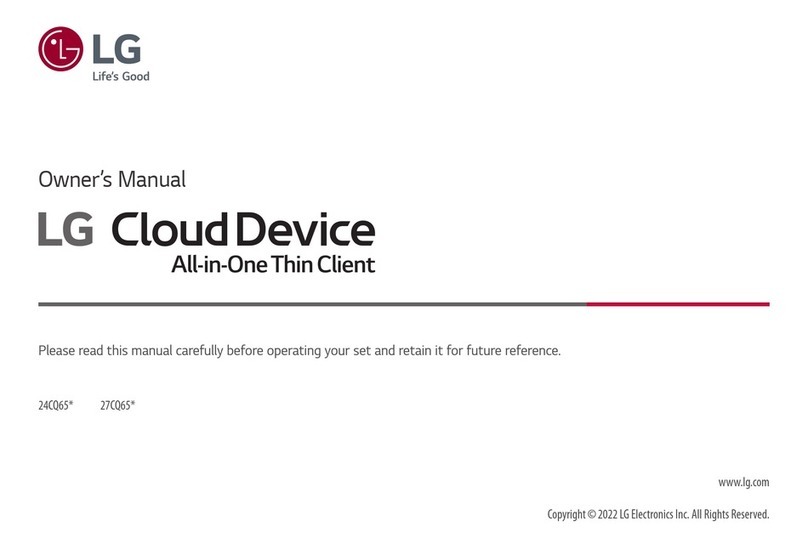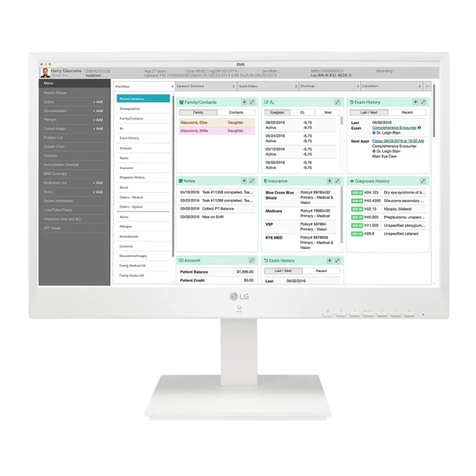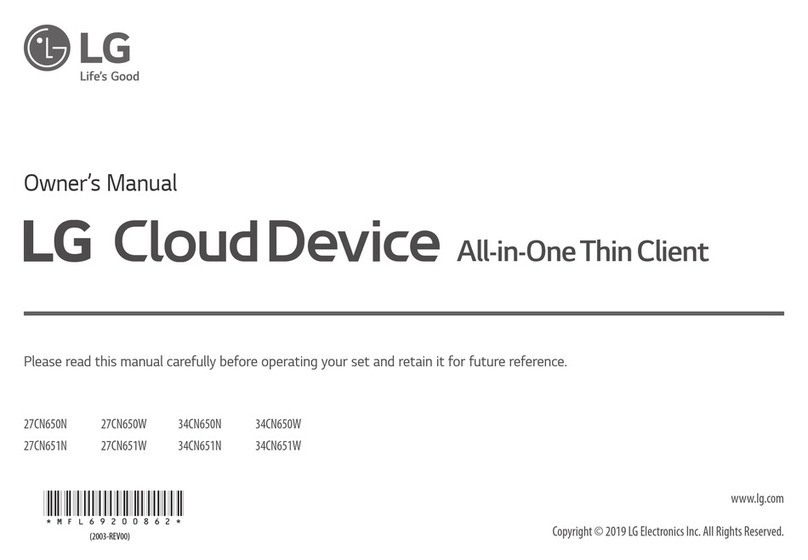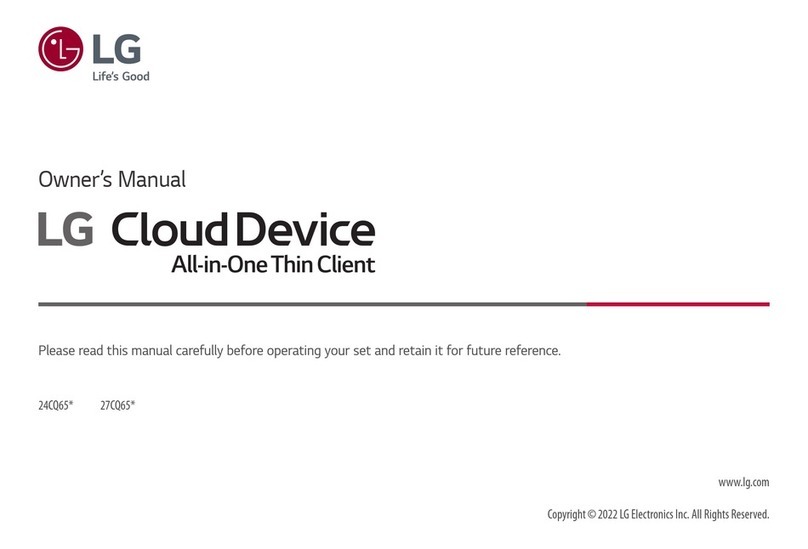5
ENGLISH
• Read these instructions.
• Keep these instructions.
• Heed all warnings.
• Follow all instructions.
• Do not use this apparatus near water.
• Clean only with dry cloth.
• Do not block any ventilation openings. Install in accordance with the manufacturer’s instructions.
• Do not install near any heat sources, such as radiators, heat registers, stoves, or other apparatus
(includingampliers)thatproduceheat.
• Do not defeat the safety purpose of the polarized or grounding-type plug. A polarized plug has two
blades with one wider than the other. A grounding-type plug has two blades and a third grounding
prong.Thewidebladeorthethirdprongareprovidedforyoursafety.Iftheprovidedplugdoesnott
into your outlet, consult an electrician for replacement of the obsolete outlet.
• Protect the power cord from being walked on or pinched, particularly at plugs, convenience
receptacles, and the point where it exits from the apparatus.
• Onlyuseattachments/accessoriesspeciedbythemanufacturer.
• Useonlywiththecart,stand,tripod,bracket,ortablespeciedbythemanufacturerorsoldwiththe
apparatus. When a cart is used, use caution when moving the cart/apparatus combination in order to
avoid injury from tip-over.
• Referallservicingtoqualiedservicepersonnel.Servicingisrequiredwhentheapparatushasbeen
damaged in any way, such as power-supply cord or plug is damaged, liquid has been spilled or objects
have fallen into the apparatus, the apparatus has been exposed to rain or moisture, does not operate
normally, or has been dropped.
• Use authorized detergent only when cleaning the product. Do not clean your product with chemicals
including glass cleaner, any type of air freshener, insecticide, lubricants, wax (car, industrial), abrasive,
thinner, benzene, alcohol etc., which can damage the product and/ or its panel.
-Product can be deformed.
• Do not install this product on a wall if it could be exposed to oil or oil mist. This may damage the
product and cause it to fall.
• If water or another substance enters the product (like a AC adapter, power cord, TV), disconnect the
powercordandcontacttheservicecentreimmediately.Otherwise,thismayresultinreorelectric
shock.
• Only use an authorized AC adapter and power cord approved by LG Electronics. Otherwise, this may
resultinre,electricshock,malfunctionorproductdeformation.
• NeverDisassembletheACadapterorpowercord.Thismayresultinreorelectricshock.
• Be careful in handling the adapter to prevent any external shocks to it. An external shock may cause
damage to the adapter.
• Power Sources
-This product should be operated only from the type of power source indicated on the marking label.
If you are not sure of the type of power supply to your INSTALLATION, consult your product dealer
or local power company.