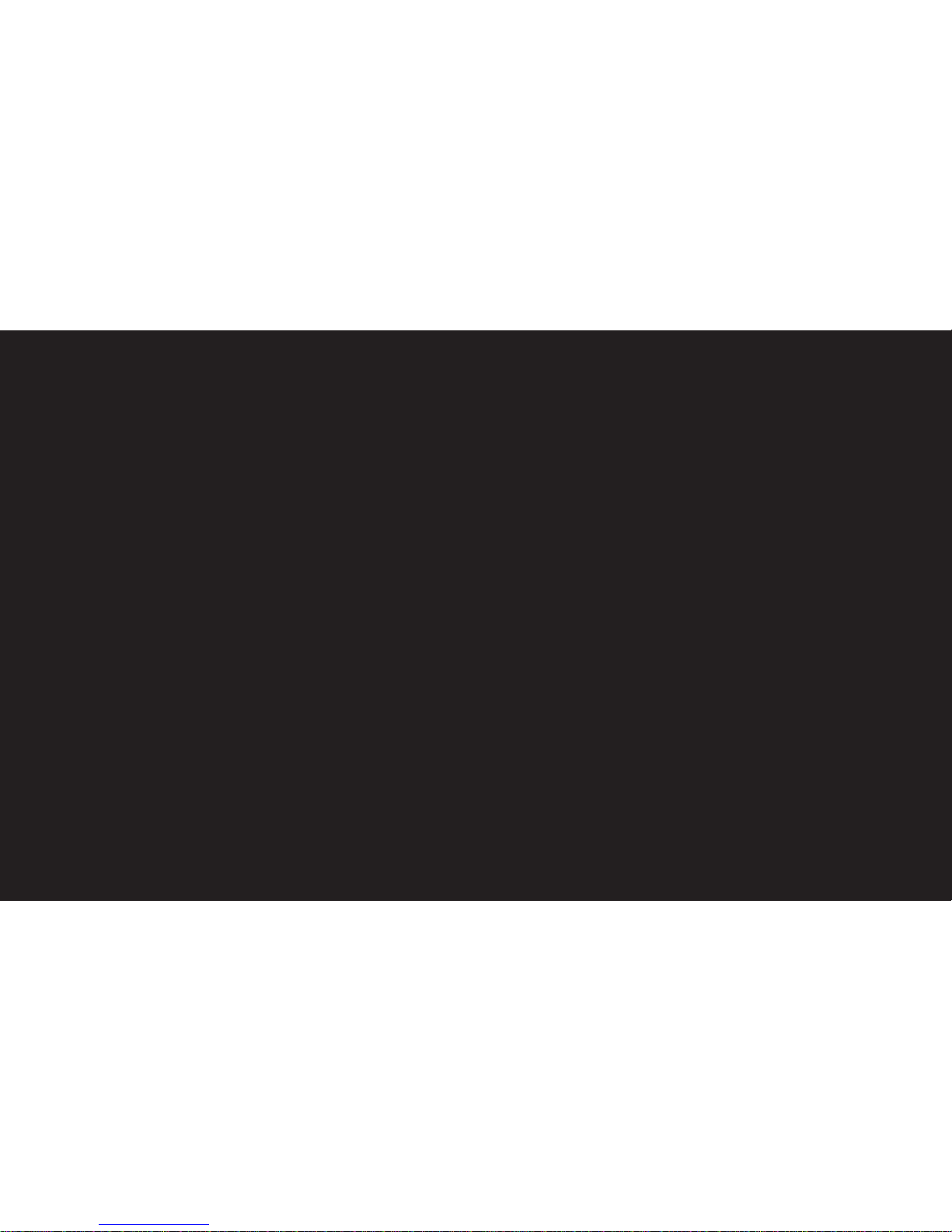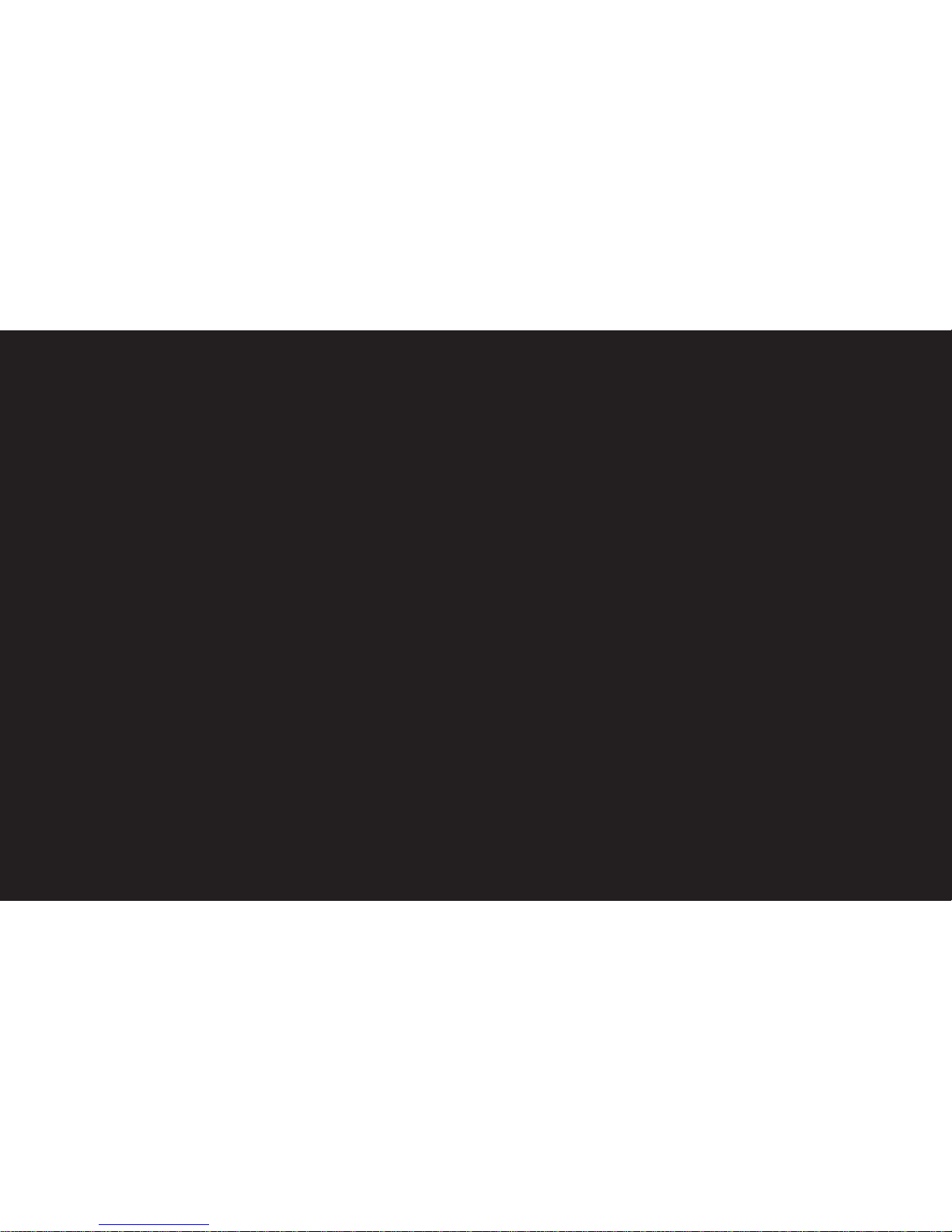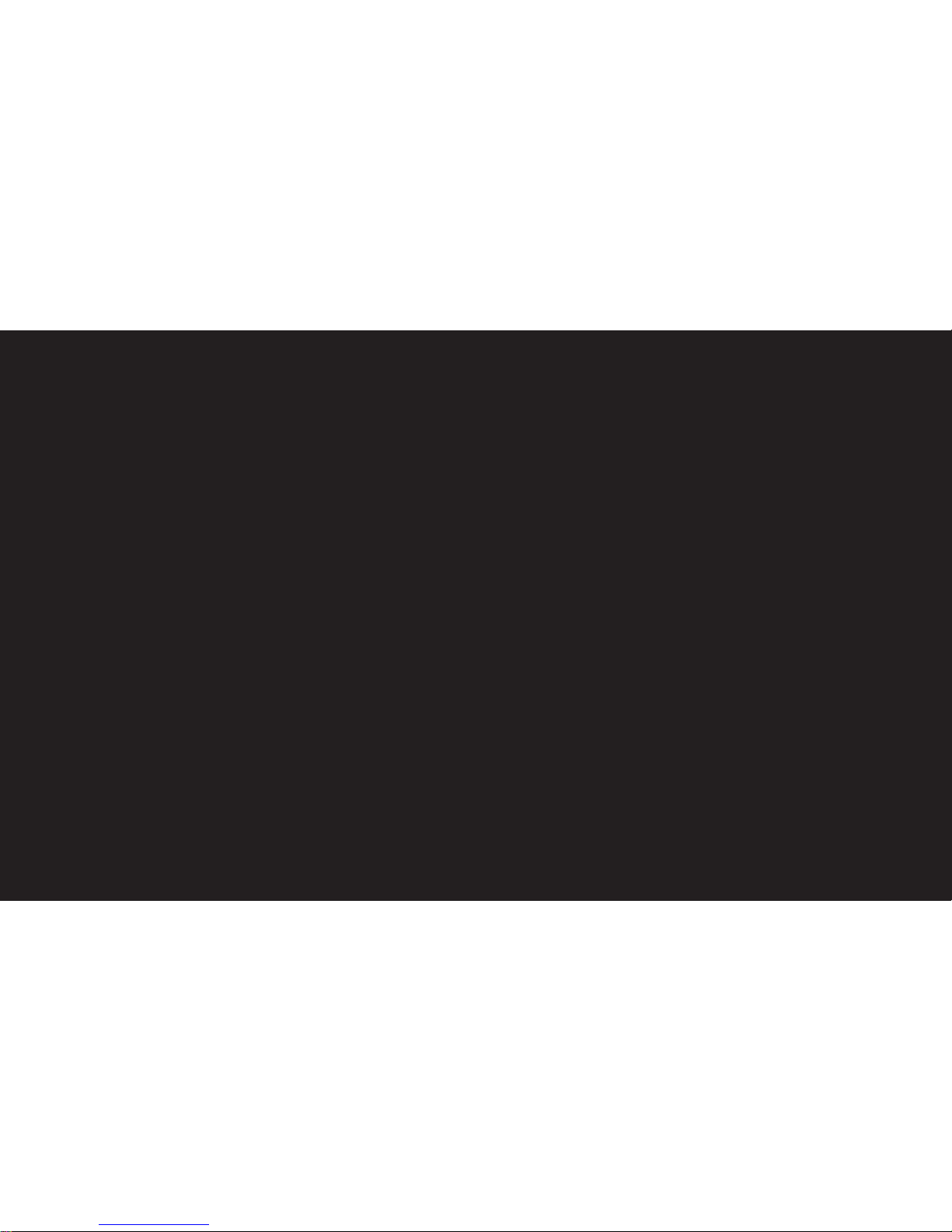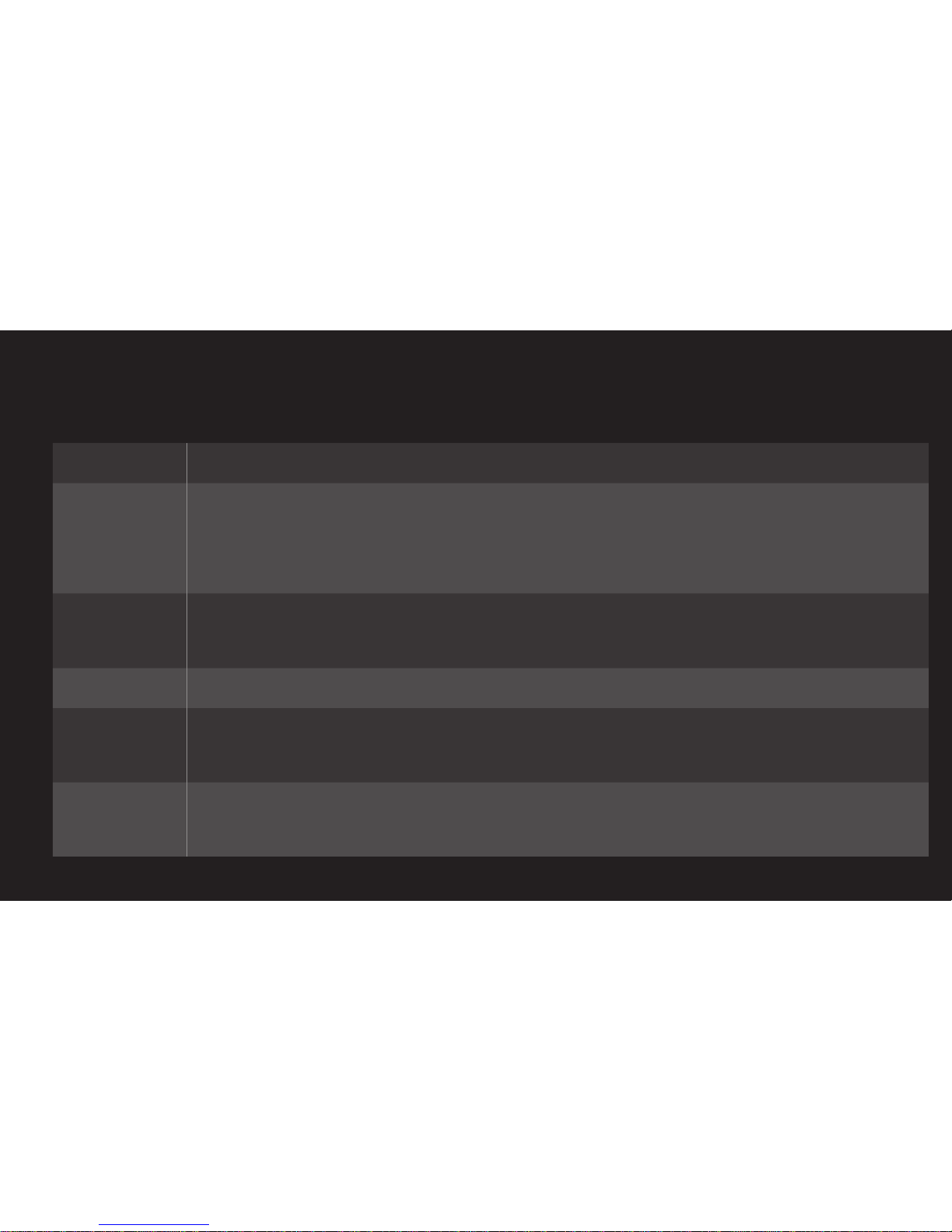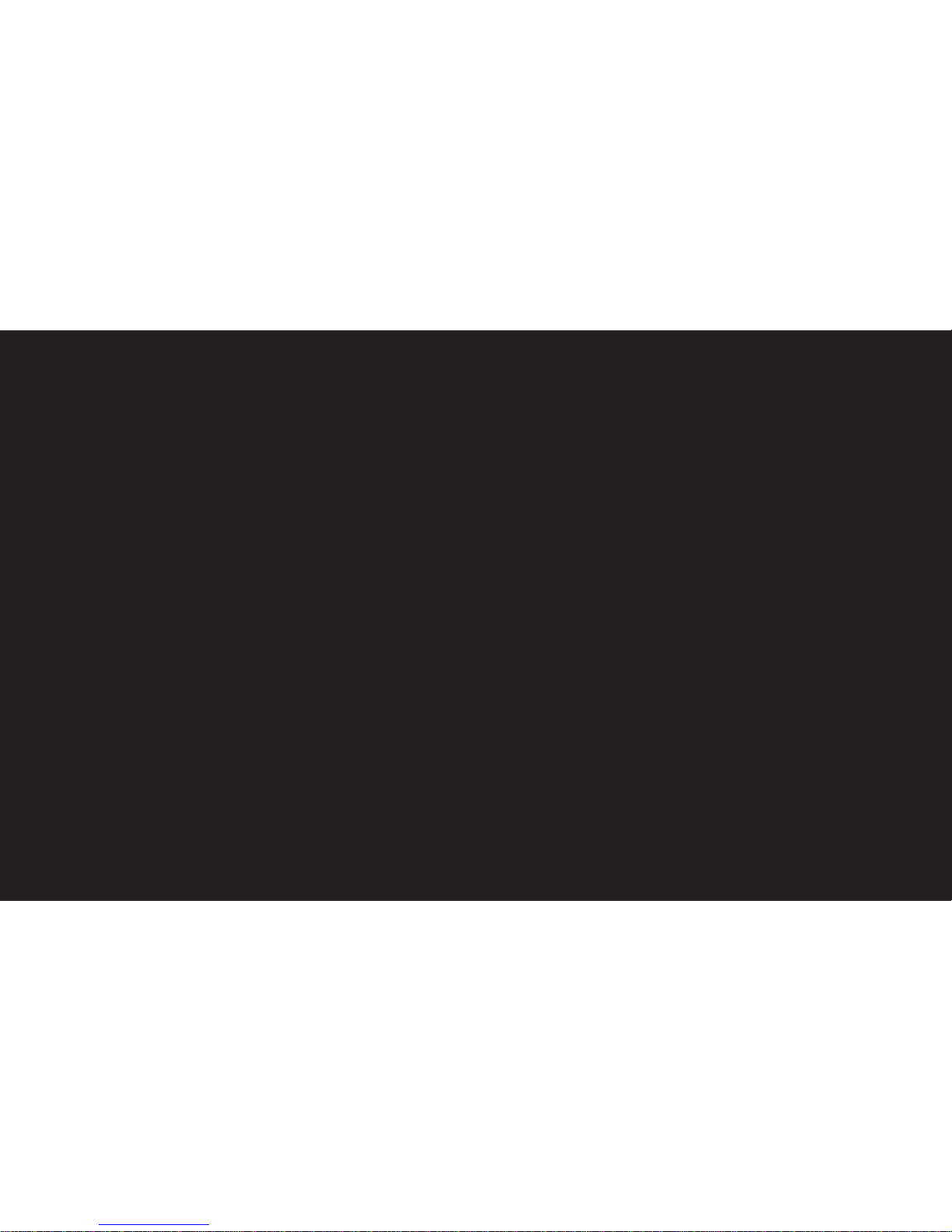GP4
enga
HOME ➾ Settings ➙ PICTURE ➙ Aspect Ratio
Selects the screen aspect ratio.
16:9 Resizes the image ratio to fit a 16:9 screen.
Just Scan
Displays high-quality image without loss.
✎ In DTV/HDMI/Component (over 720p) mode, Just Scan is
available.
Set by
Program
Depending on the input signal, screen aspect ratio changes to 4:3
or 16:9.
4:3 Resizes the image ratio to fit 4:3 screen.
Zoom Resizes the image to fit the screen width. The top and bottom
parts of the image may be cut off.
Cinema
Zoom
Formats an image to the cinemascope ratio (2.35:1) and zooms in
on the ratio.