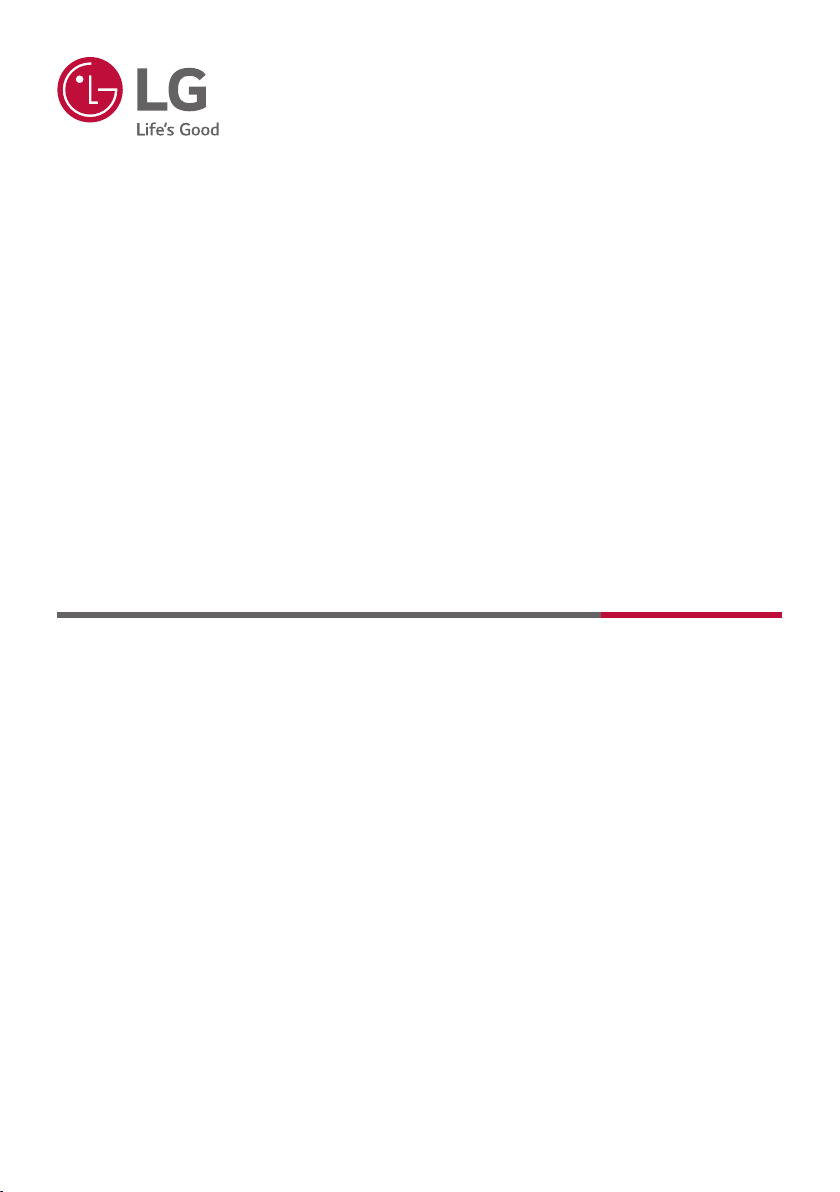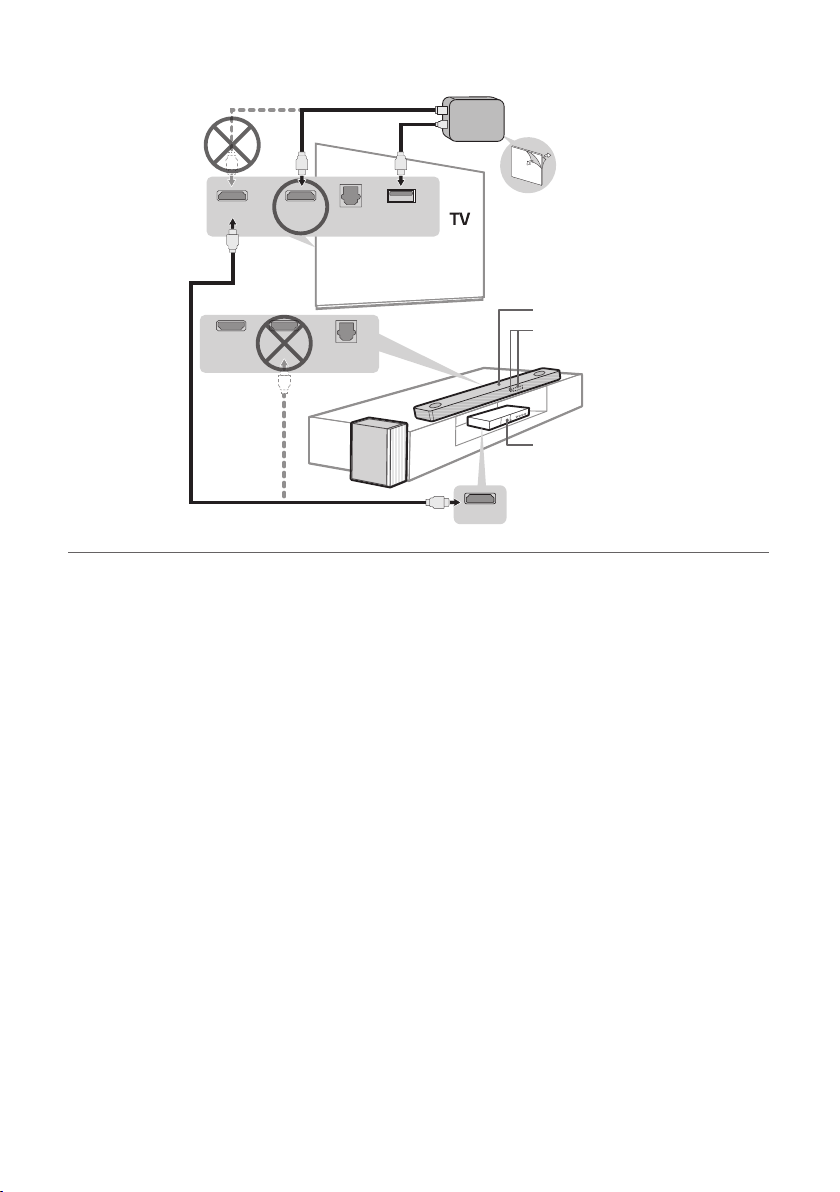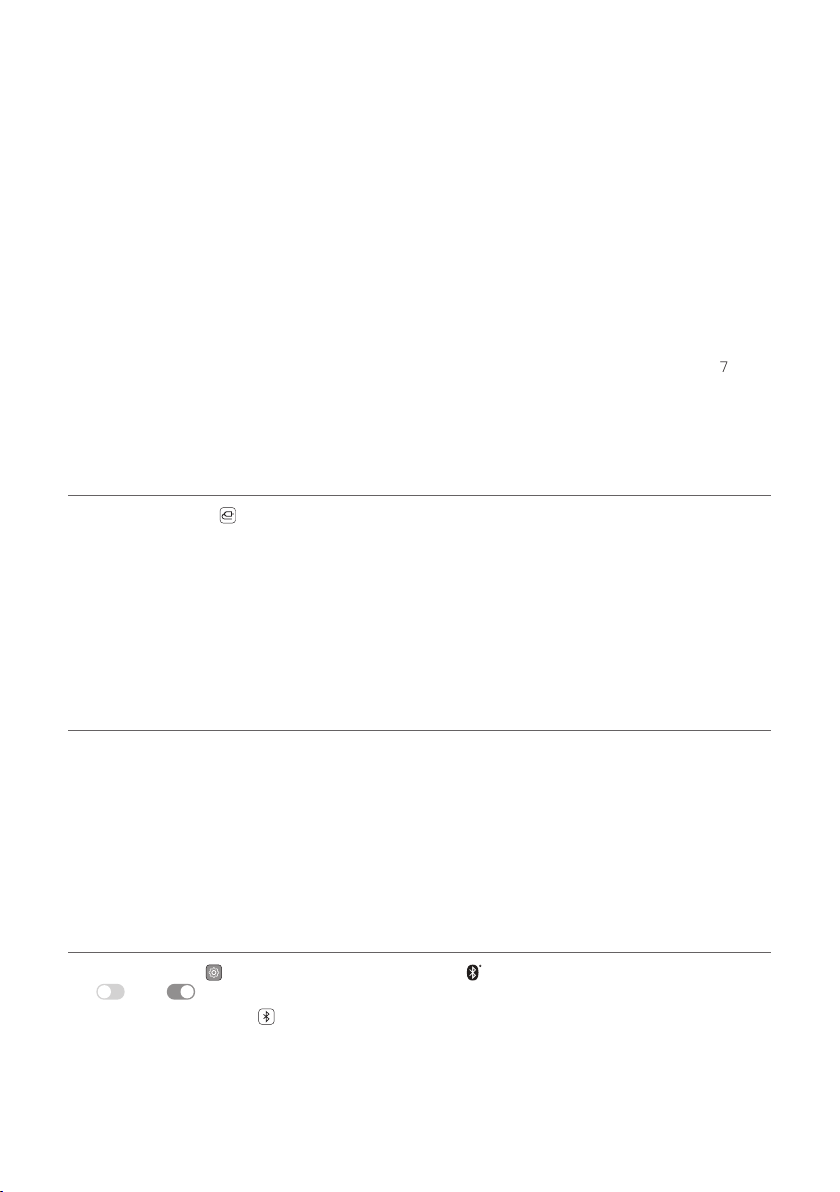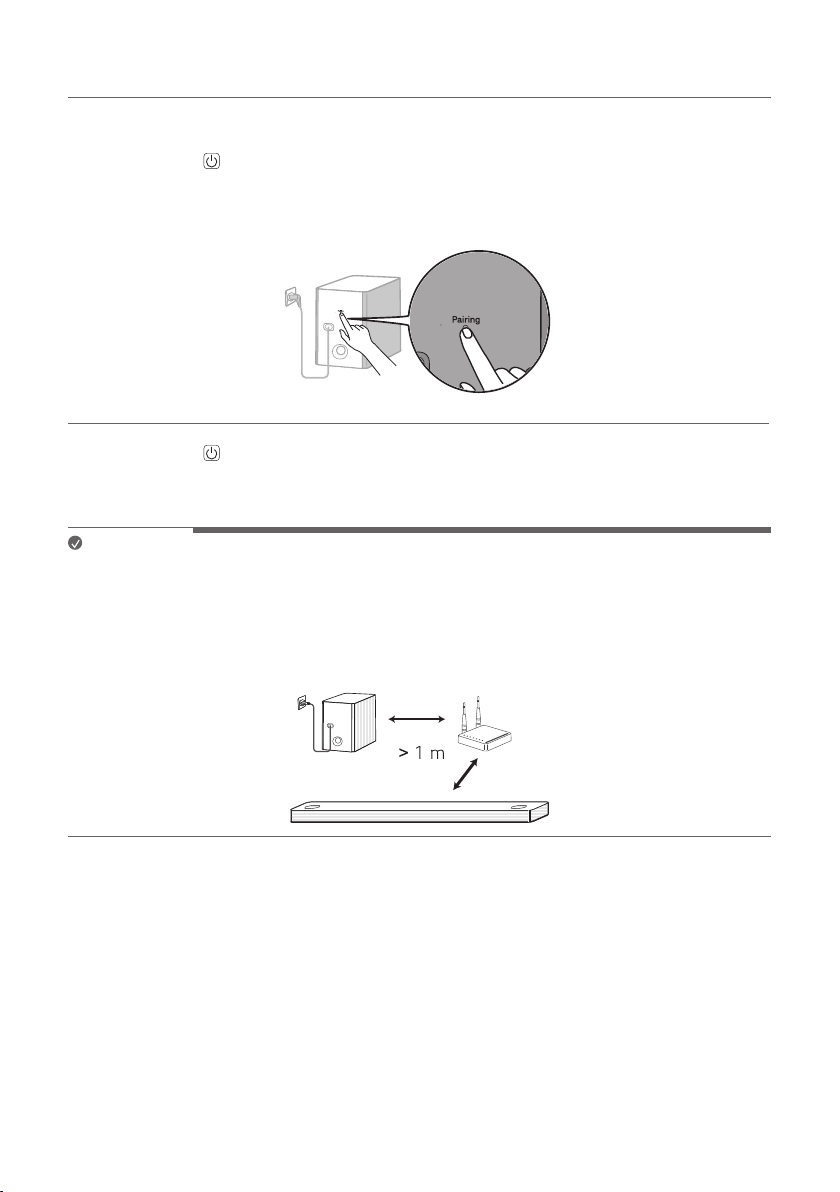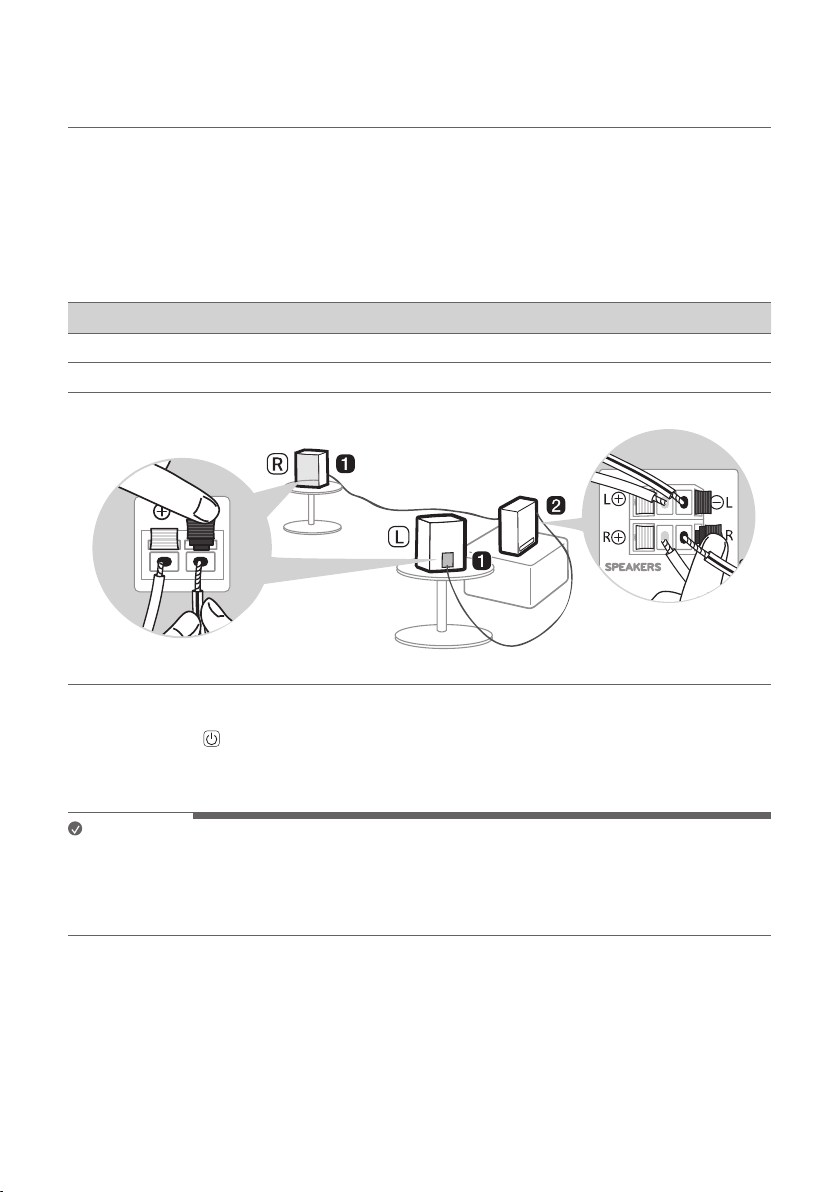4
ASound bar
BRemote Control Receiver / Status Display
CRear Speakers / Wireless Receiver (Sold
separately, SPK8-S)
DWireless Subwoofer - Install it close to the sound
bar.
EExternal Device - (Blu-ray player, game console,
etc.)
FLG WOWCAST (WTP3)
b If you are using an external device (ex. Blu-ray player, game console, etc.), connect it to the sound bar via an
HDMI cable. If you use LG WOWCAST for connection, connect an external device to the TV.
c If you purchased the rear speakers and wireless receiver separately, connect the rear speakers to the wireless
receiver via a speaker cable. When connecting the rear speakers to the wireless receiver, connect the black
striped cable to the negative terminal of each speaker and the remaining cable to the positive terminal of
each speaker.
dConnect to power in the following order: wireless subwoofer [wireless receiver [sound bar. Then, turn on
the sound bar. When the connection is automatically established with the sound bar, the LEDs on the wireless
subwoofer and the wireless receiver will light up in green. ([See “Connecting the Product” on page 7.)
eUsing the product with your TV ([See “Connecting to the TV”
on page 31.)
APress the Function button repeatedly until “OPT/HDMI ARC” appears on the status display.
BOn your TV's settings, set the output speaker to [HDMI ARC], [Optical], or [External Speaker].
CWhen the TV is properly connected to the product, “OPT”, “ ARC”, or “E-ARC” will appear on the status display
or “LG WOWCAST” scrolls once and then “ARC” or “E-ARC” will appear on the status display. You can listen
to TV sounds with the sound bar.
fConnecting the product to your smartphone via Wi-Fi ([See
“Connecting with a Smartphone via Wi-Fi” on page 17.)
AConnect your smartphone to Wi-Fi.
BInstall the LG Sound Bar app on Google Play or the App Store.
CRun the LG Sound Bar app and follow the instructions.
DThe product will connect to your smartphone and you can control the product with LG Sound Bar app.
gConnecting the product to your smartphone via Bluetooth ([
See “Connecting via Bluetooth” on page 42.)
ATap the Settings button on your smartphone and select Bluetooth. Turn on the Bluetooth function. (
Off > On)
BPress the Bluetooth pair button. After a moment, you will see “BT READY” on the status display.
CFind and tap “LG_Speaker_SP9YT_XXXX” or the name you registered on the Google Home app.
DWhen the product is connected to your smartphone via Bluetooth, you can see the status display change
from “PAIRED” [“Connected Bluetooth device name” [“BT”.