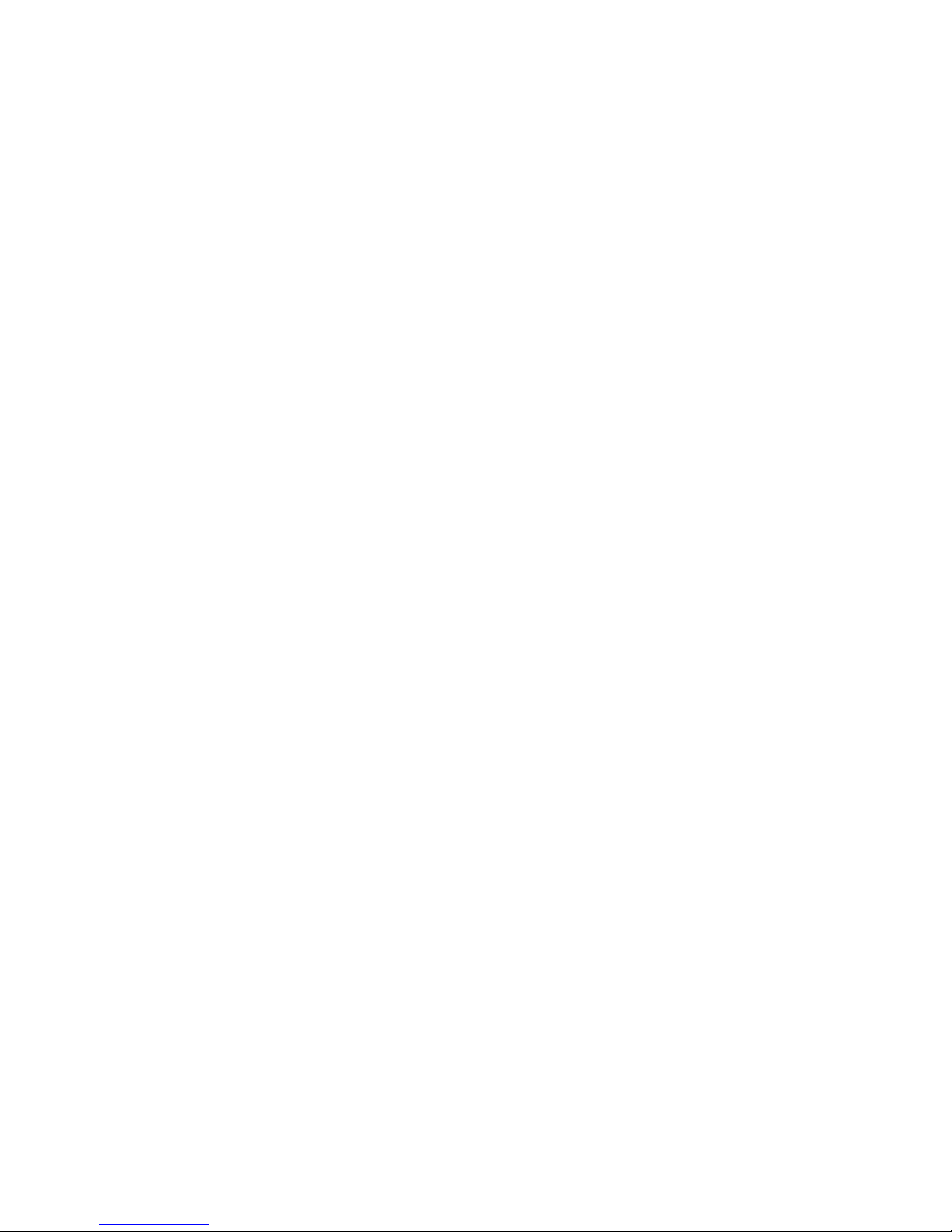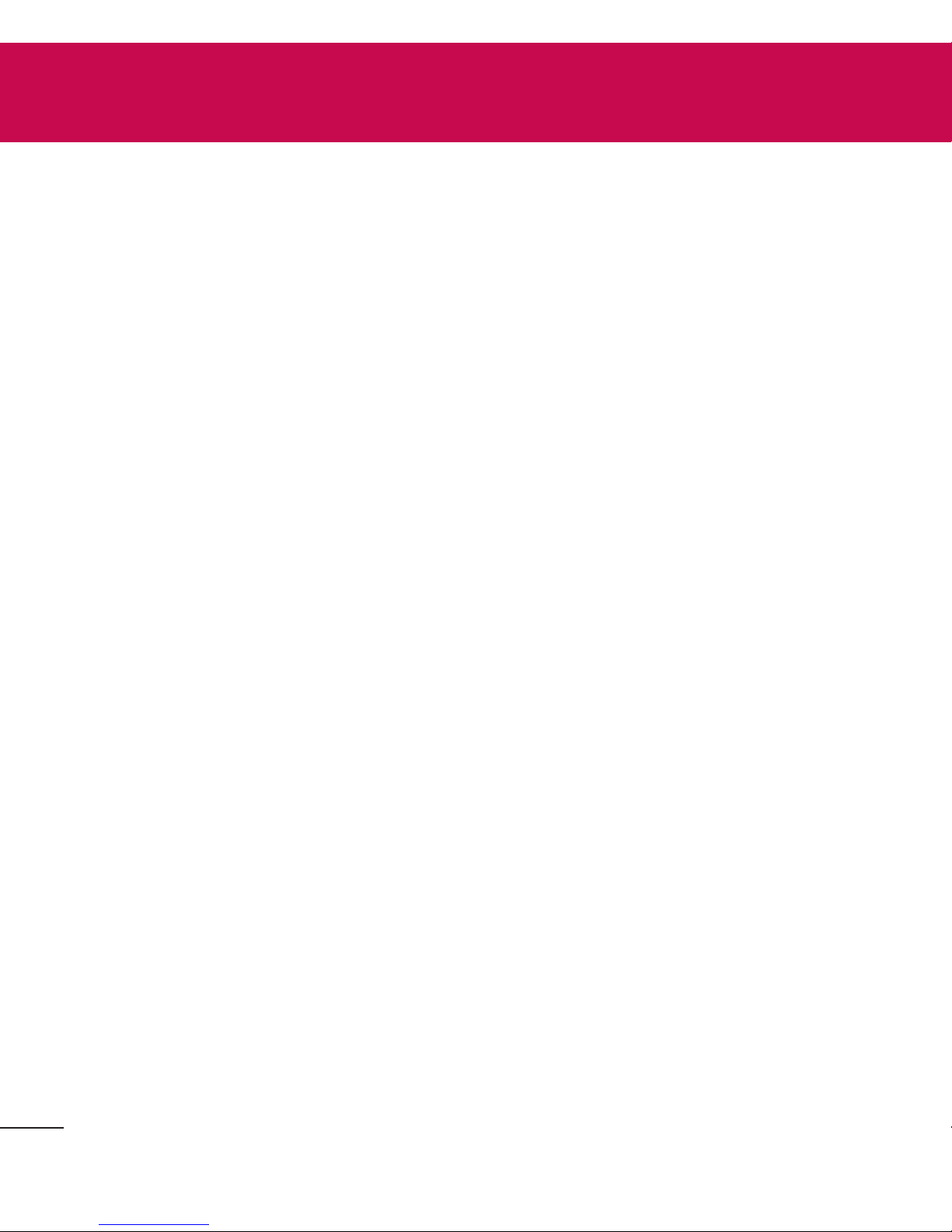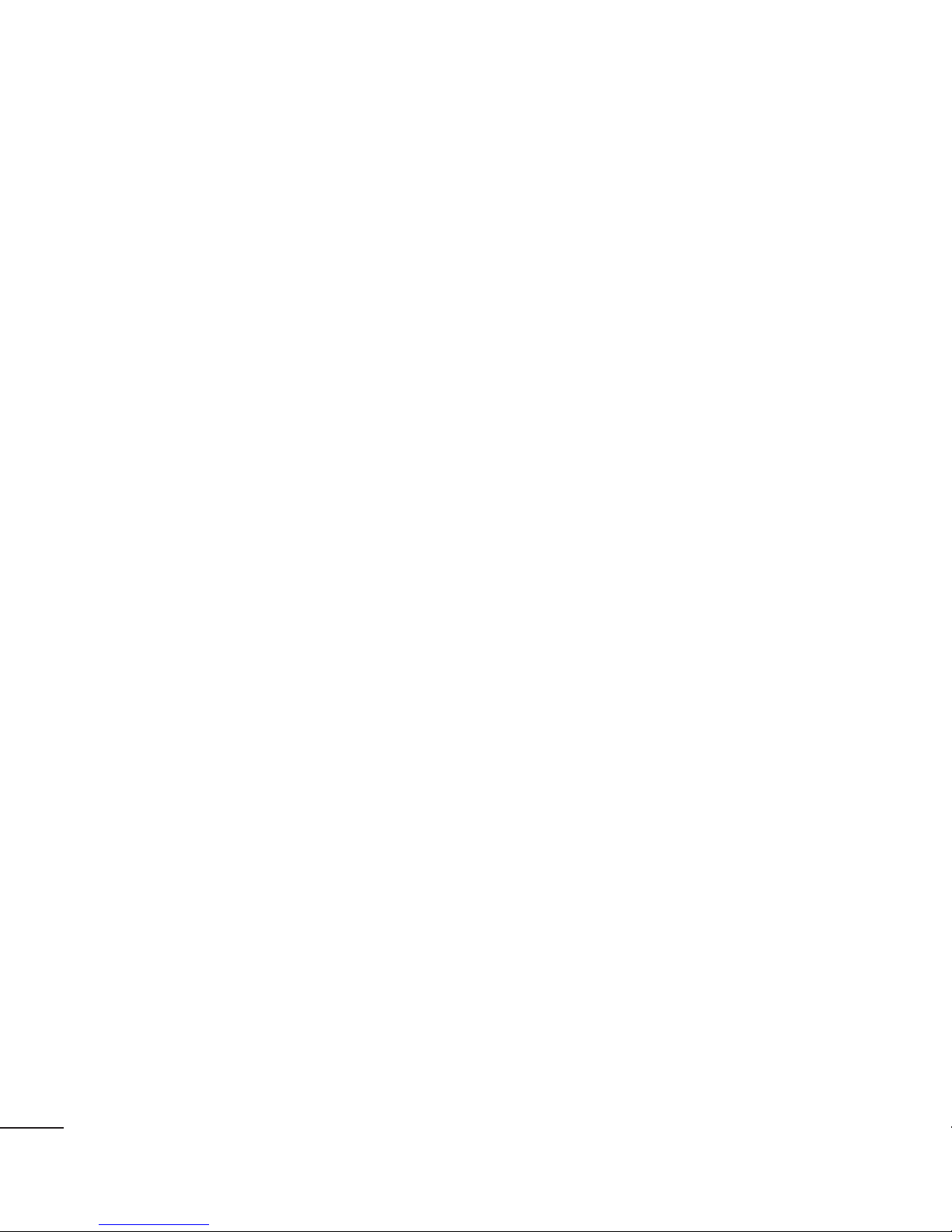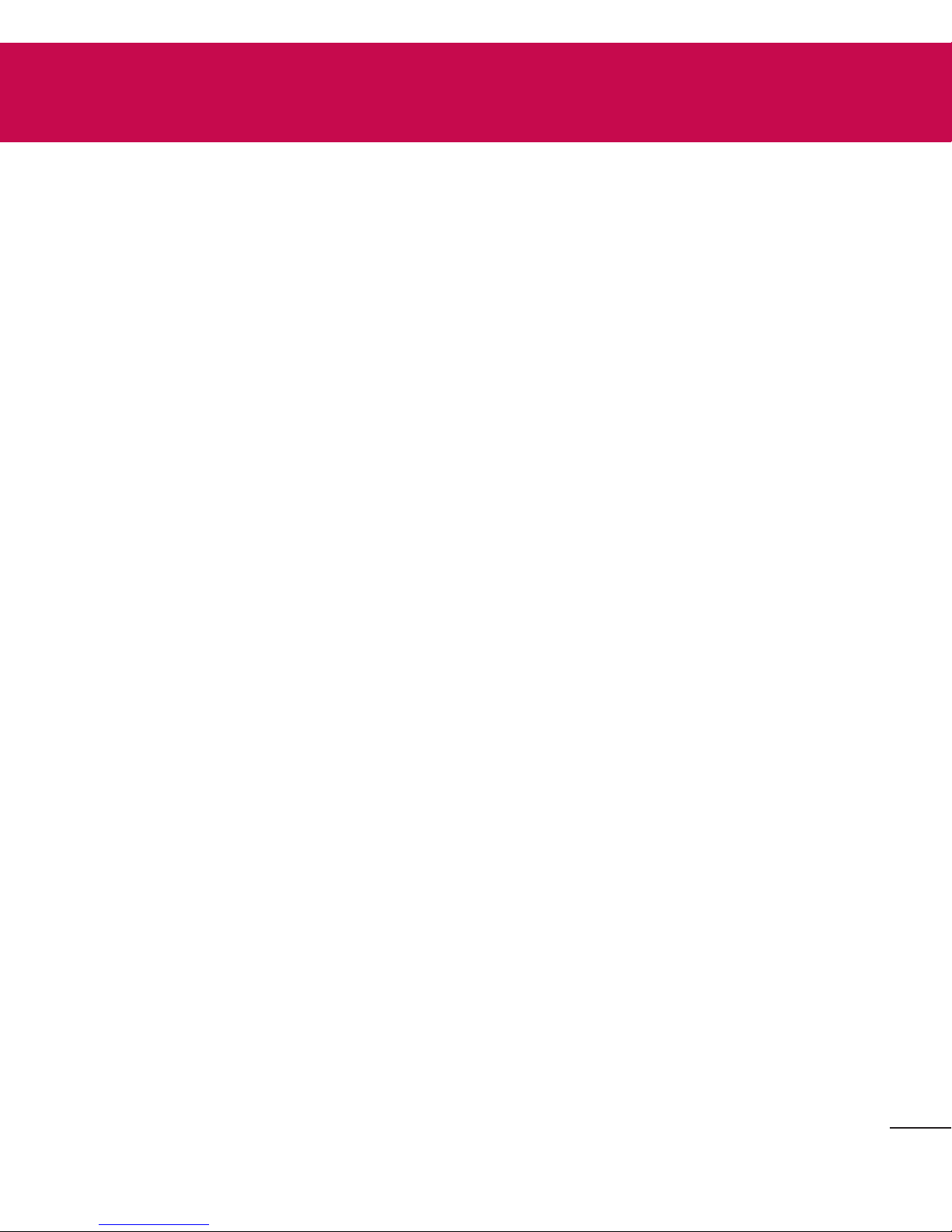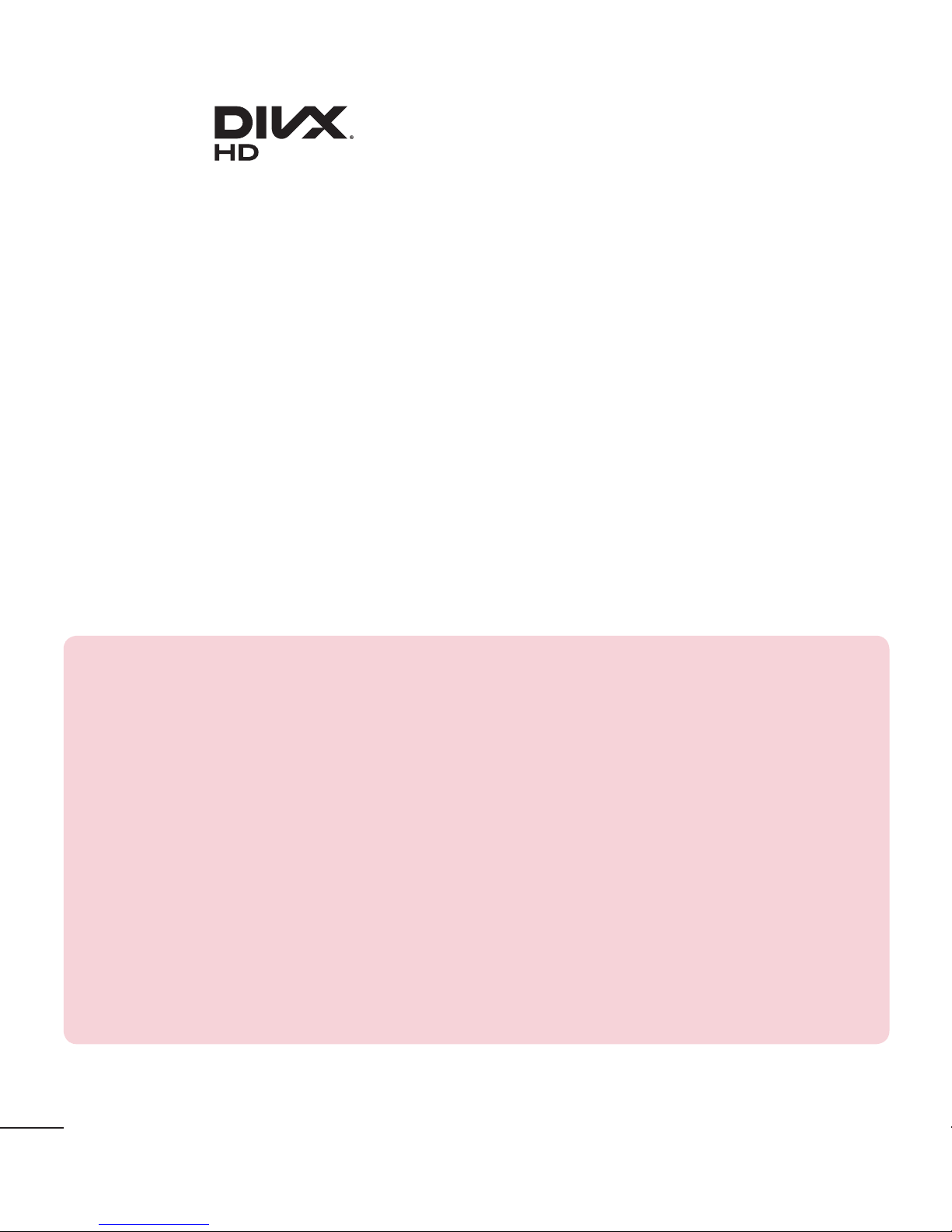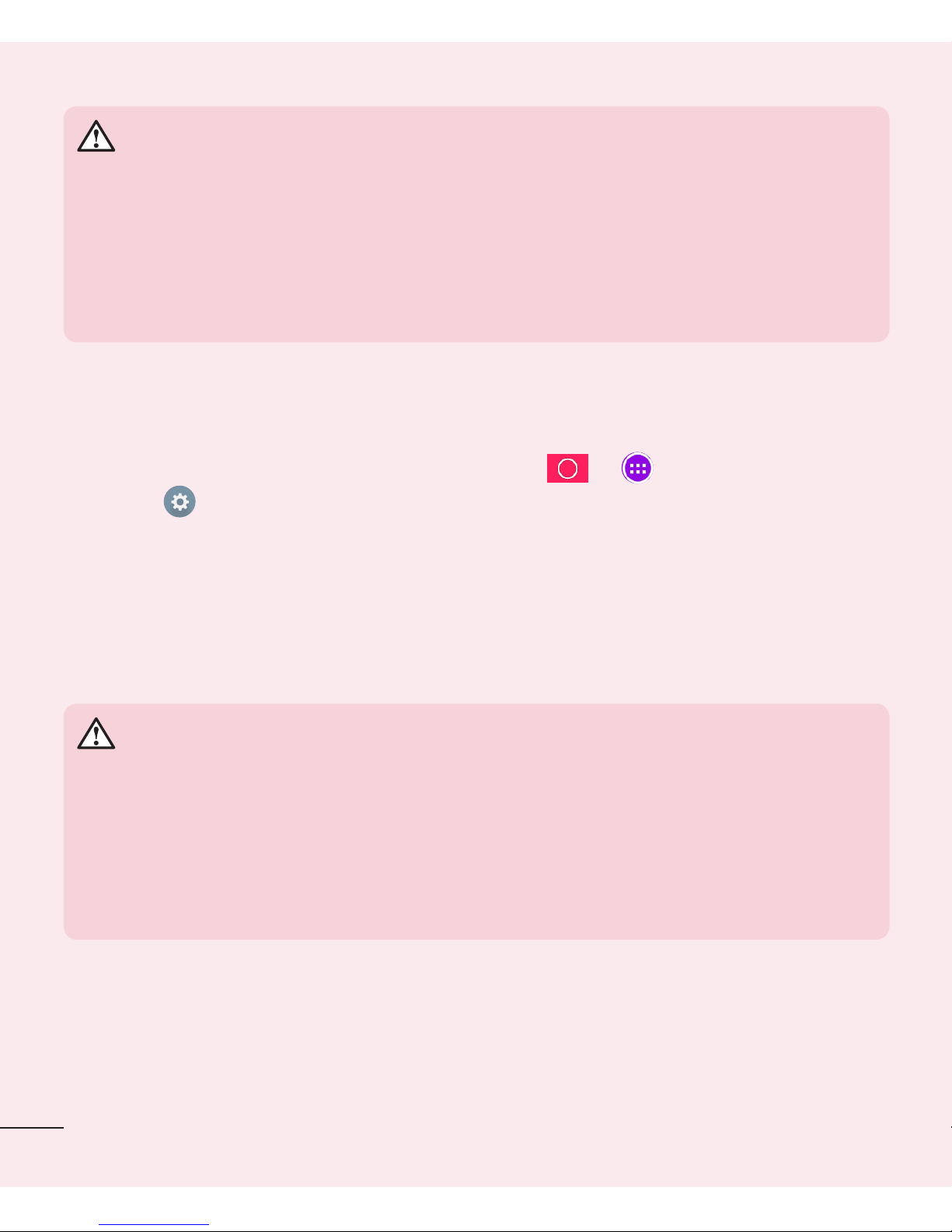3
Connecting to Networks and
Devices ...............................................37
Wi-Fi ..................................................... 37
Connecting to Wi-Fi networks .............37
Turning Wi-Fi on and connecting to a
Wi-Fi network..............................................37
Bluetooth ..............................................38
Turning on Bluetooth and pairing up
your tablet with a Bluetooth device... 38
Send data using the Bluetooth
feature........................................................... 39
Receive data using the Bluetooth
feature........................................................... 39
SmartShare ..........................................40
Enjoying the content via a variety of
devices ......................................................... 40
Playing/Sending....................................... 40
Enjoying the content from Nearby
devices ..................................................40
Connecting devices ................................ 40
Searching other devices..........................41
Using the content from the Cloud .....41
Using the Cloud .........................................41
QPair ......................................................41
PC connections with a USB cable.....44
Transferring music, photos and
videos using the Media device (MTP)
mode ............................................................ 44
Synchronize with Windows Media
Player ............................................................ 44
PC connections with a USB cable for
Mac OS X users ....................................... 45
Contacts .............................................46
Searching for a contact ......................46
Adding a new contact .........................46
Favorite Contacts.................................46
Creating a group.................................. 47
Email.................................................. 48
Managing an email account...............48
Working with account folders ............49
Composing and sending email..........49
Receiving emails..................................49
Entertainment................................... 50
Camera .................................................50
Getting to know the viewfinder ........... 50
Using the advanced settings.................51
Taking a photo.............................................51
To zoom in or out..................................... 52
Gesture shot............................................... 52
Once you've taken a photo.................. 52
Viewing your saved photos .................. 54
Recording a video.................................... 54
Watching your saved videos................ 54
Gallery ...................................................55
Viewing pictures ....................................... 55
Playing videos............................................ 56
Deleting images and videos................ 56
Setting as wallpaper................................ 56
Slideshow..............................................56
Video ..................................................... 57
Playing a video ...........................................57
Music.....................................................58
Transfer music using Media device
(MTP) mode............................................... 58