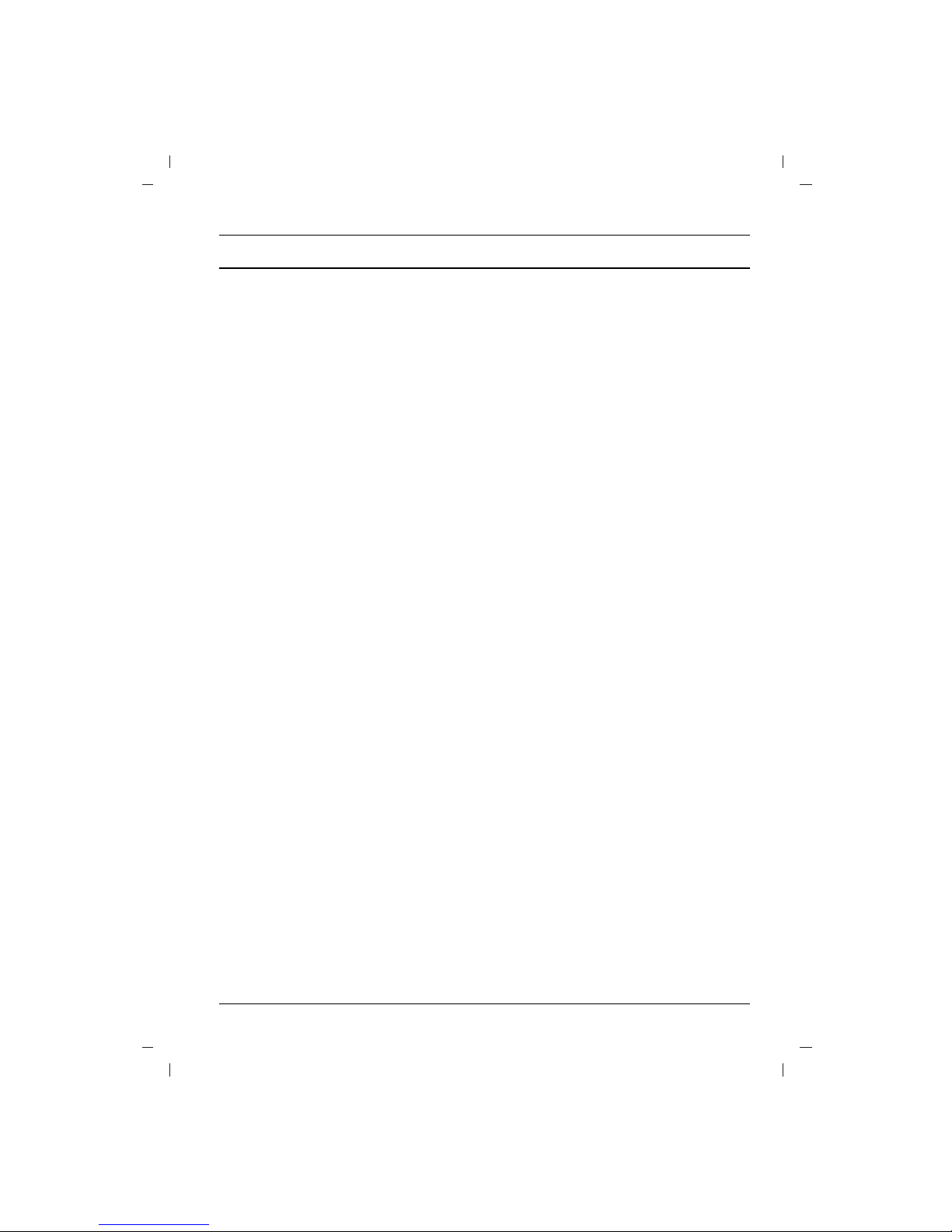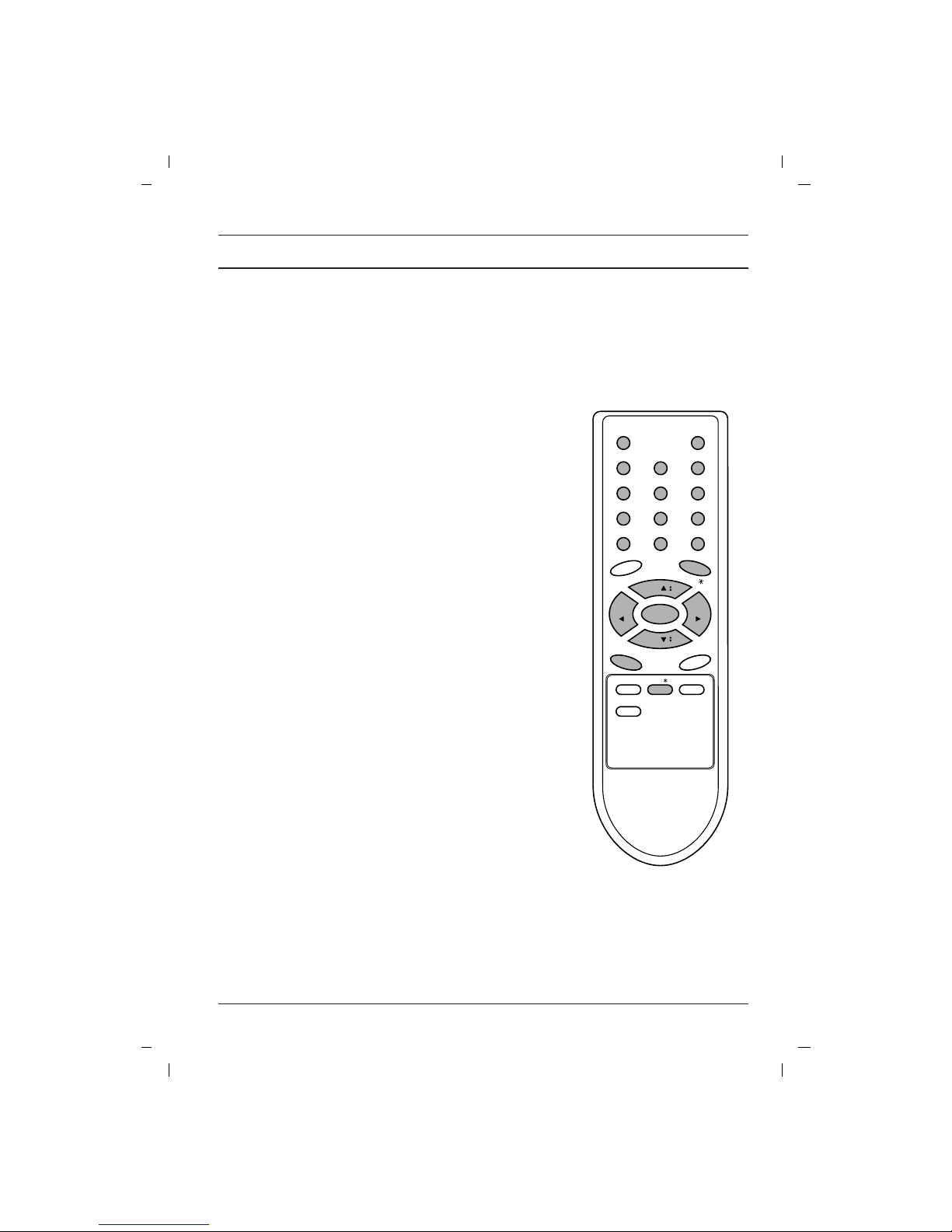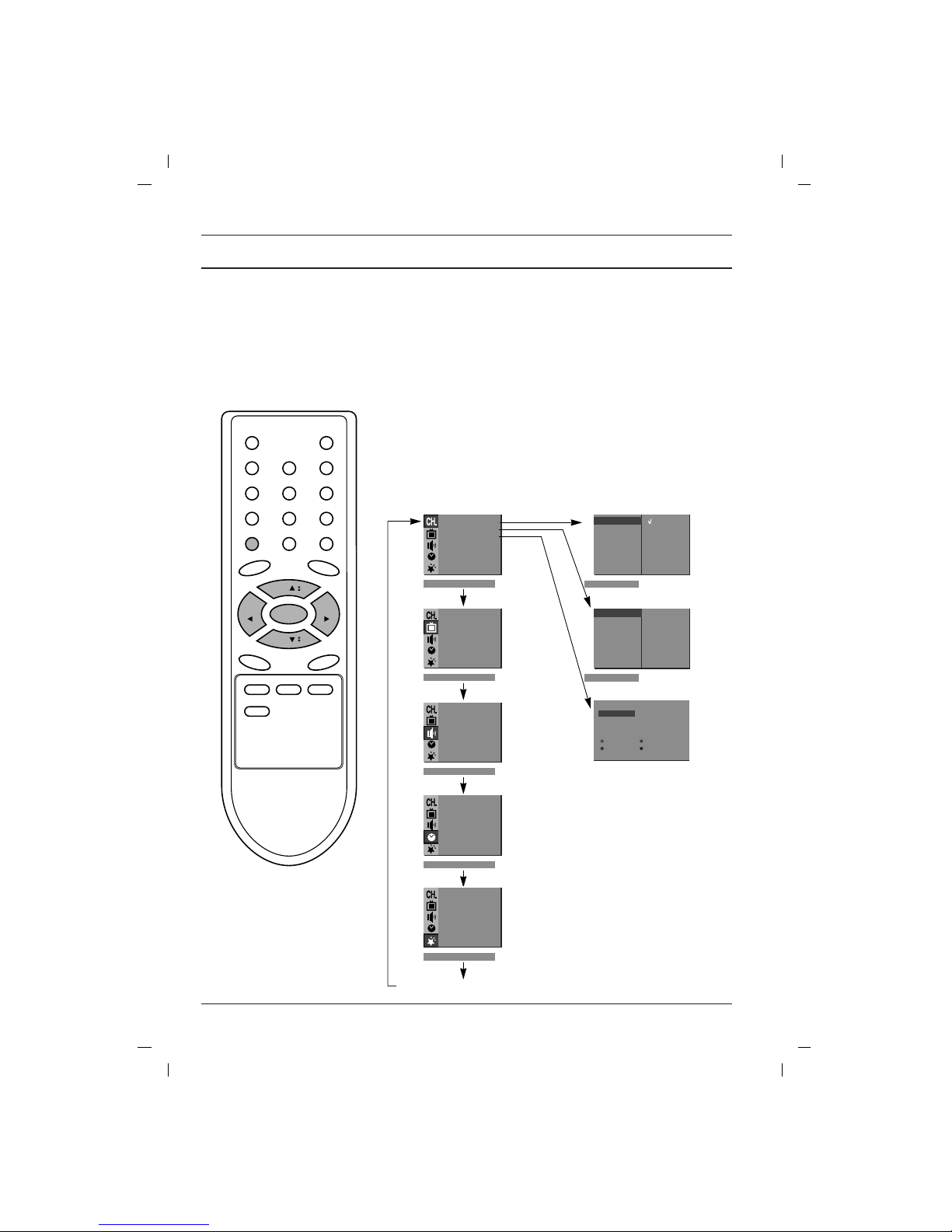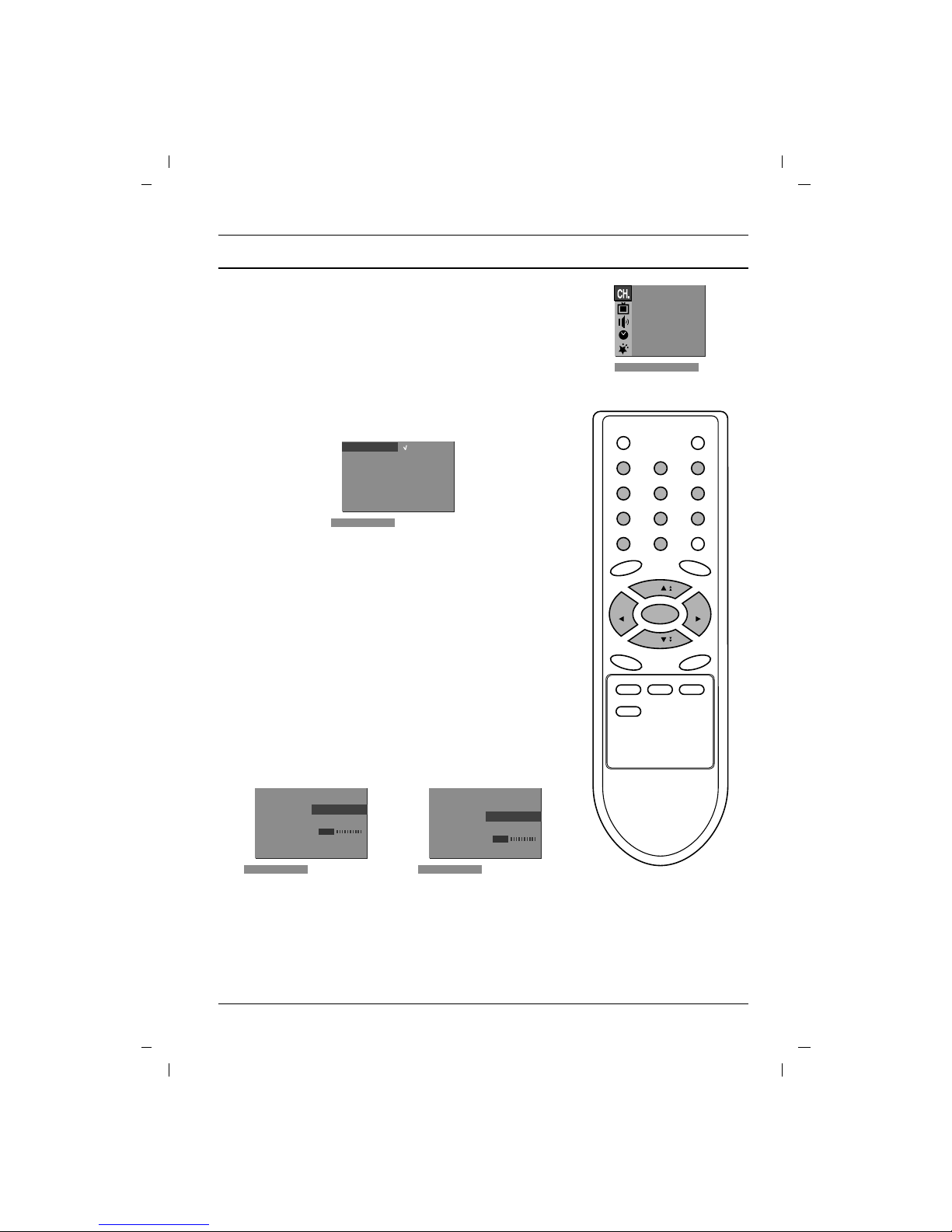Setting up TV stations
Auto programme scan
To automatically scan the pictures of stored programmes, press
theDD()or EE()button for about 3 seconds. The picture of stored
programmes appears on the screen one by one.
To stop auto programme scanning, press any button except VCR
buttons.
Manual programme tuning
Manual programme lets you manually tune and arrange the sta-
tions in whatever order you desire. Also you can assign a station
name with five characters to each programme number.
1. Press the MENU button to select the Station menu.
2. Press the GGbutton and then DD / EE button to select Manual.
3. Press the GGbutton to display the Manual menu.
4. Press the DD / EE button to select Storage.
5. Press the GGbutton to select the programme number. Select the
desired programme number (0 to 99) with the FF / GG button or
NUMBER buttons on the Storage pull-down menu. Any number
under 10 is entered with a numeric ‘0’
(or
‘00’
)
in front of it, i.e.
‘05’
(or
‘005’
)
for 5.
6. Press the OK button.
7. Press the DD / EE button to select System.
8. Press the GGbutton. Select a TV system with the DD / EEbutton
on the System pull-down menu;
BG : (Asia/New Zealand/M.East/Africa/Australia)
I: (Hong Kong/South Africa)
DK : (East Europe/China/Africa/CIS)
M : (USA/Korea/Philippines) (option)
9. Press the OK or FFbutton.
10. Press the DD / EE button to select Channel.
11. Press the GGbutton. Press the DD / EEbutton to select V/UHF
or Cable on the Channel pull-down menu.
If possible, select the channel number directly with the number
buttons. Any number under 10 is entered with a numeric ‘0’
(or
‘00’
)
in front of it, i.e. ‘05’
(or
‘005’
)
for 5.
12. Press the OK or FFbutton.
13. Press the DD / EE button to select Search.
14. Press the GGbutton. Press the FF / GG button to commence
searching on the Search pull-down menu. If a station is found
the search will stop.
15. Press the OK button to store it. The display Store will appear.
16. To store another station, repeat steps 4 to 15.
17. Repeatedly press the MENU button to return to normal TV
viewing.
EE
EE
DD
DD
10