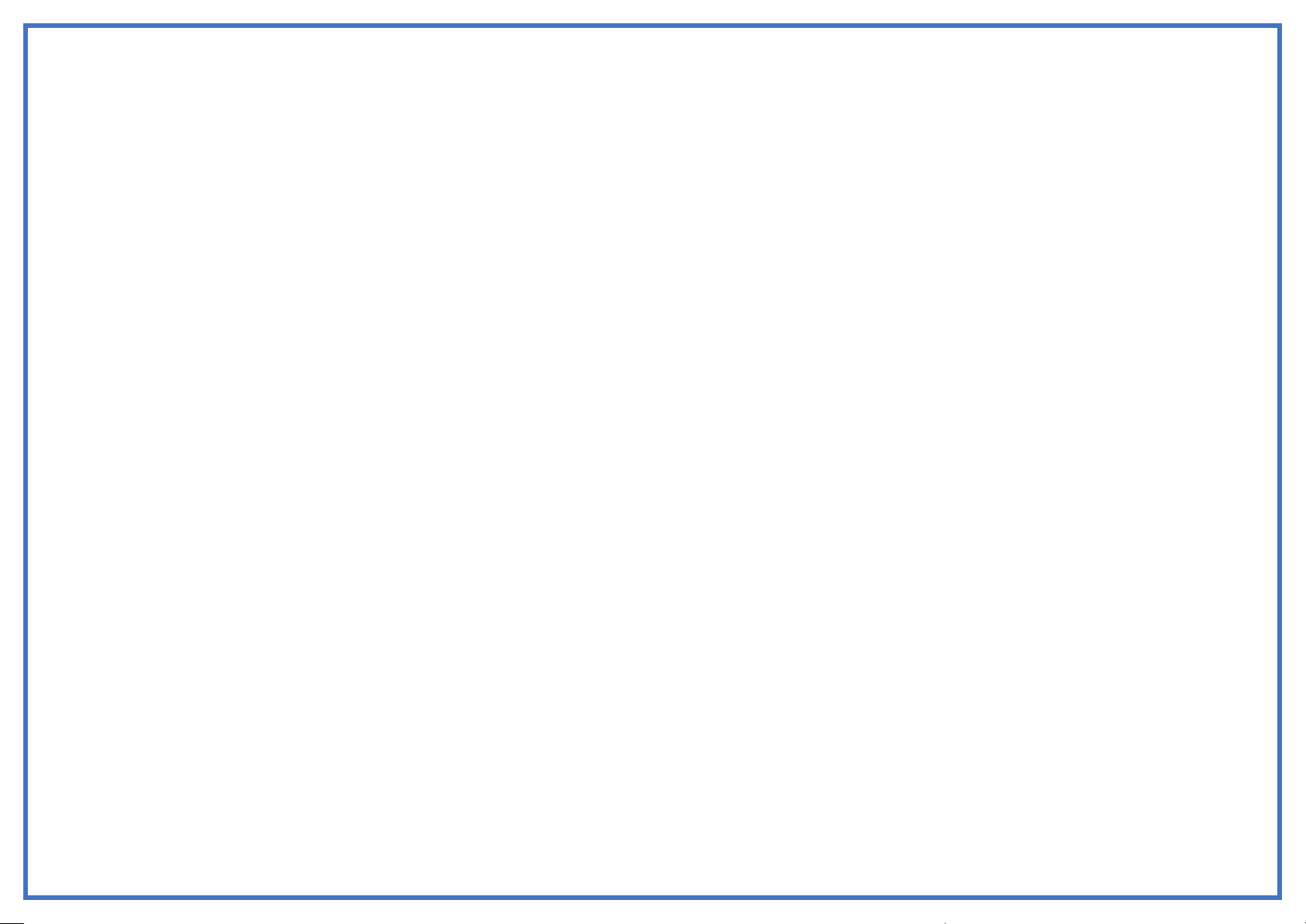Liberator Limited, Whitegates, 25-27 High Street, Swinstead, NG33 4PA V2.29 and above
Create a Page
Pages are levels of specific vocabulary linked together to
create a vocabulary file specific to the device user. You can
create a page by using any of these methods:
•Create a new page
•Create a copy of a page
•Create a page from a template
•Copy pages from a different vocabulary file
Create a New Page
1. Select Menu > Edit Mode, then Menu > Pages.
2. Select Menu > New Page.
3. Give the page a descriptive name.
4. Select the number of rows and columns you need.
5. To change the background colour of the page,
select Set and choose a colour from the palette.
6. To add a background image to your page, do either
of the following:
i. Select Import to use an image stored on the
device
ii. Select Find to search for an image stored in
the NOVA chat library
7. Centre the image or stretch it to fill the page (if you
stretch the image the aspect ratio will not change, so
it might not totally fill the page).
8. Press Save. A blank page will be created in your
vocabulary file, ready for you to place buttons.
Create a Copy of a Page
1. Select Menu > Edit Mode, then Menu > Pages.
2. Select the page to copy. (Right-click on the page if
you are using Chat Editor).
3. Select Duplicate.
4. Give the page a new name and press Save.
Create a Page from a Template
1. Select Menu > Edit Mode, then Menu > Pages.
2. Select Menu > New from template.
3. Select the appropriate template and press OK.
4. Give the page an appropriate name and press Save.
Copy Pages from a Different Vocabulary File
1. Select Menu > Edit Mode, then Menu > Pages.
2. Select Menu > Import.
3. Select the vocabulary file in which the page(s) exist.
4. Check the appropriate page(s) and press Import.
5. Create a button to link to the new page(s).
Link a Button to a Page
1. Select Menu > Edit Mode.
2. Press and hold on the button to modify (right-click if
you are using Chat Editor). A menu will open.
3. Select Edit Button if the button already has something
in it, or select Create Button if it is blank.
4. Select the Actions tab.
5. Tap the list arrow to open a list of actions (if you are
using the Editor, click the list arrow). Select Navigate,
or select Jump to Page to close the page after you
speak a word.
6. Select the Page you wish to NAVIGATE/JUMP to.
7. Press OK then Save.
Add a Word to the Pronunciation Dictionary
1. Select Menu > Application Settings > Speech Output >
Voice > Pronunciations.
2. Select Menu > New.
3. Type the word in the Pronounce box.
4. Select Next.
5. Type the phonetic spelling in the Pronounce As box
(how you want it to sound).
6. Test the word by pressing Pronounce It.
7. Once the word is pronounced properly, press Done.
8. Press Save.
To edit or delete a word from within the dictionary, press and
hold on the entry and choose the appropriate option.
Transfer Files between the Device and Editor
1. Start Chat Editor.
2. Connect a USB cable to the device and the
computer that is running the Editor. The device screen
will display “Transfer Mode”.
3. From the Editor, select the Library menu and then
click Transfer.
4. From the Transfer screen click Vocabs to/from Device.
Hint: In order for the transfer process to work, the NOVA chat and the
Chat Editor software MUST be running the same version software. To
check the device software version choose Menu > Help > Check for
updates. To check the Chat Editor software version select Help >
About. You will need to perform a software update if there is a
mismatch
Copy Files from the Device to Chat Editor
1. From the Transfer screen, select the vocabulary file(s)
you want to transfer from the device to computer.
2. Click the To Editor button.
3. When the transfer is complete, the name of the file(s)
should be listed in the Chat Editor section of the
Transfer screen.
4. Click Done.
5. When you are finished transferring files, disconnect
the USB cable from the device and the computer
and return to NOVA chat.
Copy Files from Chat Editor to the Device
1. From the Transfer screen, select the vocabulary file(s)
you want to transfer from the Chat Editor to the
NOVA chat device.
2. Click the To Device button.
3. When the transfer is complete, the name of the file(s)
should be listed in the Vocabs on Device section of
the Transfer screen.
4. Click Done.
5. When you are finished transferring files, disconnect
the USB cable from the device and the computer
and return to NOVA chat.
How to use KIOSK mode & Menu Lock
Kiosk mode will stop the user accessing the Android system.
Menu Lock prevents the user from changing any settings
within LAMP WFL.
Using the KIOSK mode setting:
1. Select Menu > Application Settings > System >Kiosk
Mode.
2. Place a check mark in the box next to Kiosk Mode *.
3. If Menu Lock is enabled, you will be asked if you wish
to turn this on –select Yes or No.
4. Press Back until you reach WFL home.
* If you wish to set a password for Kiosk Mode, check the
password box and set password before moving onto step 2.
Lock/Unlock the Menu
To lock the menu:
1. Select Menu > Application Settings.
2. Select Menu Lock. Select Menu Lock again.
3. Enter a password. Confirm the password.
4. Select Save. (Remember your password)
5. Press Back until you reach WFL home.
6. Select Menu > Lock.
7. At this point you can choose to enable Kiosk mode.
To unlock the menu:
1. Select Menu.
2. Select Unlock. Enter your password and select OK.
NOTE: Enabling Menu Lock will add another level to keep
the user inside Nova Chat. By applying the Menu lock, no
one will be able to get into application settings to turn off
KIOSK mode.