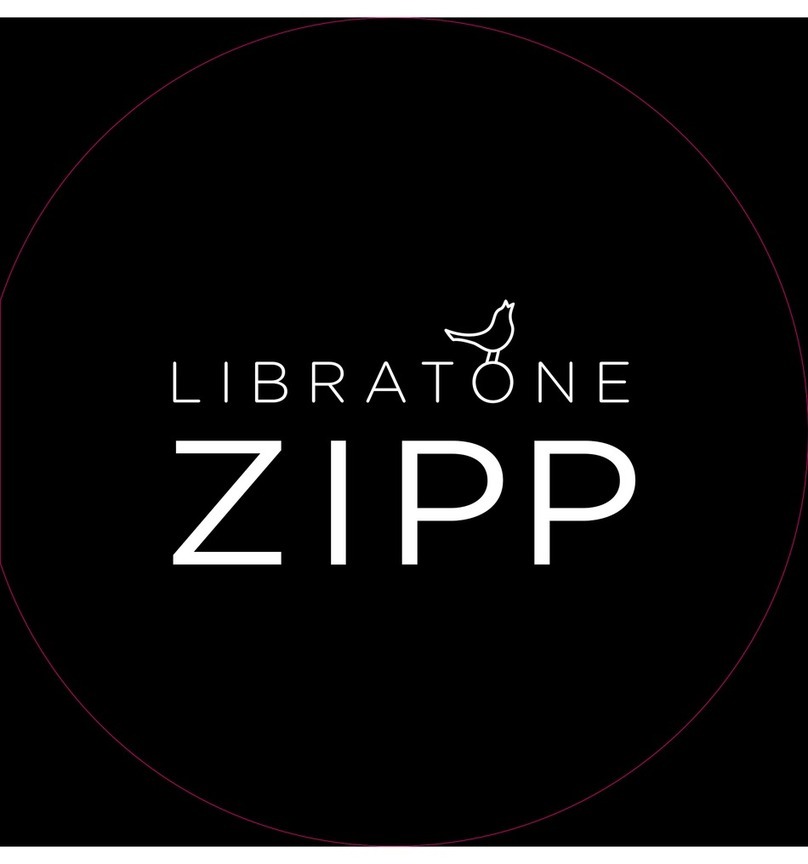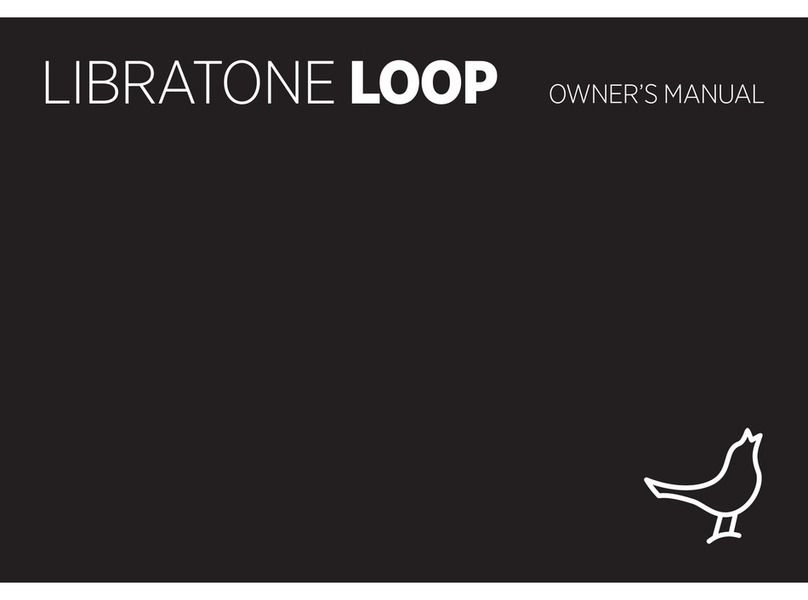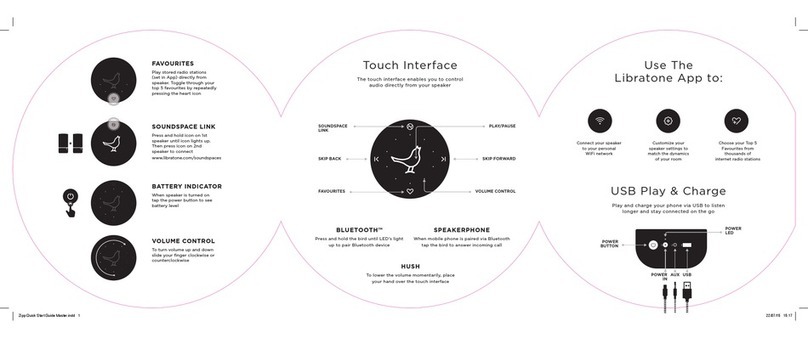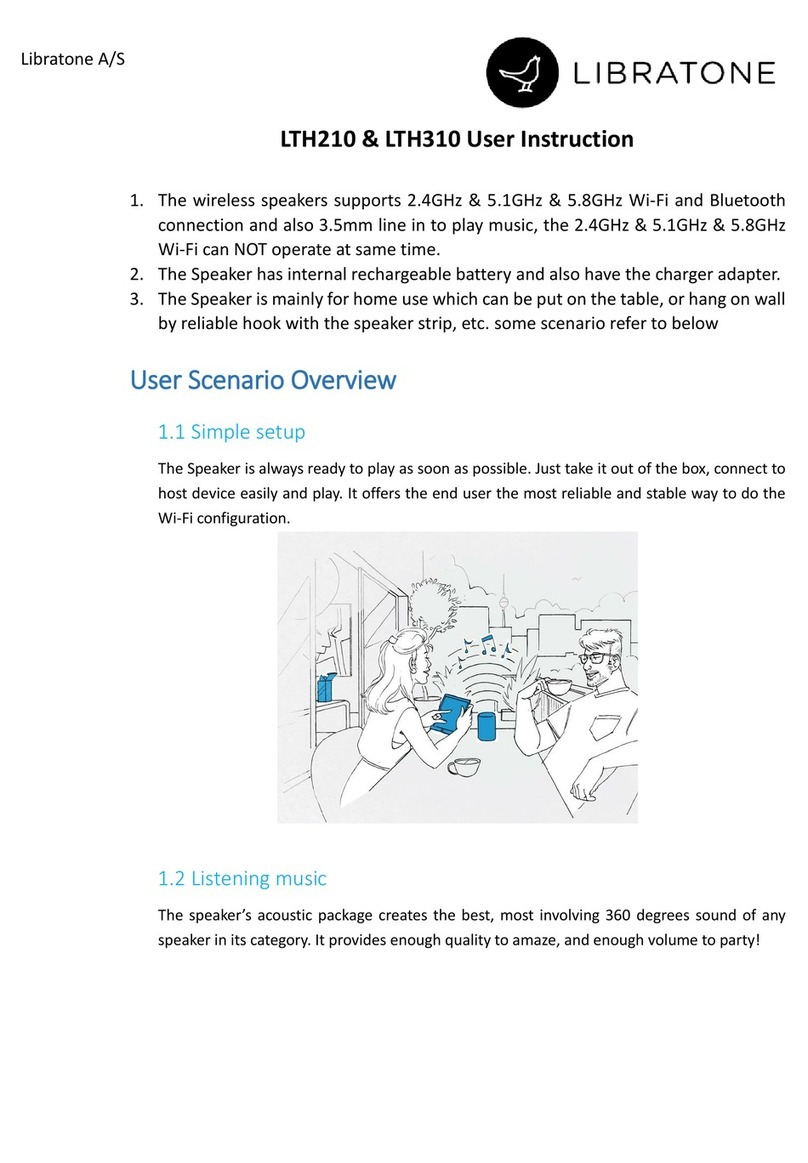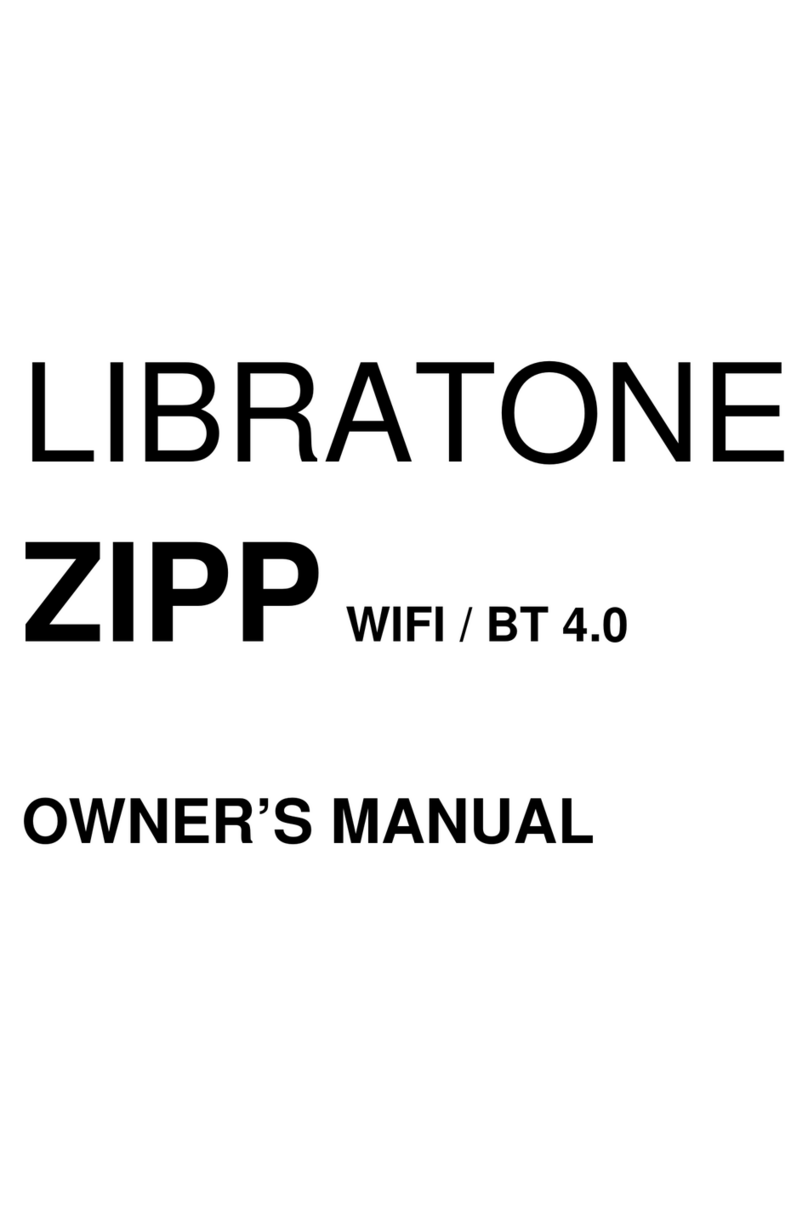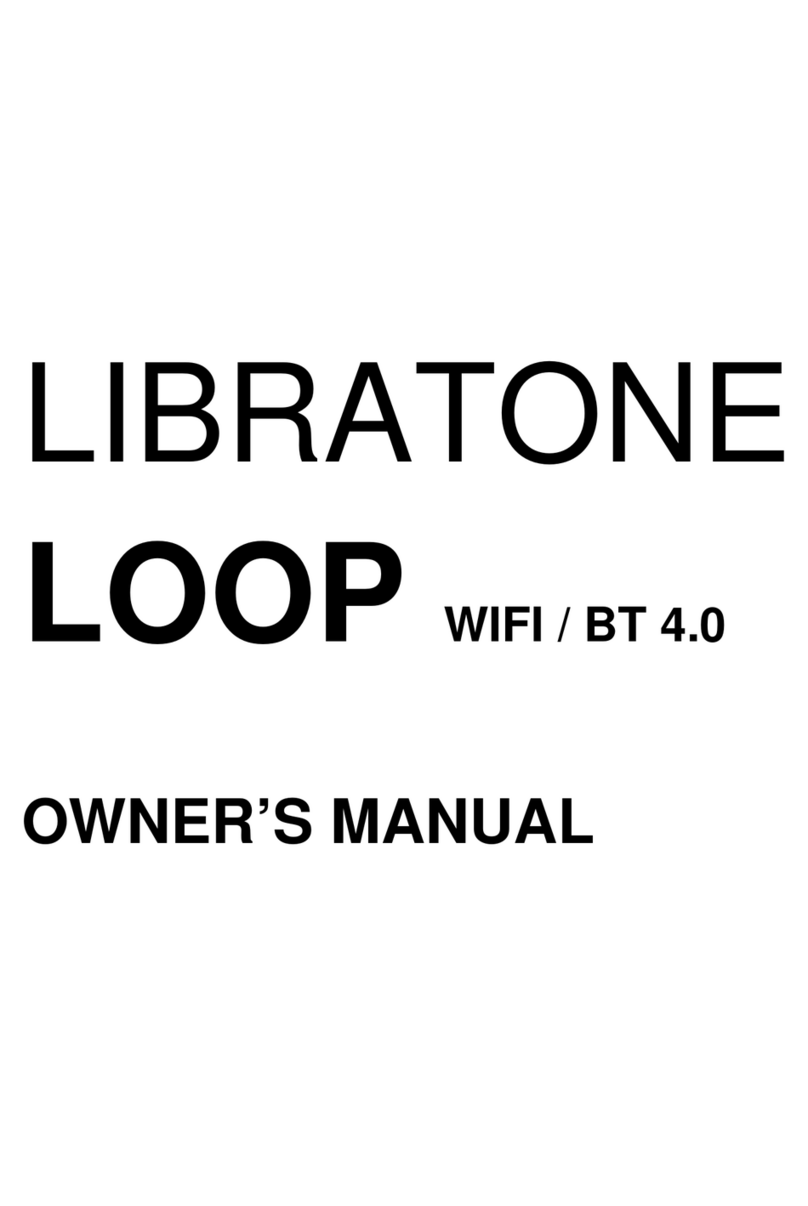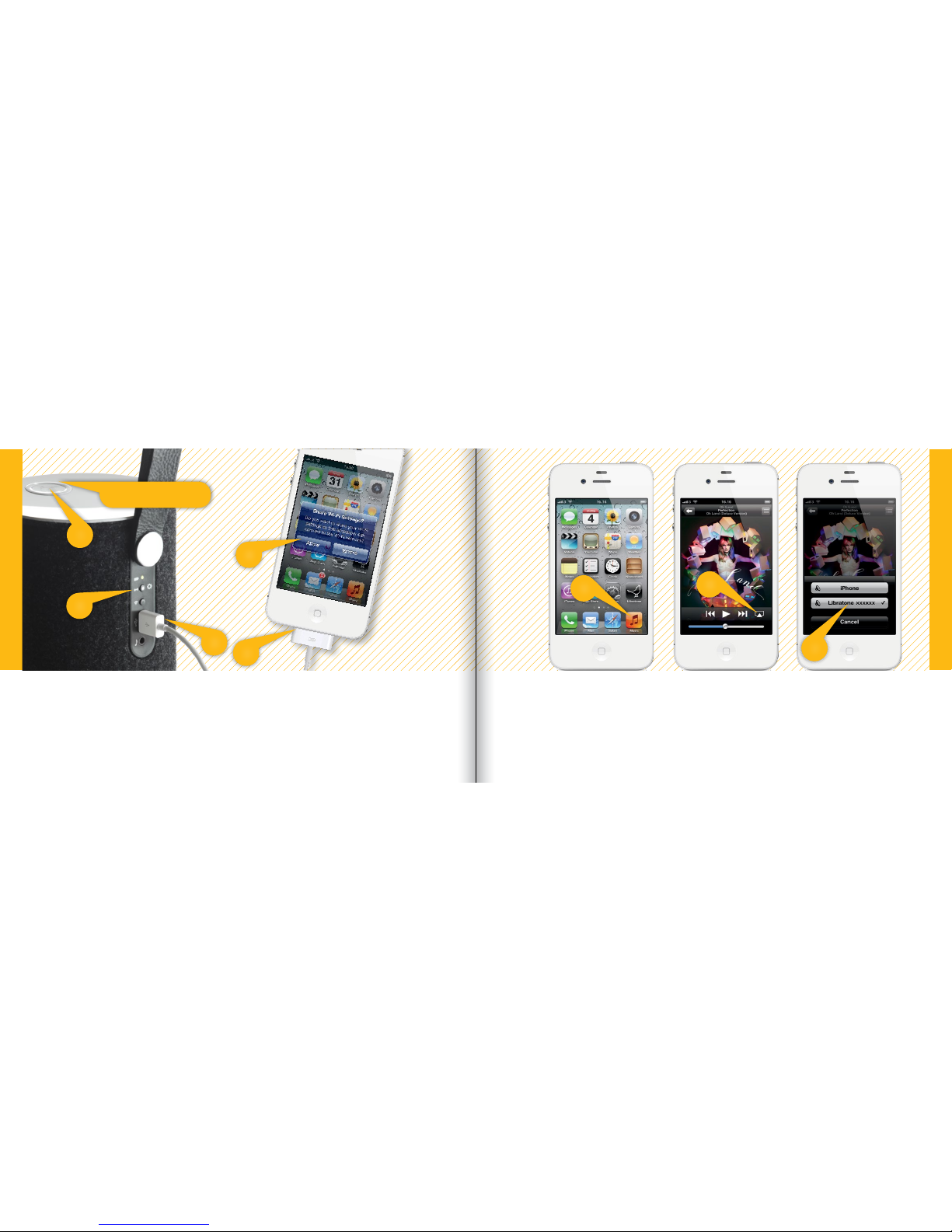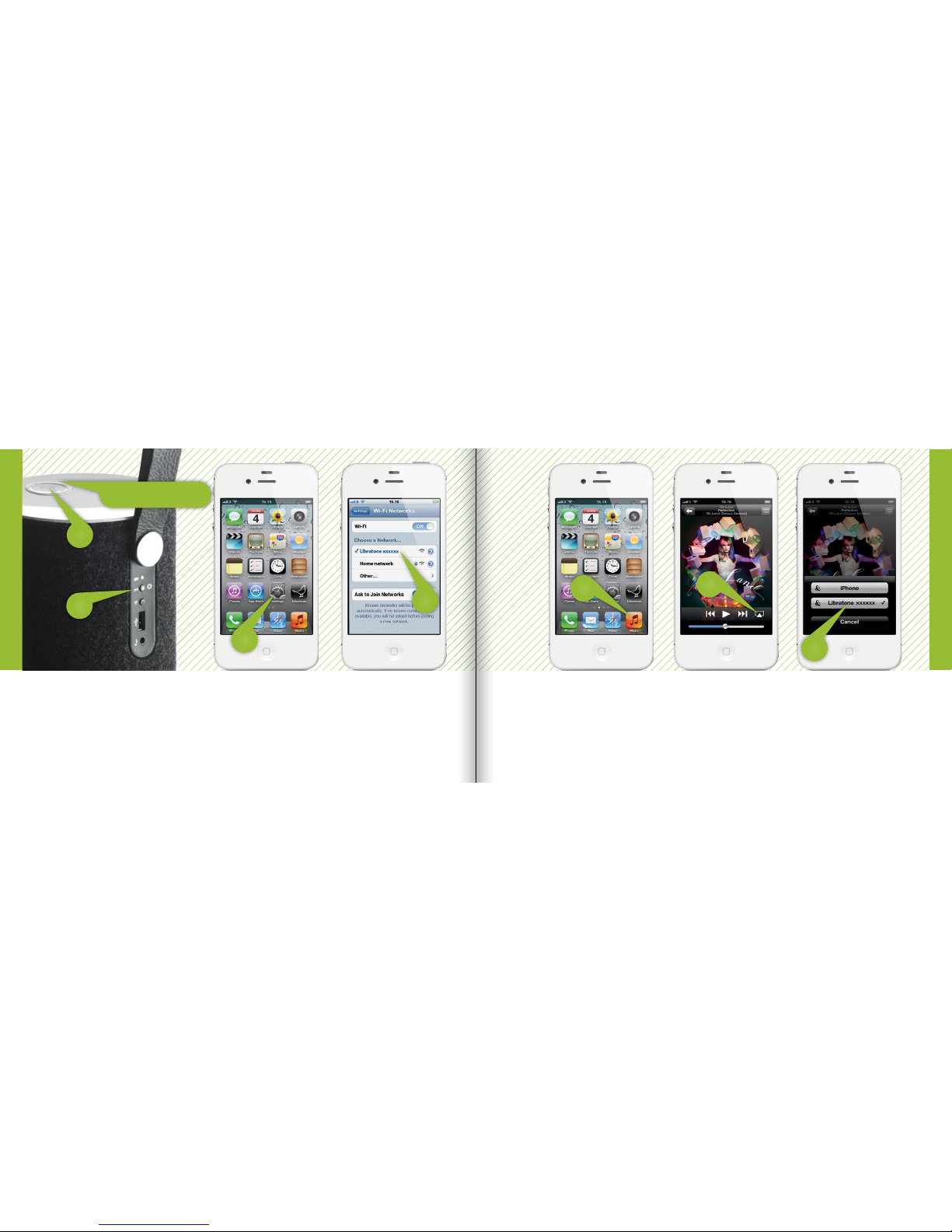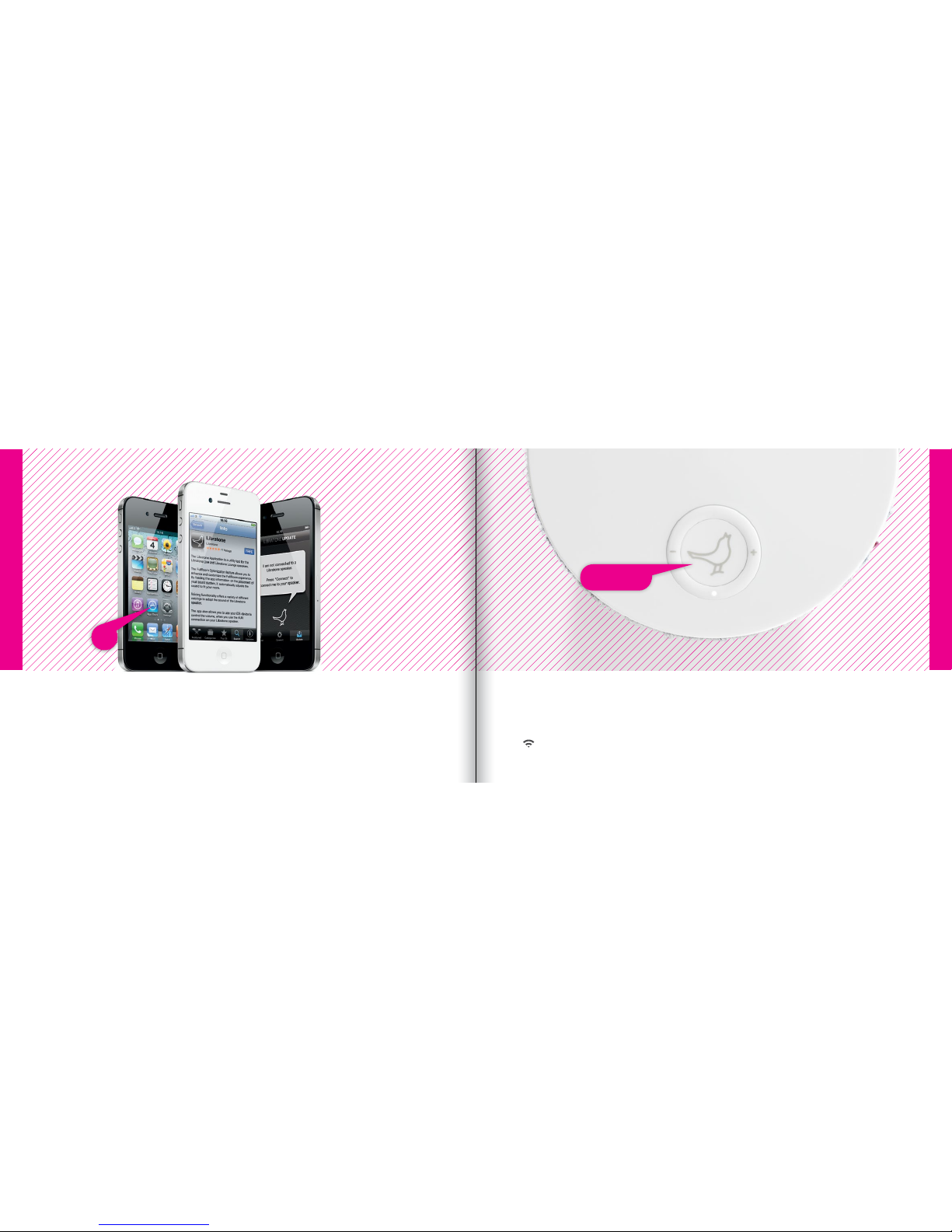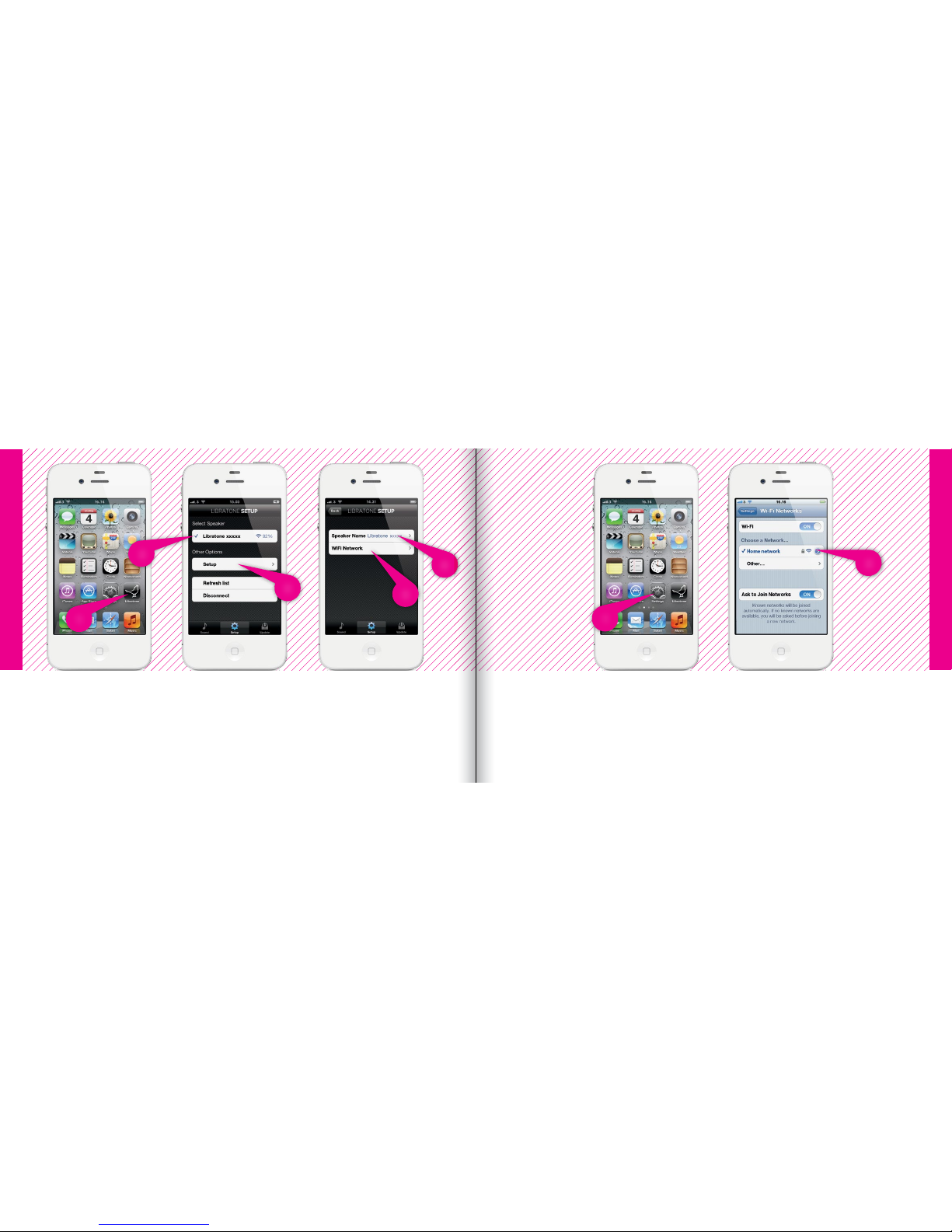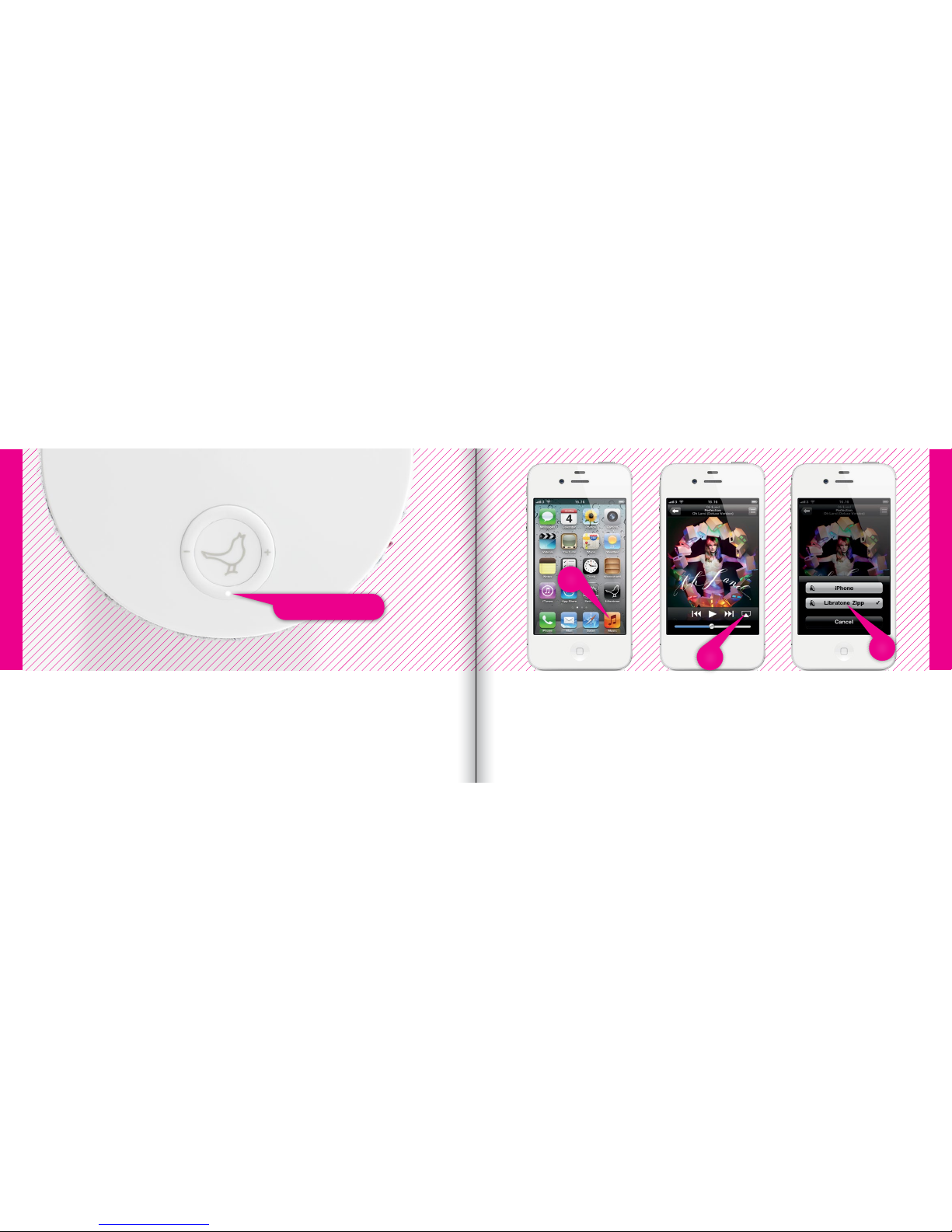Libratone Zipp is based on a patent-pending audio technology. We call it FullRoom™ sound.
Allow us to explain:
Regular speakers have closed cabinets. They push the sound waves in one direction - forward.
Libratone Zipp, on the other hand, plays like an acoustic instrument, dispersing sound waves
in multiple directions giving you a 360° sound experience.
Libratone Zipp has no front or back. This means that wherever the speaker is placed, the
round shape assists the stereo sound and encapsulates everyone around in sound.
We call it the social speaker.
FULLROOM™ MUSIC AT HOME AIRPLAY
AirPlay is a technology designed by Apple to transmit audio and video instantly from source
to source within a Wi-Fi network. Once AirPlay is installed, you can stream from iTunes - both
on Mac and PC - or you can use your iOS devices: iPad, iPhone or iPod touch. This means that
you have your entire music and movie library in the palm of your hand, ready to be set free.
MUSIC ON THE GO
Libratone PlayDirect is AirPlay to go. It allows you to stream your music wirelessly in non-Wi-Fi
areas from PC/Mac or your iOS devices: iPad, iPhone or iPod touch. Libratone PlayDirect
technology creates a direct network connection between your speaker and music device
making Libratone Zipp the ideal portable speaker anywhere you go.
4 5