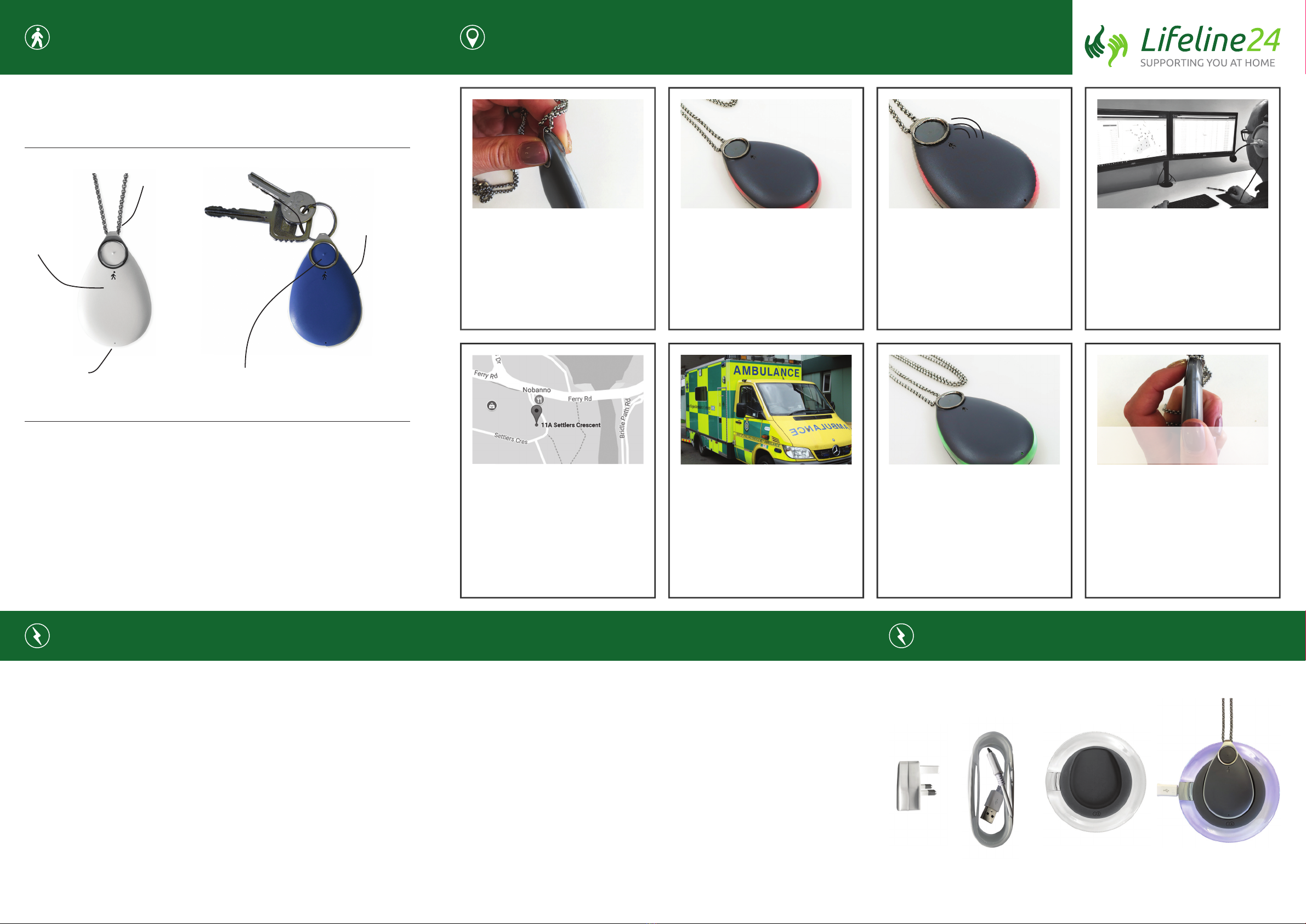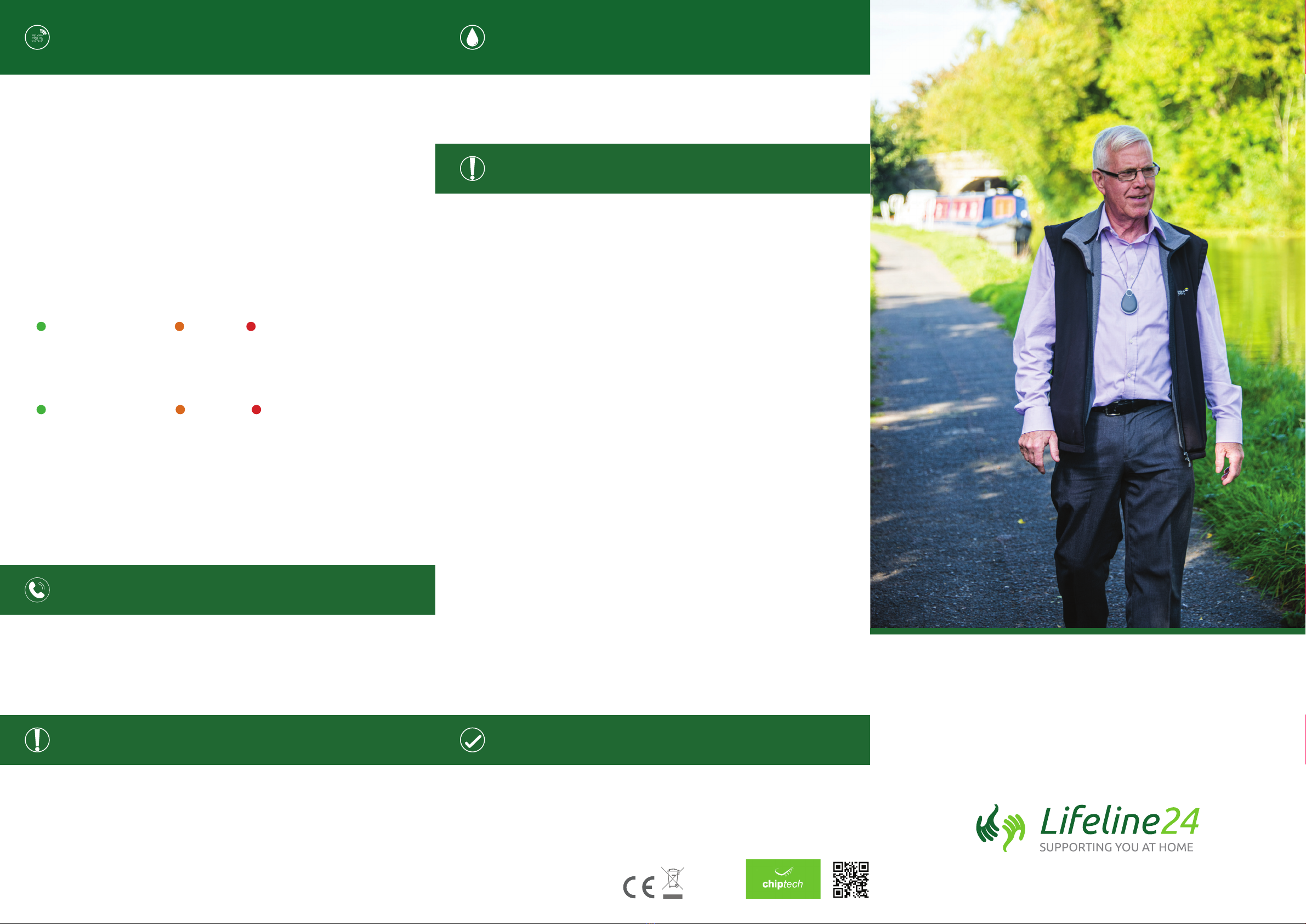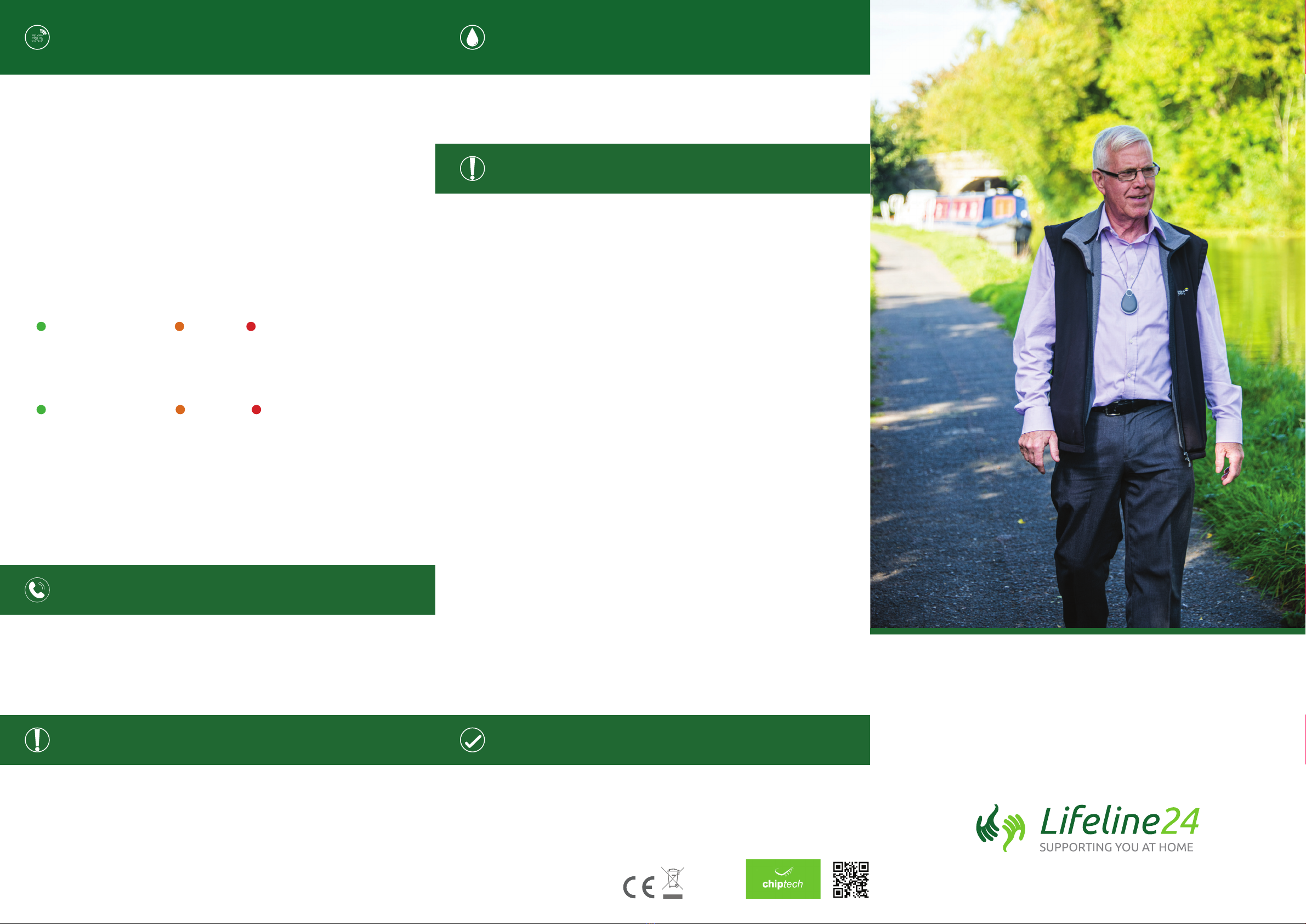
Flight Mode & Lost Mode
OH, THE PLACES YOU WILL GO!
Whether you are heading to the shops, walking through the
park or going to visit friends, Chiptech GO has your safety
covered every step of the way.
Chiptech GO encourages you to have more independence in your
day to day activities, either at home or when you are out and about.
You can be condent knowing that help is at your ngertips.
System Check
Standards
Important Notes
3G
Plug pack: UK v1
EN 60950.
Wireless Charger:
EN 55011
EN 60950
Qi Compliant.
GO-1 complies with the following standards:
EN 55032
EN 50130-4
EN 301489 (-1,-3-19,-52)
EN 301908-1
EN 300220-3-1
EN 62209-2
EN 60950-1
EN 60529 (IP67 compliant).
Cleaning & Maintenance
Voice Messages and Sounds
The System Check informs you of the battery level, cellular coverage at your location,
and checks that you can obtain GPS coordinates to log your current location. Before
going out always check that your Chiptech GO has adequate battery. To do this, press
a single button on either side of Chiptech GO, which will start the System Check. The
battery level is announced rst, and a voice message will tell you if it is excellent, good ,
low or critically low (see 1. Battery). You can cancel the remaining System Check by
pressing one button on either side of Chiptech GO. It will say it has been “Cancelled.”
You should perform a full System Check in places that you commonly visit to
ensure that you have good cellular coverage, if you need to send an alert for help.
Performing a Full System Check:
Press one button on either side of Chiptech GO. Do not press both buttons together,
as this will send a request for help. A chime will play and Chiptech GO will illuminate
blue to let you know that the System Check has started. It will announce battery
level rst.
1. Battery: A voice message will play: “My battery is…” (then one of the
following): “Excellent”, “Good”, “Low battery; please place me on the charger
today,” or, “Critically low battery; please place me on the charger immediately.
An alert may fail.” This will also be accompanied by a status light.
Excellent or good Low Critically Low
2. Cellular Connection: Chiptech GO will then announce; “Checking cellular
connection.” Chiptech GO will check the cellular coverage of your location and
will then announce; “The connection is...” (then one of the following): “Excellent”,
“Good”, “Poor” or “Unavailable.” If unavailable, Chiptech GO will return to
normal operation.
Excellent or good Poor Unavailable
If Chiptech GO indicates that cellular coverage is poor or unavailable, and
you send an alert for help from that location, it may not be successful.
3. GPS Coordinates: Following a successful cellular check, and if congured to do so,
Chiptech GO will announce; “Finding your location.” When successful,a voice
message will announce; “Current location has been sent,” Chiptech GO will return
to normal operation. If GPS is unavailable in your location, Chiptech GO will
announce; “Location check unsuccessful.” Chiptech GO will automatically time out.
To cancel the System Check at any time, press and hold one of the buttons on
either side of Chiptech GO. A voice message will play and the light ring will ash
red to let you know that this function has been “Cancelled.”
• GO is designed to provide voice messages during day time hours, so that you will
not be disturbed at night. If you send an alert for help during the night, Chiptech
GO will operate as per usual with the pre-alarm sequence and voice messages.
• If the battery is detected as being low at night it will ash orange. It will not
vibrate or make any sounds. Voice messages will resume in the morning.
• If your Chiptech GO beeps continually, this indicates it is not functioning
as expected. Please contact your provider immediately.
Flight Mode: If you take Chiptech GO on an aircraft, enable Flight Mode before
takeo. To enable Flight Mode, press and hold one button on either side for 10
seconds, until you hear: “Flight Mode enabled. All functions suspended until button
press or placed on a charger.” To disable Flight Mode press one button on either side
of (this will start a System Check), or place on a charger. If you require help, press
and hold two buttons to send an emergency alert, this will override Flight Mode.
Lost Mode: Lost Mode sends GPS coordinates to the Response Team when no
movement has been detected over a period of time, so it can be found. If lost,
contact your provider to check where your Chiptech GO is located.
USER GUIDE
Designed and Manufactured in New Zealand by Chiptech Limited
• Your device can be cleaned with a damp cloth and a non-corrosive,
non-abrasive cleaner.
• Please do not stick objects into either the microphone hole or speaker hole.
• Chiptech GO has a dust proof casing and is water resistant (rated IP67).
Charging Chiptech GO:
The charging system is designed specically for Chiptech GO. Please do not change
any parts of the charging system and do not use the charger with any other devices.
Your Chiptech GO device may not function, or may stop functioning during an
alert for help, if it does not have sucient battery level.
Testing:
To test Chiptech GO to ensure it is functioning as expected, send an alert
(as described in ‘Requesting Help’). When the operator answers your call, let the
operator know that you are testing.
Cellular, GPS and RF Limitations:
Chiptech GO requires access to a 3G cellular network to communicate, and
GPS (Global Positioning System) satellite network to determine its location.
Chiptech GO may not function correctly, or at all, in any of the following situations:
• Your Chiptech GO device will not be able to send an alert, or your location, if it is in
an area with no coverage from the 3G cellular network of the telecommunications
provider it has been set up with, or if there is a transmission failure.
• It will not work on any other cellular network.
• You cannot take Chiptech GO overseas as it will not work in any other country.
• GPS technology can be aected by certain atmospheric conditions, radio
interference, buildings, or other forms of interference that can block Chiptech
GO connecting to GPS satellites. Your location information may not be
available if the GPS satellites are unavailable, or the GPS signal is blocked.
• Location information will also not be able to be displayed to your provider
if the location mapping service used by your provider is unavailable.
• Communication between Chiptech GO and a Chiptech base unit may
be aected by distance or radio frequency interference.
Disclaimer:
To the maximum extent permitted by law, the manufacturer of Chiptech GO will
not be liable or responsible to you for any damage, loss or injury, you may suer
or incur in connection with any failure of your Chiptech GO device due to incorrect
usage, and usage that is inconsistent with this guide, including a failure to follow
the various warnings set out in this guide.
Due to continual product development this product specication may change
without notice. Chiptech does not accept responsibility for any errors or
omissions contained within this document.
® SmartCare and Chiptech are registered trademarks of Chiptech Limited. ™
Chiptech GO is a trademark of Chiptech Limited.