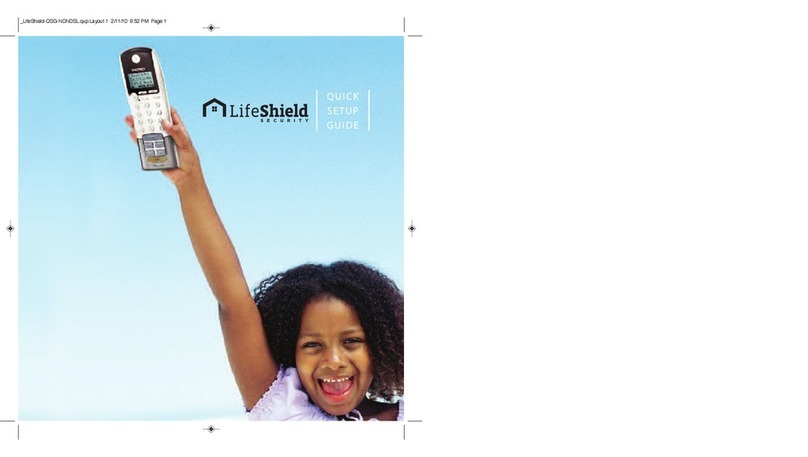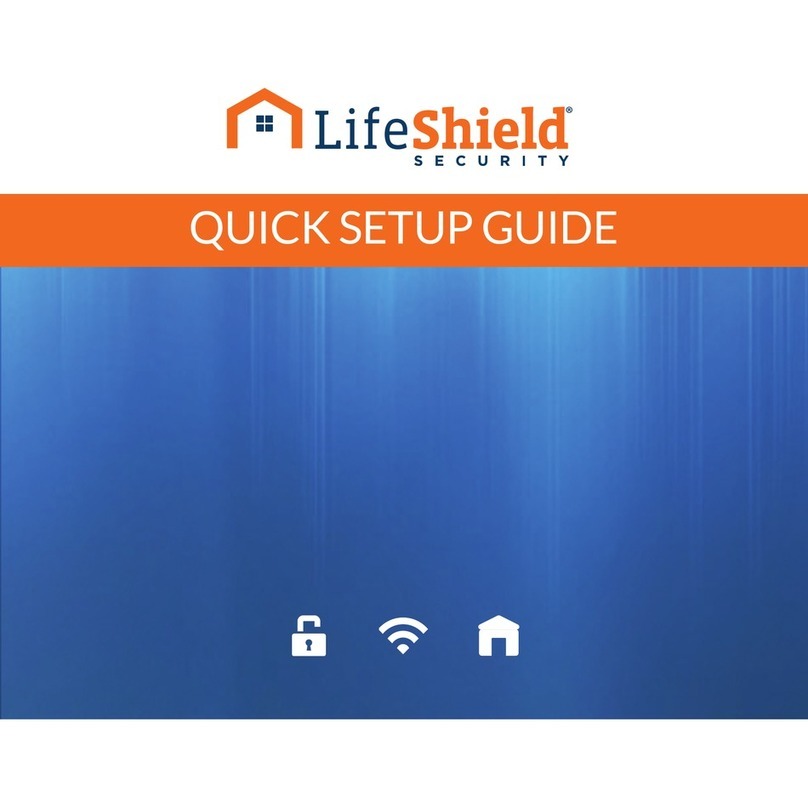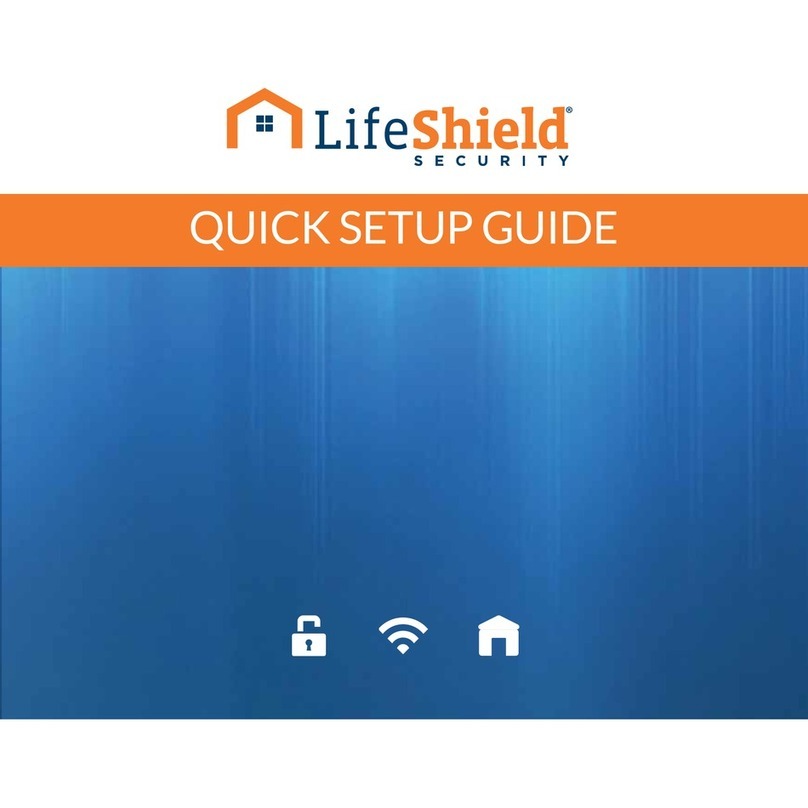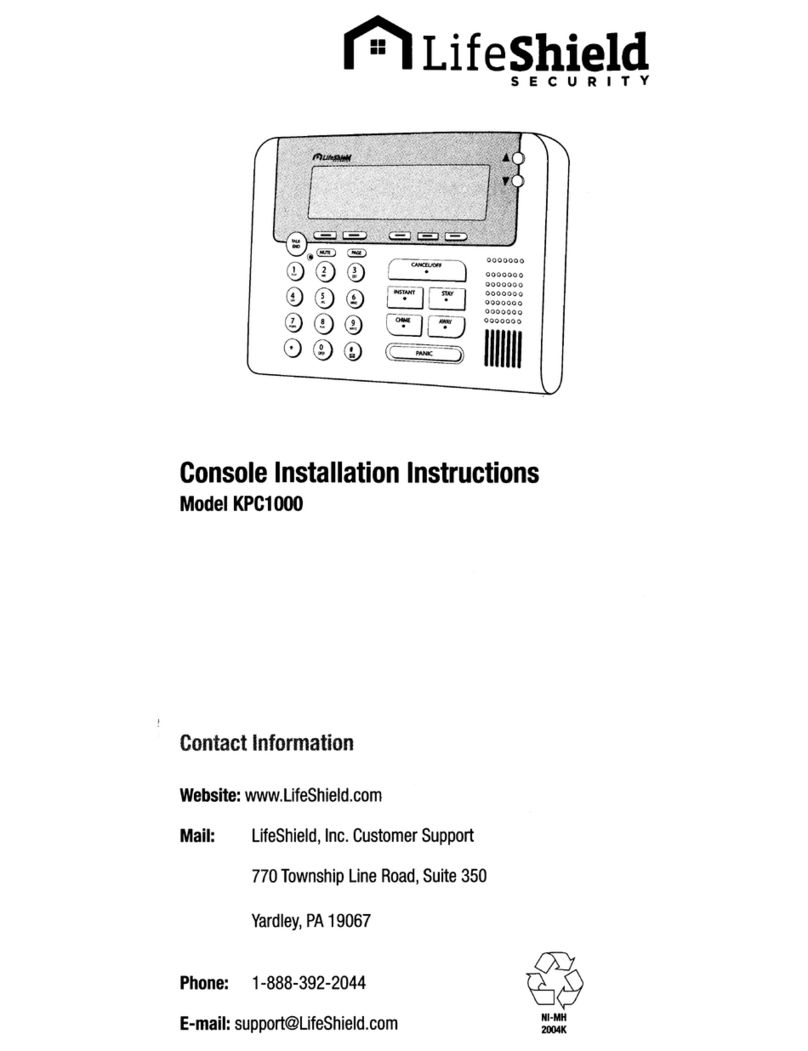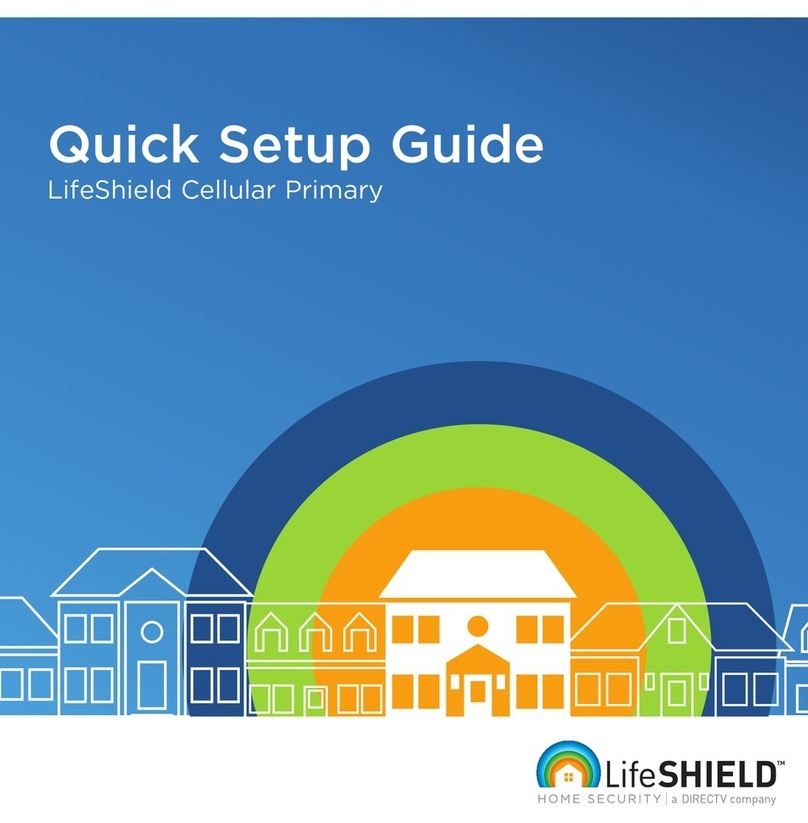5b
Place
&
Program
Sensor
IMPORTANT:
IF
YOU
HAVE
CLIPPED
THE
SENSOR
INTO
THE
BRACKET
PLEASE
SEE
"RESET
INSTRUCTIONS"
BELOW.
Battery
Tab
Not
Activated
0@@
@CD®
(
A
C
Scroll-l
Button
ARemove battery tab
Using Handset or Console:
BPress
MENU
cScroll
to
Security Setup. press
SELECT
(Scroll Button found on left side of Handset)
DEnter default Master
Code
1234
EScroll
to
Sensors. press
SELECT
F
On
<Add NeW>. press SELECT
GScroll
to
the type of Sensor (Open/Close) and press
SELECT
HWait 5seconds before clipping the Sensor into the Bracket.
You
will
then have
30
seconds
to
complete the installation. The display shows the time remaining
IClip the Sensor into the Bracket.
The
Handset
or
Console
will
beep when the system finds
the Sensor. This may take afew seconds'
JPress
OK
KEdit Sensor Name (Optional)
You
may change the name now
or
at alater time.
•
To
change the Sensor Name. press the
OELETE
key
to
remove the default name
•Using the keys
on
your
Handset keypad. type in the desired name. Press
OK
when complete
LSensor Placement: Scroll
to
Door or Window. Press
OK
M
Alarm
TYJle:
Scroll
to
Stay &Away. Away Only. or Convenience. Press
OK
Sensor Extensjon: Scroll
to
Sensor Only. Press
OK
For this step
you
will need your Handset
and
Sensor:
Testing your Sensor:
a
Test
your Sensor
by
opening the door. Correct
installation
will
generate achime. Otherwise.
see troubleshooting in User Manual
PRepeat Step Gfor additional Sensors
SENSOR
RESET
INSTRUCTIONS
NOTE
DISCONNEl:T
BY
SCPARAllNG
SENSOR
FROM
BRACI<ET
USING
SlOI
RE5ET
SENSOR
BY
INSERTI'lG
PAPal
a..P
INTO
RE5ET
HOLE
Reset
Hole
'NOTE
IF
THE
SYSTEM
DID
NOT
RND
THE
SENSOR
REfER
TO
SENSOR
RESET
INSTRUCOONS.
THEN
REPEAT
S1B'S
M3lNE