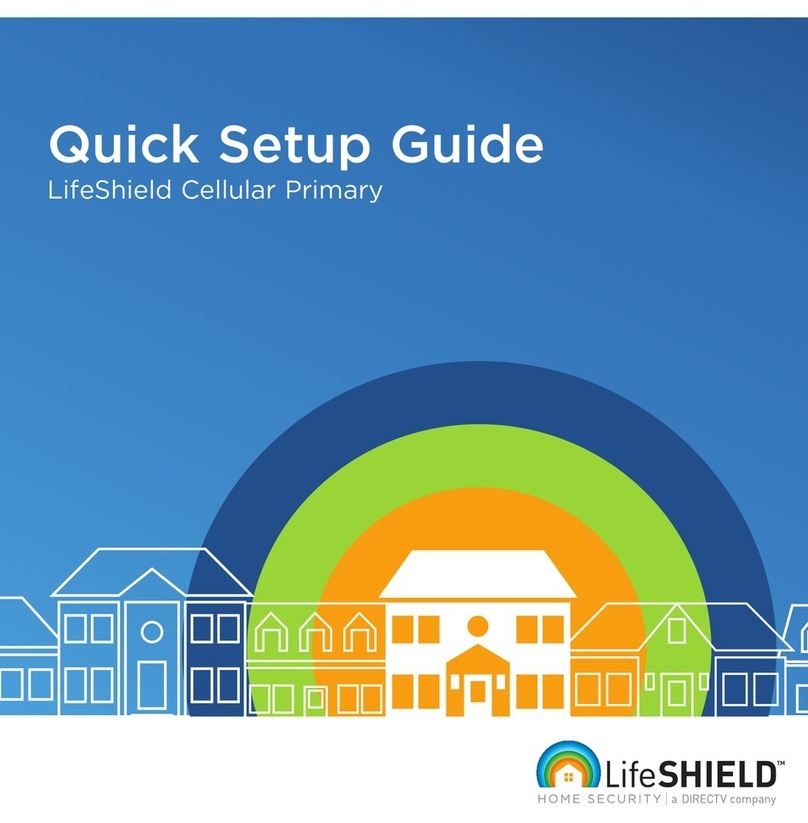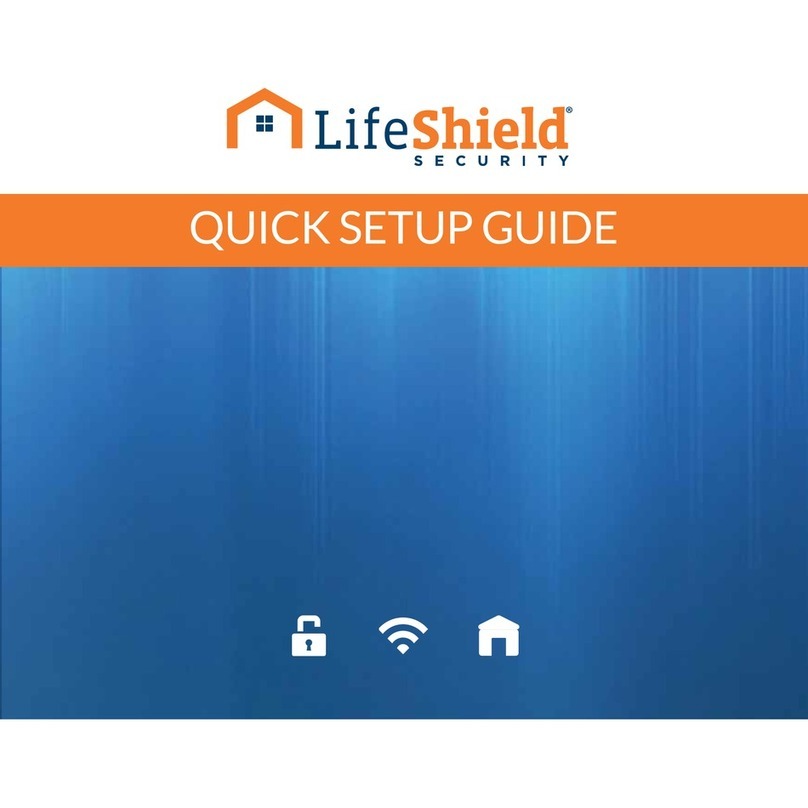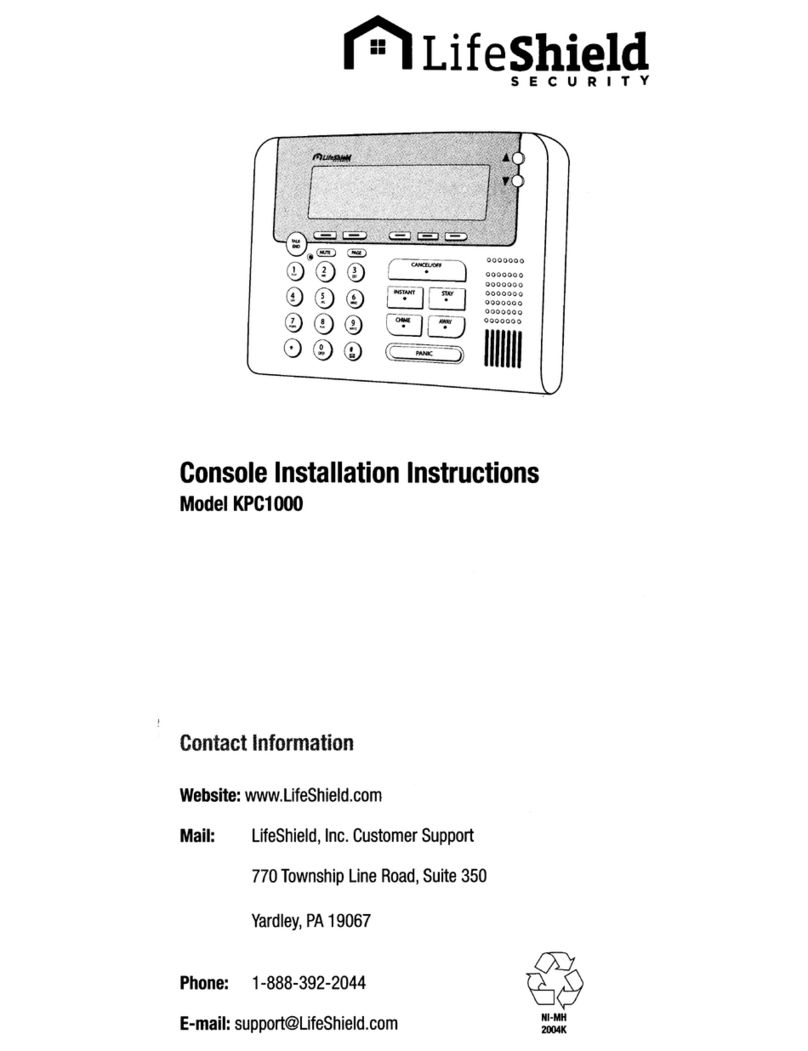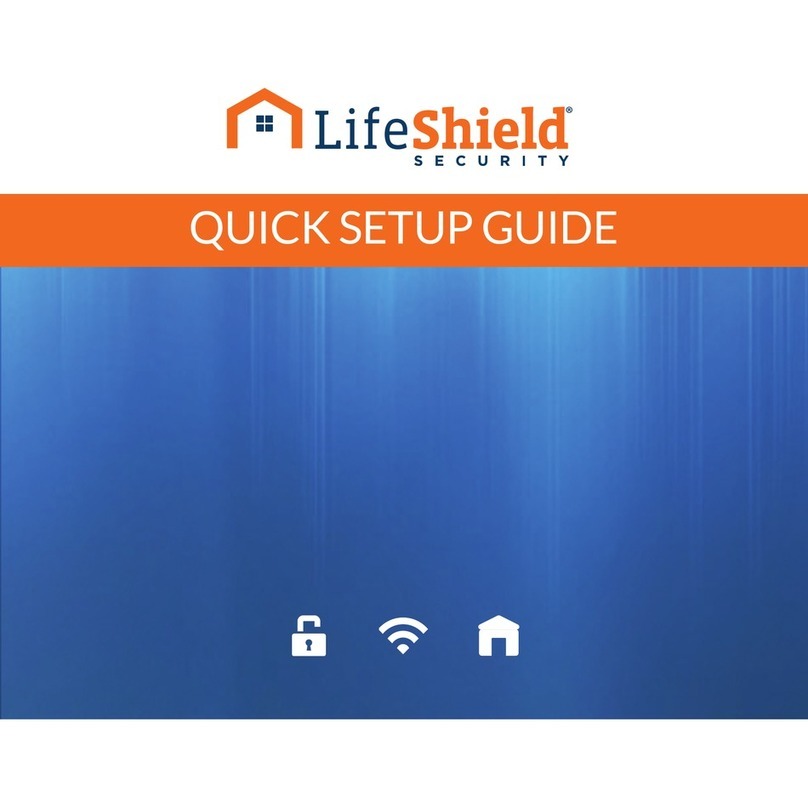Using PC:
Go to www.LifeShield.com
Enter User Name and Password
Click on “Get Activation Code” and a 6-digit code will be provided
Using Handset:
Press MENU
On Activate, press SELECT
Enter Activation Code and press SEND
Upon activation acceptance press OK
Enter Master Code (Select a new 4-digit
code used to access and control the system)
Re-enter Master Code to confirm
Now testing communication to Central Monitoring*
Upon completion press OK*
A
A
Scroll
Button
B
Menu
C
Battery Tab
For this install step you will need your Handset and Sensor:
Remove battery tab
Using Handset:
Press MENU
Scroll to Security Setup, press SELECT
(Scroll Button found on left side of Handset)
Enter default Master Code 1234
Scroll to Sensors, press SELECT
On <Add New>, press SELECT
Scroll to desired Sensor Type, press SELECT
Wait 5 seconds
Clip Sensor into mounted Bracket (Display indicates you have 30 seconds)
Handset display will indicate the Sensor is found and then added, press OK*
Edit Sensor name by pressing DELETE and type new name
using keypad, then press OK (Or edit name on web later)
On Sensor only, press SELECT
Testing your Sensor:
Test your Sensor by opening the door. Correct installation will
generate a chime. Otherwise, see troubleshooting in User Manual
Repeat Step 5 for additional Sensors
*NOTE: IF THE SYSTEM DID NOT FIND THE SENSOR, REFER TO SENSOR RESET INSTRUCTIONS, THEN REPEAT STEPS ABOVE.
NOTE:
DISCONNECT BY SEPARATING SENSOR FROM BRACKET USING SLOT. RESET SENSOR BY
INSERTING PAPER CLIP INTO RESET HOLE.
SENSOR RESET INSTRUCTIONS
B
C
D
E
F
G
H
I
K
L
M
N
Place & Program Sensor
IMPORTANT: IF YOU HAVE CLIPPED SENSOR INTO BRACKET, PLEASE SEE SENSOR RESET BOX.
5b
Reset Hole
Slot
NOTE: IF YOU DO NOT SUBSCRIBE TO PHONE SERVICE, YOUR SYSTEM MAY EXHIBIT A TROUBLE BEEP.
GO TO LIFESHIELD.COM AND CLICK SECURITY/SYSTEM SETTINGS/EDIT AND SELECT 'NO'
AD ACENT TO THE HOME PHONE LINE FIELD TO CLEAR THE TROUBLE.
NOTE: LOW BATTERIES MAY CAUSE A TROUBLE BEEP UPON ACTIVATION. TO CANCEL TROUBLE BEEP
AND ALLOW TIME FOR CHARGING, PRESS CANCEL/OFF KEY, THEN PRESS OK ON DISPLAY.
C
Your system is now operational. If you are professionally monitored, for the next seven days
it will be in a non-monitored “Practice” mode to allow you to become fully acquainted with
all of its features. For help, call Customer Support at 1.877.XXX XXXX.
*NOTE: IF YOU DO NOT SUBSCRIBE TO PROFESSIONAL MONITORING SERVICE
STEPS AND K DO NOT APPLY.
Welcome to LIFESHIELD