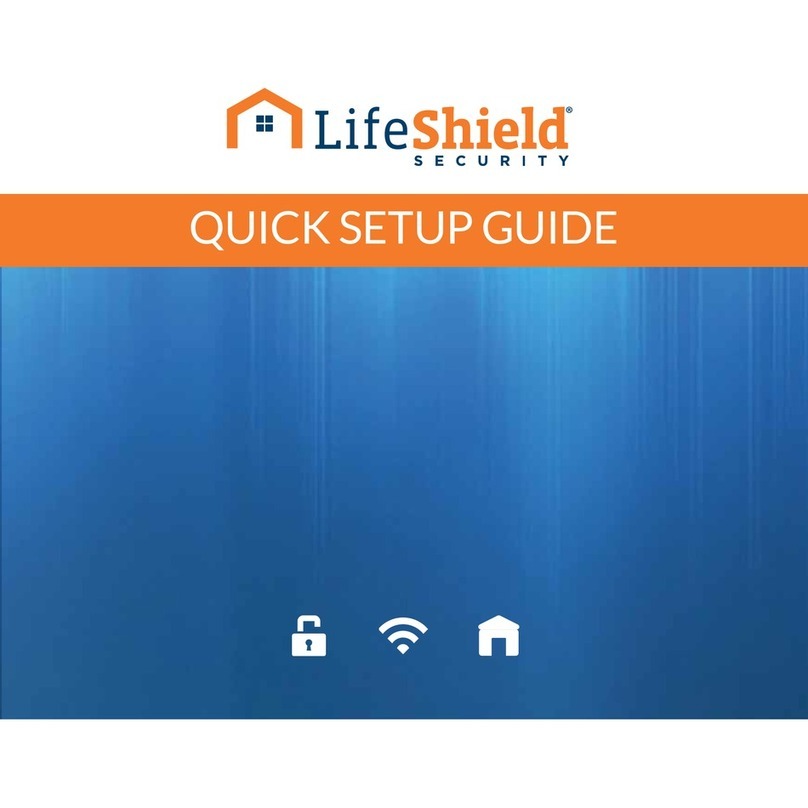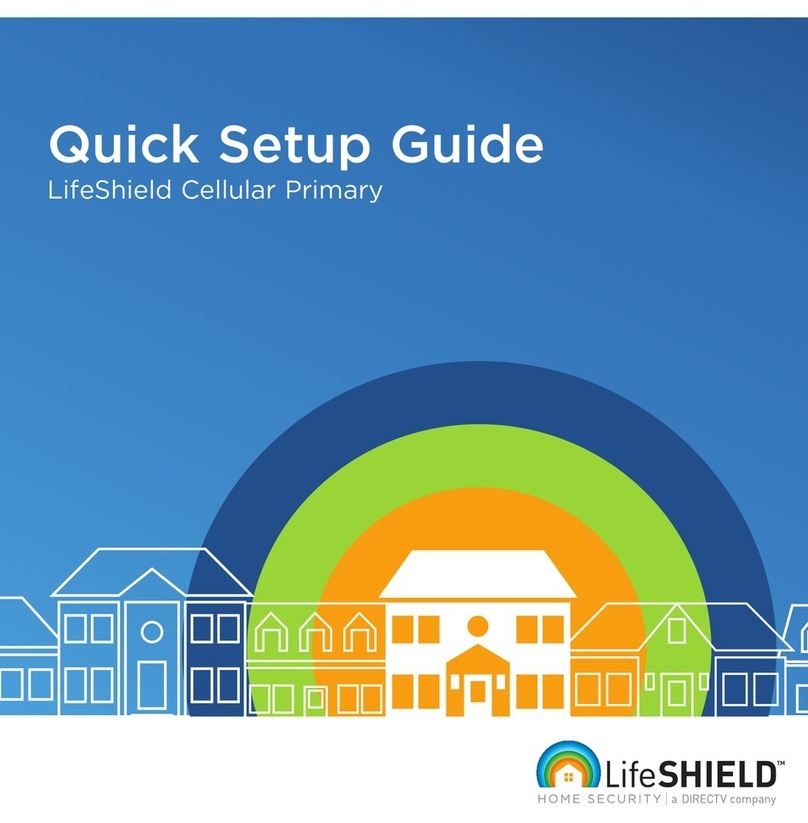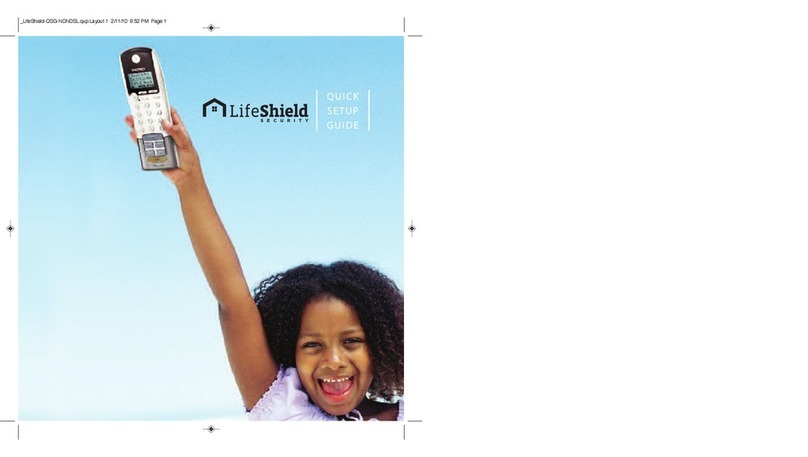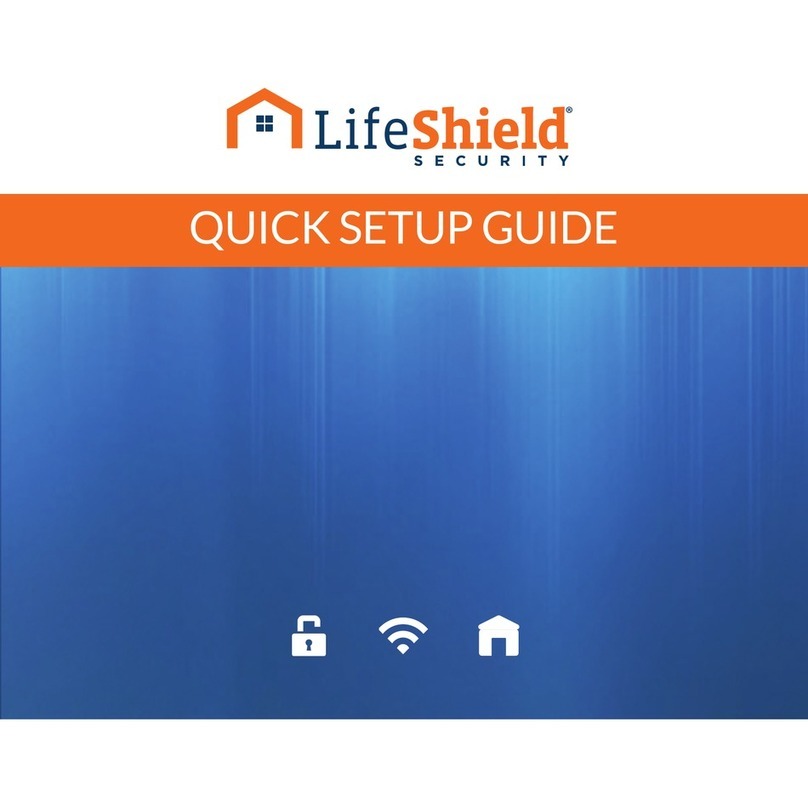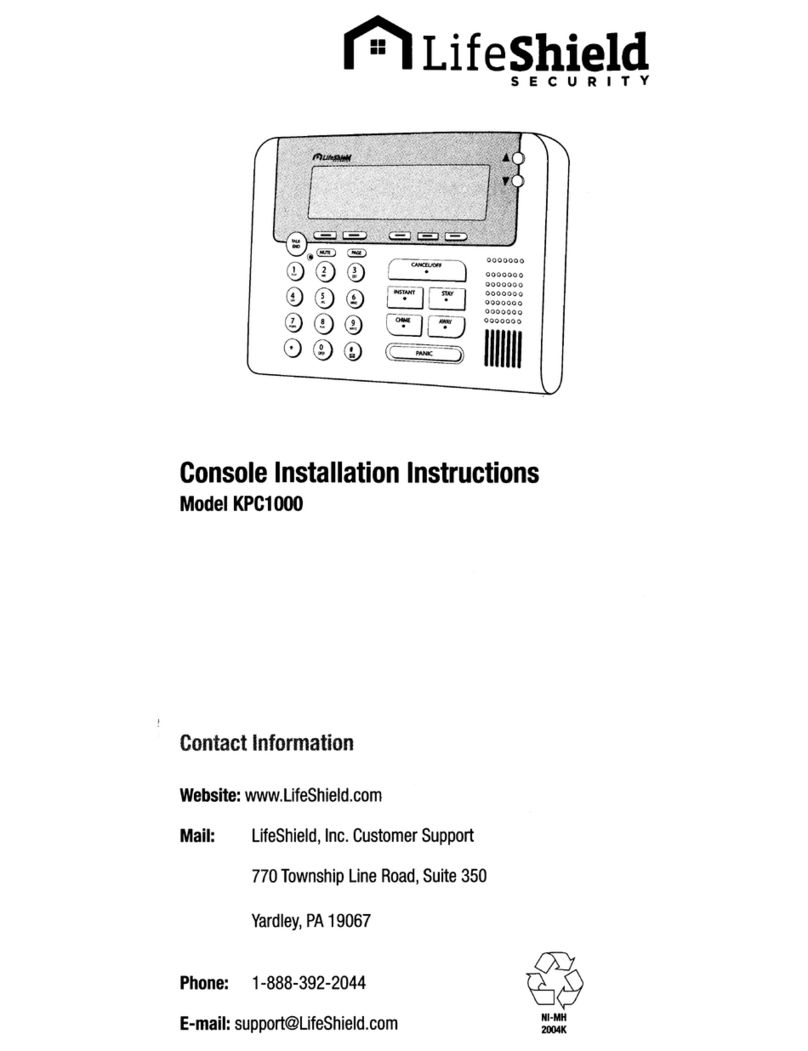7Add Siren Detector (if included)
The Siren Detector works with your existing hazard detectors (smoke/fire alarms, carbon monoxide detector, or both) to send a signal to
the monitoring center whenever your hazard detector sounds. Mount the Siren Detector no more than 4” away from the targeted hazard
detector. For more product details and full specifications, see the User’s Manual or the Siren Detector Device Guide
A
B
C
D
E
Remove the Installation Template on the bottom of the Siren Detector box. Place next to the existing
hazard detector (Figure B) so the large curved side of the template rests against the outer edge
of the hazard detector. Using a pencil or pen, mark the location of the two screw hole openings in the
template on the ceiling. These marks will be used as a mounting location reference
Turn the Siren Detector over and press the Bracket release tab while gently pulling the bracket away
from the device
Attach the Siren Detector Bracket to the ceiling using either double sided tape or the provided
screws and wall anchors. Be sure the arrow on the inside of the bracket faces the hazard detector
Turn the Siren Detector over and locate the battery insulator tab by pulling it straight out.
Discard the tab
NOTE: AFTER REMOVING THE TAB, PRESS DOWN ON THE TOP OF THE
BATTERY TO BE SURE IT HAS NOT BEEN DISLODGED.
Align the Siren Detector with the Bracket and snap it on
Existing Hazard
Dectector
B
Installation
Template
See the User Manual for more detailed instructions and information about testing the Siren Detector.
DE
Add Siren Detector
Once the Siren Detector has been mounted, it must then be “added” to the
LifeShield System. For this step you’ll need your Console:
Press MENU on Console
Scroll to Security Setup, press SELECT
Enter the Master Code*
Scroll to Sensors, press SELECT
Scroll to <Add New>, press SELECT
Scroll to Siren Detector, press SELECT
Following the instructions displayed on the Console. Wait 5 seconds, then press the button on the Siren Detector
NOTE: ONCE THE SIREN DETECTOR IS “FOUND”, YOU’LL HAVE TO DO AN AUDIO TEST TO BE SURE IF THE SIREN FROM
THE TARGET HAZARD DETECTOR CAN BE DETECTED BY THE SIREN DETECTOR
Following the instructions displayed on the Console, press the “test” button on the hazard detector until the Console displays
“Siren Detector Added”, which indicates that the test has passed. If the test does not pass within 10 to 12 seconds of the siren
sounding, the hazard detector may not meet the requirements described earlier and may need to be replaced. If the test fails,
the LifeShield system will not permit the Siren Detector to be added
Once the Siren Detector has been added to the LifeShield system, use the Edit feature to rename the device (optional)
NOTE: PRESS DELETE TO ERASE TEXT AND USE THE KEYPAD KEYS TO TYPE IN A NEW NAME. ONCE YOU ARE SATISFIED
WITH THE ENTERED NAME, PRESS OK
Scroll down to select the type of hazard detector to which this Siren Detector will be associated (SMOKE/FIRE, CARBON
MONOXIDE or BOTH) and press SELECT. (NOTE: Not all smoke/carbon monoxide detectors are compatible with the siren
detector. If the siren for your current smoke/carbon monoxide detector sounds for 30 seconds and there is no pause in the
siren the Siren Detector should operate as intended.)
IMPORTANT: THE SELECTION YOU MAKE DURING THIS CONFIGURATION STEP WILL DETERMINE THE TYPE OF MESSAGE
THAT IS SENT TO THE MONITORING CENTER
Press OK to return to the Main Menu
F
G
H
I
J
K
L
M
N
O
P
9
*NOTE: WHEREVER MASTER CODE IS SHOWN PLEASE USE YOUR UNIQUE MASTER CODE FOUND IN THE FRONT COVER OF THIS BOOK