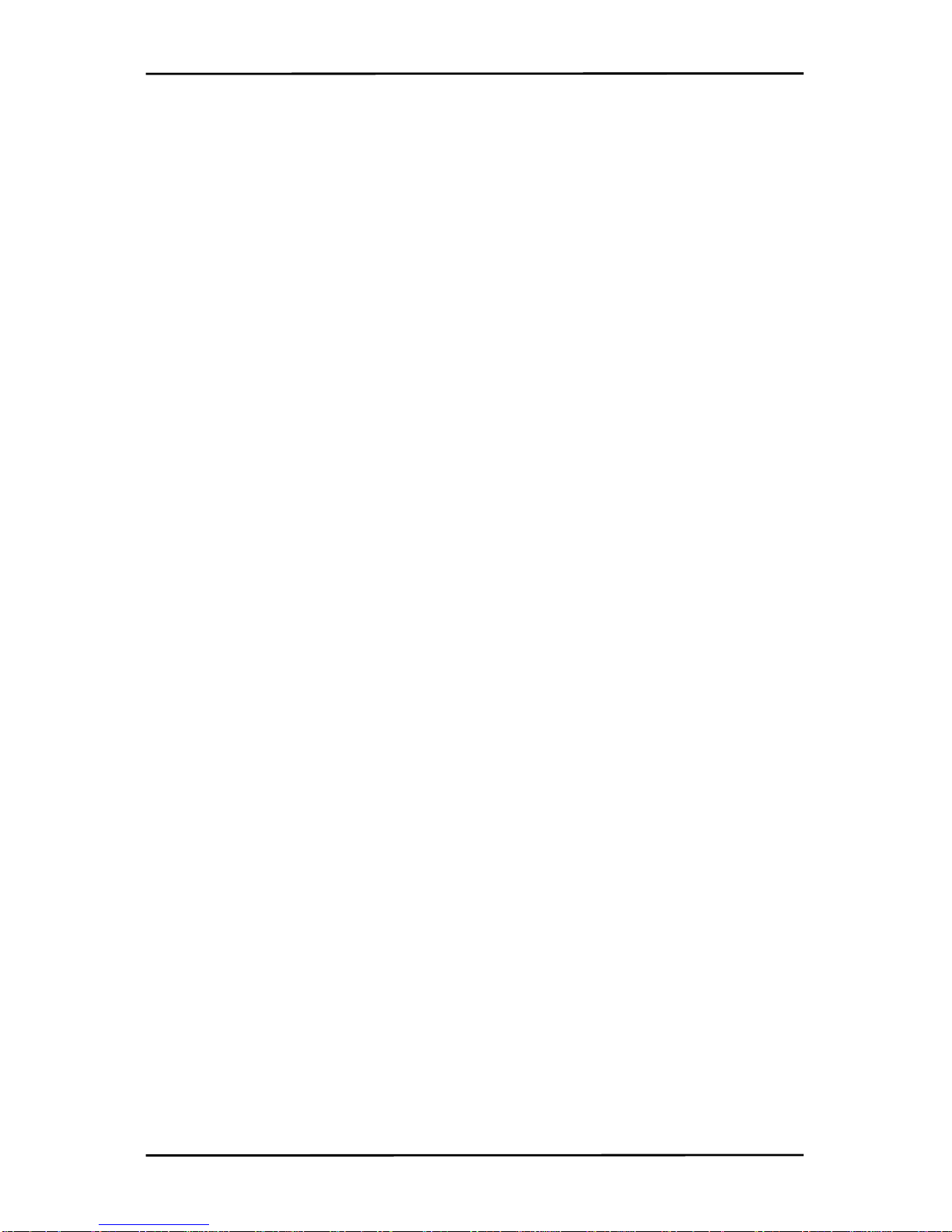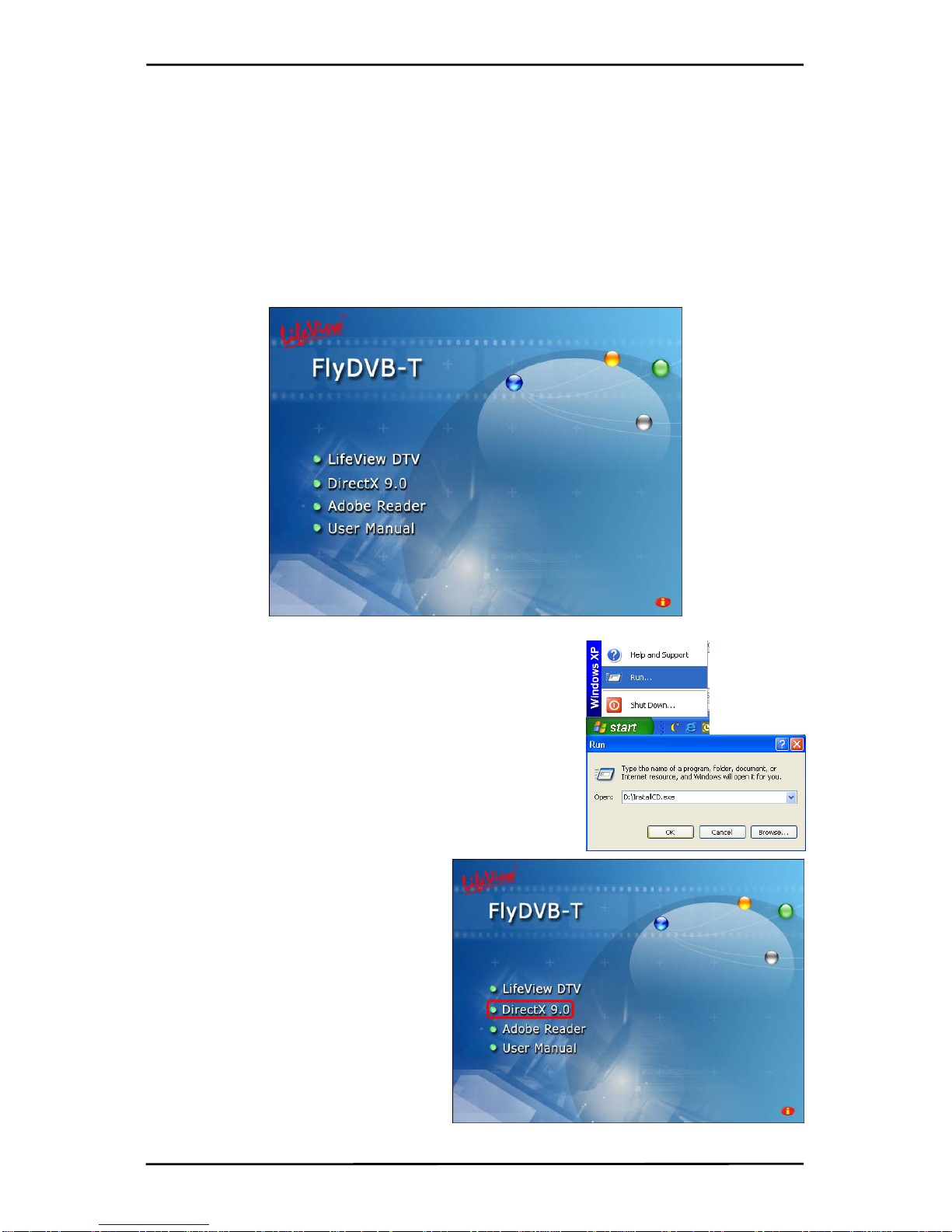Contents
1. Getting Started .................................................................1
1.1 Introduction...................................................................................................1
1.2 Features .......................................................................................................1
1.3 Package Contents ........................................................................................1
1.4 System Requirements ..................................................................................2
2. Input & Output Connections ...........................................3
2.1 FlyDVB-T Connections.................................................................................3
3. Installation ........................................................................4
3.1 DirectX..........................................................................................................4
3.2 Installing the FlyDVB-T.................................................................................5
3.3 Driver Installation for Windows 2000 / Windows XP.....................................6
3.4 Installation of LifeView DTV..........................................................................7
4. LifeView DTV ....................................................................8
4.1 DTV Interface Overview................................................................................8
4.2 Scanning for TV Channels (Digital)...............................................................9
4.3 Choosing your source.................................................................................11
4.4 Channel list.................................................................................................12
4.5 Volume controls..........................................................................................12
4.6 Signal Strength Meter.................................................................................12
4.7 Teletext.......................................................................................................13
4.8 EPG............................................................................................................14
5. Settings...........................................................................15
5.1 DVB Settings..............................................................................................15
5.2 Analog Video Settings (AV-In/S-Video) ......................................................17
6. PIP (Picture-In-Picture) and TWIN Mode......................21
7. Recording .......................................................................23
7.1 The Recording Button.................................................................................23
7.2 The TimeShift Button..................................................................................24
7.3 Schedule Recording ...................................................................................25
7.4 Snapshots...................................................................................................26
7.5 Play Mode...................................................................................................26
8. The Remote Control and Keyboard Shortcuts............27
8.1 Remote Control ..........................................................................................27
8.2 Keyboard Shortcuts....................................................................................28
9. Technical Support..........................................................29
9.1 Contact Us..................................................................................................29