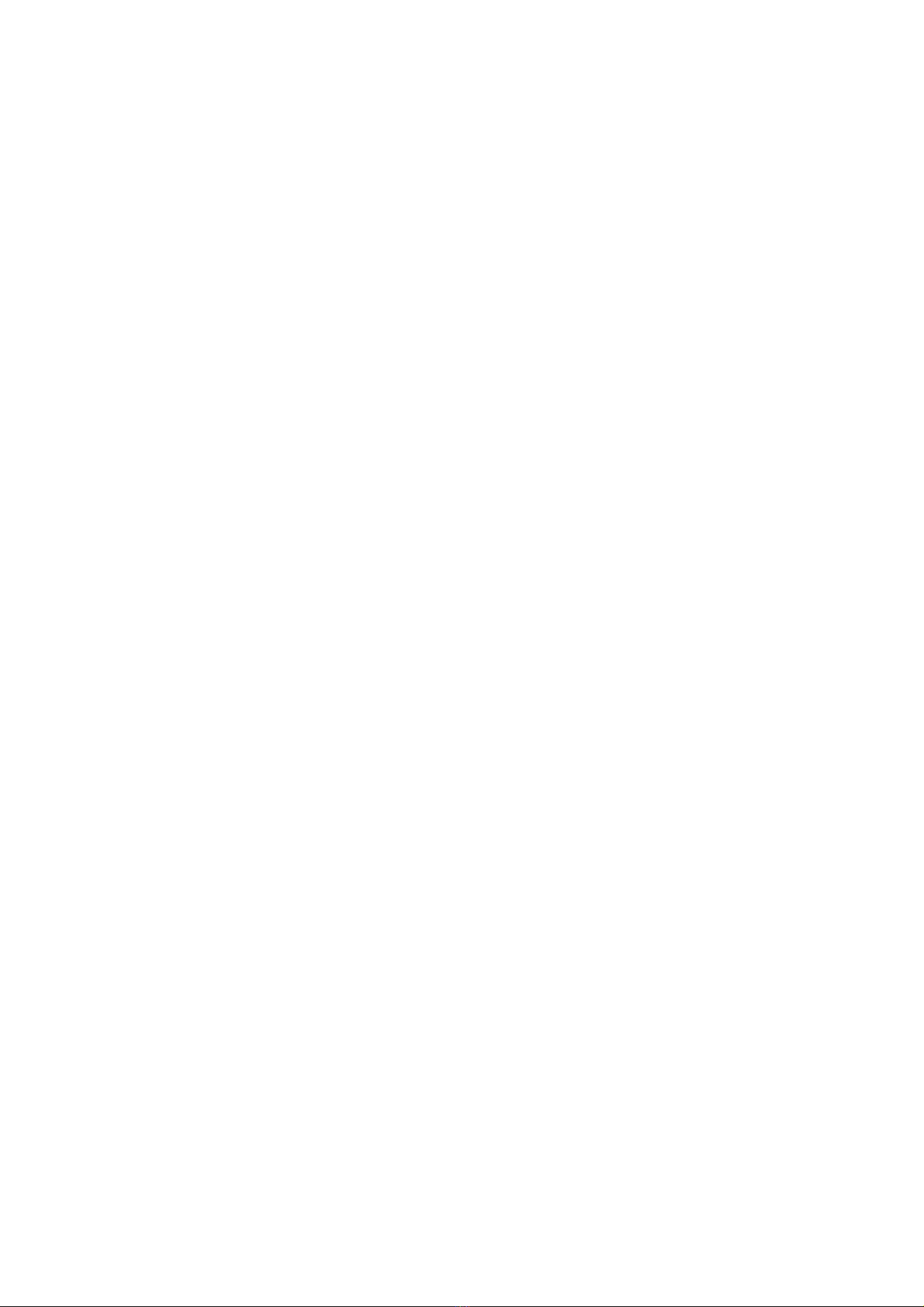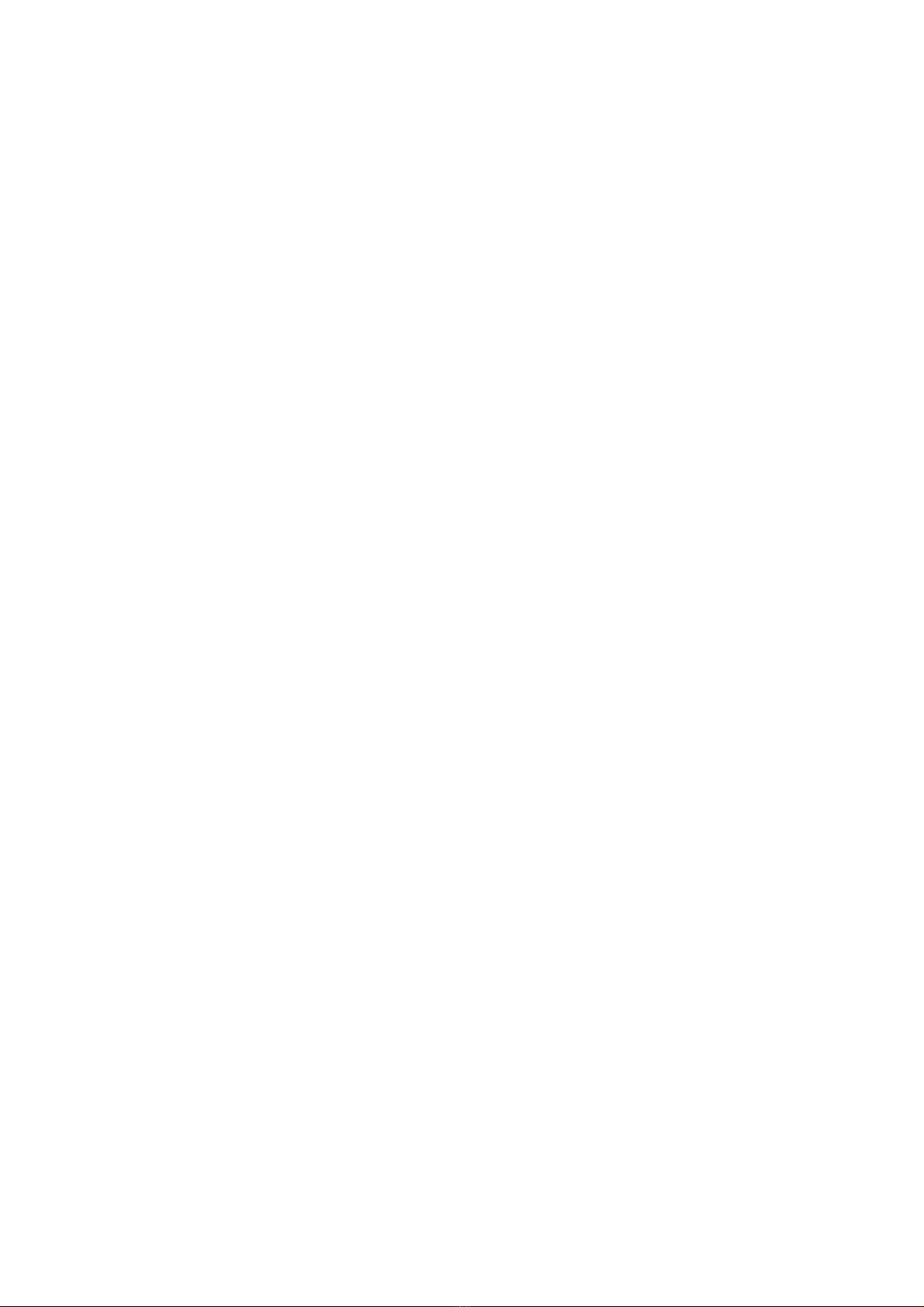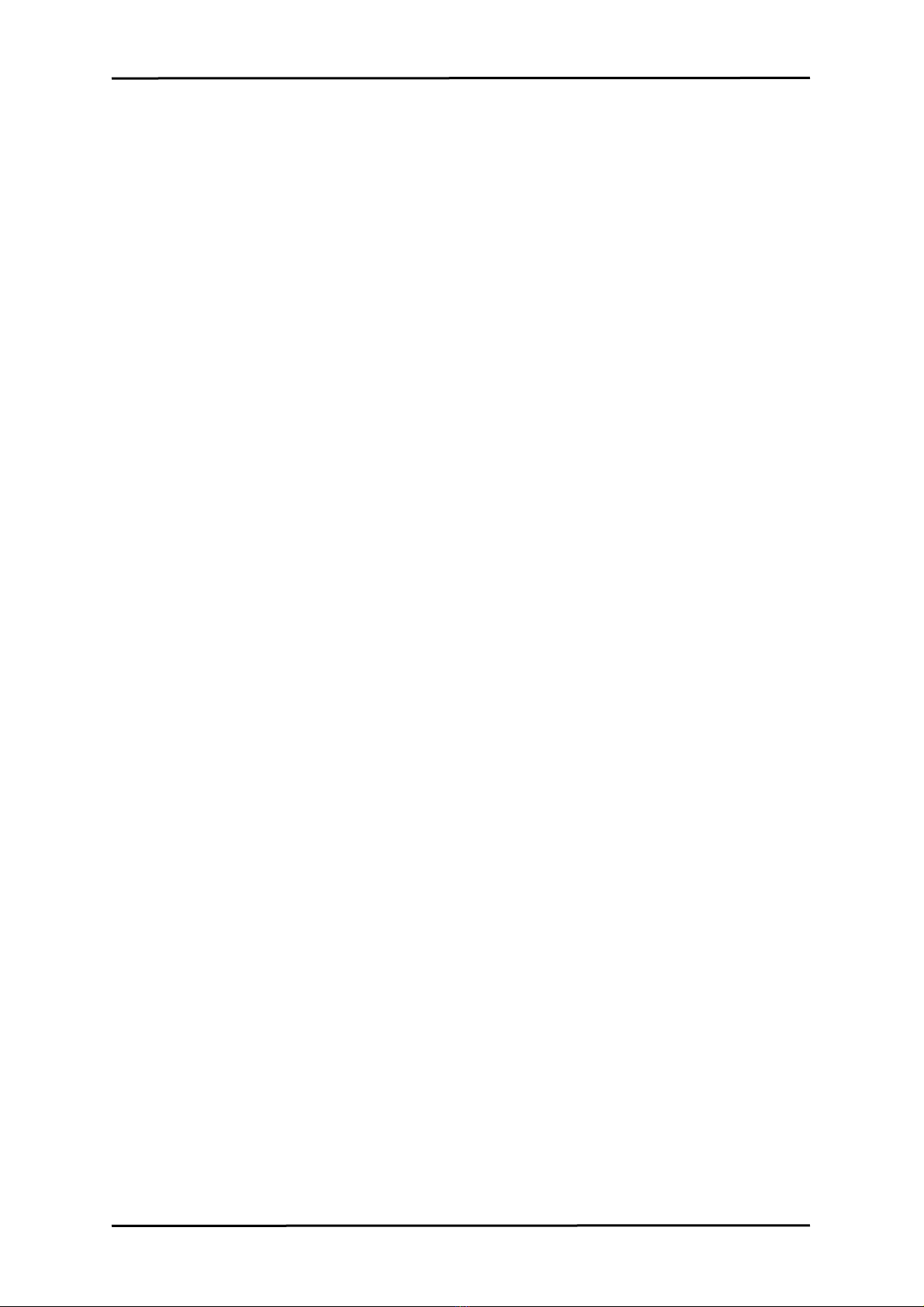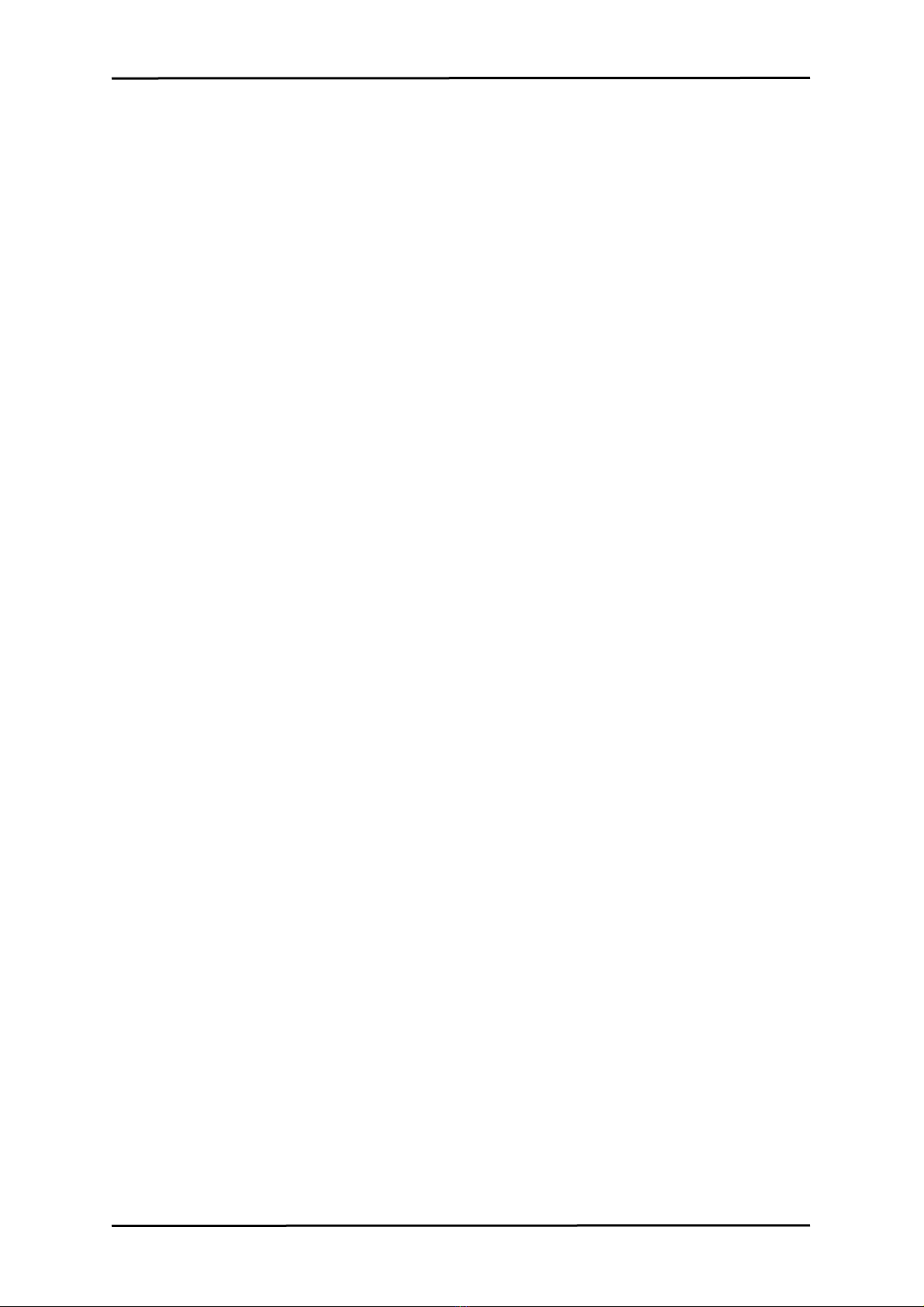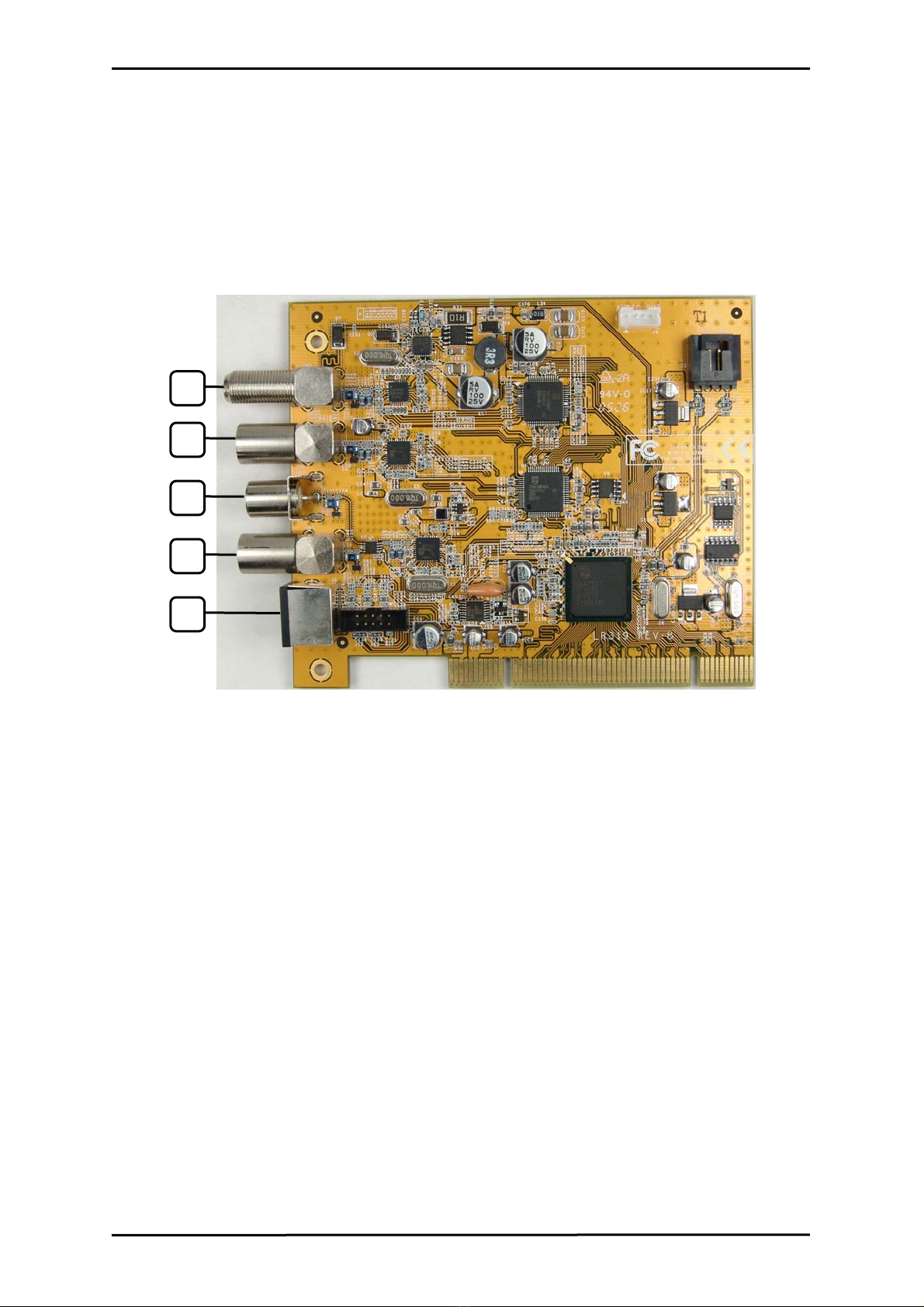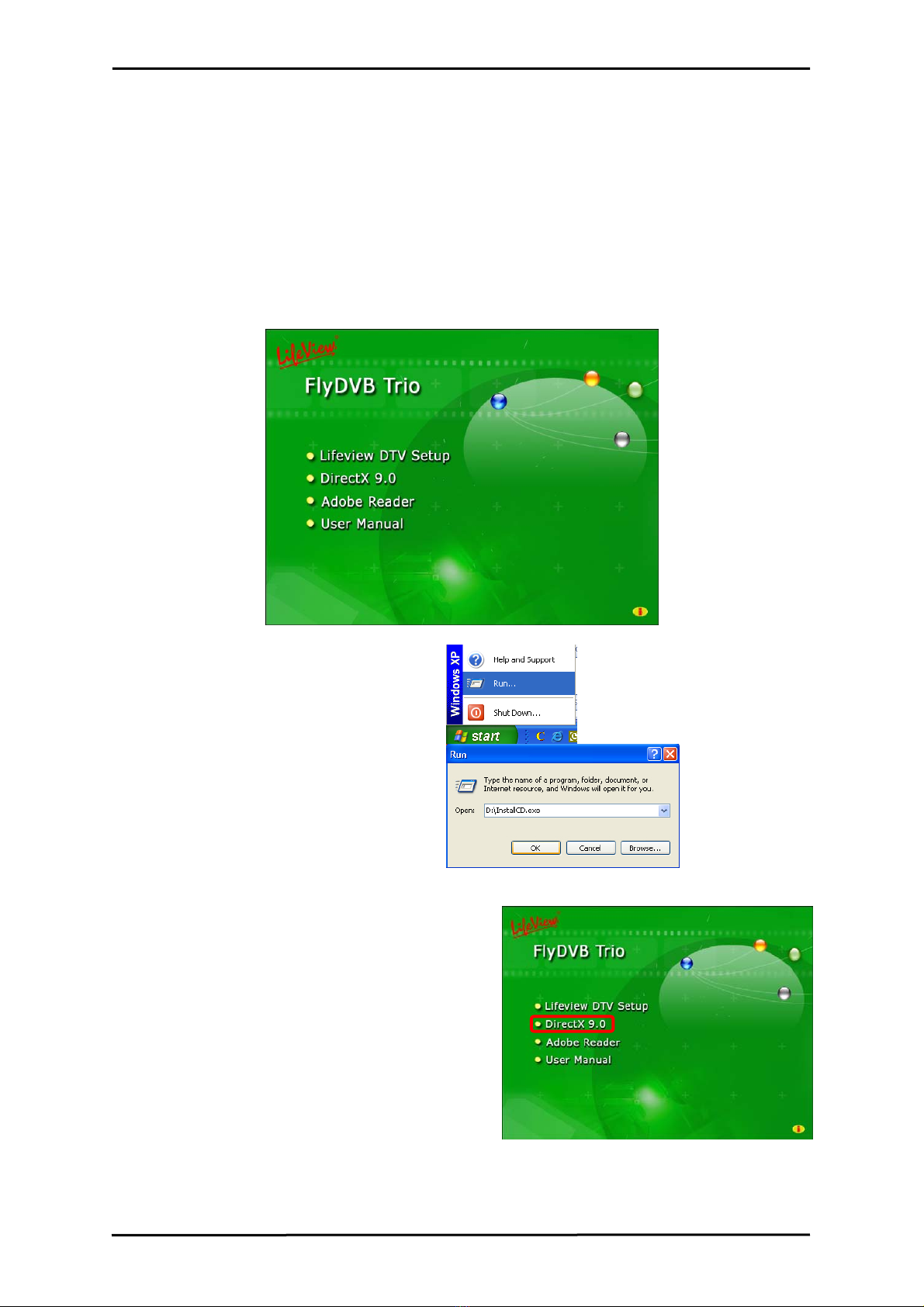Contents
1. Getting Started ................................................................... 1
1.1 Introduction................................................................................................... 1
1.2 Features ....................................................................................................... 1
1.3 Package Contents ........................................................................................ 1
1.4 System Requirements .................................................................................. 2
2. Input & Output Connections ............................................... 3
2.1 FlyDVB Trio Connections ............................................................................. 3
3. Installation .......................................................................... 4
3.1 DirectX.......................................................................................................... 4
3.2 Installing the FlyDVB Trio ............................................................................. 5
3.3 Driver Installation for Windows 2000 / Windows XP ..................................... 6
3.4 Installation of LifeView DTV.......................................................................... 7
4. LifeView DTV ..................................................................... 8
4.1 DTV Interface Overview................................................................................ 8
4.2 Scanning for TV Channels (DVB-S).............................................................. 9
4.3 Scanning for TV Channels (DVB-T)............................................................ 11
4.4 Scanning and editing channels (Analog) .................................................... 13
4.5 Scanning for stations (FM Radio) (FM models only)................................... 14
4.6 Choosing your source................................................................................. 15
4.7 Channel list................................................................................................. 16
4.8 Volume controls.......................................................................................... 16
4.9 Signal Strength Meter................................................................................. 16
4.10 Teletext..................................................................................................... 17
4.11 EPG.......................................................................................................... 18
5. Settings ............................................................................ 19
5.1 DVB Settings .............................................................................................. 19
5.2 Analog TV/Video Settings (TV/AV-In/S-Video) ........................................... 21
6. PIP (Picture-In-Picture) and TWIN Mode......................... 26
7. Recording......................................................................... 28
7.1 The Recording Button................................................................................. 28
7.2 The TimeShift Button.................................................................................. 29