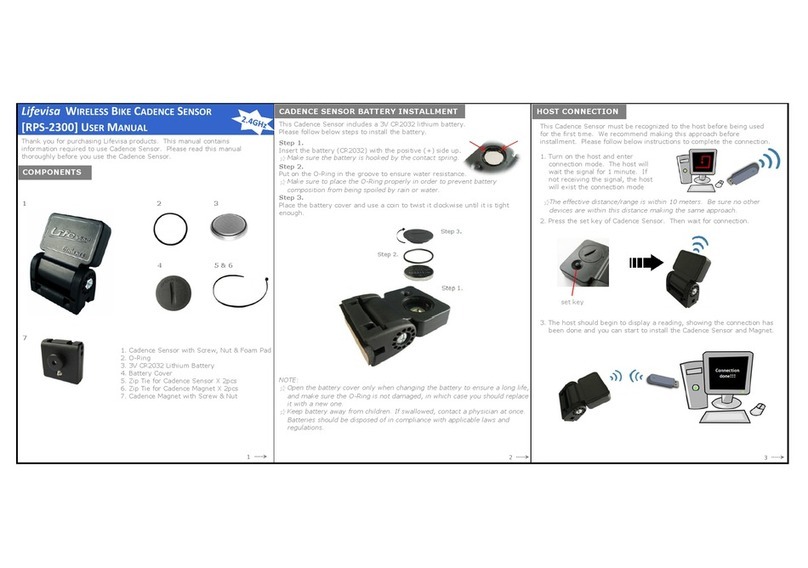Note:
enter system.
STEP 3.
To connect the Heart Rate Chest Strap, Speedometer, and Cadence Sensor.
Procedure
(4)【NS?HSCQ】:
Asks whether the device is registered
or not; H stands for the Heart Rate Chest Strap,
S for the Speedometer, and C for the Cadence
Sensor; press the【Up/Down Key】to select
one of the mentioned devices; then select Q to
quit.
(9)【WT:062K】:
Press the【Up/Down Key】to enter weight
(ranging from 20-250 kg; 62 cm being the
default weight).
Press the 【Enter Key】to move
to the next selection
After BMI is calculated, press the【Enter Key】to
If accessories for the LV-2000A are not yet connected to the main computer, the Message
Section will display "NO HRM SENSOR CONFIG", "NO SPEED SENSOR CONFIG", or "NO
CANDENCE SENSOR CONFIG."
(10)【BMI:21-】:
The system will calculate BMI according to the
information recorded. High, middle, and low values will be
indicated by"↑", "-", and "↓" respectively.
(4)【WEEK? MN】:
Press the【Up/Down Key】to enter the day of the week, then
press the【Enter Key】to finish set-up.
MN stands for Monday, TU for Tuesday, WE, for Wednesday,
TH for Thursday, FR for Friday, SA for Saturday, and SU for Sunday.
(3)【AS? YNQ】:
Asks whether to enter device
registration or not; select Y to
confirm, and N to skip to next step,
Q to quit. Select Y to continue.
The Message Section will display "CFG→→→→",
meaning the system is searching for connectable devices.
If none are found, the Message Section will display "C
FG →Err". If the Heart Rate Chest Strap is found,
the Message Section will display "FND HS"; if the
Speedometer is found, it will display "FND SP"; if
(2)【DC? YNQ】:
(1)【Ent? YQ】:
Asks whether to enter and confirm
information or not;press the【Up/Down Key】
to select Y to confirm, Q to quit. Select Y to
continue.
Press the【Selection Key】to adjust to the Message Section to enter information. Please
Please follow the steps below to connect the Heart Rate Chest Strap:
(5)【CFG?YNQ】:
Asks whether to make a connection; select Y to
confirm, N to skip to the next step, and Q to quit;press the
【Up/Down Key】to select Y to continue and the system
will search for a connectable device for 1 minute, and select
a device in this time.
9 10
Repeat until all devices
are connected
Swipe magnetic key in this
acdirection; activate Heart Rate Chest
Strap, and enter Registration Mode
Press key to activate
Speedometer, and enter
registration mode.
Press key to activate
Cadence Sensor, and
enter Registration Mode.