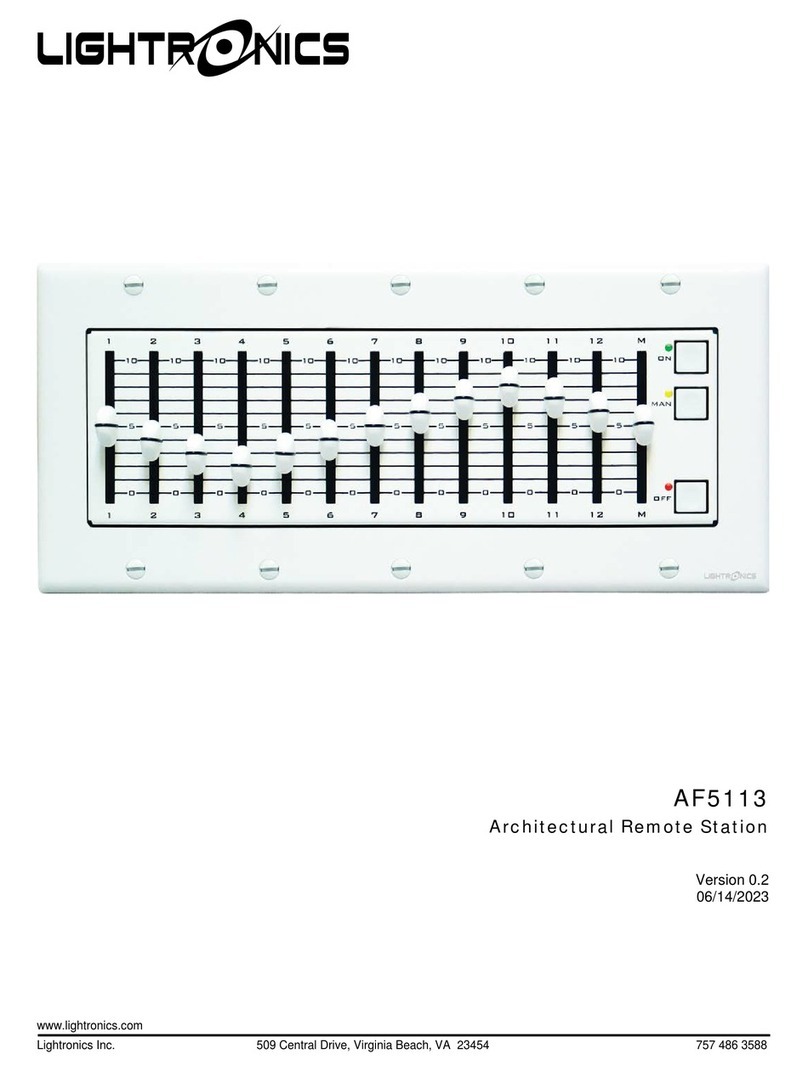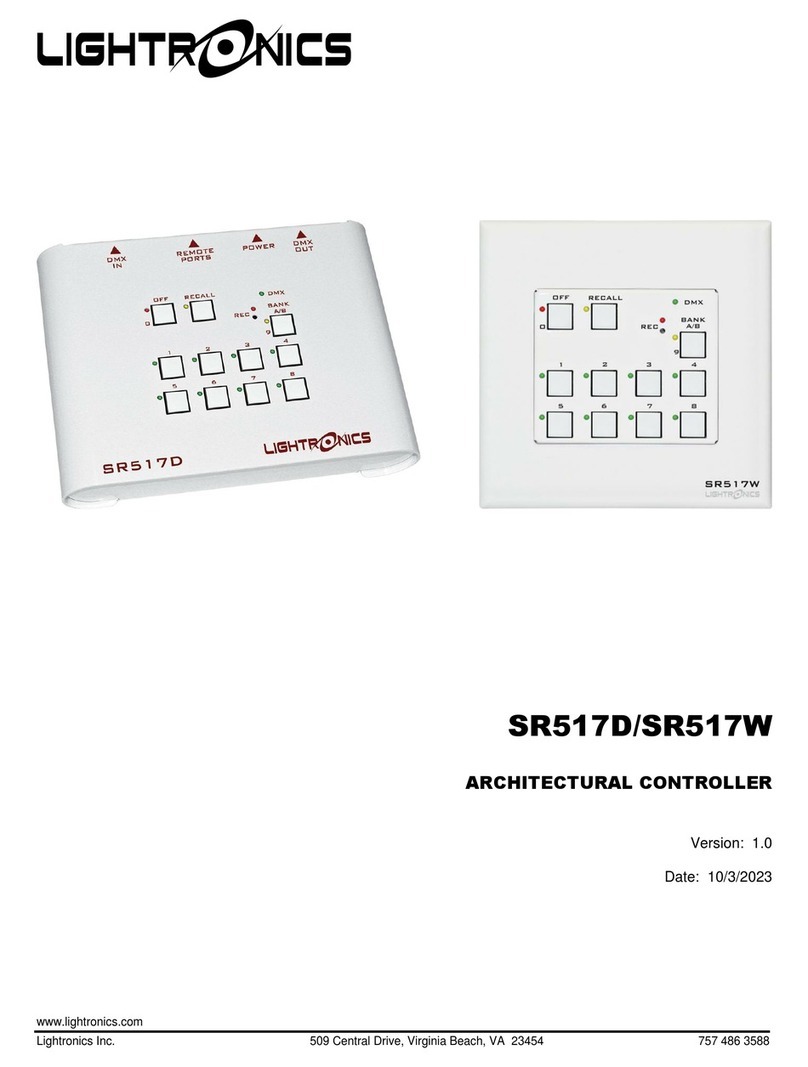Page 7 of 13
SC910D/SC910W DMX CONTROLLER
Version 2.1 OWNERS MANUAL 11/02/2020
www.lightronics.com
Lightronics Inc. 509 Central Drive Virginia Beach, VA 23454 757 486 3588
Hold down REC on the SC910 until the REC LED
indicator begins to flash (about 3 sec.).
1. Push the button or move the fader in the location
corresponding to the scene you want recorded. The
REC and scene LEDs may flash, indicating that
recording was completed successfully.
2. Repeat steps 1 through 3 to record any subsequent
scenes.
To clear a scene, turn the OFF/CLR button on, then hold
record, (all 8 scene LEDs will being flashing) then select
the scene.
RECALLING SCENES
When recalling scenes to the SC910, it is important to
keep in mind that scenes recorded on the buttons will be
played back at the levels recorded with the set fade rate,
while scenes recorded to faders can be manually faded
in and out or played back at a fraction of the original
percentages captured. Scenes will pile onto the internal
and incoming DMX signal. The SC910 defaults to a
Highest Takes Precedence (HTP) merge between
scenes.
Set CHN MOD to off,(LED not illuminated) then press,
push or pull up any previously recorded button or fader.
When multiple scenes are recalled the SC910 will
combine the recorded values with the highest value
taking precedence. For example, when channels 11-20
are recorded to button 1 at 80% and button 2 at 90%, if
both buttons are pushed the SC910 will transmit a value
of 90% on channels 11-20. A combination of buttons
and faders can be used to recall several scenes at a time.
This technique can be used as a means of controlling
fixtures with several attributes or parameters. For
example, if a group of LED fixtures controlled by a
SC910 have a 4 channel profile that contains a discrete
channel for each; MASTER, RED, GREEN and BLUE,
by assigning the master channels at full for each fixture
to one push button, a control group can be created. Each
fixture’s respective RED, GREEN, and BLUE channel
can then be assigned to a common fader, allowing for
seamless control of the colors without crossfading the
master intensities.
OFF CLR FUNCTION
The OFF CLR button turns off pushbutton scenes 1-8
and any pushbutton remote stations assigned to Scenes
1-16. The OFF CLR button will have no effect on any
remote fader stations. If any scenes are selected from a
remote station, the OFF CLR LED will be off. Scenes
that are controlled by faders must be turned off by
bringing scene faders to 0.
SYSTEM CONFIGURATION
The behavior of the SC910 is controlled by a set of
function codes and their associated values. A full list of
these codes and a brief description is listed below.
Specific instructions for each function will be provided
later in this manual. A diagram at the back of this
manual gives a quick guide to programming the unit.
11 Scene 1 Fade Time
12 Scene 2 Fade Time
13 Scene 3 Fade Time
14 Scene 4 Fade Time
15 Scene 5 Fade Time
16 Scene 6 Fade Time
17 Scene 7 Fade Time
18 Scene 8 Fade Time
21 Scene 9 Remote Switch Fade Time
22 Scene 10 Remote Switch Fade Time
23 Scene 11 Remote Switch Fade Time
24 Scene 12 Remote Switch Fade Time
25 Scene 13 Remote Switch Fade Time
26 Scene 14 Remote Switch Fade Time
27 Scene 15 Remote Switch Fade Time
28 Scene 16 Remote Switch Fade Time
31 Blackout Fade Time
32 ALL Scenes and Blackout Fade Time
33 Simple Switch Input # 1 Options
34 Simple Switch Input # 2 Options
35 Simple Switch Input # 3 Options
37 System Configuration Options 1
38 System Configuration Options 2
41 Mutually Exclusive Group 1 Scene Selection
42 Mutually Exclusive Group 2 Scene Selection
43 Mutually Exclusive Group 3 Scene Selection
44 Mutually Exclusive Group 4 Scene Selection
51 Fader Station ID 00 Starting Scene Selection
52 Fader Station ID 01 Starting Scene Selection
53 Fader Station ID 02 Starting Scene Selection
54 Fader Station ID 03 Starting Scene Selection
88 Factory Reset