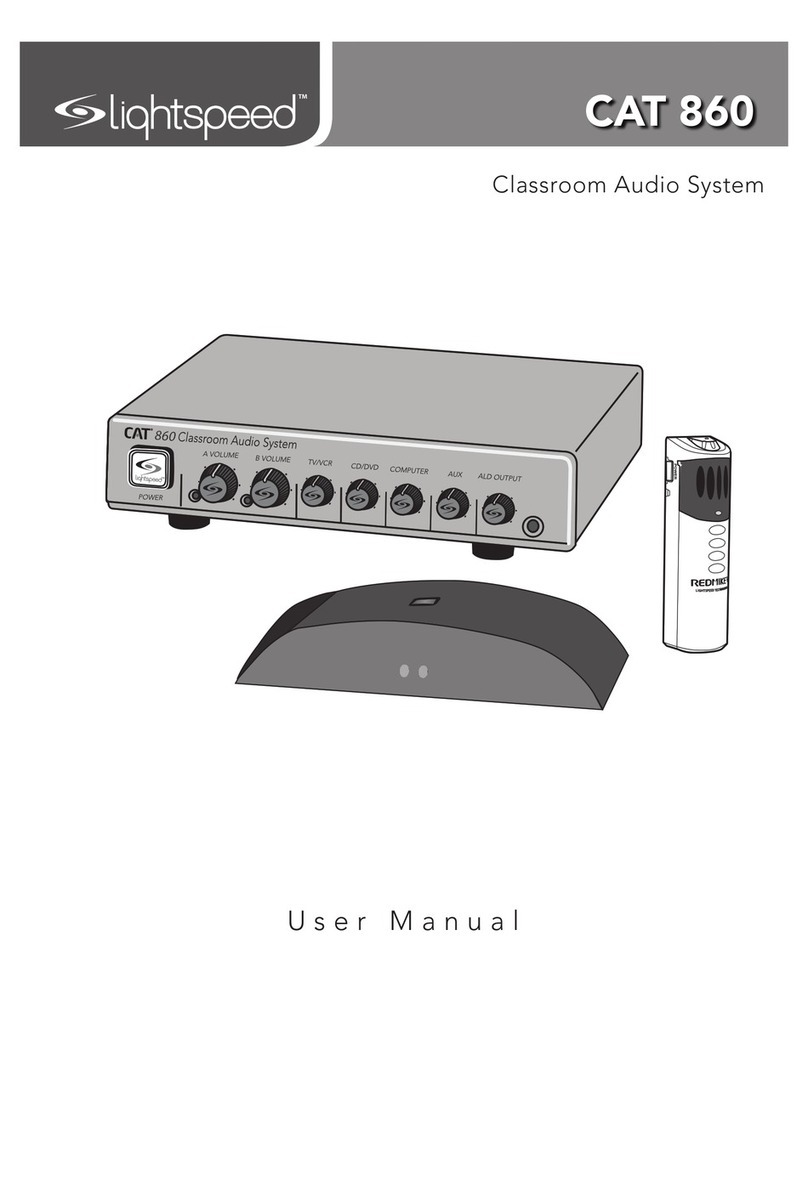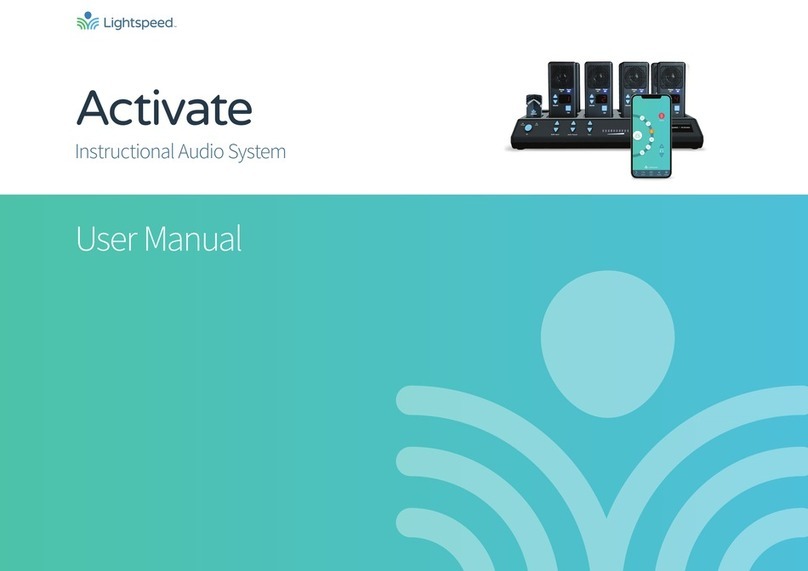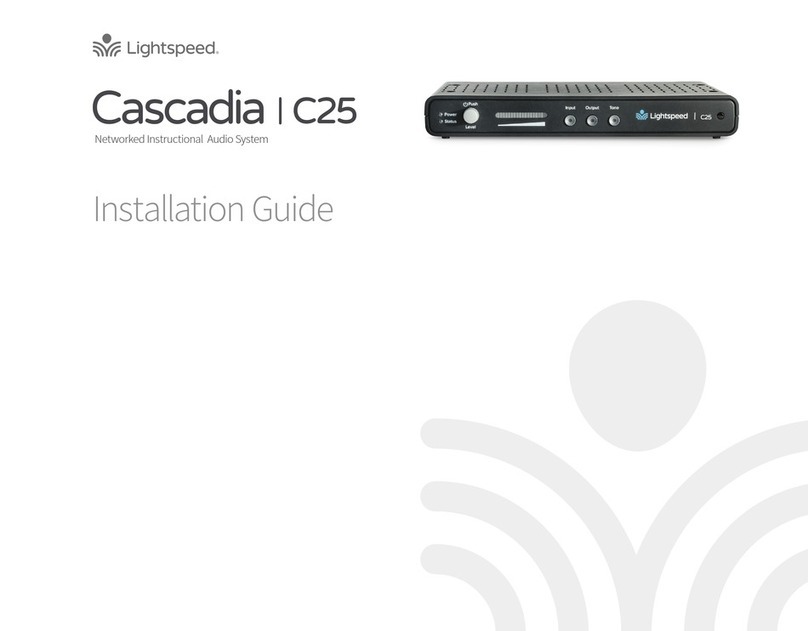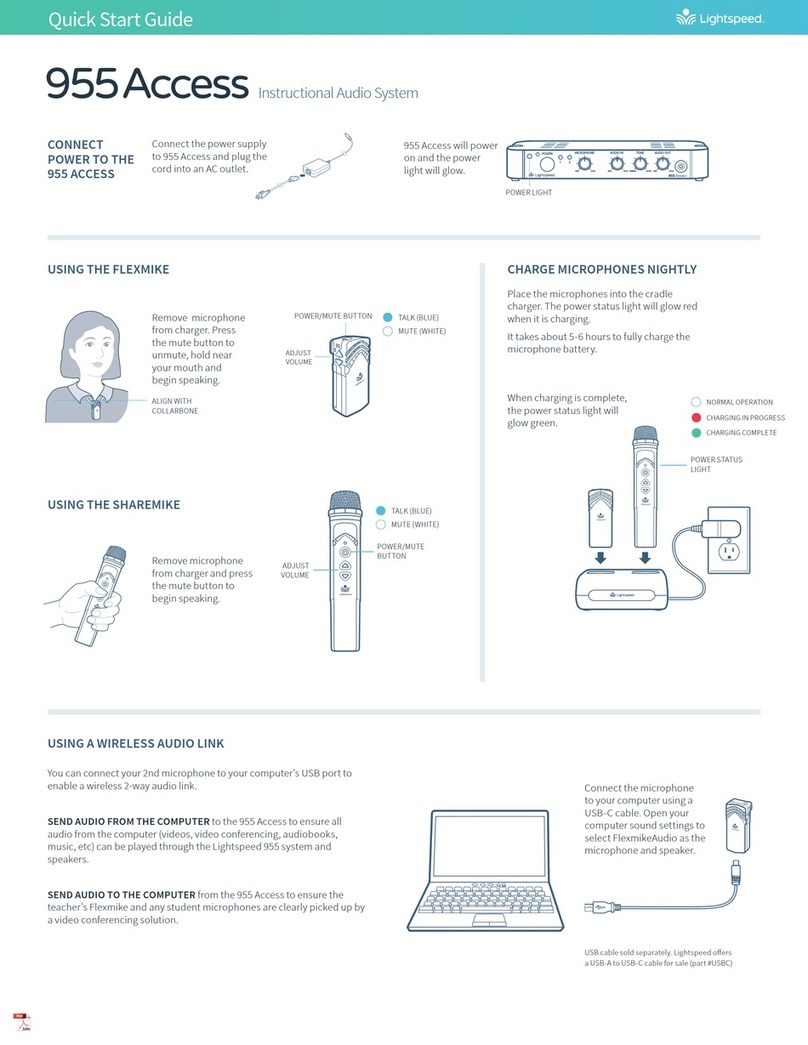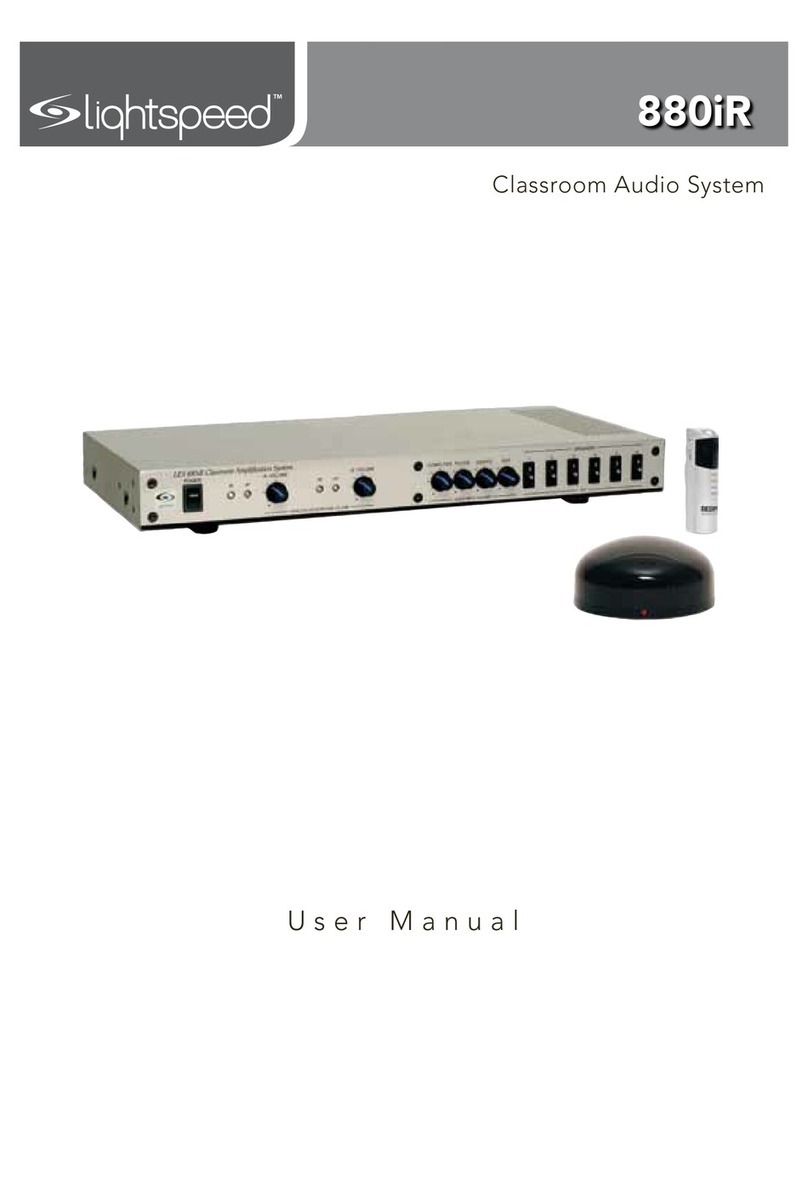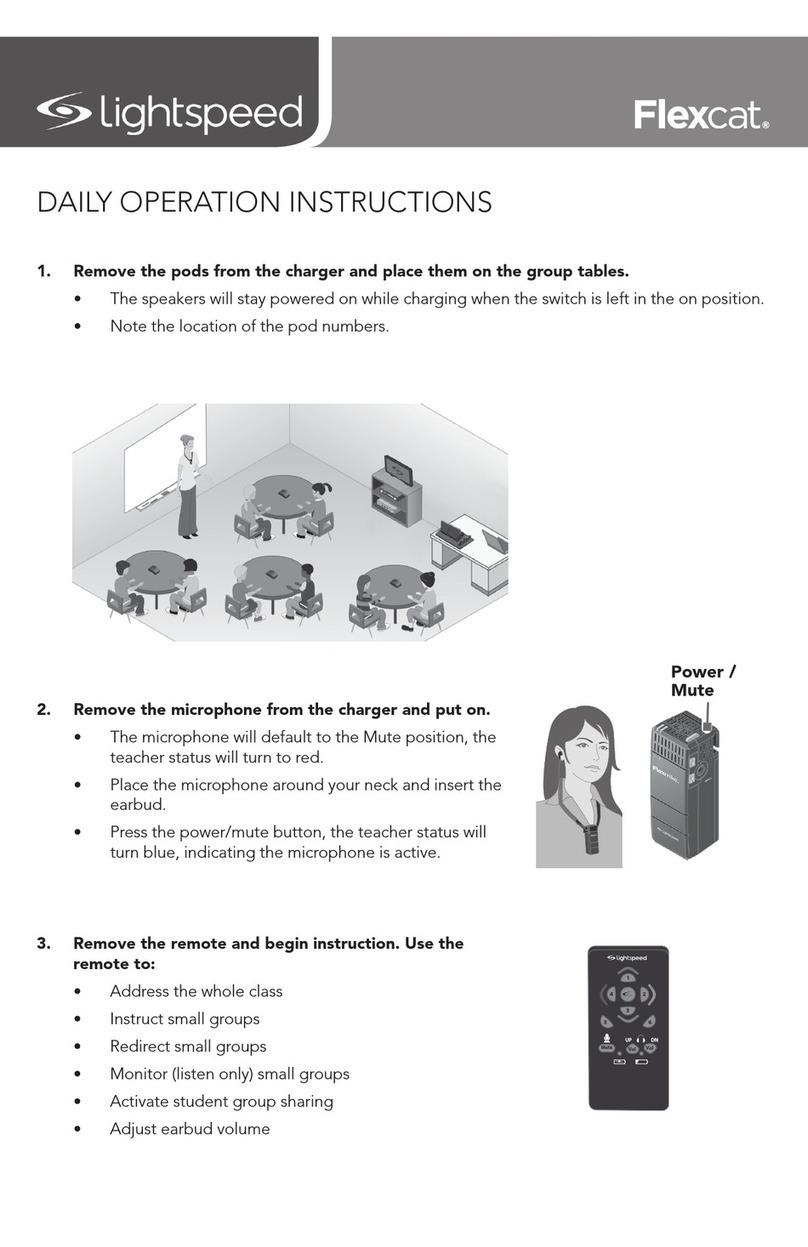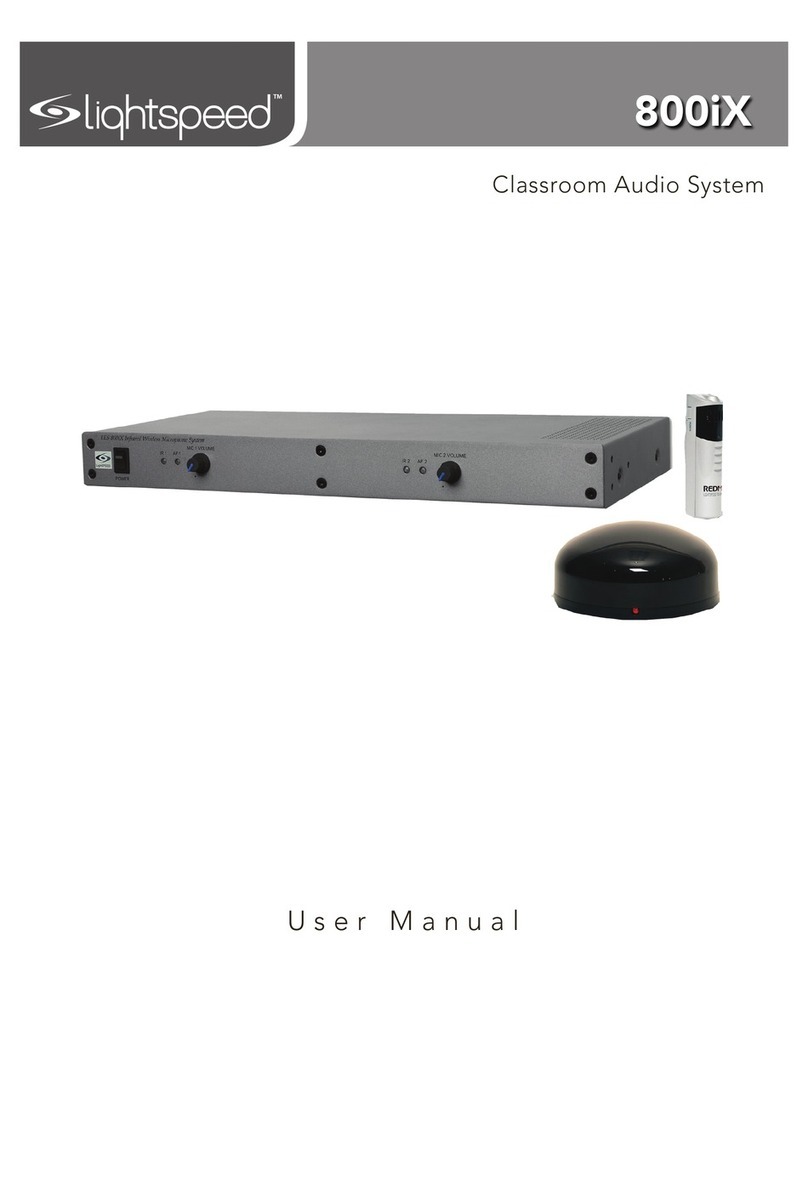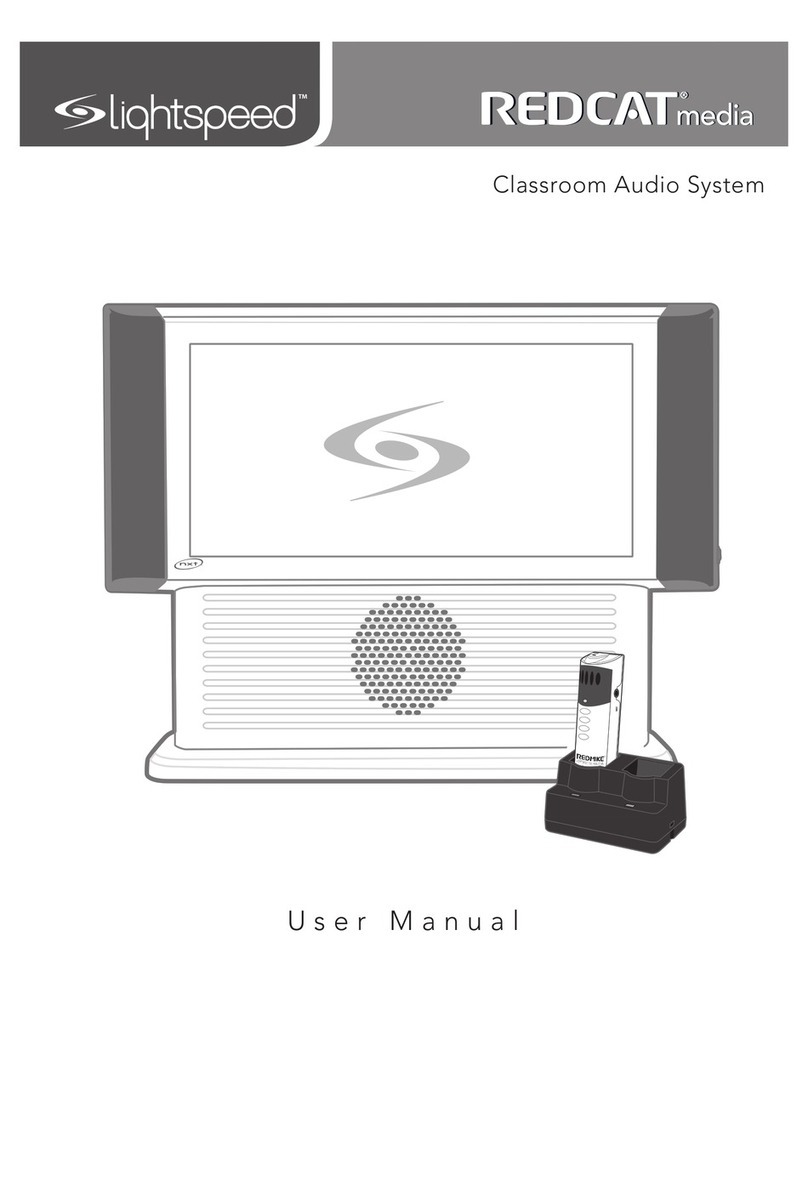REMOTE REGISTRATION
ADDING OR REPLACING A REMOTE CONTROL
1. Start with the Redcat plugged in and powered on.
2. Use the existing Flexmike to register the Remote Control. Ensure that the Flexmike is
powered on and linked to the Redcat.
3. Open the Flexmike battery compartment and pull the battery out (leaving it plugged in) to reveal the registration
button.
4. Using a paperclip with the end straightened out, press and hold for 3 seconds the registration button inside the
Flexmike. The 1 and 2 lights will begin blinking on the Redcat Access.
Follow the procedures below if adding or replacing a remote.
(NOTE: once a remote is registered, it can be used to initiate registration of new/replacement
pods and microphones)
Registration
Button
1POWER 2
Blinking lights
REDCAT ACCESS REGISTRATION GUIDE
REGISTER
AUDIO IN
MIN
MAX
AUDIO
(ALD) OUT
MIN
MAX
ON/OFF
DC INPUT
16V/2.0A
5. Briefly press the registration button on back of the remote.
6. The registration light on the remote will turn on for about 1 second, then turn o. The #2 light on the
Redcat will also turn o.
7. The registration is complete.
8. If there is a second remote, repeat steps 2-5, paying attention to the teacher select switch.
9. If desired, you can pair the remote with your Apple iOS device - iPhone®, iPad®, or iPod touch®. (See User
Manual for device compatibility).
10. Visit the App Store to search for and download “Lightspeed Flexcat Remote”.
11. Once you open the app, you will be prompted to pair with your remote.
12. Using a paperclip with the end straighted out, insert it into the “BT” button on the side of the
remote. The Mute button will begin blinking to indicate the remote is in pairing mode.
13. The app will then prompt you to “Pair” with the remote. Press the pair button to complete the
process. the app will take you through a tutorial on how to use the vaious functions.
14. When using the app, we recommend always leaving the remote control on the charger when not in
use. It must stay powered on and charged in order for the app to work.
15. The remote does remain fully operational and can be used in place of the app at any time.
NOTE: If there are two microphones, one remote should be set to Teacher 1, the 2nd to Teacher 2, ensuring the remote
label matches the Teacher 1 or Teacher 2 designation.
16. Once the remote is registered, you may now use it to initiate registration of additional or replacement pods and
microphones.
17. Place system ID number (attached to the Redcat Quickstart Guide) on the new Remote Control.
NOTE: if at any point, the Redcat or remote lights begin blinking rapidly, that indicates a registration error. Power o
the remote, then repeat steps 4-6.
REG
SYSTEM ID#
SYSTEM ID#
SYSTEM ID#
SYSTEM ID#
RETAIN EXTRALABELS IN THE EVENT A COMPONENT IS REPLACED OR ADDED.
Match components
to this system ID#
Apply to system components to indicate which parts are registered
as a system. Keep registered items together when storing away.
Registration ID Labels
00-01
00-01
00-01
00-01
00-01
00-01
00-01
00-01
00-01
00-01
00-01
00-01
00-01
00-01
00-01
00-01
00-01
00-01
00-01
00-01
00-01
00-01
00-01
00-01
00-01
00-01
00-01
00-01
00-01
00-01
00-01
00-01
334-0162-02-00-01 10101
VolVol
Mute
6
5
1
3
2
4
UP DN