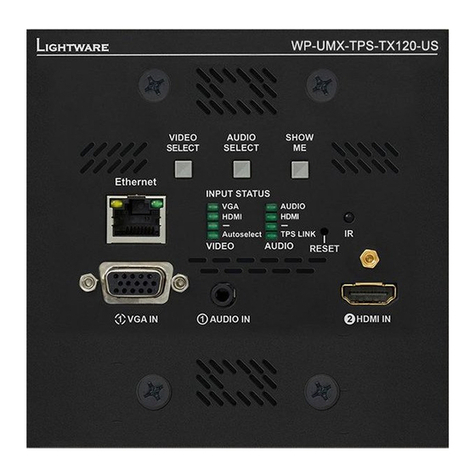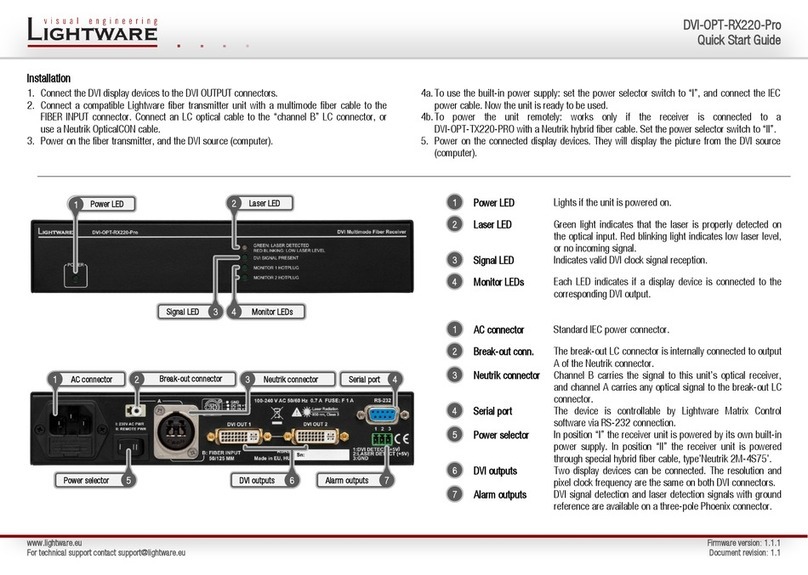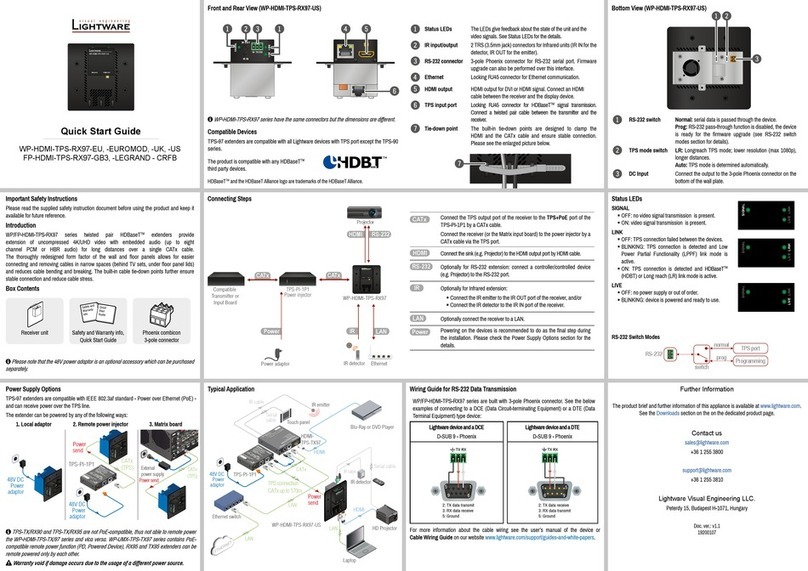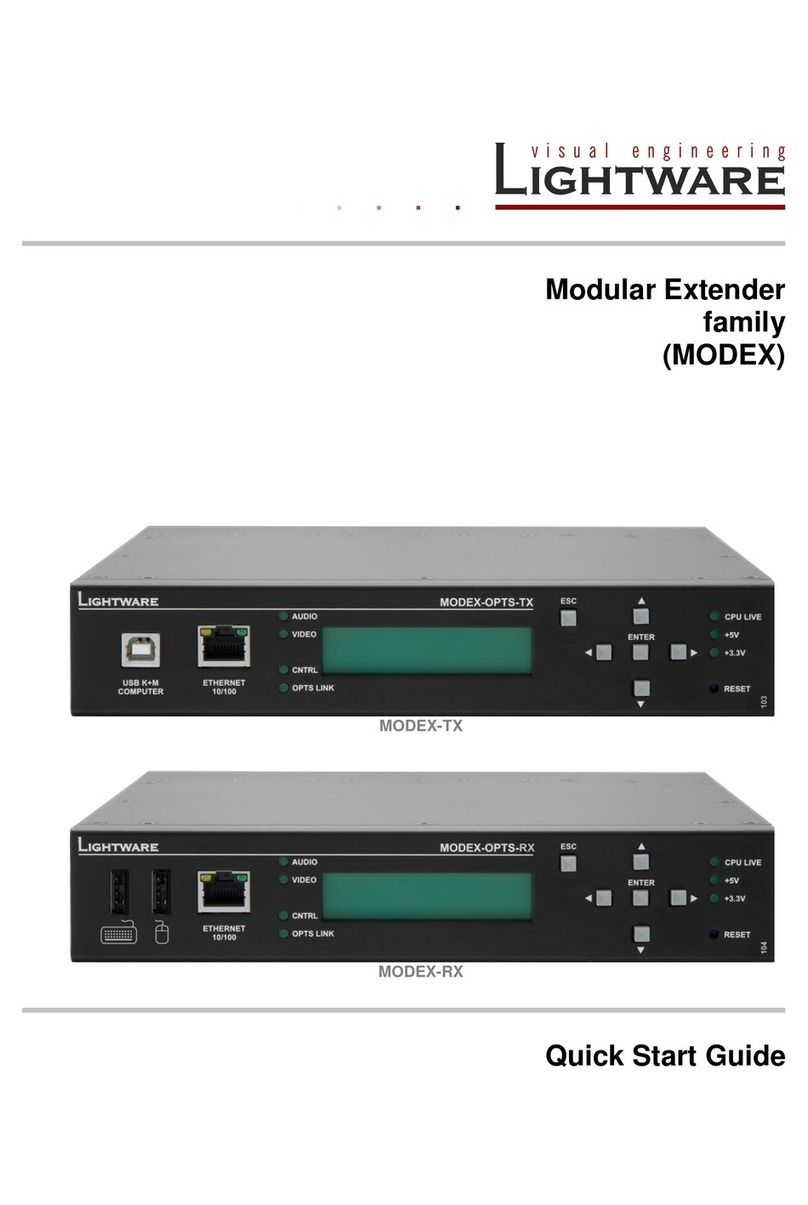Typical integrated application –the matrix I/O board and the extender
Remote power options
The TPS extenders can be powered remotely by the connected TPS matrix board or its
extender pair. This feature of the board can be enabled or disabled with jumper settings for
every port separately. Switch off the matrix. Remove the desired cards. Pinheads are behind
to the TPS connectors. To enable the remote powering function of the port place the jumper
block onto all the corresponding pinheads. Connect the external 12V DC 6,67A power
adaptor* to the card separately. Finally, set the extenders’ desired power modes with the
same method as it mentioned on the page 1. To disable the remote powering function for a
port remove the jumper block from the corresponding pinheads. To better understand the
remote power options see the Figure 1 on the page 4.
Info: For detailed instruction read the user’s manual of the MX-TPS cards.
Info: AWG 26 cables are not recommended with remote powering. (Reduce cable distances)
Installation of the extender with a matrix
1. Power off all devices. (Installing with powered devices may harm them.)
2. Check the RS-232 switch(es) (2) on the extender(s); they must be in Normal position.
3. The state of the TPS link mode switch makes no difference on the extender because the
connected board forces the extender to use the settings of the matrix.
4. Set the remote power** mode of the matrix boards with the jumpers on them.
Every port can be set for remote powering separately. To enable the remote power function
place the jumper block onto all the pinheads of the desired port. To disable it remove the
jumper block. For detailed information, see the user’s manual of the matrix.
5. Set the extenders’ remote power** mode with the same method as it mentioned in the
standalone case. To better understand the remote power options see the Figure 1 on the
page 4.
6. Pair the extender(s) and the matrix board(s) with CATx* cable(s). The transmitters’ TPS OUT
with the input boards’ TPS IN and the receivers’ TPS IN with the output boards’ TPS OUT.
7. Connect the video source(s), sink(s) and the desired accessory device(s) to the matrix.
(MX-TPS boards don’t support the IR pass-through)
8. Connect the video source(s), sink(s) and the desired accessory device(s) to the extenders.
9. Supply that matrix boards with 12V 6,67A DC which have ports with enabled remote
powering.
10.Supply the extenders with 12V 2A DC. If the remote power is disabled on the connected
matrix card’s port, local adaptor must be used for the extender.
11.Connect the power cord of the matrix into the outlet and switch on the matrix.
12.Supply the other connected units.
* CAT7 SFTP cable is always recommended.
** Never connect any third party device to the TPS boards or extenders with remote powering.
Warning! The TPS remote powering must be used only with 95 series TPS extenders and
MX-TPS matrix boards. Using it with other devices may damage both units.
Warning! Do not connect any device to the TPS connector unless you are sure they are
compatible. Connecting incompatible devices with similar connectors may cause harm to
the devices.
Maximum cable lengths between MX-TPS boards and extenders
The available cable lengths are the same as it mentioned on page 2.
TPS link modes
If an extender and a TPS matrix board are paired the board forces the extender to use the
settings of the matrix. The extender’s TPS mode switch has no effect.
For detailed information about the TPS link modes in case of matrix boards see the user’s
manual of the matrix.