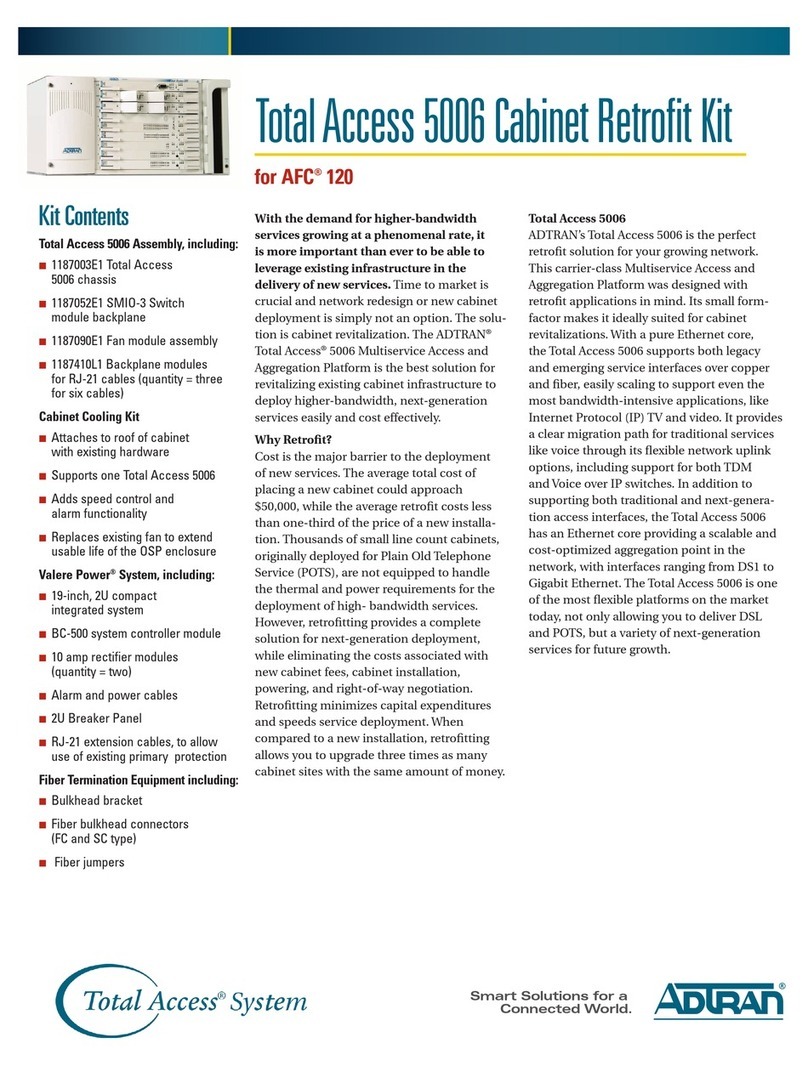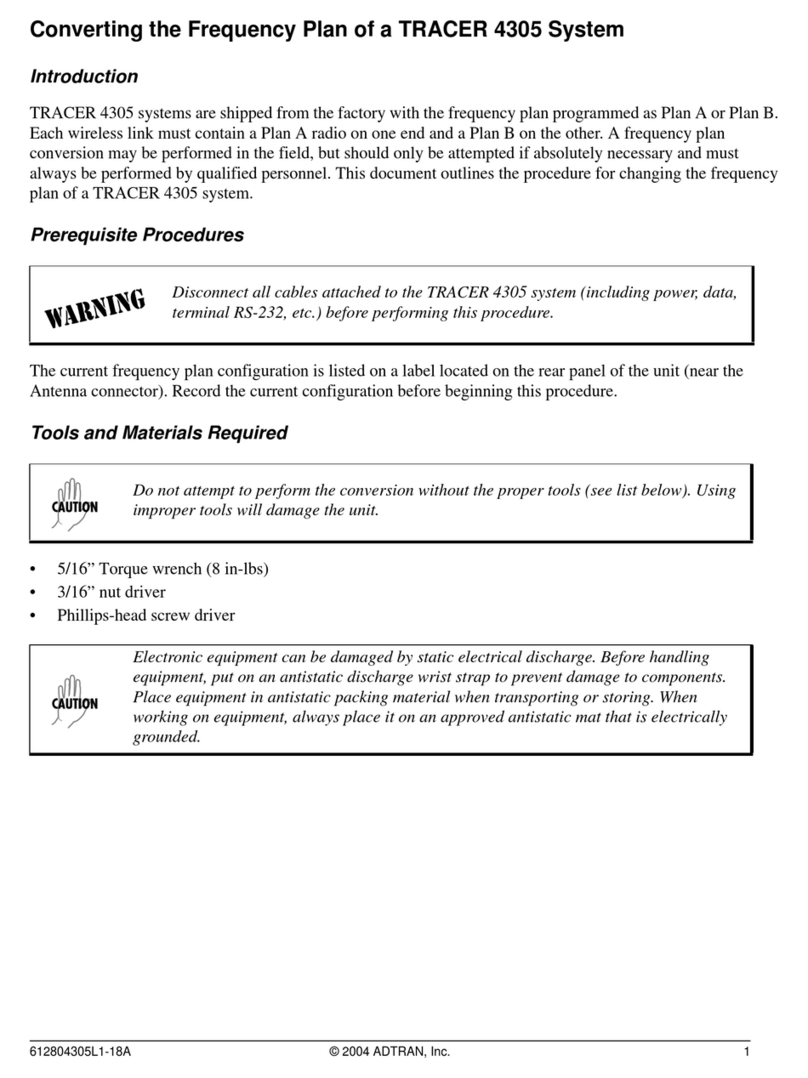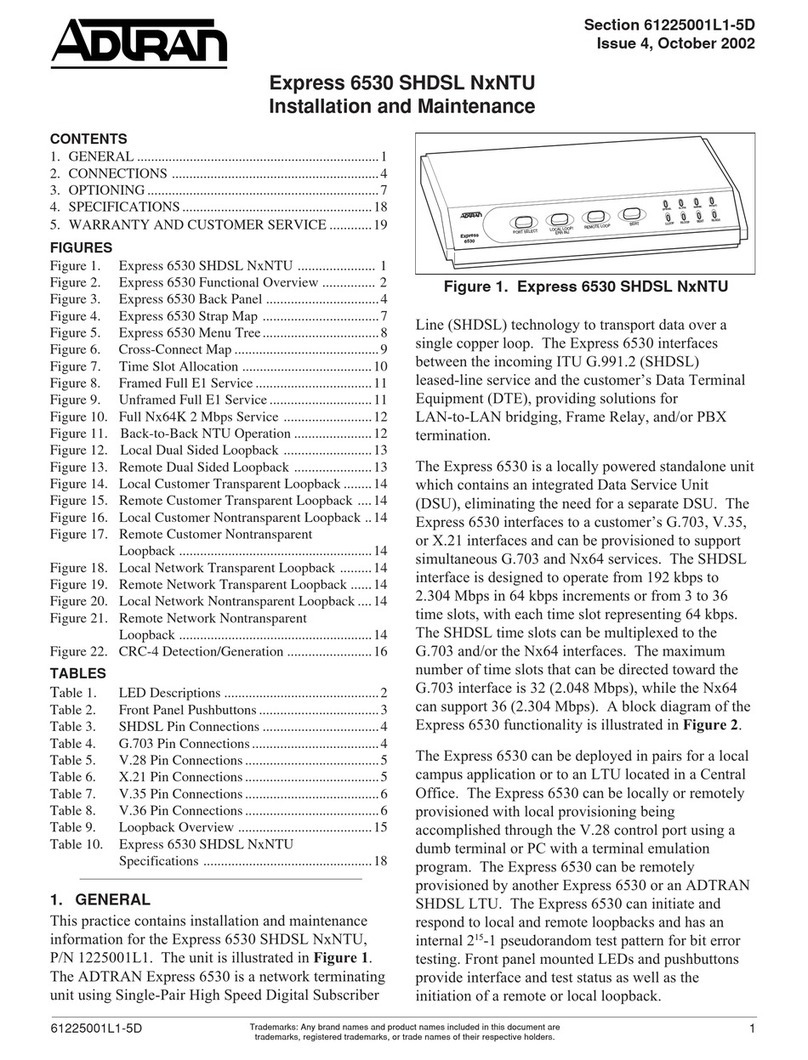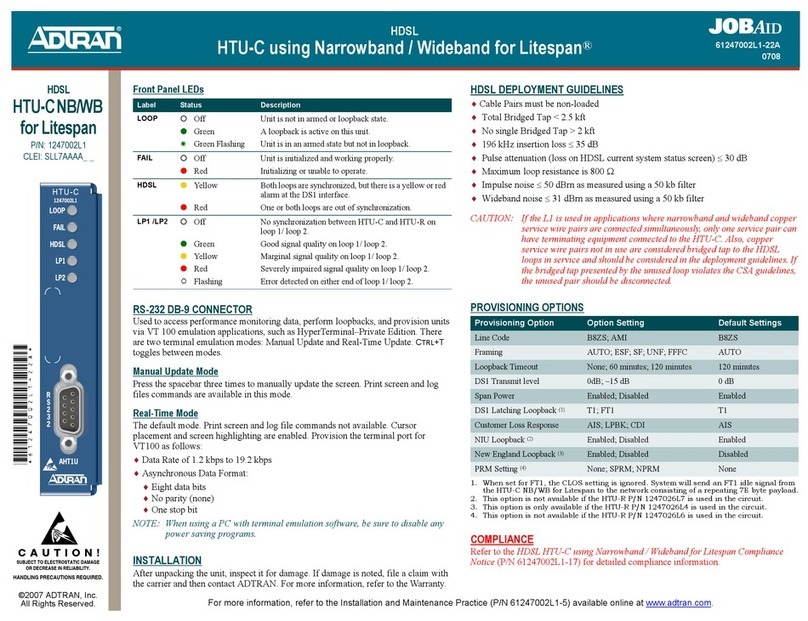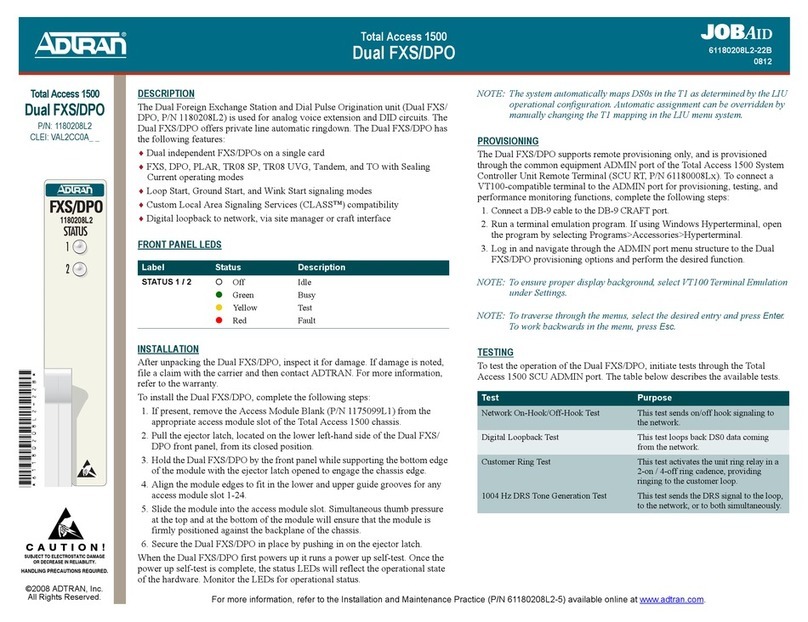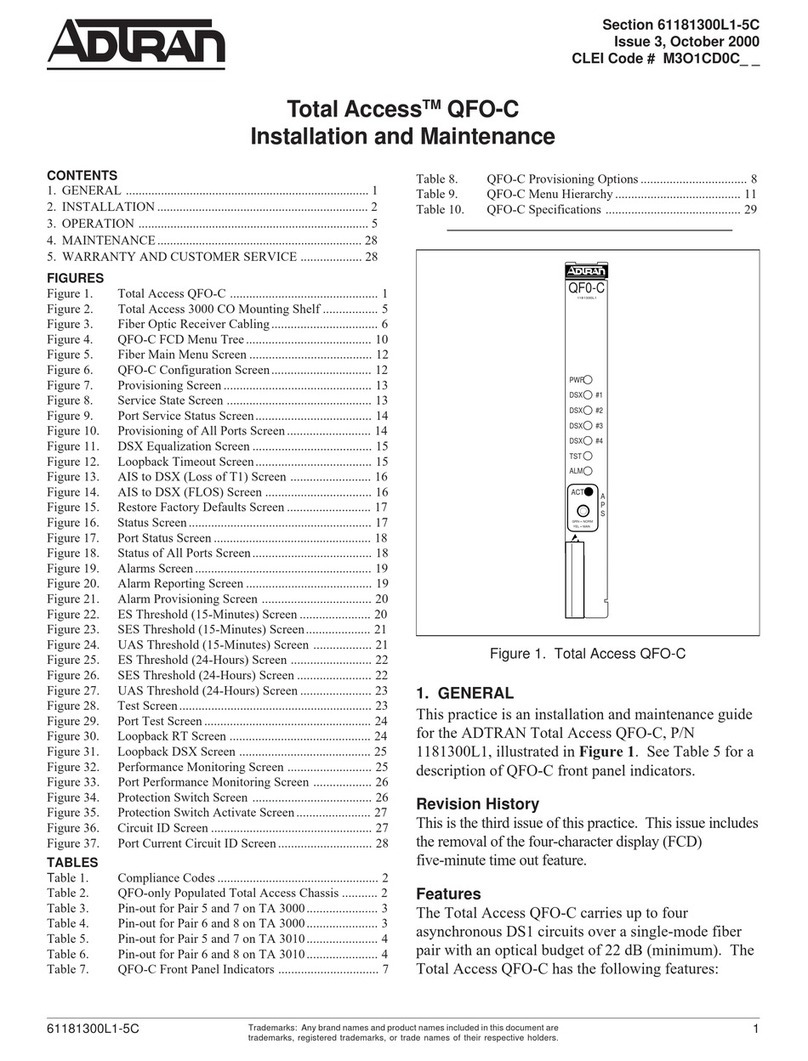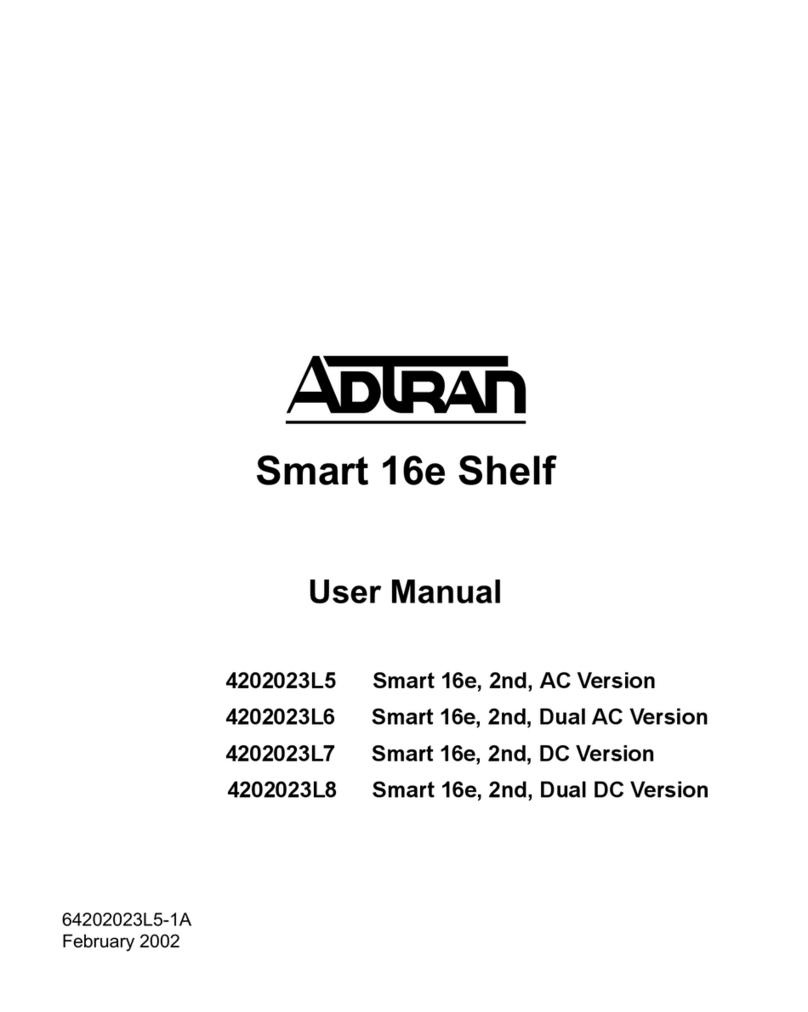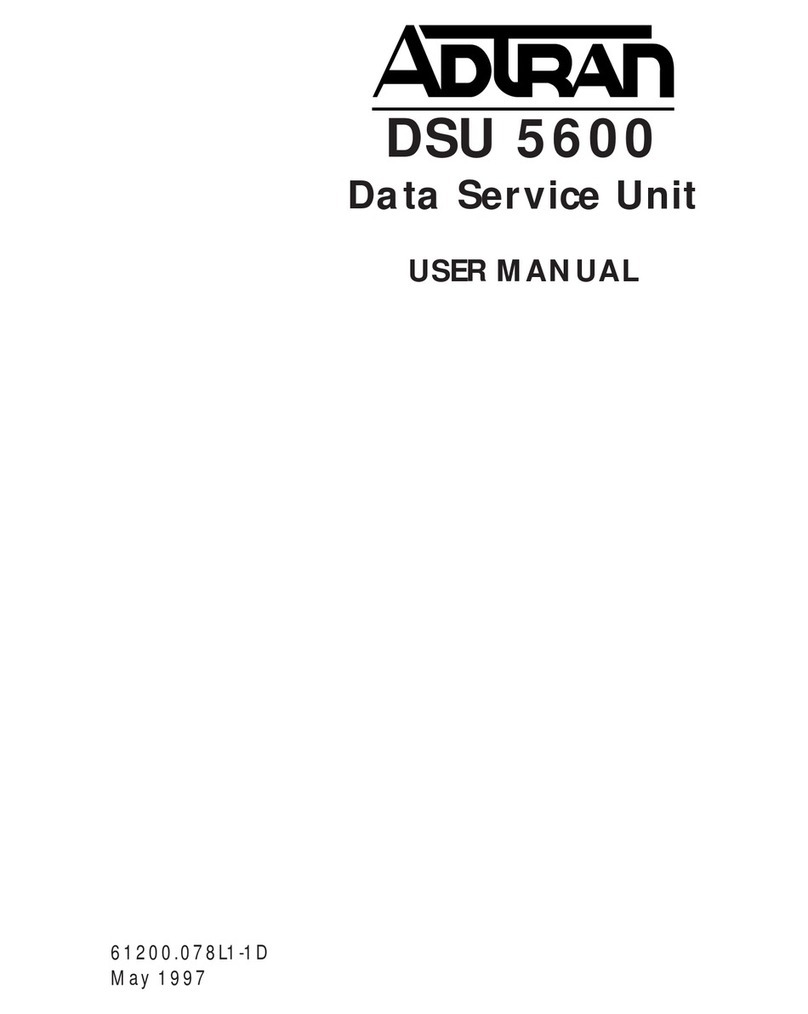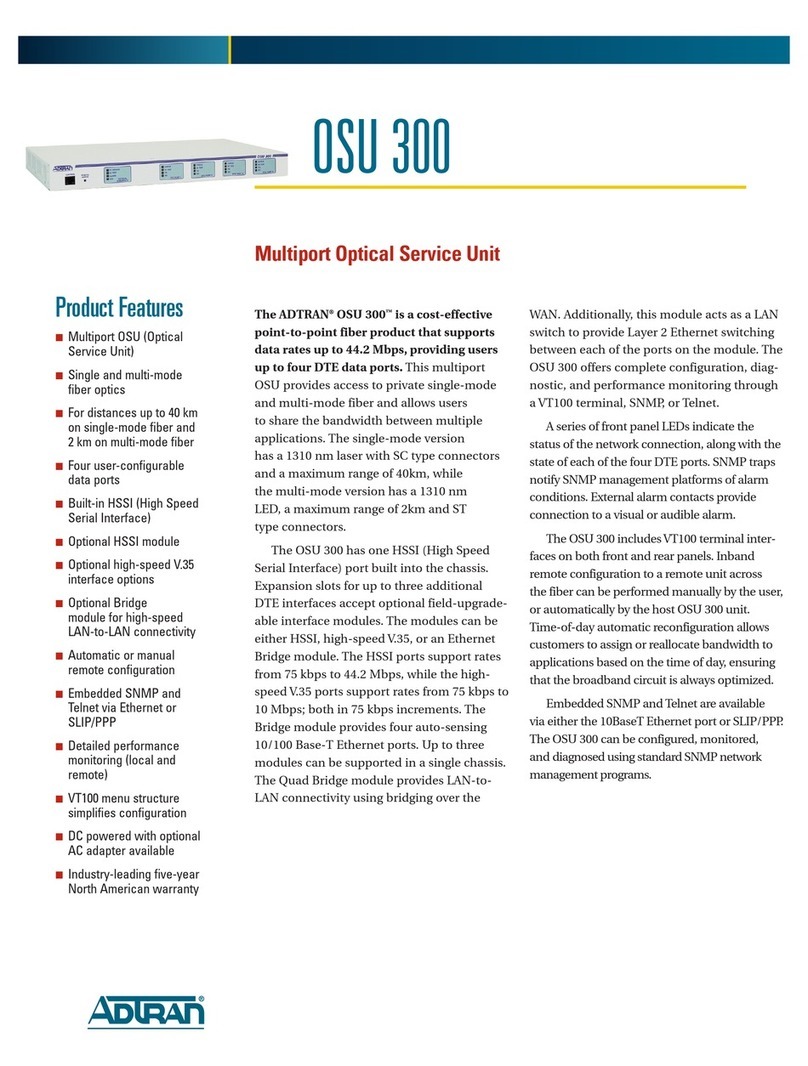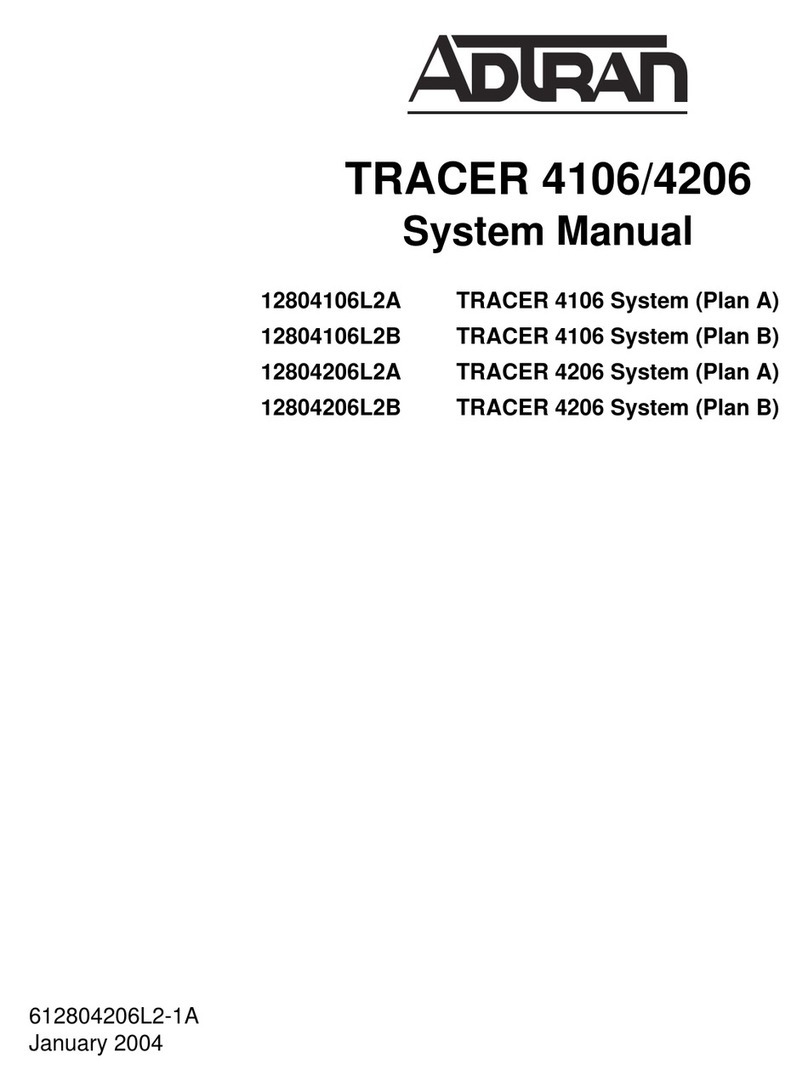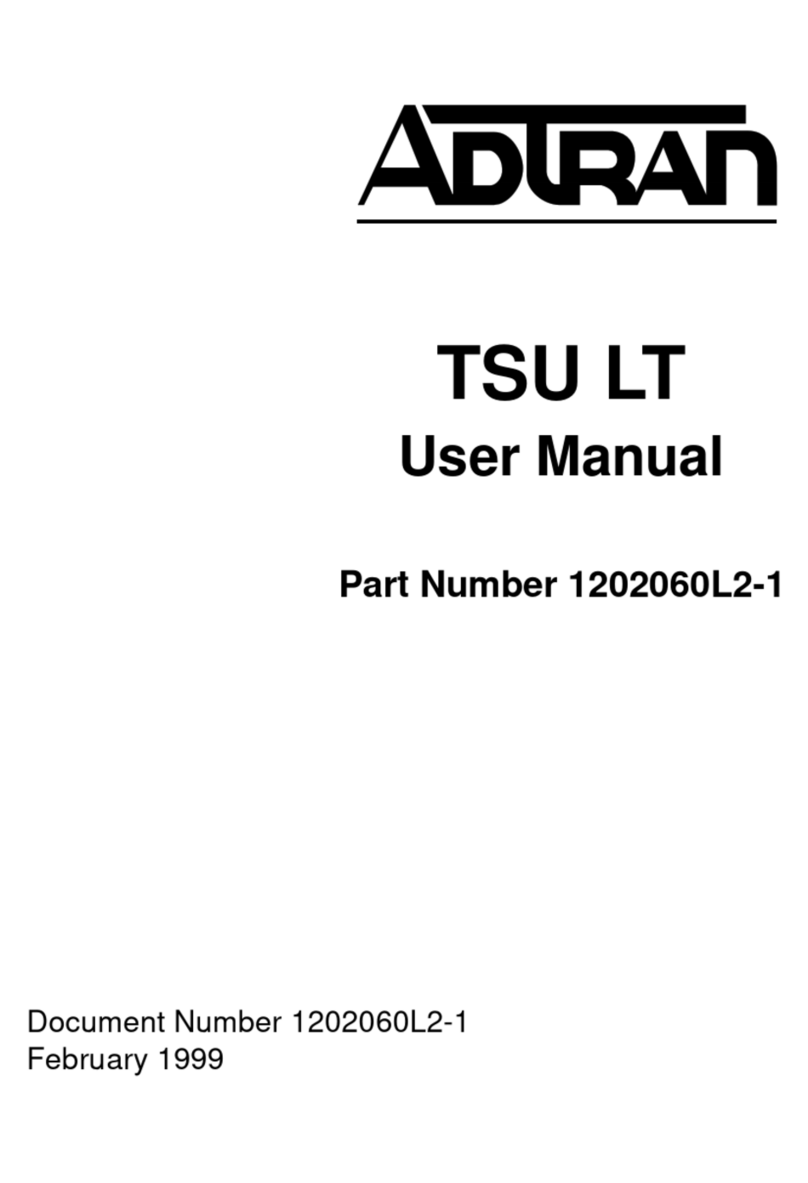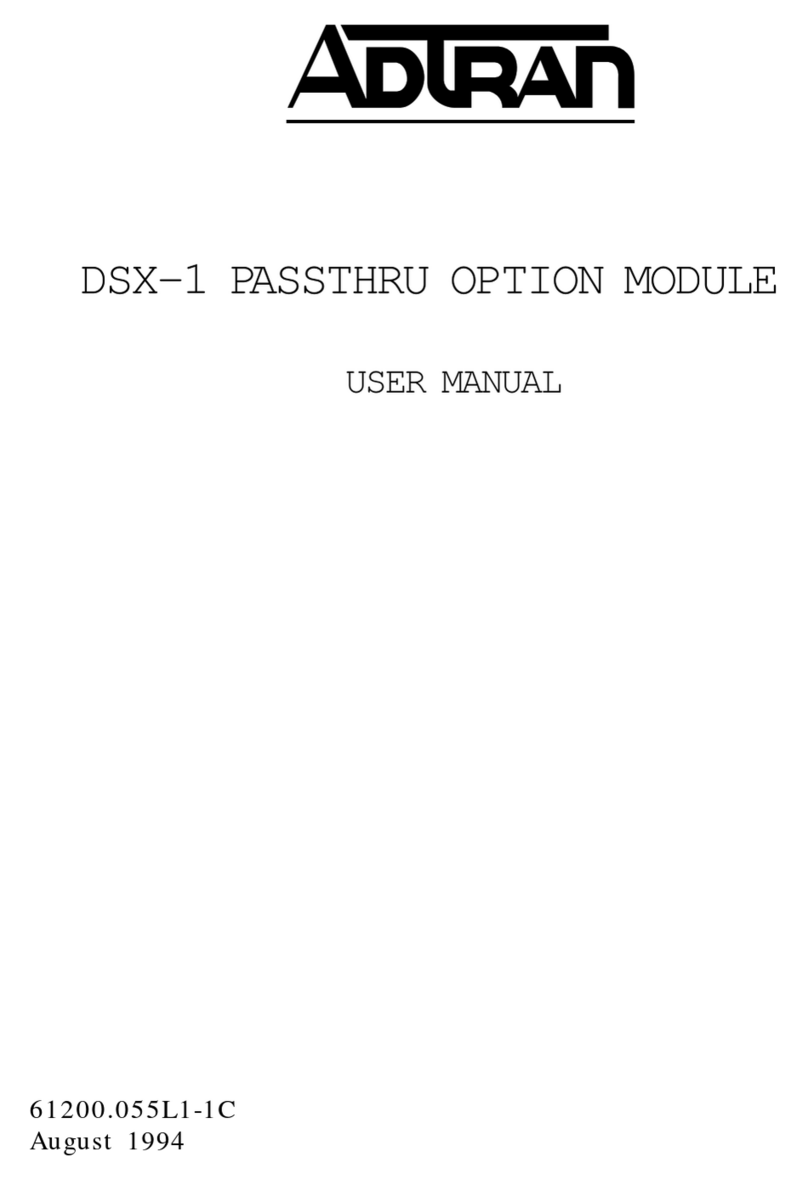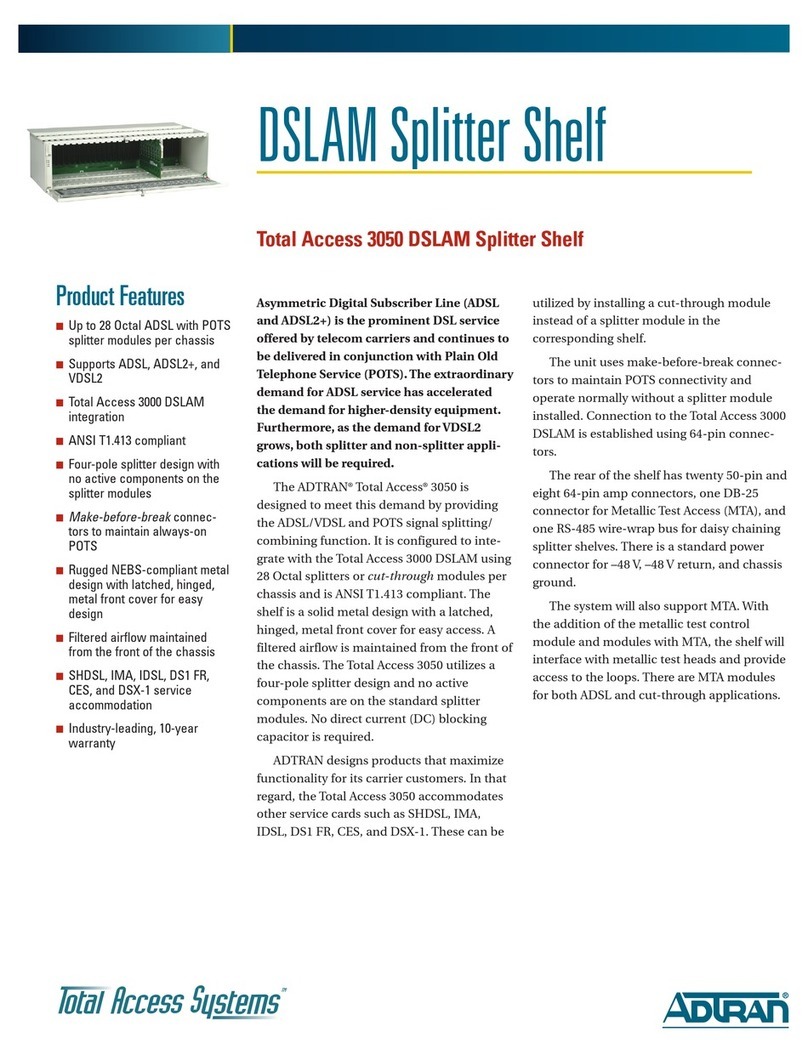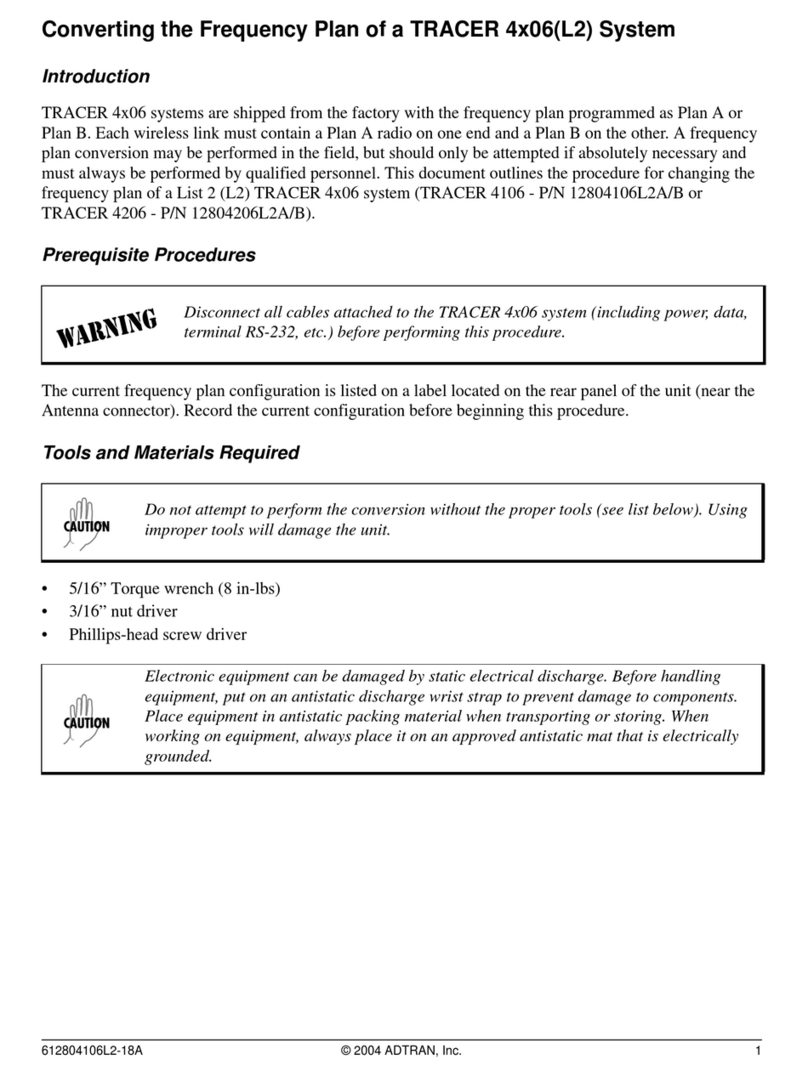CAUTION!
SUBJECT TO ELECTROSTATIC DAMAGE
OR DECREASE IN RELIABILITY
HANDLING PRECAUTIONS REQUIRED
Warranty: ADTRAN will replace or repair this product within the warranty period if it does not
meet its published specifications or fails while in service. Warranty information can be
found online at www.adtran.com/warranty.
©2014 ADTRAN, Inc. All Rights Reserved.
ADTRAN CUSTOMER CARE:
From within the U.S. 1.800.726.8663
From outside the U.S. +1 256.963.8716
PRICING AND AVAILABILITY 1.800.827.0807
*61287723G1-22B*
Step 7: Install OptiTap Fiber Connections
To install the OptiTap connector and Fiber Optics, refer to the figure below
and complete the following:
1. Remove the protective cap from the OptiTap, and retain for future
use.
2. Connect the Fiber Optics Cable (Yellow) to the OptiTap Fiber -In
connection.
3. Connect the other end of the Fiber Optics Cable to the SFP
connector at the bottom of the Electronics Module.
Refer to the Total Access 372E SBU ONT Installation and Maintenance Guide
(P/N 61287723G1-5) for a list of SFPs used with this ONT.
Use caution when routing the fiber optics cable. Avoid severe bending and
routing over sharp edges.
Local Power Source Wiring
The 372E SBU ONT needs to be powered by a UL Listed Power Supply
suitable for the application with Output at LPS Levels.
Step 8: Install UPS
Installation of the Uninterruptible Power Source (P/N 1187735G1) will be
dictated by on-site conditions and local telephone company practices.
1. Install the Uninterruptible Power Source (UPS) cable that runs from
the 372E SBU ONT to the Power/Alarm connector of the UPS via
the customer provided PVC conduit (or method used by your local
telephone company practice).
2. Swing the electronics module closed and tighten the security screw
with the 5/32 Hex tamper proof bit. Do not exceed 20 in lbs of
torque.
3. If necessary, tie wrap both the #6 ground wire and the UPS cable
run to the Buried Fiber Drop riser conduit.
OptiTap
Fiber-In Note: All cables removed
for clarity purposes.
TELEPHONETROUBLESHOOTING:
1.Identify the bad line (POTS 1-8).
2.Plug any working phone into
theappropriate jack.
Ifthe telephone works, the unit
isfunctioning normally.
Ifthe telephone does not work,
contact your service provider.
3.Remove the telephone from the
POTS jack.
TOTALACCESS373E
1287723G1
Splice Tray
Electronics
Module
Fiber Optics
Cable
(Yellow)
Refer to the Total Access 372E SBU ONT Installation and Maintenance Guide
(P/N 61287723G1-5) for testing and verification information.
FRONT PANEL LEDS
When the 372E SBU ONT first powers up it performs self-tests. Once the
power up self-tests are complete, the status LEDs will reflect the true state
of the hardware.
OPERATIONAL SPECIFICATIONS
Voltage Range: 10.5 VDC to 15 VDC
Maximum Current: 3 Amp
Dimensions
oHeight: 12.00 inches (305 mm)
oWidth: 9.7 inches (246 mm)
oDepth: 4.00 inches (102 mm)
Weight: 3.8 lbs (1.7 kg)
Operational Temperature Range: –40°C to +65°C
Storage Temperature Range: –40°C to +85°C
Relative Humidity: 95%, noncondensing
SAFETY AND REGULATORY COMPLIANCE
RefertotheSafetyandRegulatoryComplianceNoticeforthisproduct
(P/N61287723G1‐17)fordetailedsafetyandregulatoryinformation.
Consultez l'avis sur la sécurité et la conformité à la réglementation pour ce
produit (61287723G1-17) pour obtenir des renseignements détaillés sur la
sécurité et la réglementation.
Ausführliche Sicherheits- und regulatorische Informationen sind in der
Konformitätserklärung zur Sicherheit und Einhaltung von Normen zu
diesem Produkt (61287723G1-17) aufgeführt.
Label Status Description
PWR
Off
Green
No power
Power is On
NET
Green
Yellow
Red
OLT has activated the ONT
OLT is discovering and ranging the
ONT
The OLT has shut down ONT
VOICE 1 - 8
2
Off
Green
Green Flashing
Fiber is disconnected, or GPON
interface is down
At least one port is Off Hook
At least one port is Ringing
DS1 1 – 4
Off
Green
Test
Alarm
Fiber is disconnected, or GPON
interface is down
Link is up
Link in test mode
Fault
ETHERNET
1 – 2
4
Off
Green
Yellow Flashing
Link is down, no activity, or Admin-
istratively Shut Down
10/100/1000 Link is up
TX or RX activity