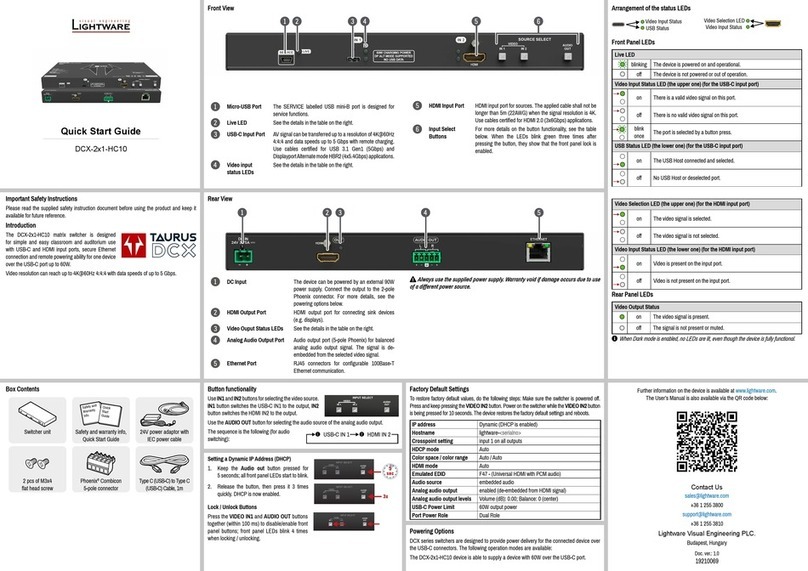Installation and Network Setup Guide for UBEX 3
1. INTRODUCTION...................................................................................4
...................................................................................4
.....................................................4
2. VIDEO NETWORK DESIGNING...........................................................5
...................................................................................5
.............................................................6
.................................................... 6
..................................... 6
.....................................................7
................................................................................ 7
.............................................................................. 7
.......................... 7
........................................................................................ 9
3. INSTALLATION OF THE UBEX MATRIX...........................................10
............................................................
................................
.......................................................................11
4. ETHERNET SWITCH CONFIGURATION...........................................12
..............................................................12
...........................................................................................12
.......................................................................................12
.............................................................12
5. CONFIGURATION STEPS - UBIQUITI EDGESWITCH 16 XG ..........13
.................................................................................13
.....................................13
.................................................................................13
................................................... 13
............................................................... 13
................................................................14
......................................................................... 14
................................................................................. 14
........................................................................ 15
........................................................................... 17
................................................................................................ 19
......................................................... 20
................................................................... 21
.................................................................21
6. CONFIGURATION STEPS - NETGEAR M4300-24X24F ...................22
.................................................................................22
.....................................22
.................................................................................22
................................................... 22
............................................................... 22
................................................................23
......................................................................... 23
........................................................................ 23
................................................................................. 24
........................................................................ 25
........................................................................... 26
................................................................................................ 28
......................................................... 29
................................. 29
................................................................... 30
.............................................................. 30
.................................................................31
7. CONFIGURATION STEPS - JUNIPER QFX5100-96S.......................32
.................................................................................32
.....................................32
...............32
.................................................................................32
................................................................... 32
................................................... 32
............................................................... 32
............................................................................... 33
................................................................33
........................................................ 33
......................................................................... 33
.............................. 33
................... 34
.................................... 34
........................................................ 34
........................................................................ 35
............................................... 35
................................................................................ 35
.................................................................35