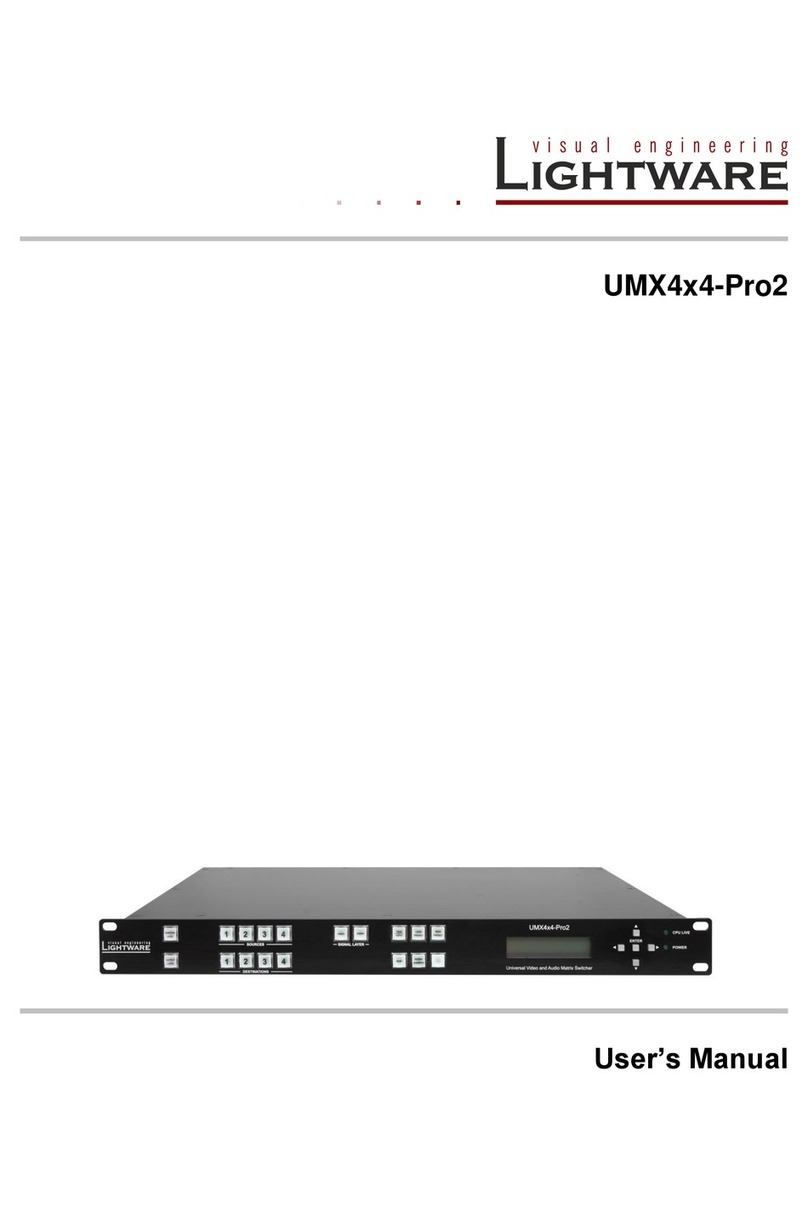6.3.2. Tile view............................................. 34
6.3.3. Port properties and settings............... 37
6.3.4. Presets .............................................. 39
6.4. EDID mEnu................................................. 40
6.4.1. EDID operations ................................ 40
6.4.2. EDID summary window ..................... 41
6.4.3. Editing an EDID ................................. 42
6.4.4. Easy EDID Creator ............................ 42
6.5. SEttIngS mEnu ............................................ 43
6.5.1. Conguration ..................................... 43
6.5.2. Device information............................. 44
6.5.3. Status ................................................ 44
6.5.4. Log..................................................... 44
6.5.5. User preferences ............................... 45
6.6. tErmInal wInDow ........................................ 46
7. PROGRAMMERS' REFERENCE ............... 47
7.1. Protocol DEScrIPtIon................................. 47
7.2. gEnEral commanDS ..................................... 47
7.2.1. View product type .............................. 47
7.2.2. View rmware version of the CPU..... 47
7.2.3. View serial number ............................ 48
7.2.4. Compile time...................................... 48
7.2.5. View installed boards......................... 48
7.2.6. View rmware for all controllers......... 48
7.2.7. Restart the device.............................. 49
7.2.8. Query health status .......................... 49
7.2.9. View current communication protocol 49
7.2.10. Set communication protocol ............ 49
7.2.11. Count HDCP keys............................ 49
7.2.12. Clear HDCP key cache.................... 50
7.3. Port SEttIngS ............................................ 50
7.3.1. Switch one input to one output .......... 50
7.3.2. Switch one input to all outputs........... 50
7.3.3. Mute specied output ........................ 51
7.3.4. Unmute specied output.................... 51
7.3.5. Lock the output .................................. 51
7.3.6. Unlock the output............................... 51
7.3.7. View connection state........................ 52
7.3.8. View mutes on all outputs.................. 52
7.3.9. Save preset ....................................... 52
7.3.10. Load preset...................................... 53
7.3.11. View preset without loading ............. 53
7.3.12. Name Presets.................................. 53
7.3.13. Name inputs .................................... 53
7.3.14. Name outputs .................................. 54
7.3.15. Query preset name.......................... 54
7.3.16. Query input name ............................ 54
7.3.17. Query output name.......................... 54
7.3.18. Reload default preset names........... 54
7.3.19. Reload default input names............. 55
7.3.20. Reload default output names........... 55
7.4. nEtwork confIguratIon .............................. 55
7.4.1. Query the current IP conguration..... 55
7.4.2. Reload factory default IP settings...... 56
7.4.3. Enable DHCP IP setting .................... 56
TABLE OF CONTENTS
1. INTRODUCTION ........................................... 8
1.1. Box contEntS ............................................... 8
1.2. DEScrIPtIon.................................................. 8
1.3. fEaturES ...................................................... 8
2. INSTALLATION AND CONTROLS ............. 10
2.1. mountIng ................................................... 10
2.2. connEctIng StEPS....................................... 10
2.3. front vIEw ................................................. 11
2.4. rEar vIEw................................................... 12
2.4.1. MX8x8HDMI-PRO ............................. 12
2.4.2. MX8x8DVI-HDCP-PRO ..................... 13
2.5. ElEctrIcal connEctIonS .............................. 13
2.5.1. HDMI connector................................. 13
2.5.2. DVI-I connector.................................. 13
2.5.3. S/PDIF connector .............................. 14
2.5.4. Ethernet connector (LAN port)........... 14
2.5.5. RS-232 / RS-422 connector .............. 14
3. TECHNOLOGIES........................................ 15
3.1. BaSIcS........................................................ 15
3.2. common ProBlEmS rElatED to EDID............ 15
3.3. aDvancED EDID managEmEnt ...................... 15
3.4. HDcP managEmEnt.................................... 16
3.4.1. Protected and unprotected content ... 16
3.4.2. Real life examples ............................. 17
3.5. PIxEl accuratE rEclockIng ........................ 18
4. OPERATION................................................ 19
4.1. PowErIng on .............................................. 19
4.2. front PanEl oPEratIon................................ 19
4.2.1. Take / Autotake mode ........................ 19
4.2.2. View crosspoint state......................... 20
4.2.3. View live inputs and attached sinks... 20
4.2.4. Save or load presets.......................... 20
4.2.5. Output lock ........................................ 22
4.2.6. Control lock........................................ 22
4.2.7. IP settings.......................................... 23
4.2.8. Control protocols .............................. 24
4.3. front PanEl lcD mEnu oPEratIon ............... 25
4.3.1. Menu concept .................................... 25
4.3.2. Normal mode ..................................... 26
4.3.3. EDID mode ........................................ 27
4.3.4. Signal Present mode ......................... 28
4.4. SoftwarE control moDES ........................... 28
5. SOFTWARE CONTROL – USING
LIGHTWARE BUILT-IN WEB...................... 29
5.1. EStaBlISHIng tHE connEctIon ....................... 29
5.2. tHE layout of tHE BuIlt-In wEB .................... 29
6. SOFTWARE CONTROL - USING
LIGHTWARE DEVICE CONTROLLER ...... 30
6.1. InStall anD uPgraDE.................................... 30
6.2. EStaBlISHIng tHE connEctIon ....................... 31
6.3. croSSPoInt mEnu ........................................ 32
6.3.1. Grid view............................................ 32
MX8x8HDMI-Pro series
User’s manual
Table of contents Page 5 / 81