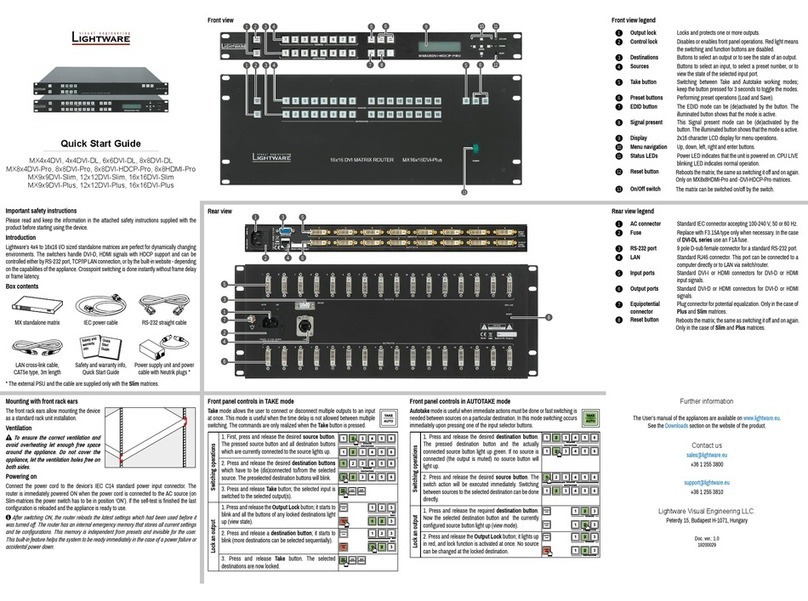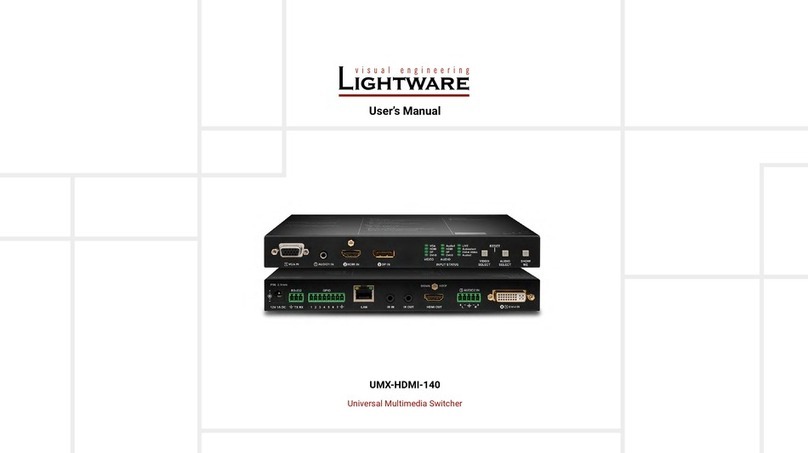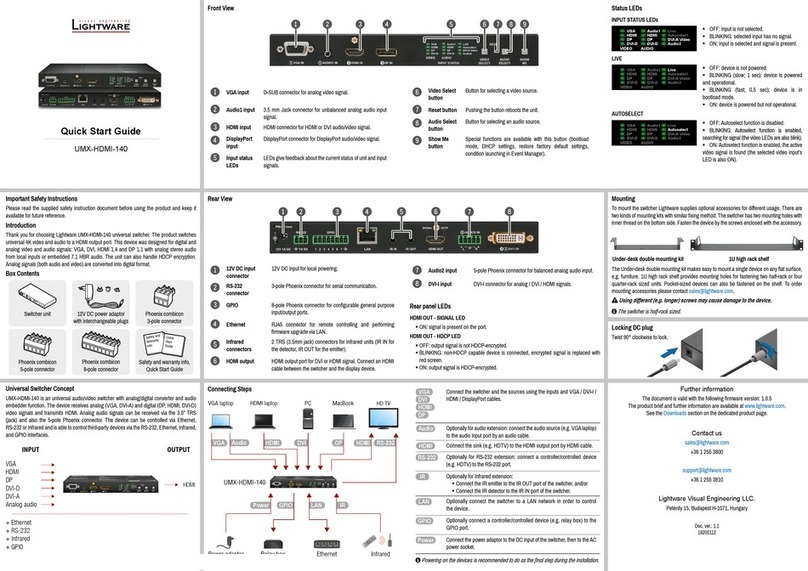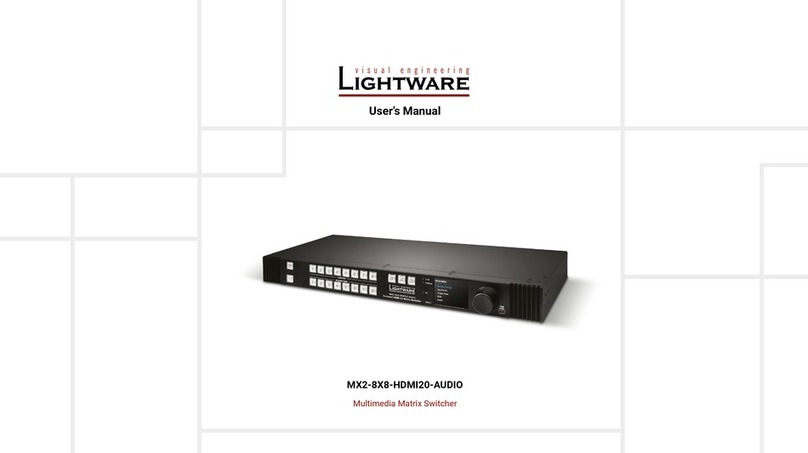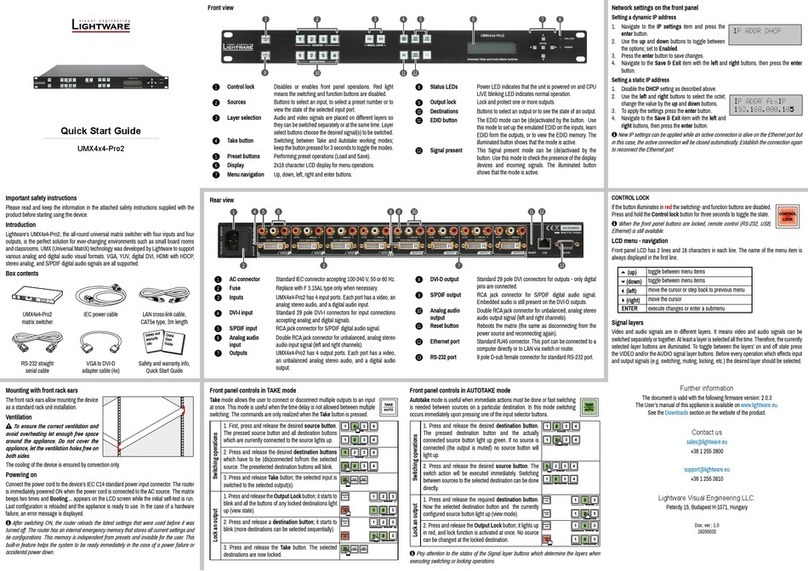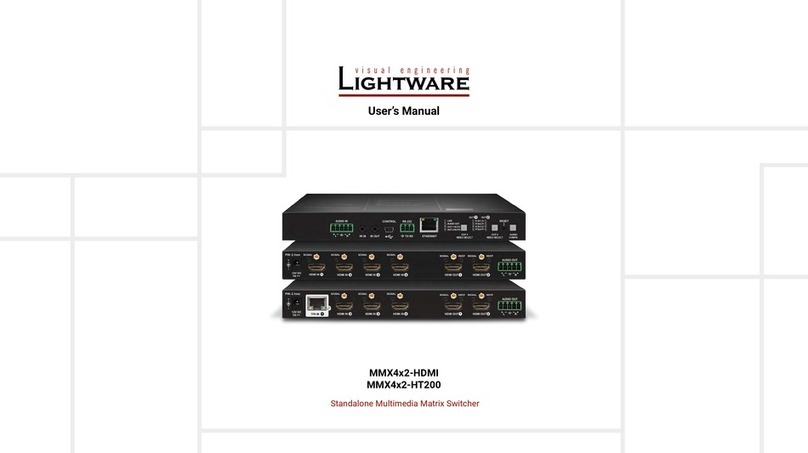MMX8x4-HT series – User's Manual 5
6. LW2 PROGRAMMERS’ REFERENCE ...............................................55
.........................................................55
.............................................................55
.......................................................................... 55
....................................................................... 55
.......................................................................... 56
................................................................... 56
............................................... 56
.............................................................................. 56
.................................................................................. 56
.................................................................. 56
................................................. 56
............................................................. 56
..................................................................... 57
................................................. 57
..................................................57
.................................................... 57
....................................................... 57
................................................................... 57
............................................................... 57
.............................................................................. 57
........................................................................... 57
........................................... 58
...................................................................... 58
..............................................................58
.............................................................58
........................................................... 58
..............................................................58
..................................................................59
...........................................................59
...............................................................59
....................................................59
........................................................59
...........................................................59
.............................................................................59
............................................................................ 59
................................................................................ 59
...........................................................................60
....................................................... 60
............................................................ 60
..............................................60
7. LW3 PROGRAMMERS' REFERENCE...............................................61
.....................................................................................61
...............................................61
................................................................................................ 61
........................................................................................... 62
............................................................................................ 62
...............................................................63
.......................................................................................... 63
............................................................................... 63
.............................................................................. 63
..........................................................63
...........................................................................64
................................................................................. 64
................................................................................. 65
....................................................................................... 65
............................................................................................ 66
......................................................................................... 66
.................................................................................... 66
..................... 67
.....................................................................67
......................................................................68
................................................................ 68
................................................................... 68
....................................................................... 68
................................................................ 68
....................................................................... 68
............................................ 68
..........................................69
................................................. 69
.................................................... 69
.................................................. 69
...................................................................69
.......................................................................... 69
..................................................................... 69
....................................................................... 69
.................................................................. 69
.......................................................................... 70
....................................................................... 70
....................................................................... 70
.................................................................... 70
.................................................... 70
.......................................... 71
............................................................ 71
......................................................... 71
.......................................... 72
...................................................... 72
........................................................ 72
.................................................. 73
................................................ 73
.................................................................................... 73
............................................ 73
.................................................................................. 74
.....................................................................74
........................................................... 74
................................................................. 75
................................................... 75
.......................................75
...................................................................... 75
................................................ 75
............................................. 76
.........................................................77
.......................................................... 77
..................................................... 79
.................................................. 80
.................................................. 83
................................................................84
............................................................................ 84
........................................................................ 84
............................................................... 85
................. 85
.......................................................................85
......................................................................... 85
.......................... 85
.................................................................85
....................................................... 85
..................................................................86
.................................................... 86
.............................................. 86
.................................................... 86
...........................................................86
...................................................... 86
................................................... 86
............................................................ 86
................................................................ 86
............................................... 87
........................................ 87
................................................................ 87