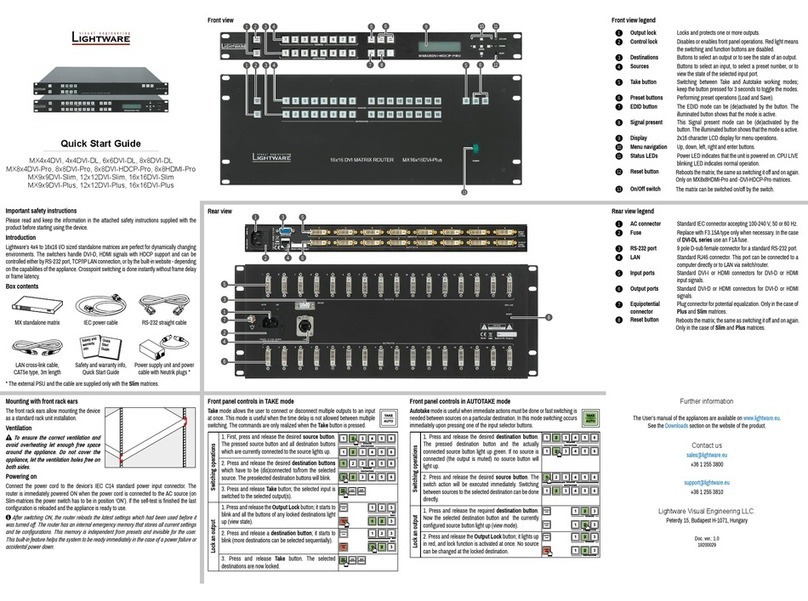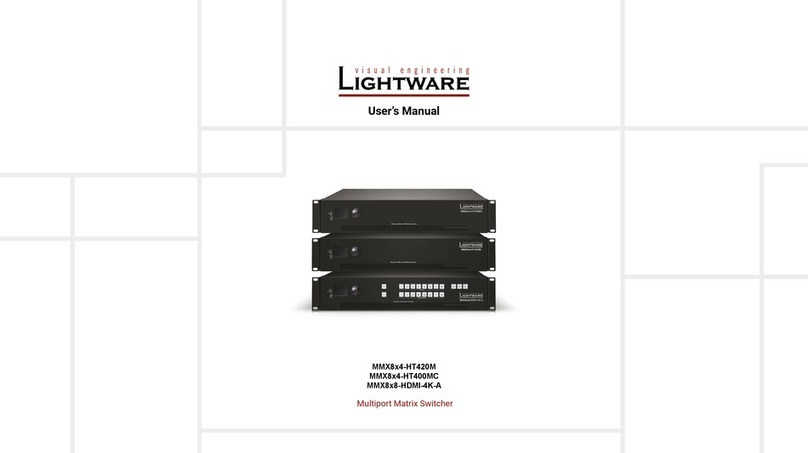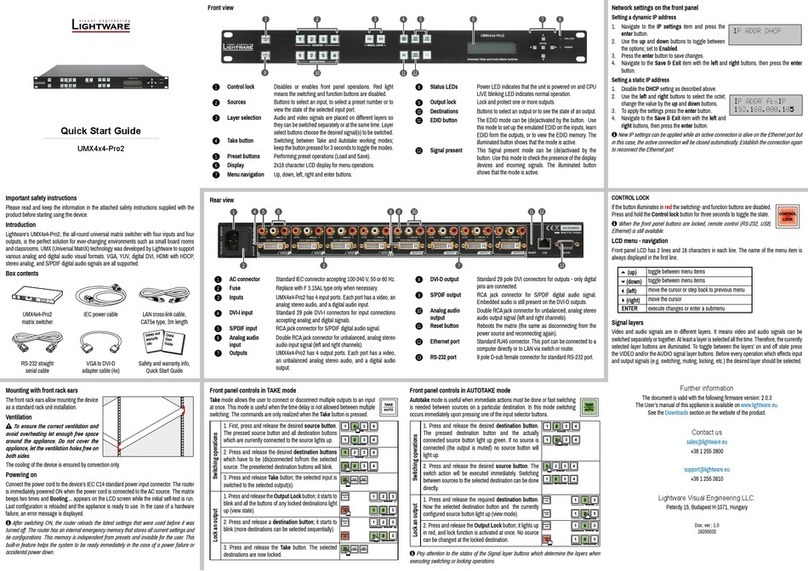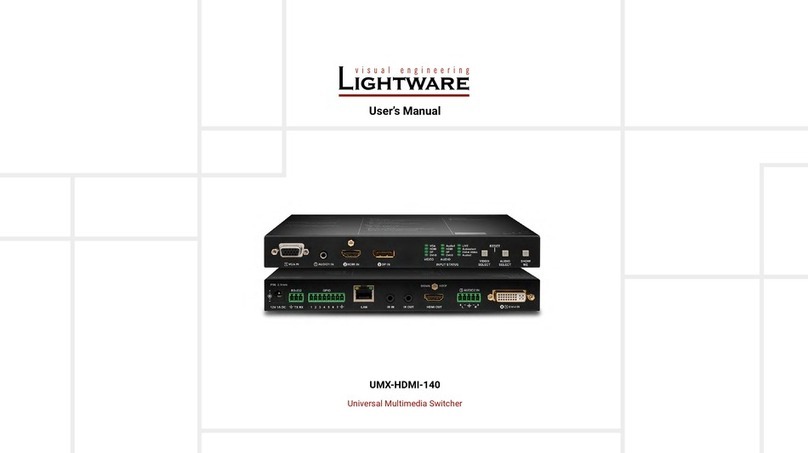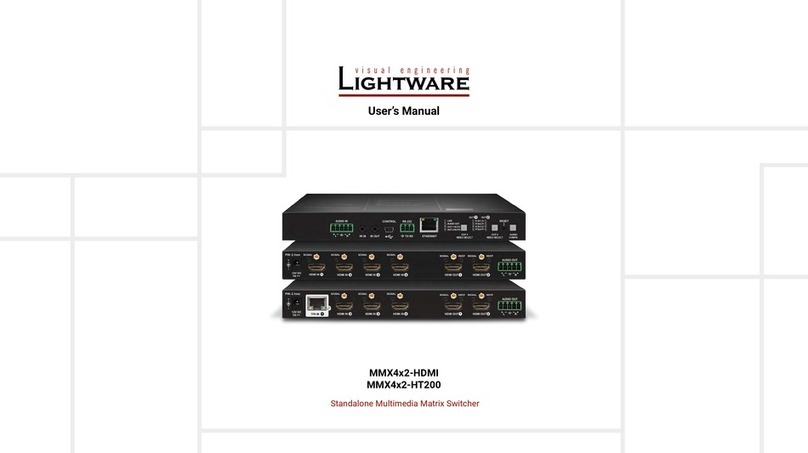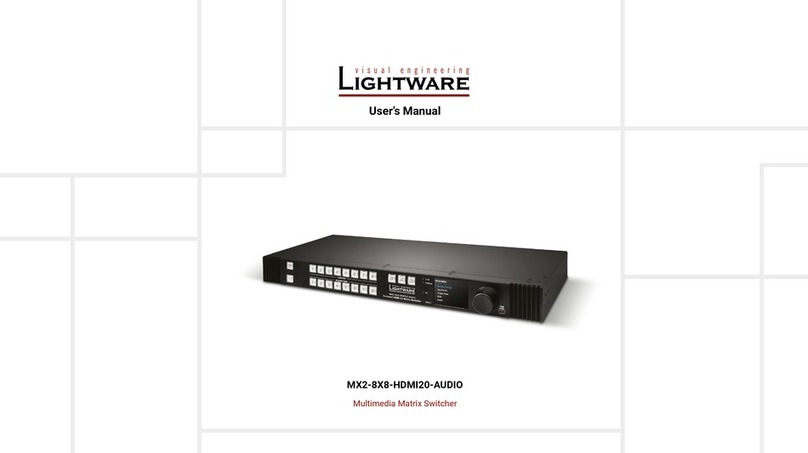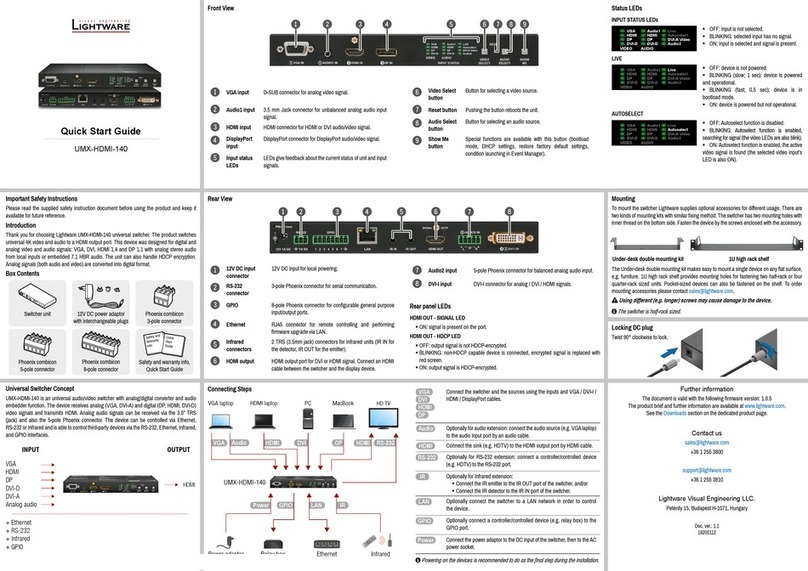UMX-HDMI-140 series– User's Manual 4
1. INTRODUCTION...................................................................................6
...................................................................................6
...............................................................................6
........................................................................... 6
.......................................................................................7
...................................................................8
2. INSTALLATION...................................................................................10
......................................................................10
......................................................................... 10
................................................... 10
.......................................................................11
3. PRODUCT OVERVIEW ......................................................................12
..................................................................................12
....................................................................................13
.............................................................13
........................................................................ 13
............................................................................... 13
............................................................................. 13
................................................................... 13
............................................................................... 14
................................................. 14
................................................. 14
...................................................... 14
........................................................................... 14
................................................................................. 15
............................... 15
.....................................................15
.............................................................................16
..........................................................................16
......................................................................... 16
................................................................ 17
..........................................................................17
......................................................................... 17
....................................................... 17
............................................ 18
......................................................................18
................................................................................ 18
...................................................................................... 20
.............................................................. 20
................................................................................ 21
............................ 21
.........................................................21
.................. 21
4. OPERATION .......................................................................................22
..............................................................22
........................................................................ 22
........................................................................ 22
..................................................................................... 22
................................................... 22
......................................................................22
........................................................... 22
............................................................... 22
.................................................. 22
.................................................................................... 23
........................................................................ 23
................................................. 23
..........................................................23
5. SOFTWARE CONTROL - LIGHTWARE DEVICE CONTROLLER ....24
..................................................................24
.........................................................................24
.....................................................25
........................................................................26
..........................................................27
....................................................................... 27
........................................................................ 28
...................................................................... 28
....................................................................... 29
........................................................................ 29
................................................................................... 30
................................................................................... 30
............................................................................... 31
.................................................................................... 31
...................................................................................32
.............................................................................. 32
................................................................. 33
............................................................................... 33
........................................... 34
............................................................................34
............................................................................................. 34
...................................................................... 35
................................................................................................ 36
........................................................................................... 36
................................................................................................. 37
...........................................................................39
.............................................................................. 39
.............................................................. 40
...................................................... 40
............................................................ 41
.............................................................. 41
............................................................... 41
............................................................................42
.............................................................................................. 42
............................................................................. 42
........................................................................................... 42
...................................................................................... 43
.................................................... 43
.......................................................................... 43
........................................ 44
.................................... 44
............................................................................................ 44
............................................................45
6. LW2 PROGRAMMER'S REFERENCE...............................................46
.........................................................46
.............................................................46
.......................................................................... 46
................................................................... 46
............................................... 47
.............................................................................. 47
........................................................................ 47
.................................................................................. 47
....................................................................... 47
.................................................. 47
.......................................................................... 47
.................................................................... 47
................................................. 47
......................................................................48
........................................................ 48
.................................................................................... 48
............................................................................... 48
..................................................................................... 48
................................................................................. 48
........................................... 49
...................................................................... 49
.................................................... 49
.................................................... 49
................................................ 50
......................................................... 50
.............................................................50
........................................................... 50
.......................................................................... 50
...................................................................... 50
............................................................... 51
.................................................................. 51
....................................................................51
........................................... 51
Table of Contents