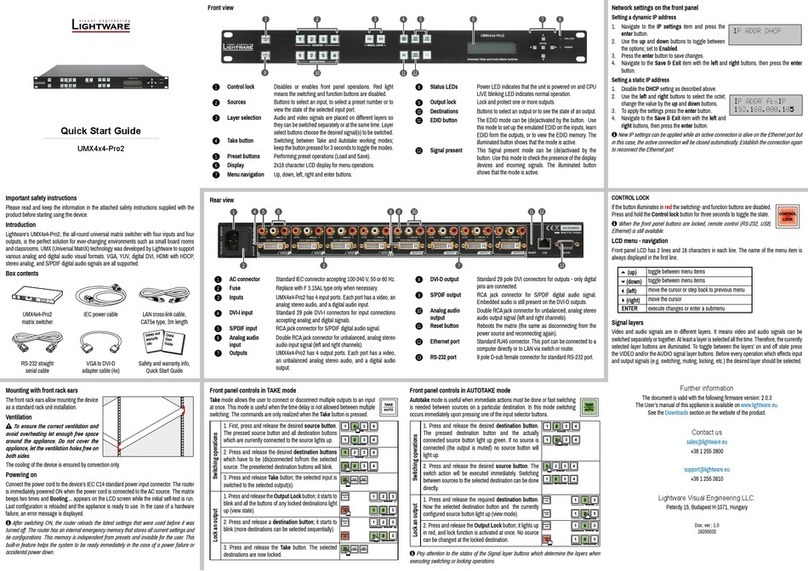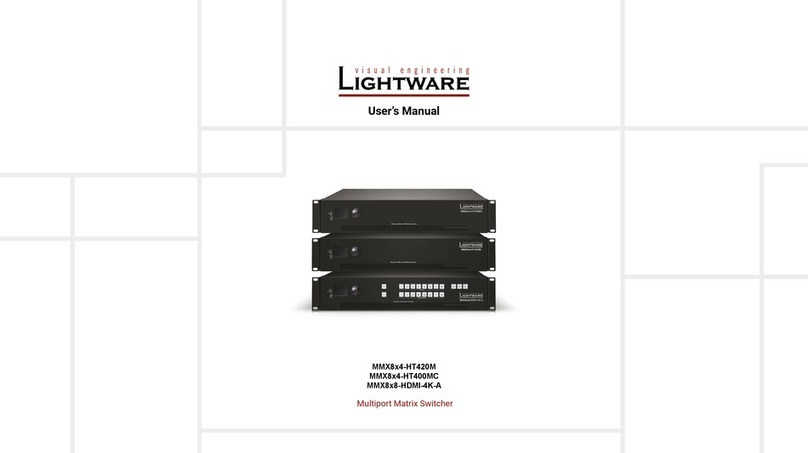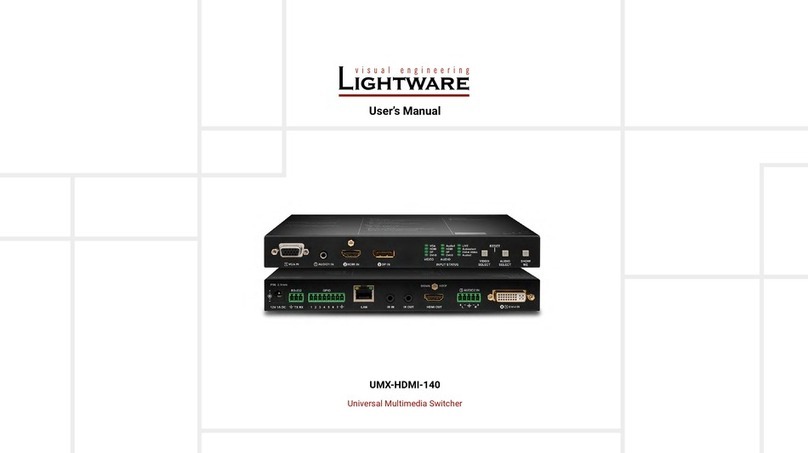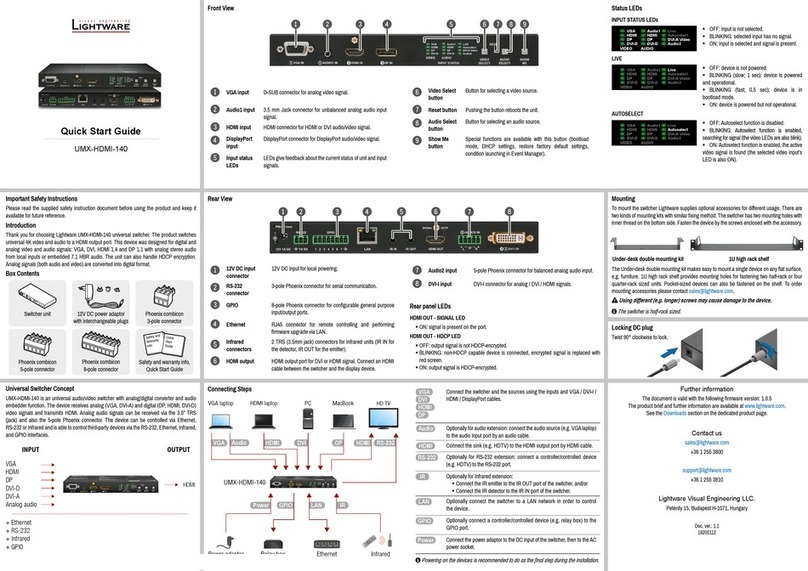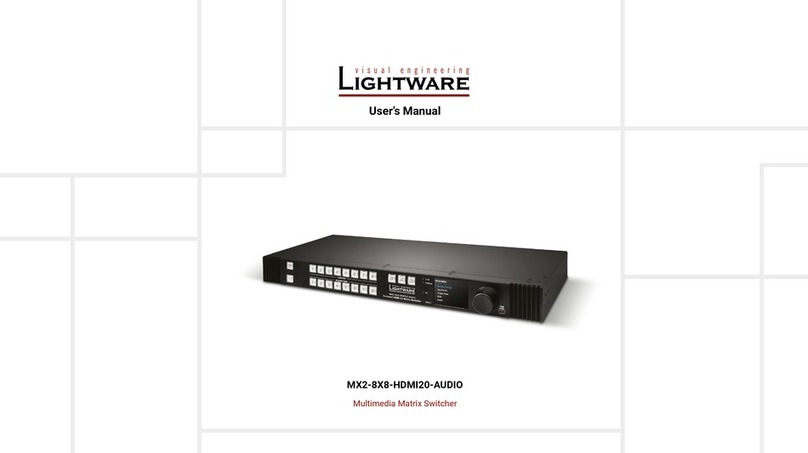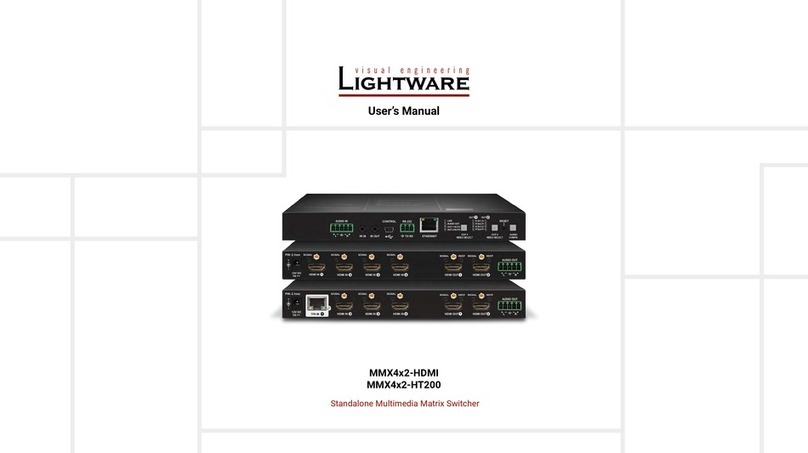Remote operation
The matrix can be controlled through various interfaces remotely. The feature allows using
functions which are not accessible via the front panel. Also, this helps system integrators and
operators to control multiple devices in a complicated system through a single user interface.
Control interfaces
The user can connect to the matrix through Ethernet (TCP/IP), or Serial port (RS-232). After
establishing the connection, generally, there is no difference between the connection types.
Ethernet port can be connected to a LAN hub, switch, or router with a UTP patch cable. If
connecting to a computer directly, a crosslink UTP cable has to be used!
Multiple simultaneous connections
Ethernet and Serial connections can be used at the same time. However, only one connection
is allowed for Lightware Device Controller (LDC) via the Ethernet port.
Control protocols
The matrix can be controlled with multiple control protocols. Lightware routers have a special
protocol, but to interoperate with third-party devices, a secondary protocol is also provided.
For detailed information about control protocol, please read the User’s manual of the device.
User interface Ethernet port RS-232 port
Lightware Device Controller
Built-in website
Third party control system
Web control – Using the built-in website
The matrices have a built-in web page, which can be accessed over TCP/IP protocol and
offers you full control over all settings even if you don’t have the opportunity to install new
programs. The router’s built-in website is compatible with most widely spread browsers and
requires no additional software components. To access the web page just run your preferred
web browser and type the IP address of the router as a URL. The computer and the router
have to be in the same subnet.
The only way to nd out the router’s IP address (if it is not known) is to search for devices
with the Lightware Device Controller software. If this is not possible for some reason, the IP
address can be reset to factory default (192.168.254.254) with the front panel buttons.
Only one opened web page is allowed simultaneously. Other TCP/IP connections are
prohibited while the web page is opened.
Establishing the connection
If the computer has multiple Ethernet connections (e.g. Wi-Fi and LAN connections
are used simultaneously) you will have to know the IP address for the one that is used for
controlling the matrix.
1. Connect the matrix switcher and the computer via :
Ethernet by a LAN patch cable (to a Hub, Switch or Router), or
Directly by a LAN cross-link cable.
2. Change to the desired IP settings if it is needed.
3. Type the IP address to the address bar of the web browser. After a few seconds, the
Control menu appears. The current state of the crosspoint is displayed.
CONTROL LOCK
If the button illuminates in red the switching- and function buttons are disabled.
Press the Control lock button to toggle the state.
When the front panel buttons are locked, remote control (RS-232, Ethernet)
is still available.
LCD menu operation modes
(Valid for the MX8x8DVI-HDCP-Pro, and MX8x8HDMI-Pro matrices.)
Normal mode
Most settings can be done in this mode; this is the default mode after powering on.
EDID mode
Use this mode to set up the emulated EDID on the inputs, learn EDID from the outputs or to
view the EDID memory. This mode is activated when the EDID button is illuminated. You can
enter or exit this mode by pressing the EDID button.
Signal present mode
This mode is for checking the presence of the display devices and incoming signals. It is
activated when the SIGNAL PRESENT button is illuminated. You can enter this mode or exit
by pressing the SIGNAL PRESENT button.
Network settings - Resetting the IP address with front panel buttons
The factory default IP settings or DHCP mode can be activated quickly by the front panel
buttons. To reset the IP conguration perform the following:
1. Switch the router to Take mode if used previously in Autotake mode by pressing Take
button for 3 seconds (light will go off).
2. Press and release Control Lock button (it lights in up red continuously).
3. Press and keep pressed the Output Lock button (the current protocol is indicated).
4. Press and release the
a. Load Preset button to set the factory default static IP settings:
IP address: 192.168.254.254
port number: 10001
subnet mask: 255.255.0.0
gateway: 0.0.0.0
b. Save Preset button to set DHCP enabled (dynamic IP address):
IP address: Acquired with DHCP
port number: unchanged
subnet mask: Get from DHCP server
gateway: Get from DHCP server
5. A light sequence will occur to conrm the command.(Take/Auto, Load Preset and Save
Preset buttons will light up one after the other).
6. Reinsert the LAN cable to the Ethernet port if it was unplugged.
7. Wait about 20 seconds before connecting the router via Ethernet.
The factory default IP port no. is 10001.
Typical application - MX16x16DVI-Plus
Software control – Using Lightware Device Controller (LDC)
The device can be controlled from a computer using the Lightware Device
Controller software. The application is available at www.lightware.eu (Support
/ Downloads section), install it on a Windows PC or a Mac OS X and connect to
the device. The following ways are available to connect to the device directly.
Local RS-232 port
Connect a serial cable between the matrix and the computer and start the LDC. Press the
Query button of the connected COM port to list the device, select it then press Connect. The
factory default RS-232 port settings are the followings:
9600 Baud, 8data bits, No parity, 1stop bit.
LAN port
Connect the supplied LAN crosslink cable between the matrix and the computer for direct
connection or connect to an Ethernet by a patch cable. The default parameters are listed
under Network settings section.
CONTROL
LOCK
RS-232
LOCALCONTROL
RoHS
MadeinEU,HU
DVI-TP-RX200
DVI-TP-RX200
OUTPUTS
INPUTS
1 2 3 4 5 6 7 8 9 10 11 12 13 14 15 16
+3.3V +5V RS-232
LAN
100-240V2.1-0.9A50-60Hz
FUSE:F3.15A250V
1 2 3 4 5 6 7 8 9 10 11 12 13 14 15 16
CPULIVE
RESET
Single fiber multimode
optical cable up to 2500m
PC or Mac
PC or Mac
DVI-TP-
RX100
DVI-TP-TX200
MX16x16DVI-Plus
DVI-TP-RX100
DVI-OPT-RX220-Pro
DVI-OPT-TX220-Pro
Projector
Projector
Projector
Projector
PC or Mac DVI monitor
DVI
monitor
DVI monitor
Local monitor
DVI monitor
20 m DVI cable
DVI
cable
DVI cable
DVI cable
DVI cable
DVI cable
DVI cable
DVI
cable
DVI
cable
DVI
cable
20 m DVI cable
Single CATx
cable up to 60m