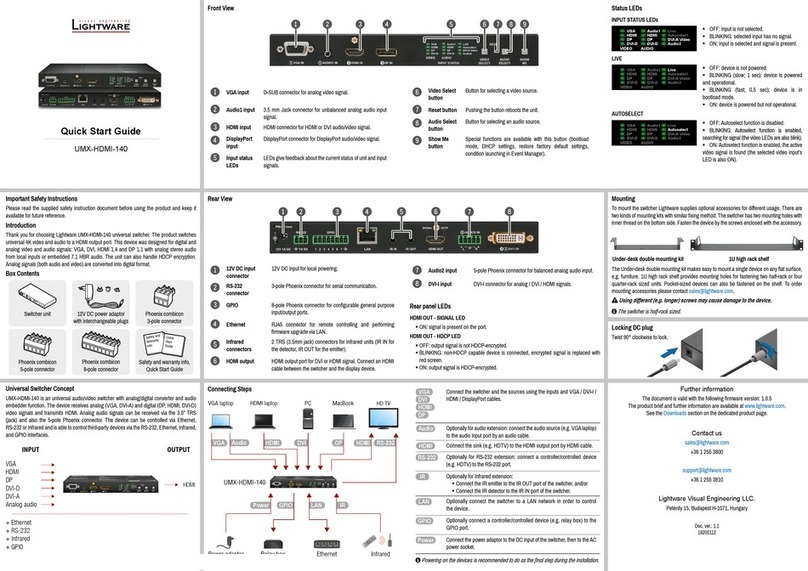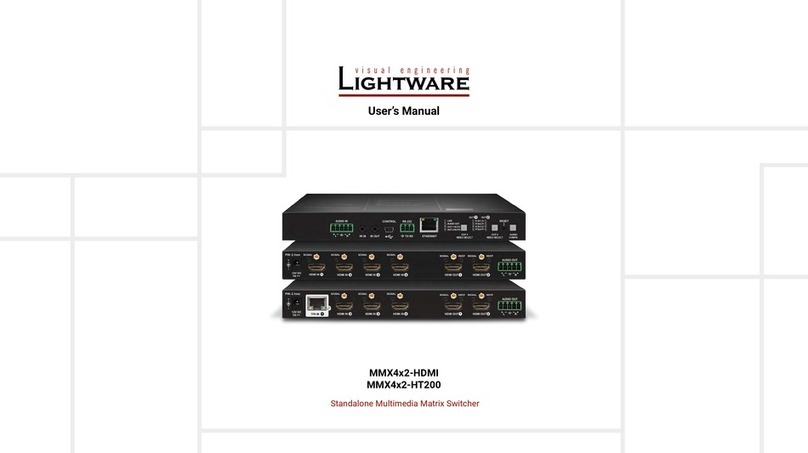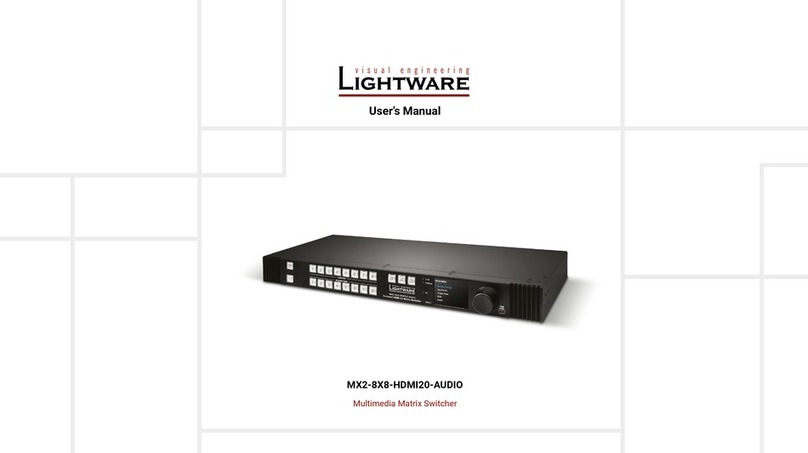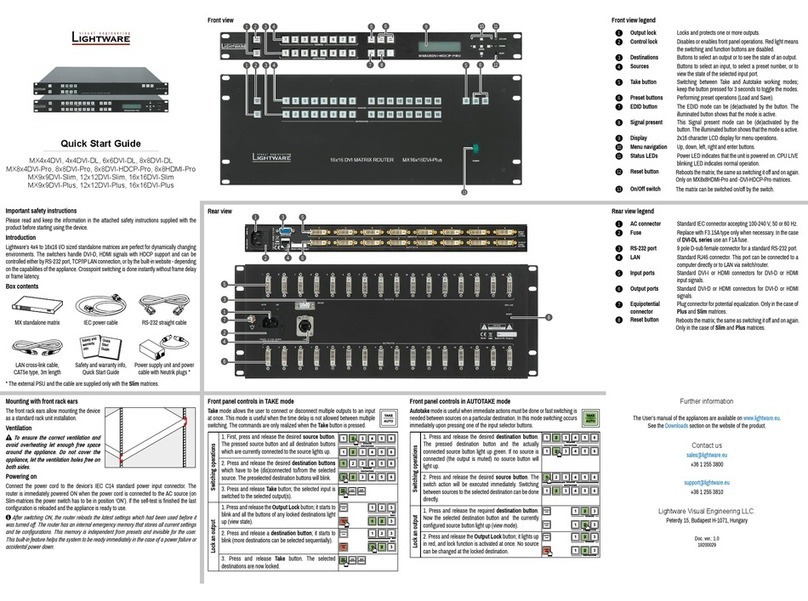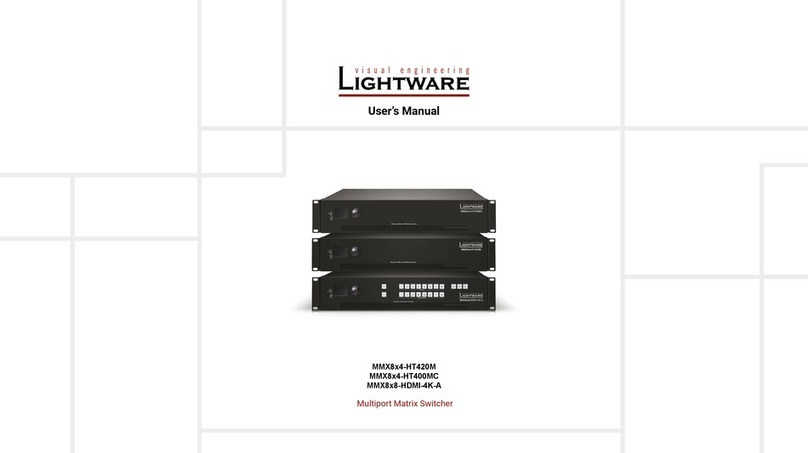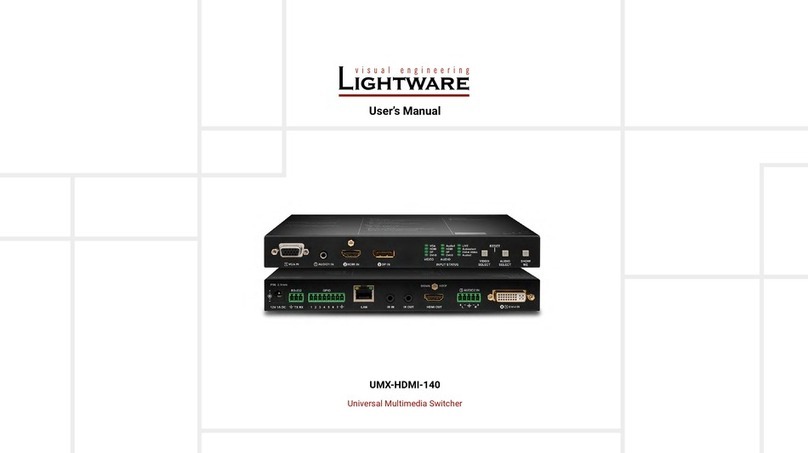Port diagram Factory default settings
1. Navigate to Factory reset item in the front panel LCD menu and press the enter.
2. Select the desired option: IP reset, IO card reset, EDID reset or HDCP key reset and
press the Enter button.
The ‘IO card reset’ option requires to reboot the matrix to apply changes.
IP address (static) 192.168.254.254
Subnet mask 255.255.0.0
Static gateway 0.0.0.0
DHCP Disabled
TCP/IP port no. 10001
RS-232 port setting 57600 BAUD, 8, N, 1
Crosspoint setting All video outputs connected to Input1
All audio outputs connected to Input1
Emulated EDID Static F49 at all inputs
Input port video source (analog/digital) Auto
Input port audio source Auto (HDMI / SPDIF / Analog)
Input port HDCP setting Enabled
Analog audio gain (input port) 0 dB
Video output port mode Auto (DVI or HDMI)
Output port HDCP setting Auto
Analog audio volume (output port) 0 dBV
Remote operation
UMX4x4-Pro2 can be controlled through various interfaces remotely. That makes it possible
to use functions that are not accessible via the front panel. Also, this helps system integrators
and operators to control multiple devices in a big system through a single user interface.
Control interfaces
Users can connect to the matrix through Ethernet (TCP/IP), or Serial port (RS-232). After
establishing the connection, generally, there is no difference between the connection types.
Ethernet port can be connected to a LAN hub, switch or router with a UTP patch cable. If
connecting to a computer directly, a crosslink UTP cable has to be used!
Multiple simultaneous connections
Ethernet and Serial connections can be used at the same time. However, only one connection
can be used with the Lightware Device Controller (LDC) via the Ethernet port.
Control protocols
Matrix routers can be controlled with multiple control protocols. Lightware routers have a
special protocol, but to interoperate with third-party devices, a secondary protocol is also
provided. For detailed information about control protocol, read the User’s manual of the device.
User interface Ethernet port RS-232 port
Lightware Device Controller
Built-in website
Third party control system
Software control – Using Lightware Device Controller (LDC)
The device can be controlled from a computer using the Lightware Device
Controller software. The application is available at www.lightware.eu
(Support / Downloads section), install it on a Windows PC or a Mac OS X
and connect to the device. The following ways are available to connect to
the device directly.
Local RS-232 port
Connect a serial cable between the matrix and the computer and start the LDC. Press the
Query button of the connected COM port to list the device, select it and press Connect. See
the Factory default settings table for the RS-232 port parameters. The Baud rate of the local
RS-232 port can be changed via the front panel menu. Navigate to RS232 baudrate.. menu.
The following parameters can be set: Baud rate, Data Bits, Stop Bits and Parity.
LAN port
Connect the supplied LAN crosslink cable between the matrix and the computer for direct
connection or connect to an Ethernet by a LAN patch cable. The default network parameters
are listed in the table of the Factory default settings.
Web control – Using the built-in website
Lightware matrices have a built-in web page, which can be accessed over TCP/IP protocol
and offers you full control over all settings even if you don’t have the opportunity to install new
programs. The router’s built-in website is compatible with most widely spread browsers and
requires no additional software components. To access the web page just run your preferred
web browser and type the IP address of the router as a URL. The computer and the router
have to be in the same subnet.
The IP address of the device is displayed on the LCD. If you do not have the chance to
access the front panel, the only way to nd out the router’s IP address (if it is not known) is
to search for devices with the Lightware Device Controller software. If this is not possible for
some reason, the IP address can be reset to factory default with the front panel buttons.
Only one opened web page is allowed simultaneously.
Establishing the connection
1. Connect the matrix switcher and the computer either via :
Ethernet, with LAN patch cable (to a Hub, Switch or Router), or
Ethernet, with LAN cross cable (directly to Computer).
If the computer has multiple Ethernet connections (e.g. Wi-Fi and LAN connections
are used simultaneously) you will have to know the IP address for the one that is used for
controlling the matrix.
2. Change to the desired IP settings if it is needed.
3. Check the IP address of the matrix on the front panel LCD.
4. Type the IP address to the address bar of the web browser. After a few seconds, the
control menu appears. The current state of the crosspoint switch is displayed.
Specications
Power
Power source ................................................. 100-240 V AC; 50~60 Hz; (max. 0.4 - 0.2 A)
Power adaptor ......................................................................................................... Internal
Power consumption ................................................................... max 40 W (137 BTU/hour)
Enclosure
Material ............................................................................................................... 1 mm steel
Dimensions in mm .............................................................. 446 (482*)W x 302**D x 44.4H
Dimensions in inch ............................................................. 17.6 (19.0*)W x 11.9D x 1.75H
Net Weight ................................................................................................................ 4600 g
* with rack mounting ears
** excluding connectors
Control
Serial port connector ........................................................... DE-9F (9 pole D-SUB female)
Baud rate .................................................... 9600 - 115200 Baud, 8 bit, 1stop bit, no parity
Ethernet port connector .................................................................. RJ45 female connector
Video inputs
DVI connector .................................................................. 29 pole, DVI-I, digital and analog
Input cable equalization ............................................................. Yes, digital only, max 20 m
EDID emulation ............................................................................... Yes, analog and digital
Video outputs
DVI connector ............................................................................. 29 pole, DVI-I, digital only
+5V output current ........................................................... 500 mA continuous on each port
Analog audio ports
Signal type ................................................................................ analog stereo, unbalanced
Connector type .................................................................. RCA (for left and right channel)
Digital video signal
Signal standard ........................ DVI and HDMI standard which supports embedded audio
Color format .......................................................... RGB, YCbCr 4:4:4, xvYCC digital video
Color space conversion ........................................................ Yes, always from any to RGB
Maximum data rates ............................................. 6.75 Gbps (2.25 Gbps /TMDS channel)
Maximum pixel clock ............................................................................................. 225 MHz
Video delay .............................................................................................................. 0 frame
Resolutions ................................................. all between 640x480 and 2048x1080@60 Hz
HDTV resolutions ................................................................................. 720p, 1080i, 1080p
Reclocking ................................................................................. Pixel Accurate Reclocking
EDID Support ...................................... Advanced EDID management (analog and digital)
EDID Emulation ......................................... Yes, 75 factory preset, 50 user programmable
HDCP compliant ............................................................................................................. Yes
Typical application
4 x
Unbalanced
analog audio out
Unbalanced
analog audio in
De-
embedder
Digital video crosspoint
2/1 video switch
3/1 audio switch
DVI-I/HDMI in
VGA/YUV in
DVI-D/
Digital video in
Embedder
Analog video in A/D
converter
A/D
converter
Digital audio crosspoint
Stereo D/A
converter
Digital video out
HDMI out
4 x 4 x
4 x
S/PDIF in
Left in
Right in
Digital audio in S/PDIF out
Left out
Right out
Digital audio out
UMX4x4-Pro2
PC
Laptop
DVI
audio
(S/PDIF)
VGA
audio DVI-HDMI
Professional
media player
Cisco codec
DVI
audio
DVI
audio
Local monitor
Projector
DVIDVI-HDMI
HDMI
audio
7.1 Channel
surround
HDTV