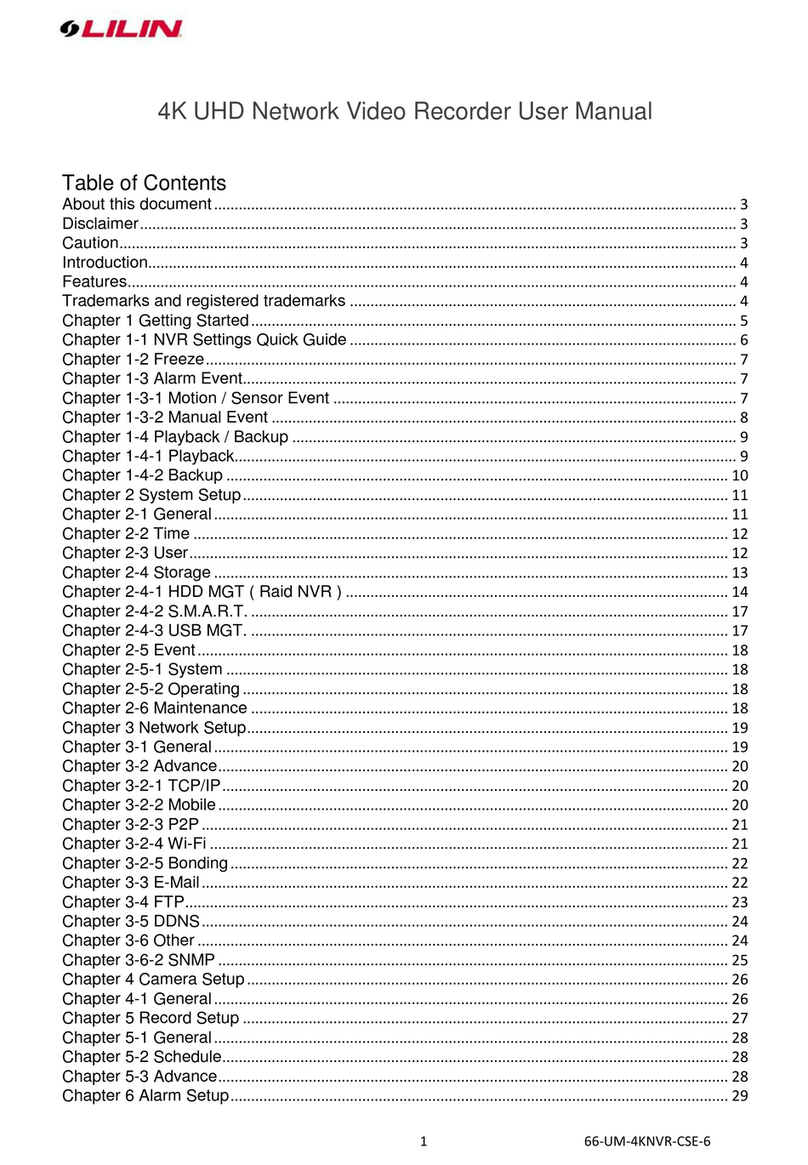Features:
Standalone NVR Linux operating system.
Support 4K (UHD) H.264 realtime 4K video input.
Each channel can support PoE power supply.
H.264 dual-stream decoding.
Support simultaneous recording, remote live viewing, playback and backup.
Standard ONVIF, RTSP protocols.
Support DDNS, Email, UPNP, NTP.
Support WEB, APP video preview and video playback.
Support P2P network quick connect.
Caution:
Do not drop or strike the equipment.
Do not install the equipment near naked flames or heat sources. Please keep the
equipment installed in a level place to avoid falling.
Do not expose this unit to rain, moisture, smoke or dusty environments.
Do not cover the opening of the unit with cloth or plastic or install this unit in a poorly-
ventilated place. Allow 10 cm between this unit and its surroundings.
Do not continue to operate the unit under abnormal conditions such as detection of
smoke, strange smell or malfunctioned screen whilst power is turned on.
Do not touch the power connection with wet hands.
Do not damage the power cord or leave it under pressure.
To avoid unnecessary magnetic interference, do not operate this unit near magnets,
speaker system, etc.
All connection cables must be grounded properly.
Warning: Do not throw your product in municipal waste.
This product has been designed to enable proper reuse of parts and recycling.The symbol of the
crossed out wheeled bin indicates that the product (electrical and electronic equipment) should
not be placed in municipal waste.Check local regulation for disposal of electronics products.
Disclaimer:
Subject to the actual product, the installation guide is for your reference only.
The installation guide and procedures will be updated according to the product, and
will be upgraded without further notice.
The installation guide may contain technical or product function mismatches or
typographical errors, which will be subject to the company’s final interpretation.
CAUTION
RISK OF EXPLOSION IF BATTERY IS REPLACED WITH AN INCORRECT TYPE
DISPOSE OF USED BATTERIES ACCORDING TO THE INSTRUCTIONS