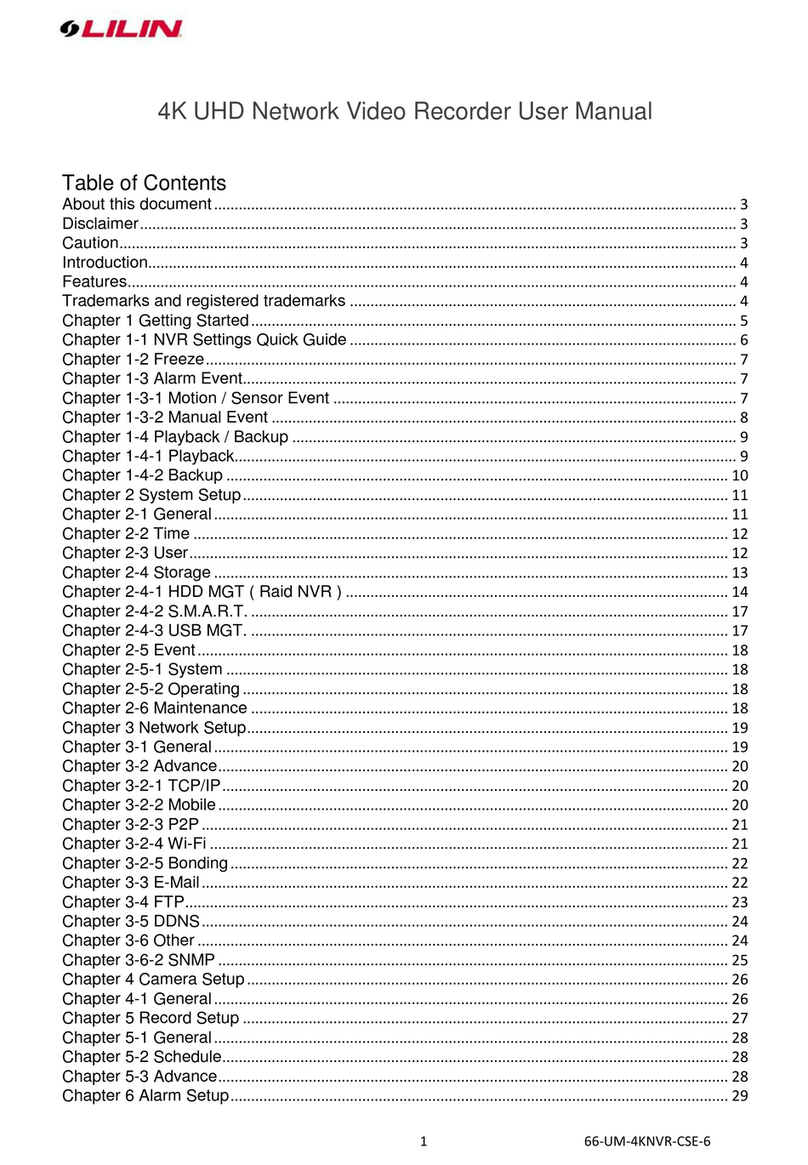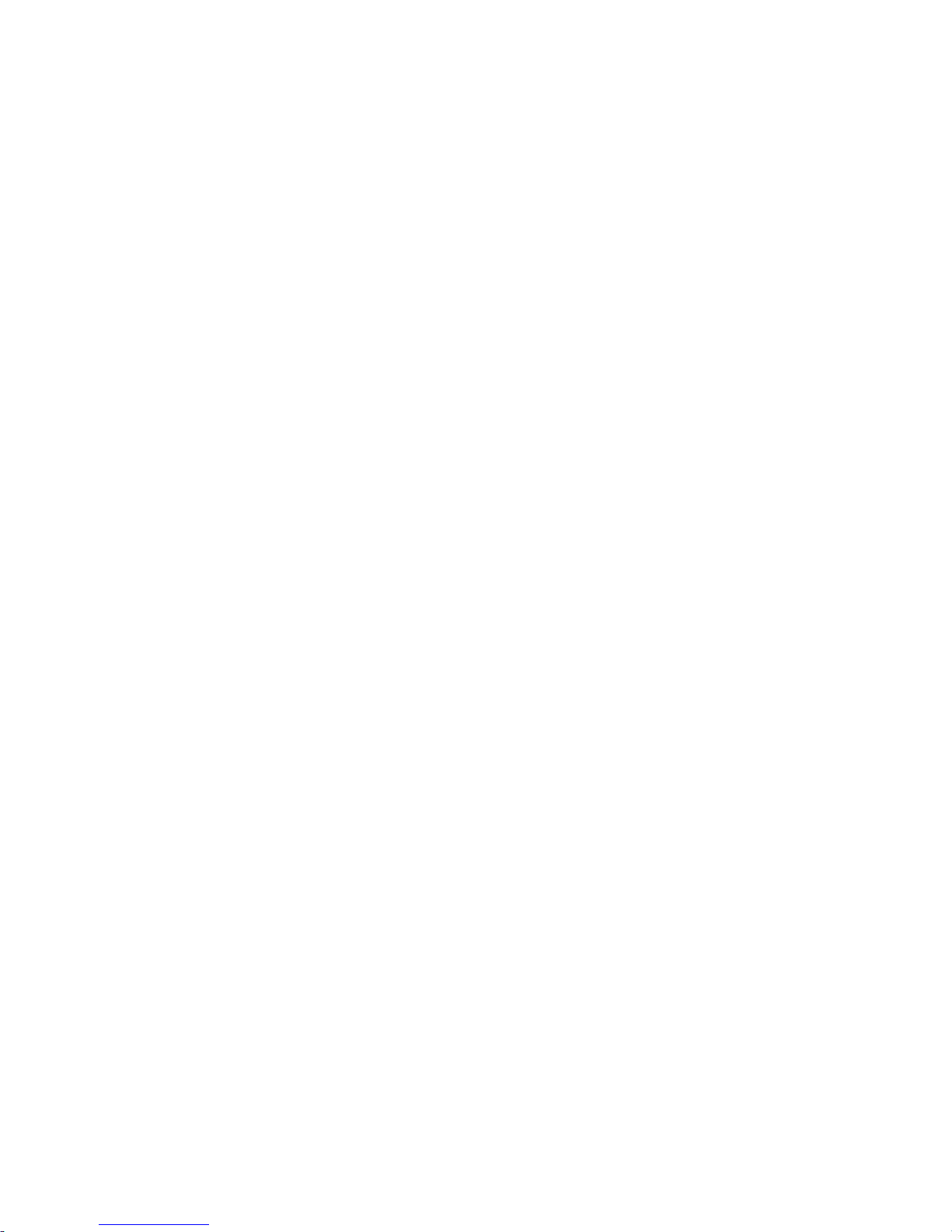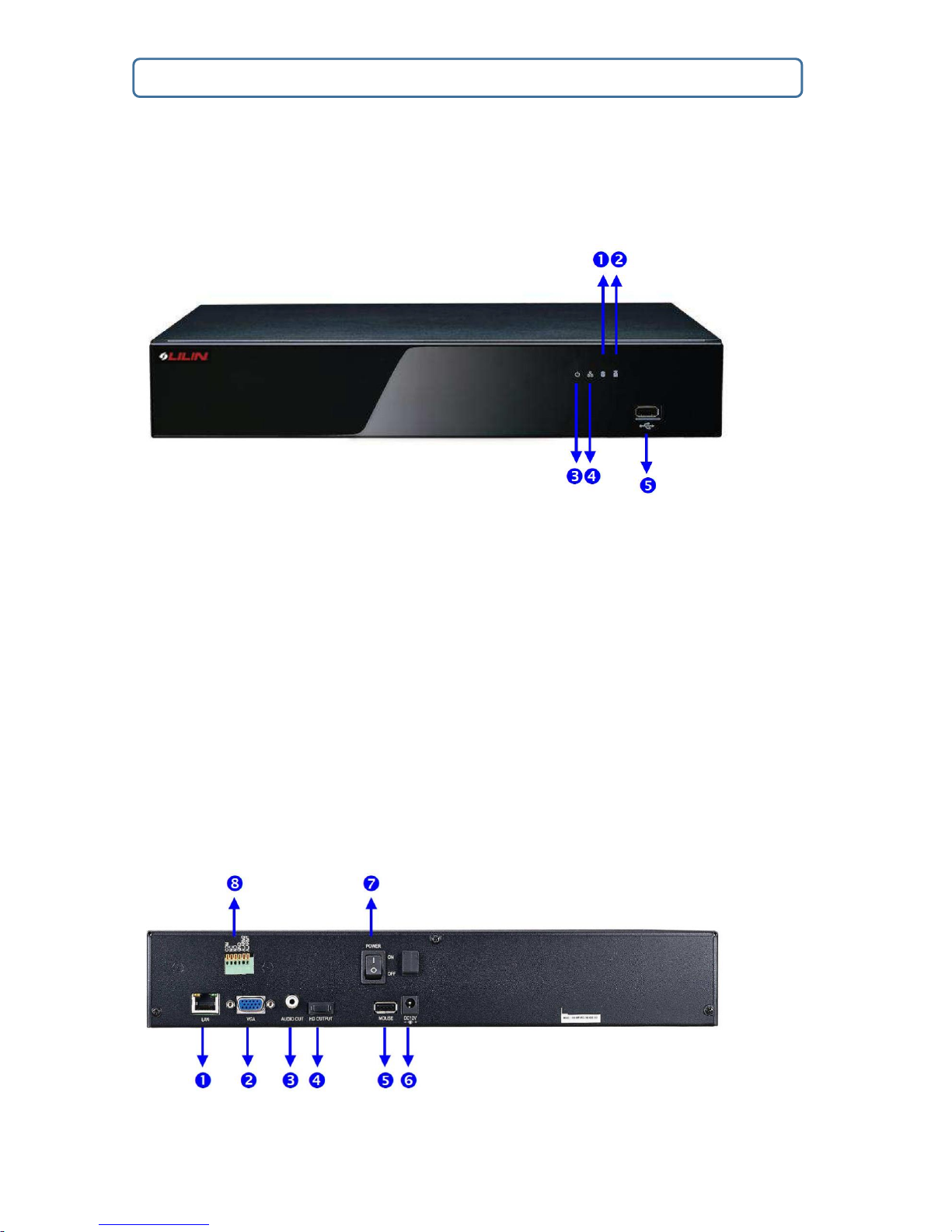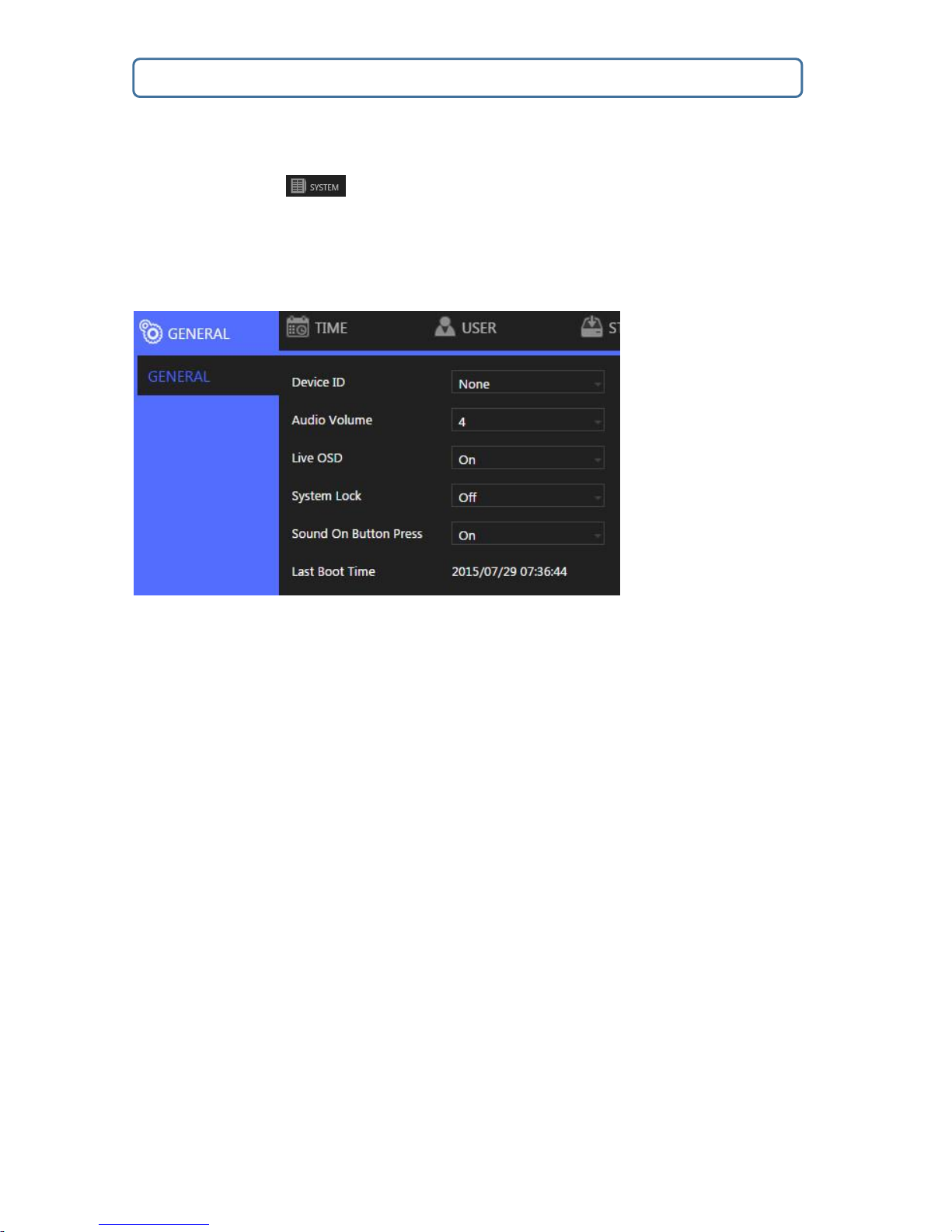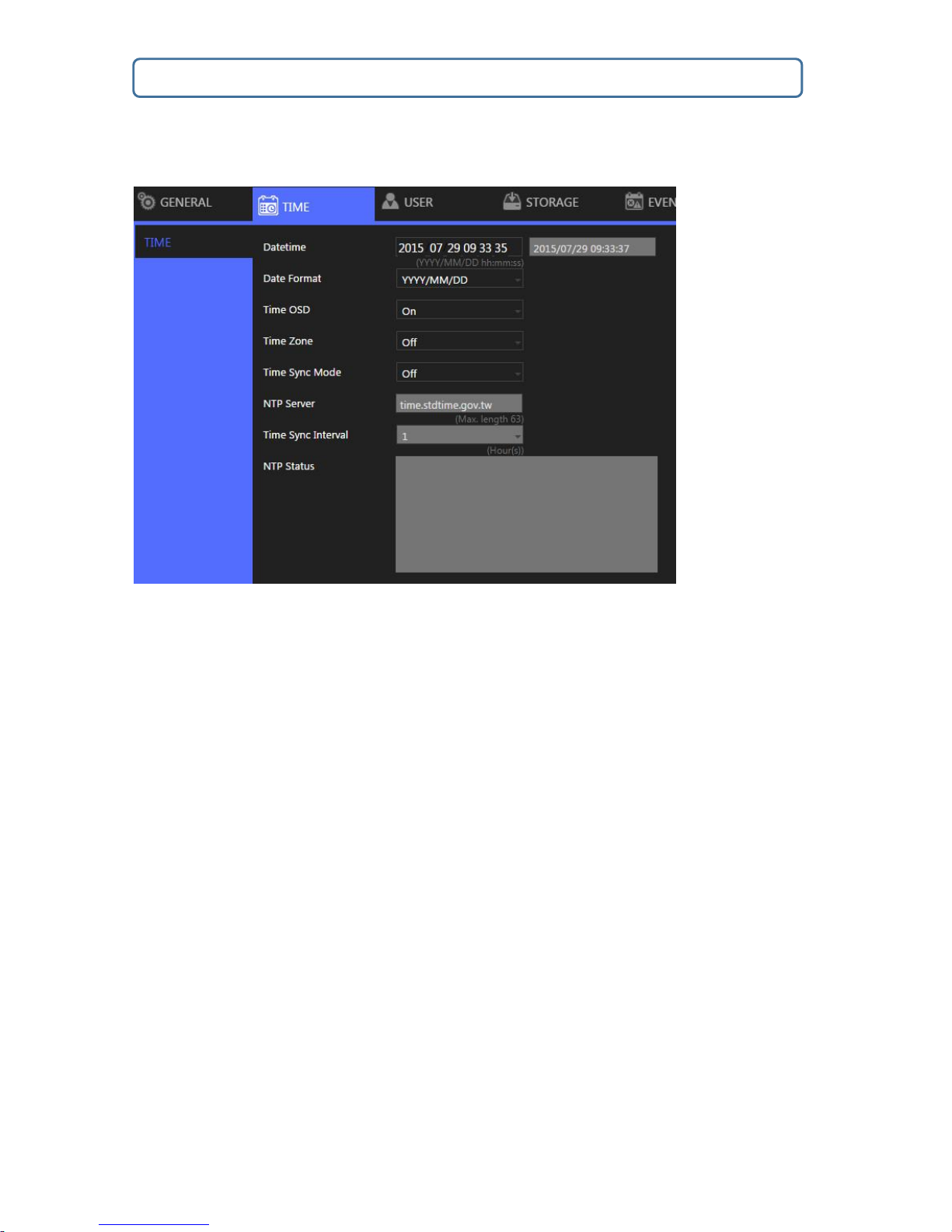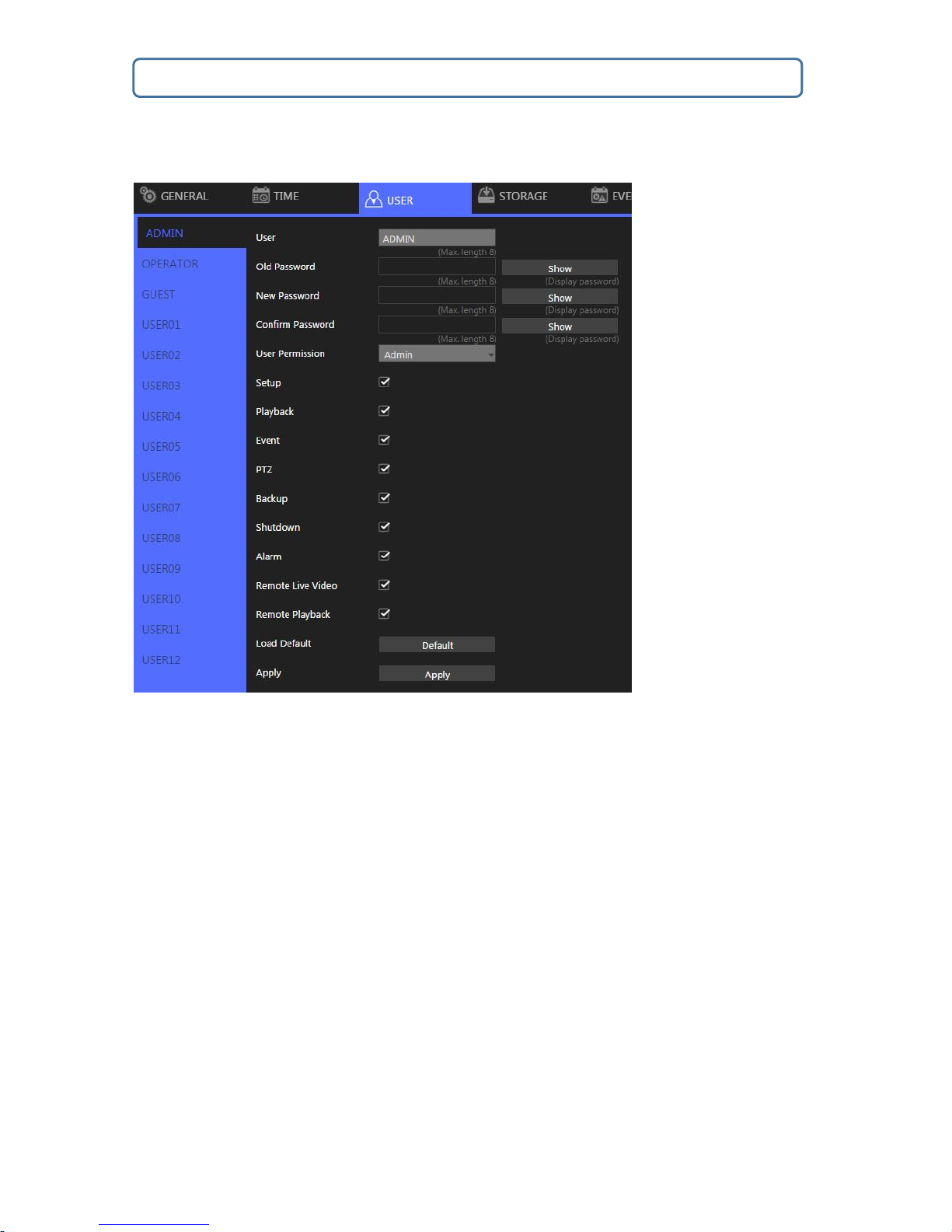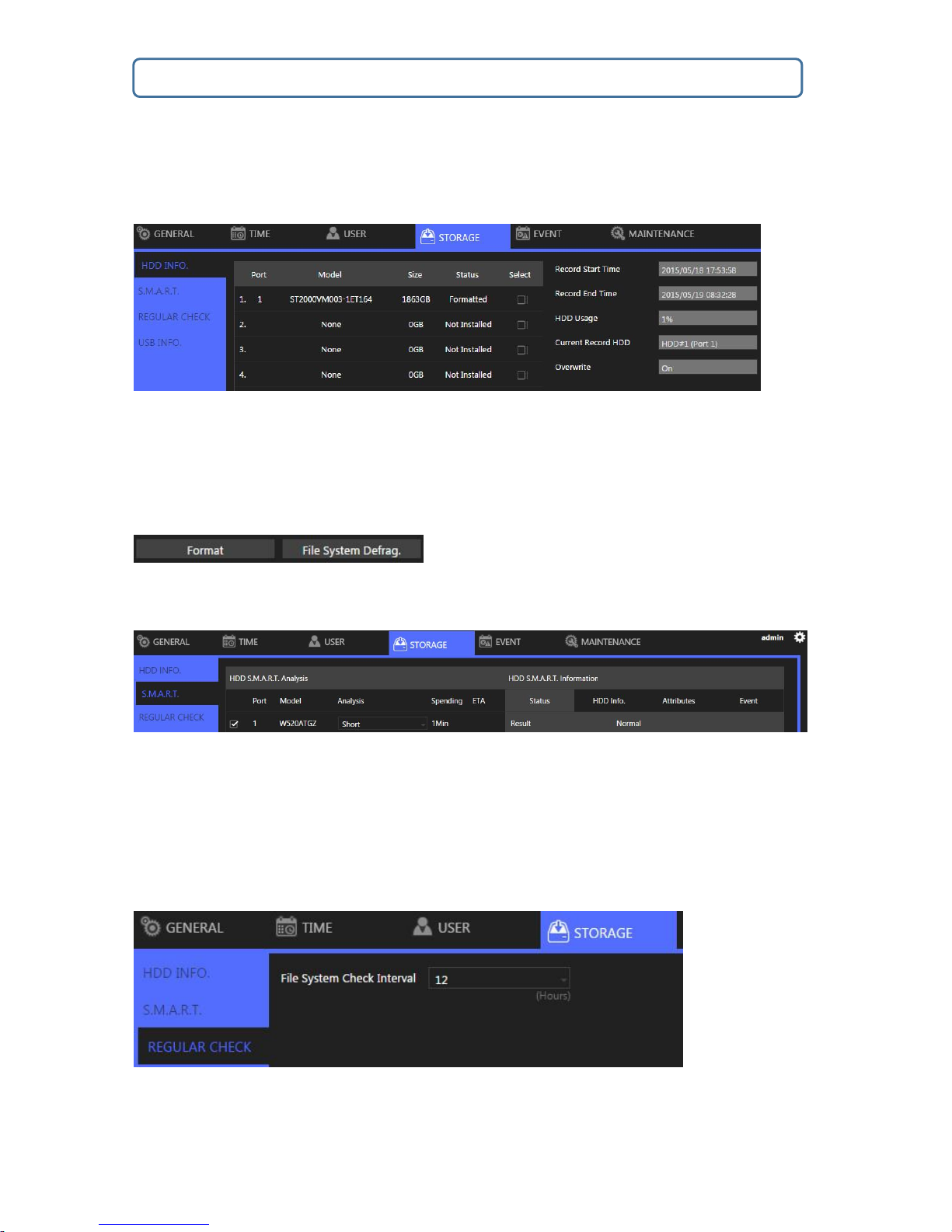Introduction
The LILIN NVR L Series comprises network video recorders that offer a standalone
solution for managing IP cameras and systems. The built-in high-quality H.264 decoder
can deliver 3MP/1080p/720p/D1/VGA/CIF IP camera streams. Each channel can be
individually configured to SD and or HD resolution to suit your needs.
The embedded HDMI (VGA) engine supports adaptive motion refinement technology,
which provides a maximum resolution of 1080p. The L Series can be easily installed in
all environments through the TCP/IP network, and the support of IPScan utility and
Web Services Dynamic Discovery (WS-Discovery) protocol allows for locating all the
cameras on the network and can generate a preview thumbnail of each channel. The
self-diagnostic feature monitors internal temperature, fan speed, HDD I/O speed,
S.M.A.R.T status, network status, and other information that can be accessed via the
health check report.
The NVR can be controlled with multiple methods; remote control, touchscreen
monitor, or USB mouse. When connected to a touchscreen monitor, gestures such as
“pinch-to-zoom” can be used to navigate the system.
Files recorded by the NVR can be exported to DVD and USB flash drive, or the files
can be downloaded online via Backup Manager or Remote Player. Mobile support for
iPhone, iPad, and Android allows for remote viewing of connected cameras at high
frame rates. Browser-based live monitoring and video playback features are also
supported.
LILIN IP Cameras adopt the latest compression technologies, which allow multiple
streaming of H.264 or MJPEG formats in different resolutions. LILIN’s multiple
streaming technology transmits digital video at various bit rates and frame rates to suit
both high and low bandwidth network environments.
Features
Standalone NVR
Supports multi-touch screens
Supports up to 3MP, 1080p, and 60 FPS IP cameras
Supports up to 48/40/32 Mbps network throughput; full HD 1920*1080p HDMI
and VGA output
Compatible with iOS and Android devices