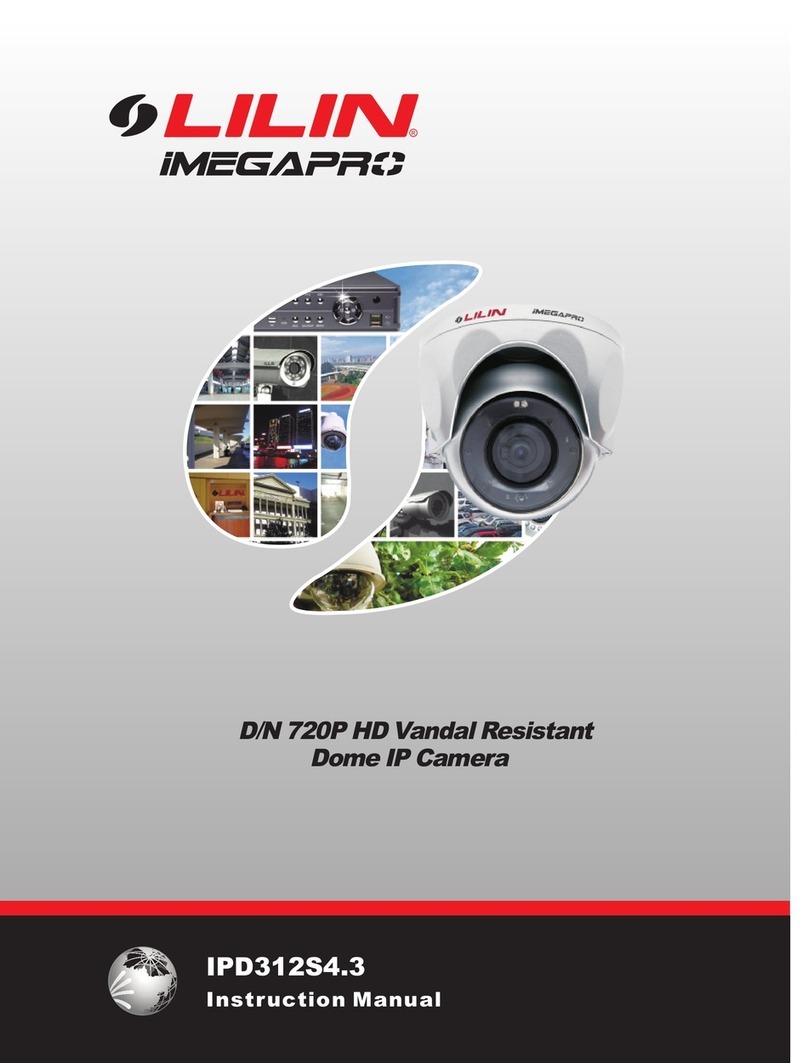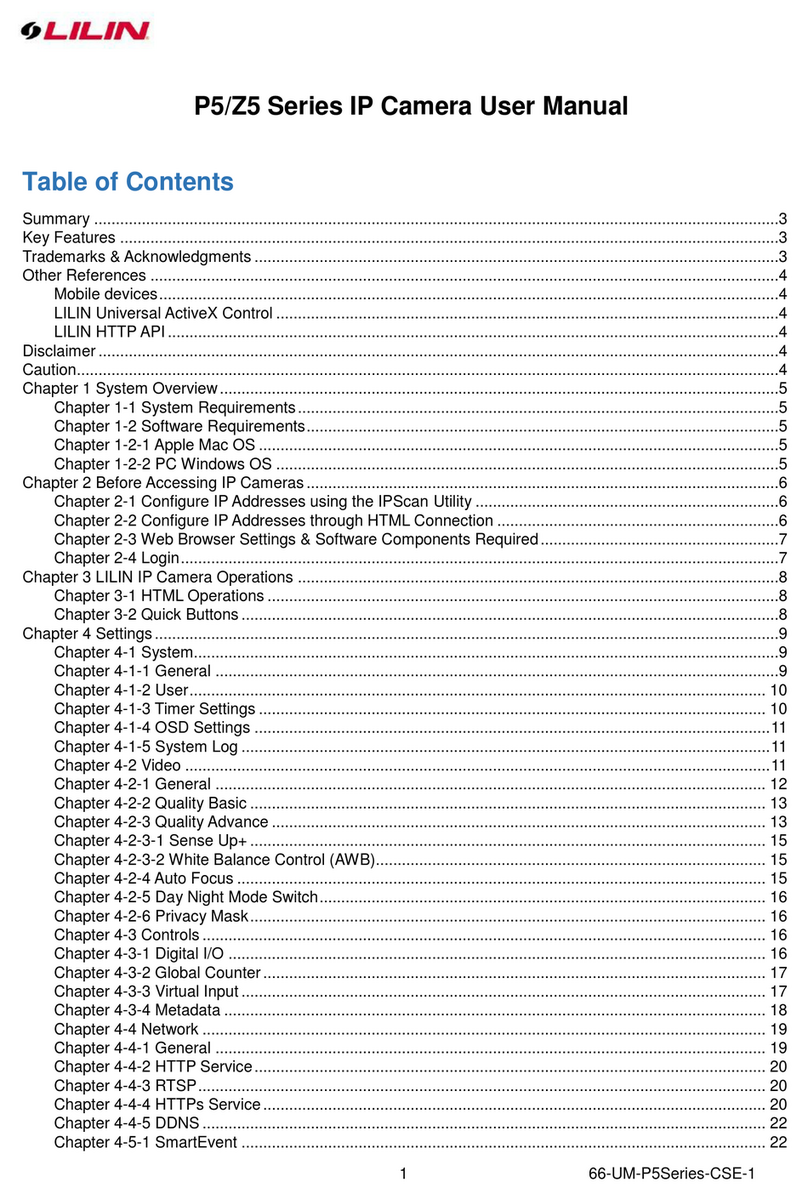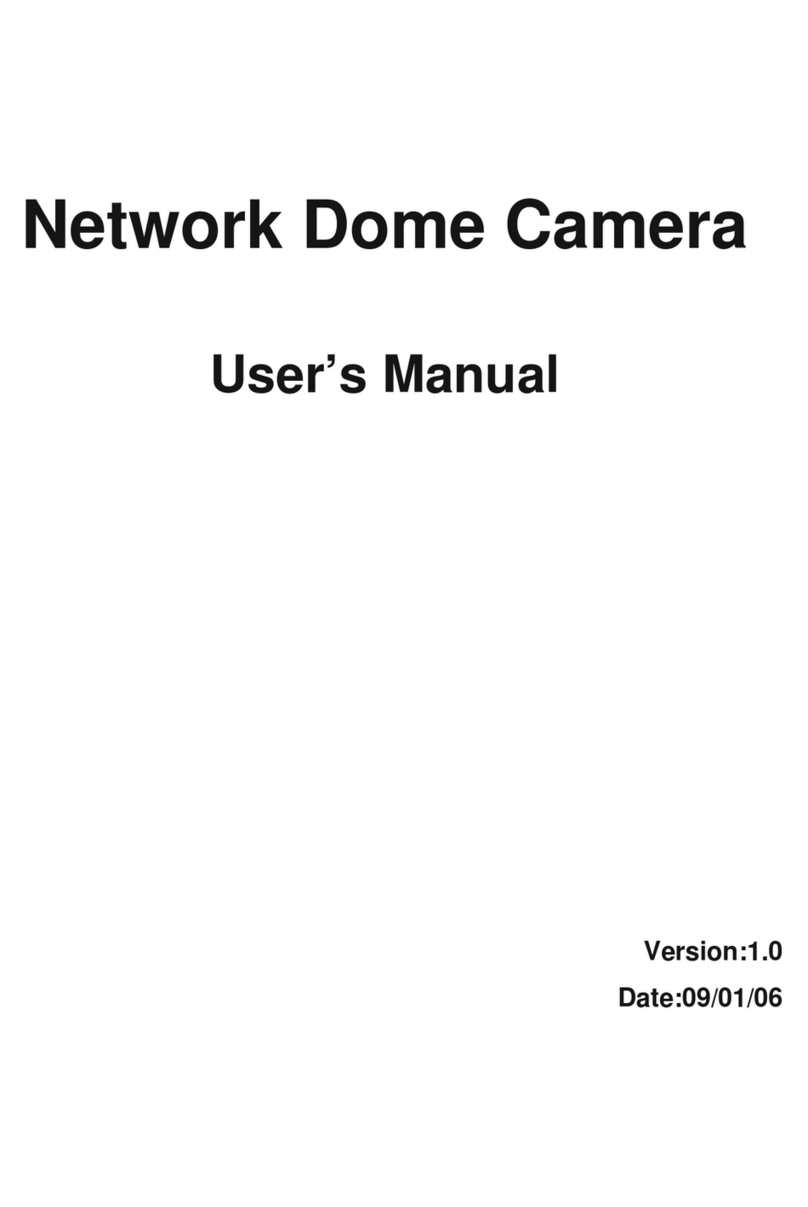1 66-UM-PZSeries-CSE-1
P2/Z2 Series User Manual
Table of Contents
Summary ..............................................................................................................................................................3
Key Features ........................................................................................................................................................3
Trademarks & Acknowledgments.........................................................................................................................3
Other References .................................................................................................................................................4
Mobile devices...............................................................................................................................................4
LILIN Universal ActiveX Control ....................................................................................................................4
LILIN HTTP API.............................................................................................................................................4
Caution..................................................................................................................................................................4
Disclaimer.............................................................................................................................................................4
Chapter 1 System Overview.................................................................................................................................5
Chapter 1-1 System Requirements...............................................................................................................5
Chapter 1-2 Software Requirements.............................................................................................................5
Chapter 1-2-1 Apple Mac OS ........................................................................................................................5
Chapter 1-2-2 PC Windows OS ....................................................................................................................5
Chapter 2 Before Accessing IP Cameras.............................................................................................................5
Chapter 2-1 Configure IPAddresses using the IPScan Utility ......................................................................6
Chapter 2-2 Configure IPAddresses through HTML Connection .................................................................6
Chapter 2-3 Web Browser Settings & Software Components Required.......................................................7
Chapter 2-4 Login..........................................................................................................................................7
Chapter 3 LILIN IP Camera Operations ...............................................................................................................8
Chapter 3-1 HTML Operations......................................................................................................................8
Chapter 3-2 Quick Buttons............................................................................................................................9
Chapter 3-2-1 Two-wayAudio.................................................................................................................... 10
Chapter 3-2-2 Record to a Local PC.......................................................................................................... 10
Chapter 4 Basic Settings....................................................................................................................................11
Chapter 4-1 System.....................................................................................................................................11
Chapter 4-1-1 General ................................................................................................................................11
Chapter 4-1-2 User..................................................................................................................................... 12
Chapter 4-1-3 Timer Settings ..................................................................................................................... 12
Chapter 4-1-4 OSD Settings ...................................................................................................................... 13
Chapter 4-2 Video / Audio .......................................................................................................................... 14
Chapter 4-2-1 General ............................................................................................................................... 14
Chapter 4-2-2 Smart H.264/H.265 ............................................................................................................. 15
Chapter 4-2-3 Quality Basic....................................................................................................................... 16
Chapter 4-3 Network .................................................................................................................................. 17
Chapter 4-3-1 General ............................................................................................................................... 17
Chapter 4-3-2 IPv6..................................................................................................................................... 18
Chapter 4-3-3 HTTP/RTSP Service ........................................................................................................... 18
Chapter 4-3-4 HTTPs................................................................................................................................. 19
Chapter 4-3-5 IPAddress Filtering............................................................................................................. 19
Chapter 4-3-6 DDNS.................................................................................................................................. 19
Chapter 4-3-7 SNMP.................................................................................................................................. 20
Chapter 4-3-8 SIP VoIP.............................................................................................................................. 20
Chapter 4-4 Maintenance........................................................................................................................... 21
Chapter 5 Advanced Mode................................................................................................................................ 21
Chapter 5-1 System.................................................................................................................................... 21
Chapter 5-1-1 System Log ......................................................................................................................... 22
Chapter 5-2 Video/Audio Settings.............................................................................................................. 22
Chapter 5-2-1 Quality Advanced................................................................................................................ 22
Chapter 5-2-1-1 Sense Up+....................................................................................................................... 23