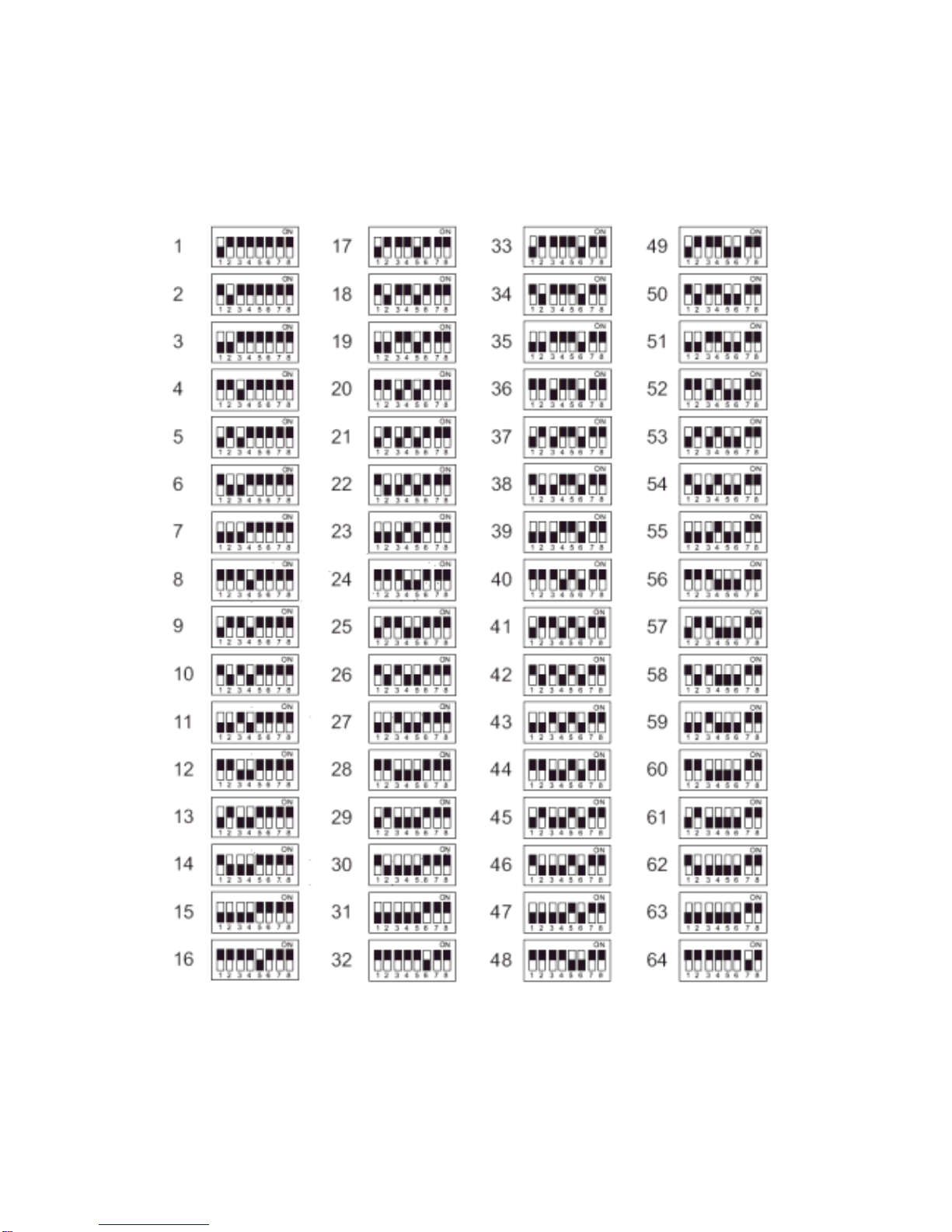Content
1. Introduction................................................................................................................................................................................3
1.1. What is Network Dome Camera?.......................................................................................................................................3
1.2. Advantage Features ...........................................................................................................................................................4
2. Physical Connections ................................................................................................................................................................5
2.1. Structural Element..............................................................................................................................................................5
2.2. Connection Jack and Cable Requirement..........................................................................................................................6
2.3. DIP Switch Setting..............................................................................................................................................................8
2.4. NDC ID Address Setting Refer Chart .................................................................................................................................9
3. Installation ...............................................................................................................................................................................10
3.1. Installation Preview ..........................................................................................................................................................10
3.2. Hardware Installation........................................................................................................................................................11
– Indoor Installation Structural Drawing...............................................................................................................................11
– Outdoor Installation Structural Drawing (Pendant Mounting)............................................................................................12
– Embedded Mounting (False Ceiling) ................................................................................................................................13
– Attached Mounting (Fixed Ceiling) ...................................................................................................................................16
– Pendant Mounting (External Housing)..............................................................................................................................18
3.3. Software Installation .........................................................................................................................................................23
3.4. Network Configuration......................................................................................................................................................24
– Preparation before IP Assignment....................................................................................................................................24
– Using IP Installer ..............................................................................................................................................................24
4. Usage of Web-based User Interface .......................................................................................................................................27
4.1. Browse Live Video............................................................................................................................................................27
– Menu Language Selection................................................................................................................................................27
– Video Channel Selection ..................................................................................................................................................28
– Pan / Tilt / Zoom Control...................................................................................................................................................28
– Digital Zoom Selection .....................................................................................................................................................29
– On/Off the Audio, and Rotate the Video ...........................................................................................................................29
4.2. Recording the Video and Audio........................................................................................................................................30
4.3. Video Conference.............................................................................................................................................................31
– Control the Video in Location Window..............................................................................................................................31
– Setting for Video Record ..................................................................................................................................................32
– Select the Remote Device................................................................................................................................................32
– Manually Set Up Additional Camera.................................................................................................................................33
5. Configuration of Web-Based User Interface ............................................................................................................................34
5.1. Configuration Preview ......................................................................................................................................................34
5.2. Configuration of A/V Setting .............................................................................................................................................35
– Basic A/V Settings............................................................................................................................................................35
– Advanced A/V Settings.....................................................................................................................................................36
1