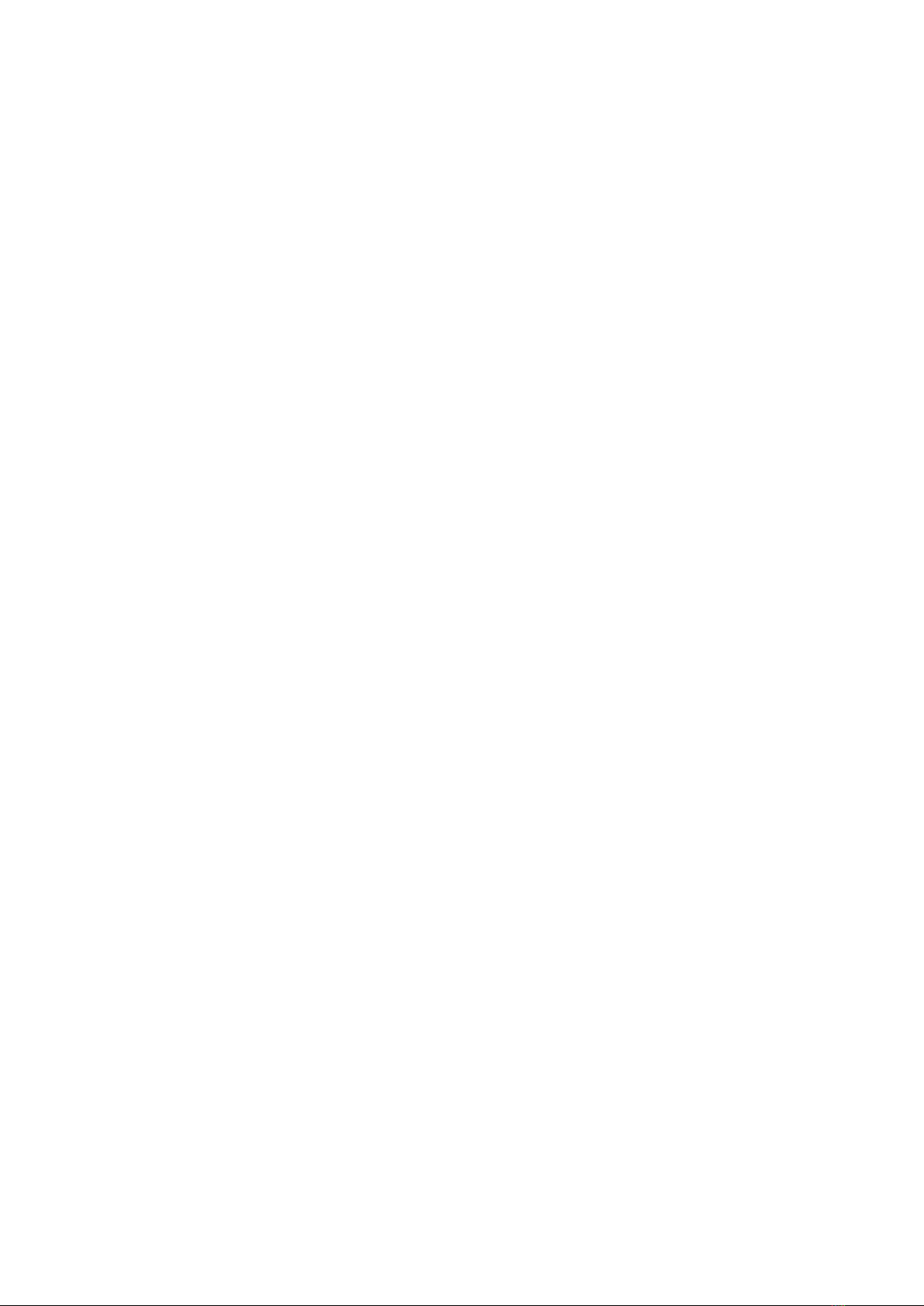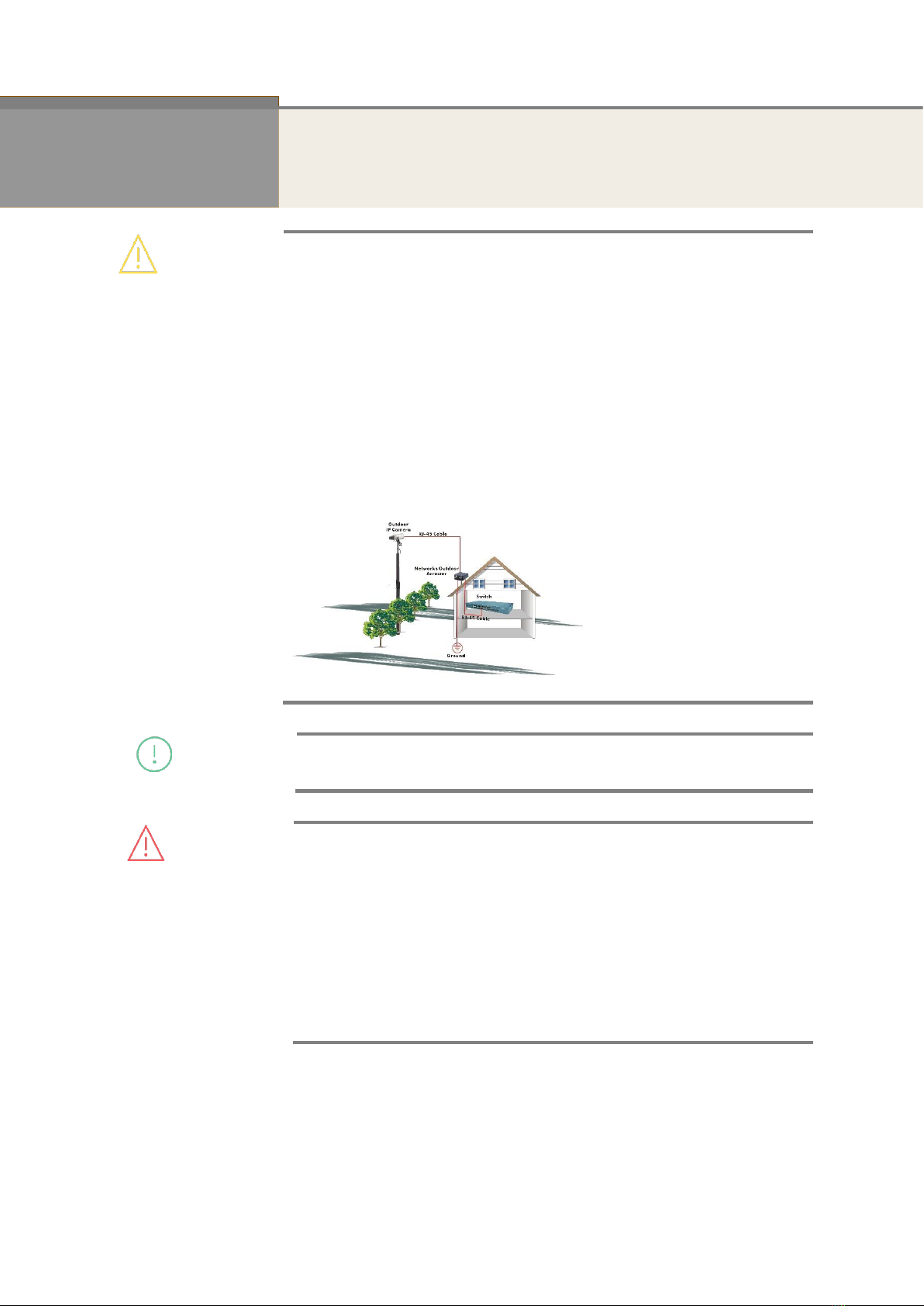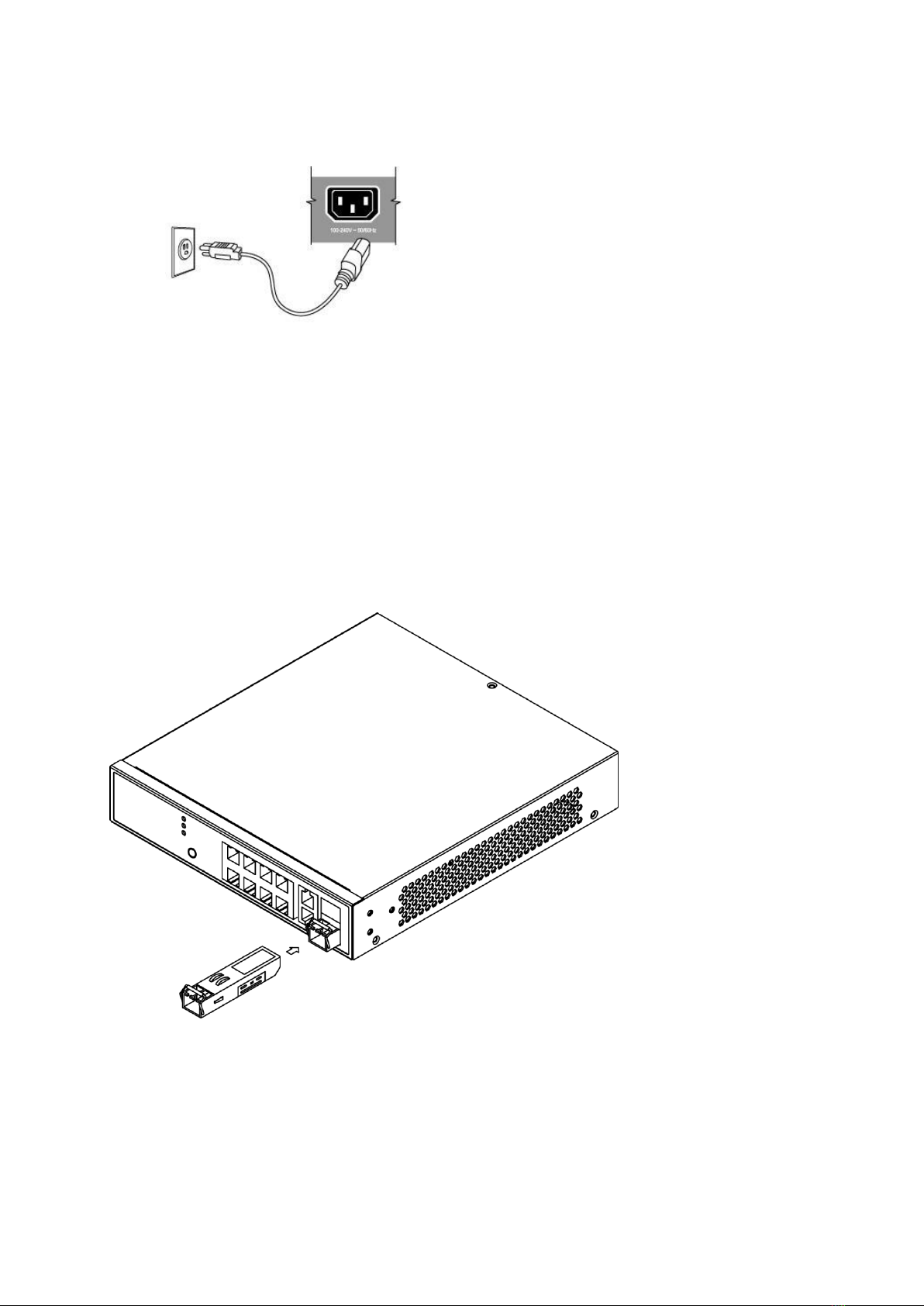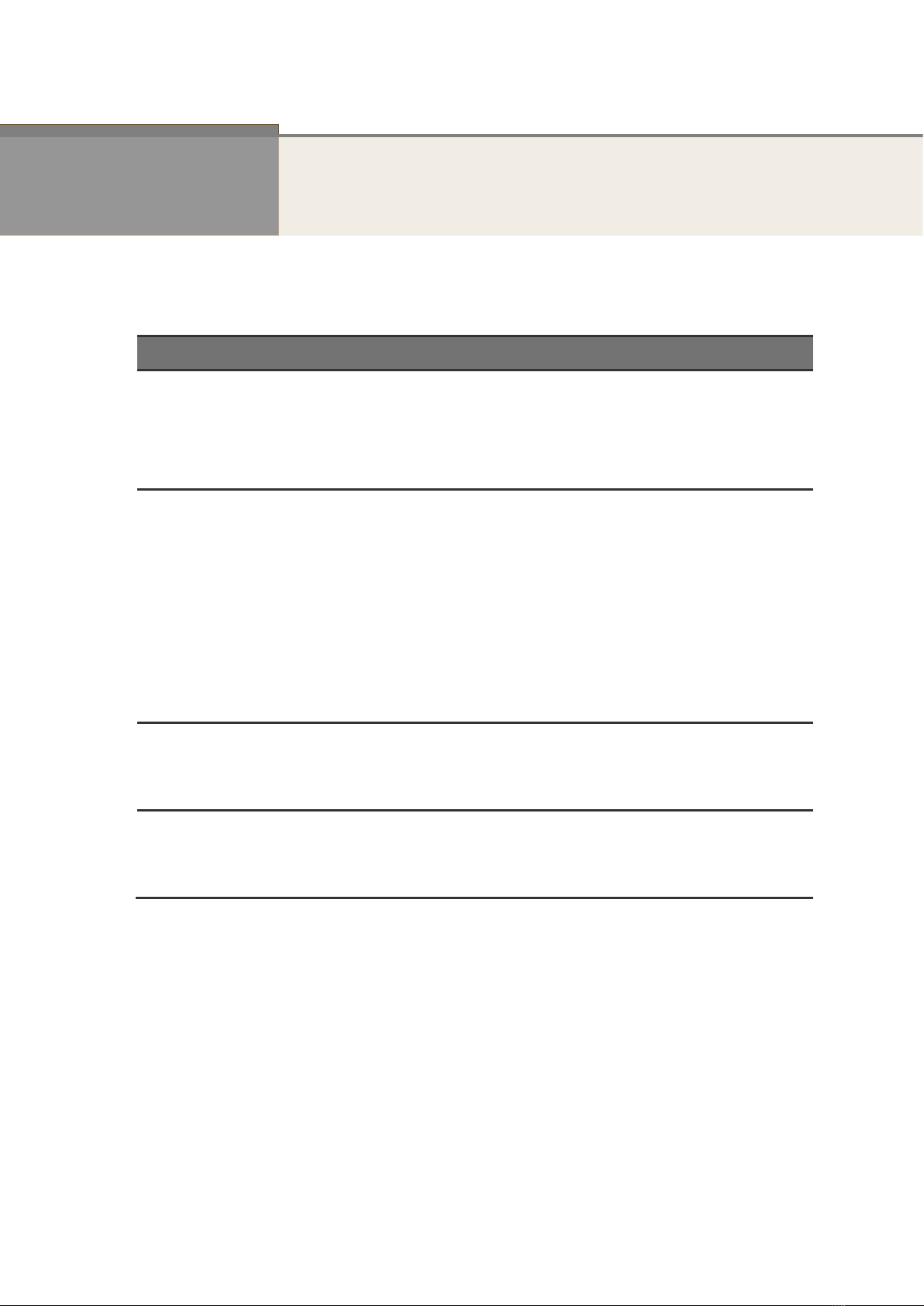Lilin PS3108C User manual
Other Lilin Switch manuals
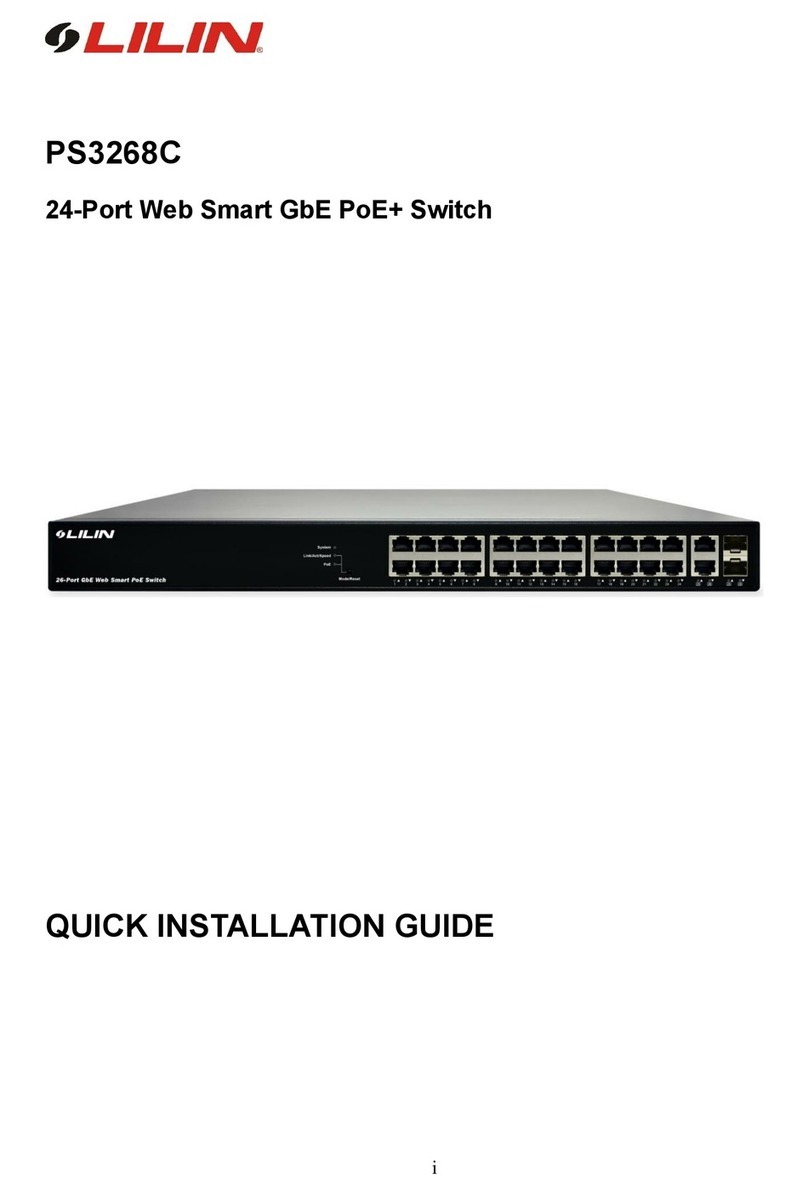
Lilin
Lilin PS3268C User manual
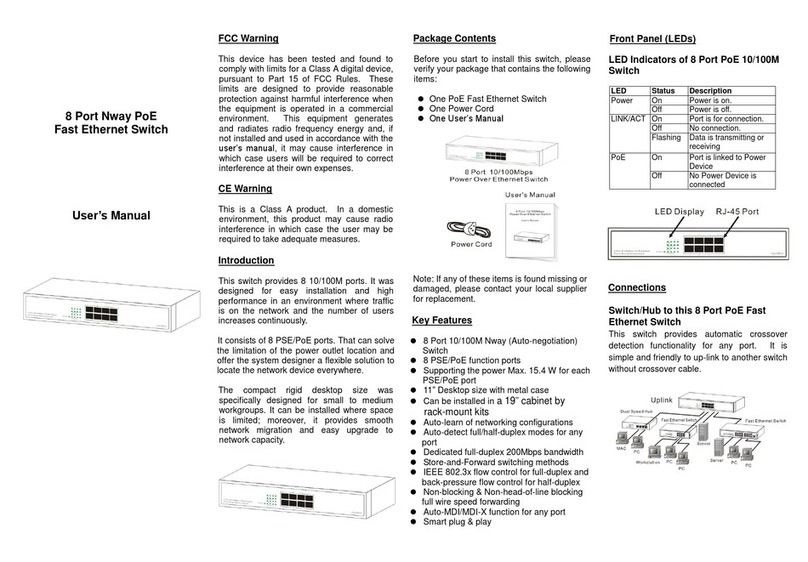
Lilin
Lilin PMH-POE08130WAT User manual

Lilin
Lilin PS3188C User manual

Lilin
Lilin PMH-POE0570W User manual

Lilin
Lilin PMH-POE08130WT4 User manual

Lilin
Lilin PS3064DM User manual

Lilin
Lilin pmh-poe570wat User manual

Lilin
Lilin PMH-POE08260W User manual

Lilin
Lilin PIH-308 User manual
Popular Switch manuals by other brands

SMC Networks
SMC Networks SMC6224M Technical specifications

Aeotec
Aeotec ZWA003-S operating manual

TRENDnet
TRENDnet TK-209i Quick installation guide

Planet
Planet FGSW-2022VHP user manual

Avocent
Avocent AutoView 2000 AV2000BC AV2000BC Installer/user guide

Moxa Technologies
Moxa Technologies PT-7728 Series user manual

Intos Electronic
Intos Electronic inLine 35392I operating instructions

Cisco
Cisco Catalyst 3560-X-24T Technical specifications

Asante
Asante IntraCore IC3648 Specifications

Siemens
Siemens SIRIUS 3SE7310-1AE Series Original operating instructions

Edge-Core
Edge-Core DCS520 quick start guide

RGBLE
RGBLE S00203 user manual