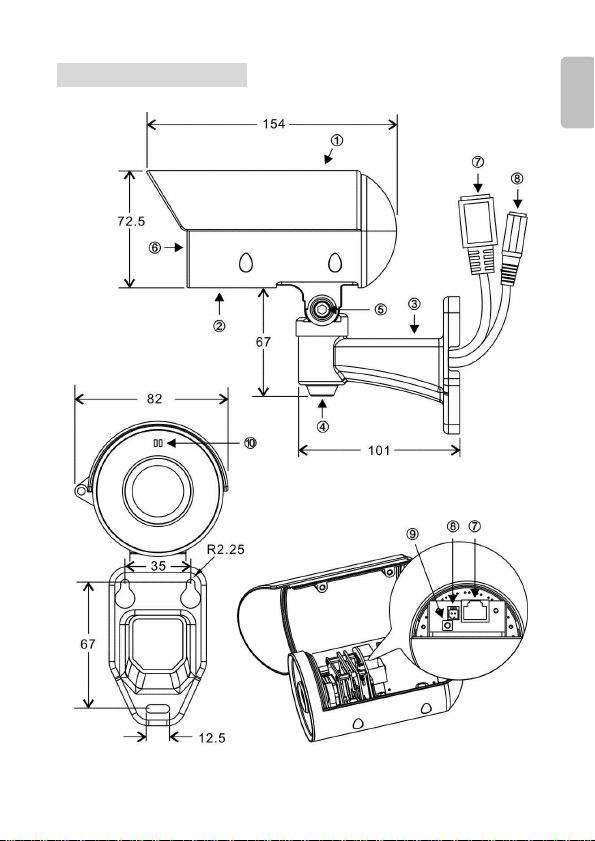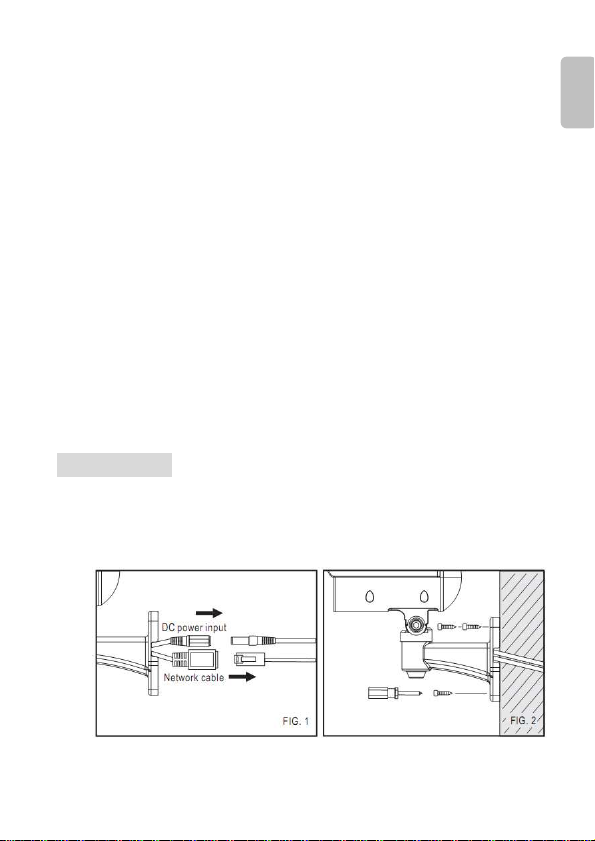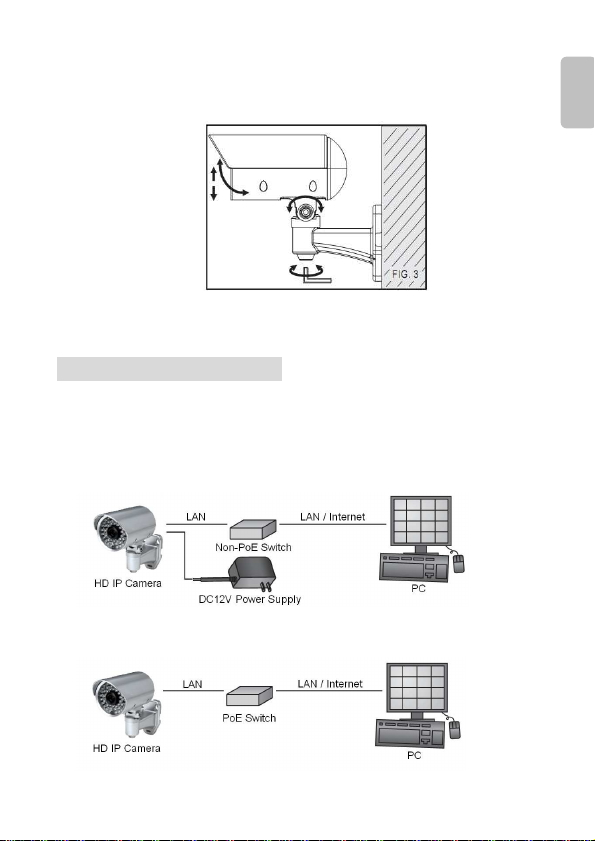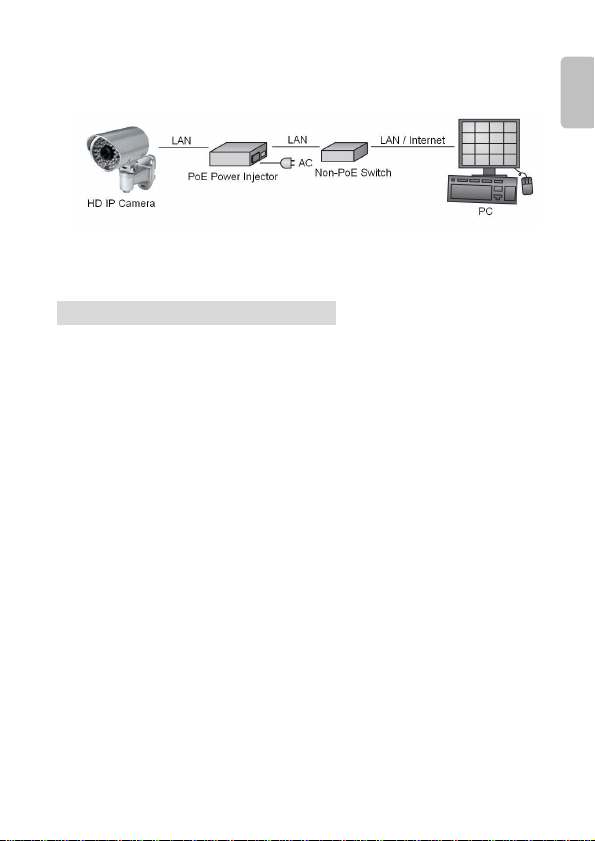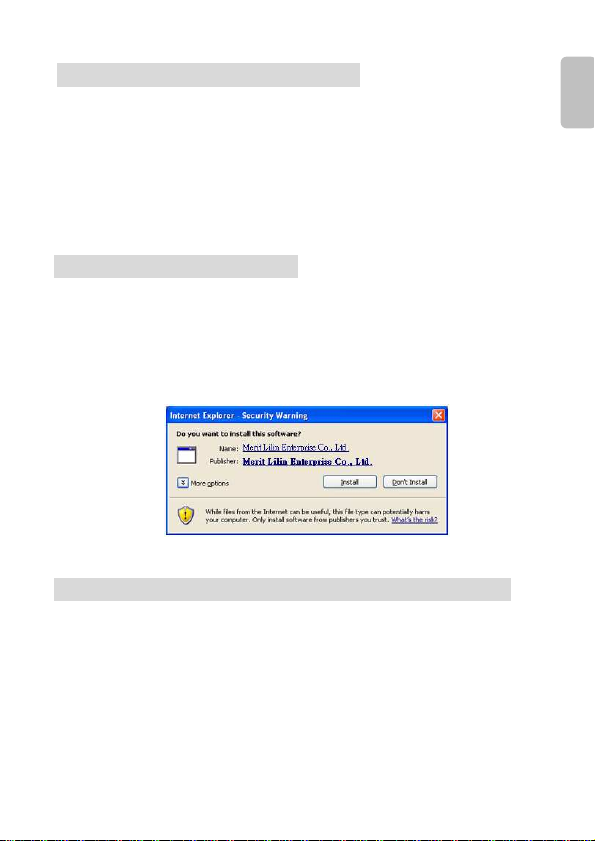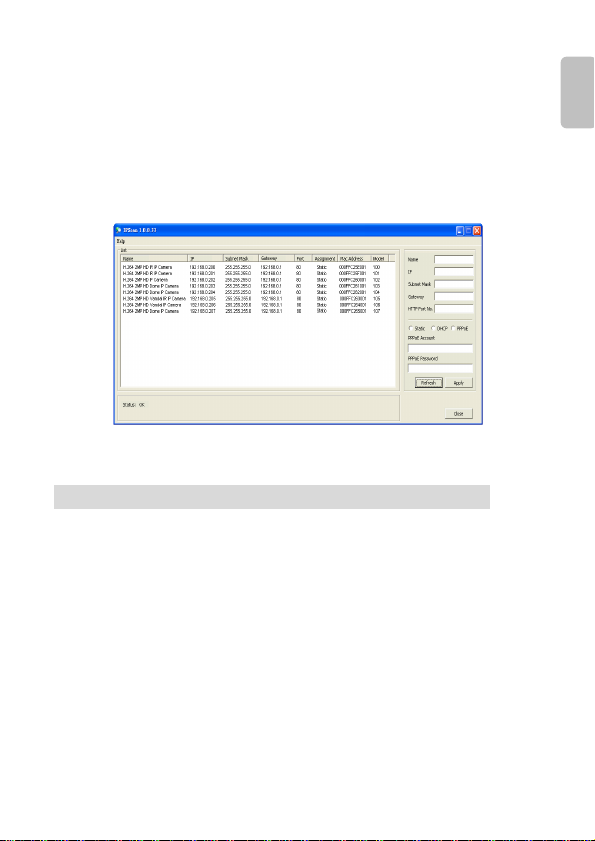Before Accessing IP Cameras
Before accessing the IP camera, make sure that the camera’s RJ-45
network, audio, and power cables are properly connected. To set the
IP address, consult your network administrator for an available IP
address. The default IP address for each IP camera is 192.168.0.200.
Users can use the default IP address for verifying the camera’s
network connection.
Software Requirements
Merit LILIN Universal ActiveX software components are required for
web interface display of JPEG or H.264 Full HD video. When you
login to the IP camera by Internet Explorer, the security warning
dialog box will prompt the installation of the LILIN Universal ActiveX.
lick Install to download it.
Configuring IP Addresses by IPScan Software
To configure an IP address using the IP scan tool, you can copy the
IPScan software from the installation D, and paste to your
computer. Alternatively, you can execute the IPScan software from
the installation D, or download the software from the Merit LILIN
website (www.meritlilin.com). To change the settings of the IP
address, subnet mask, gateway, or HTTP port, you can follow the
steps below:
English
- 5 -