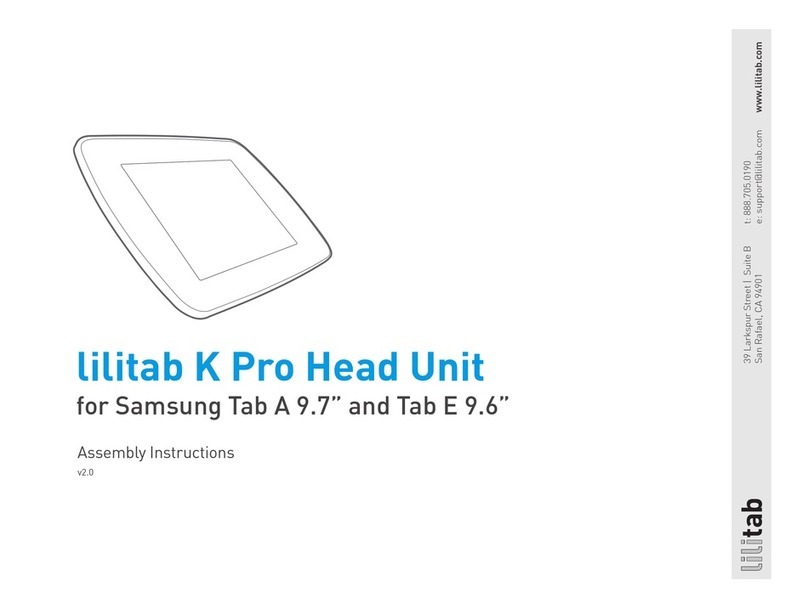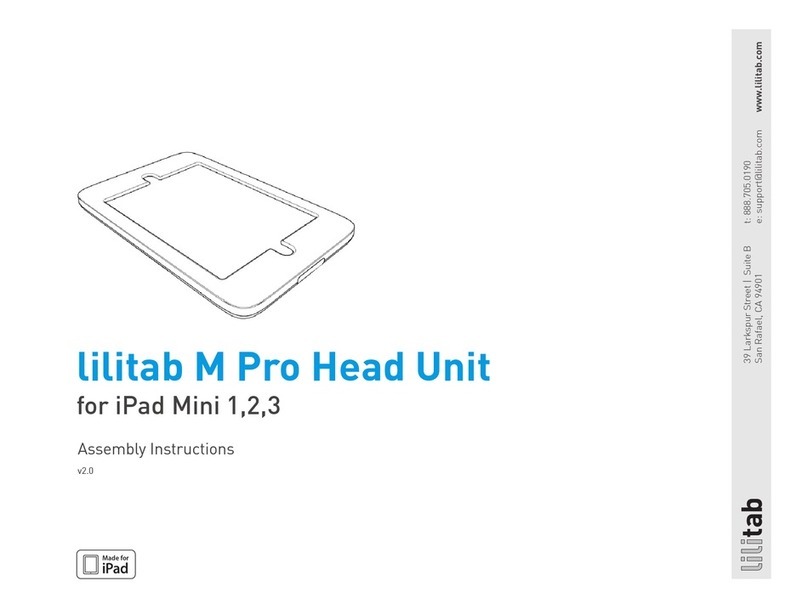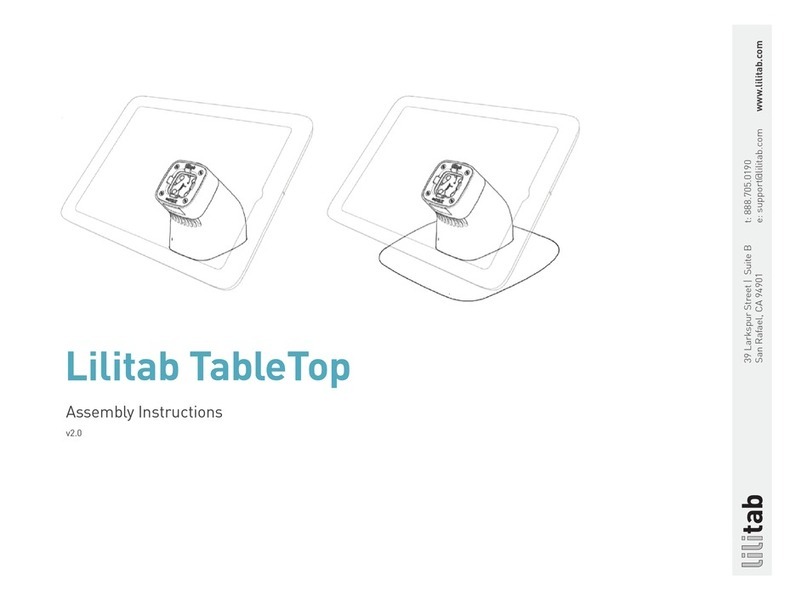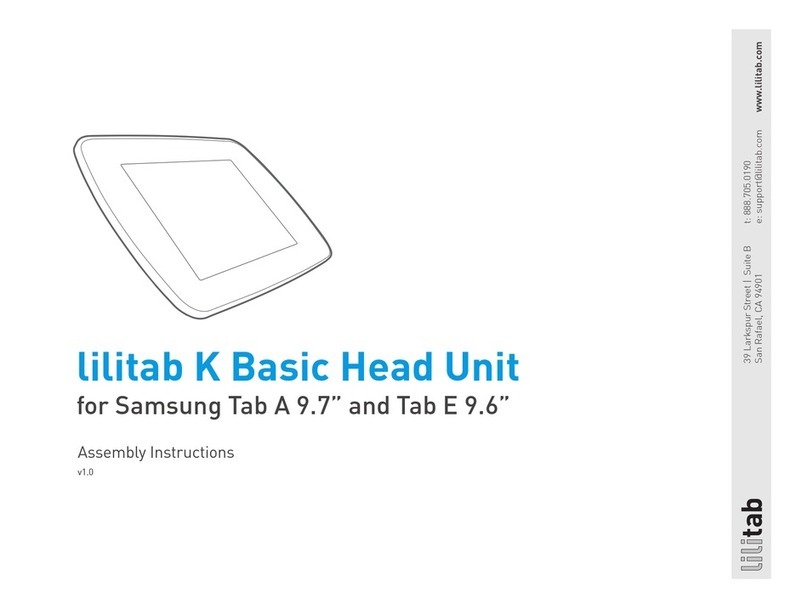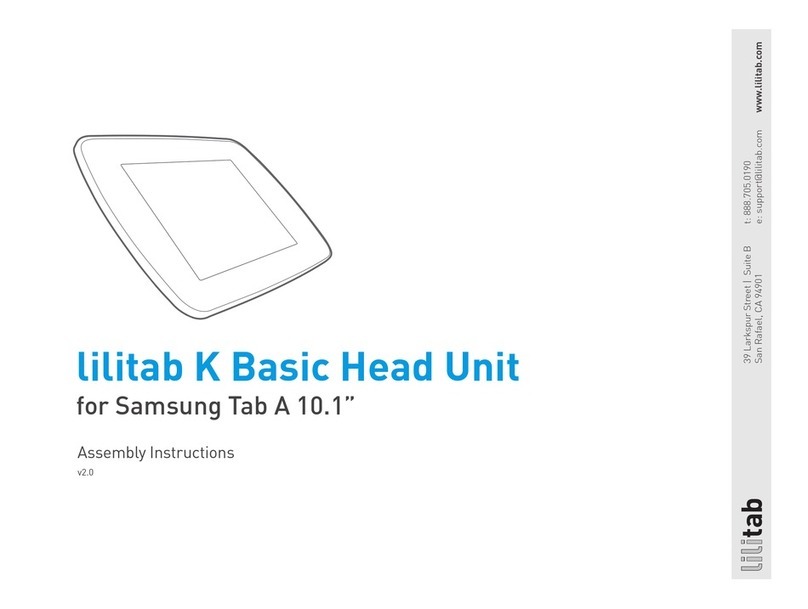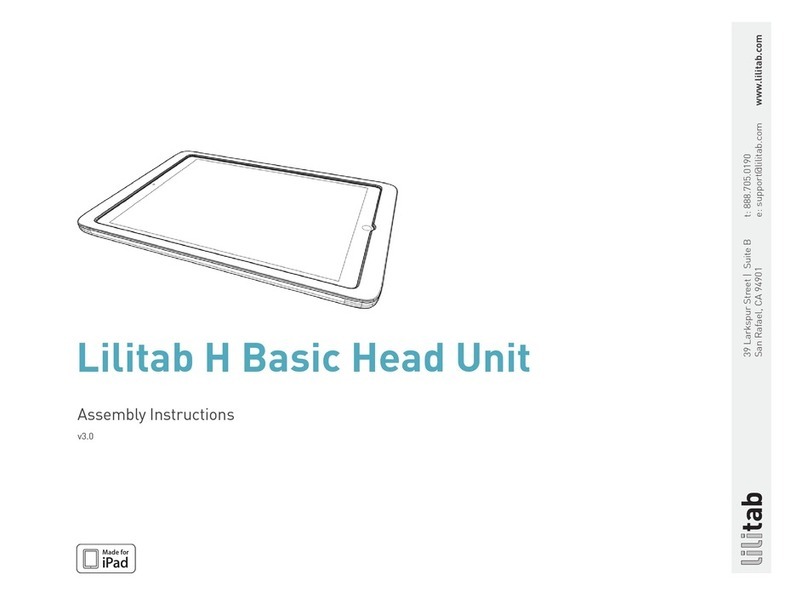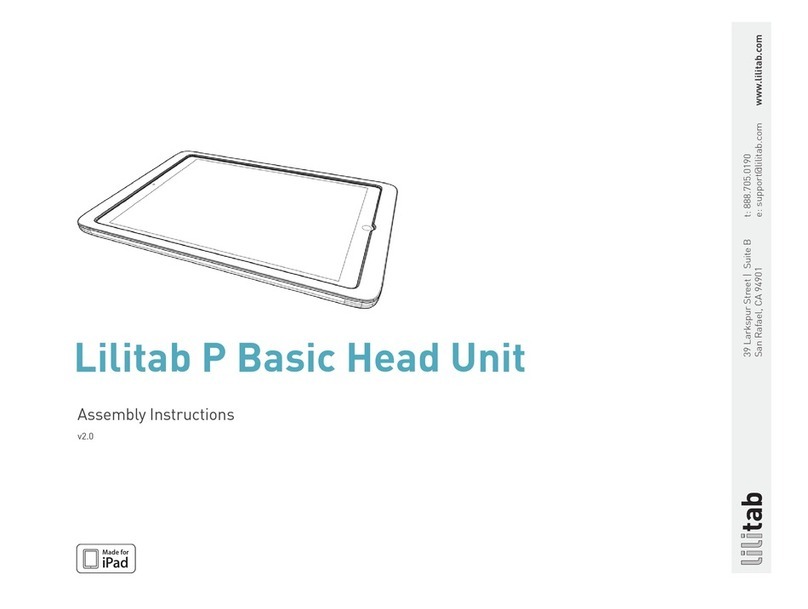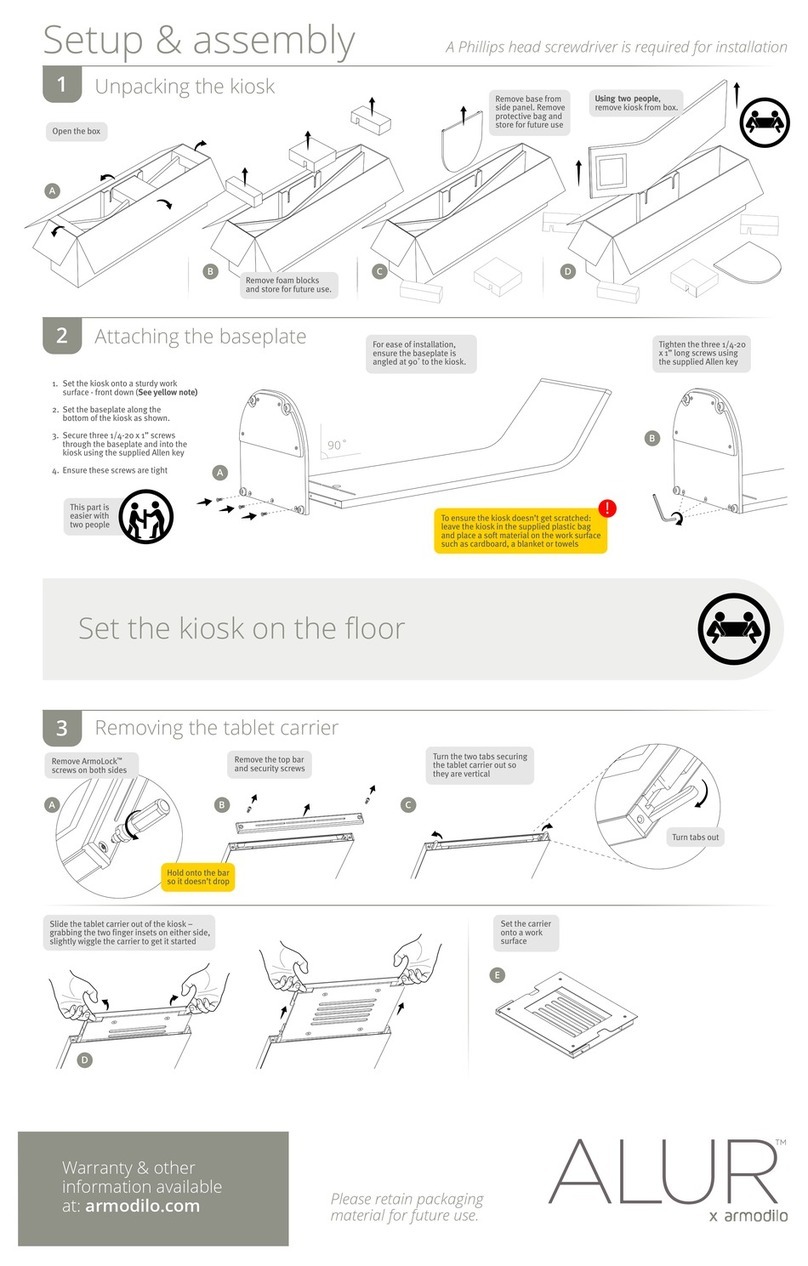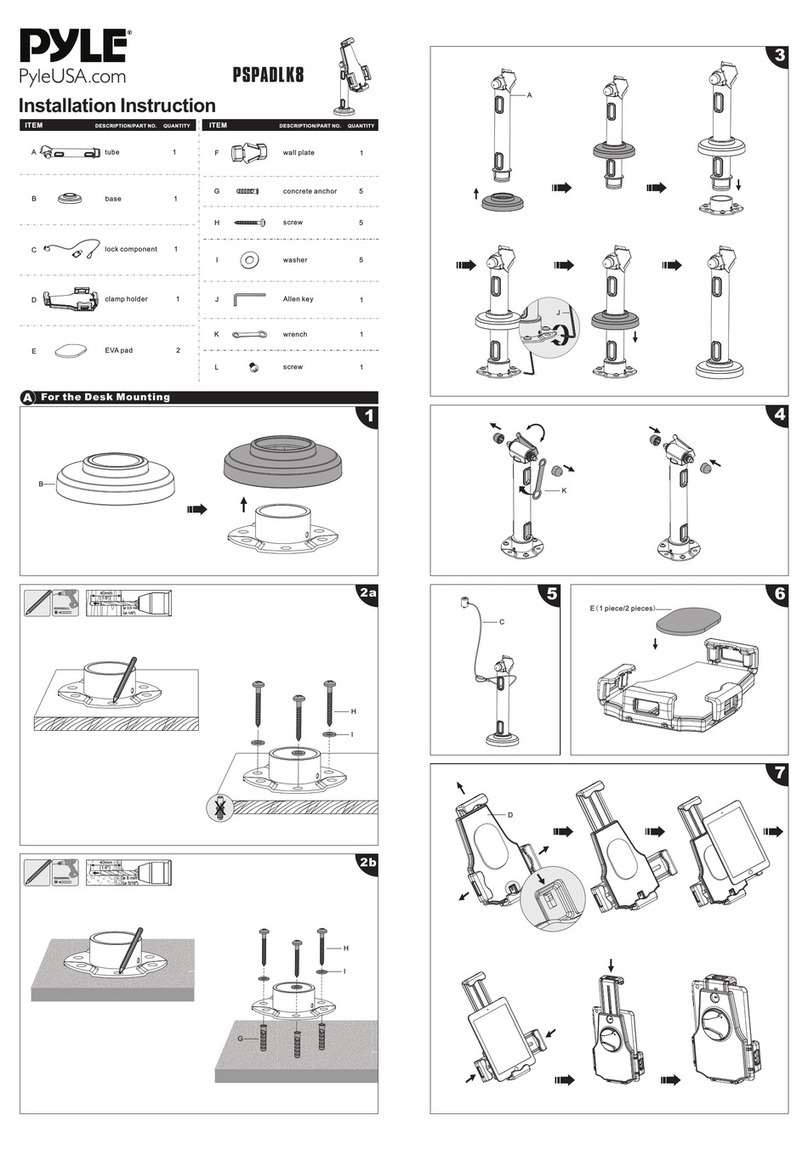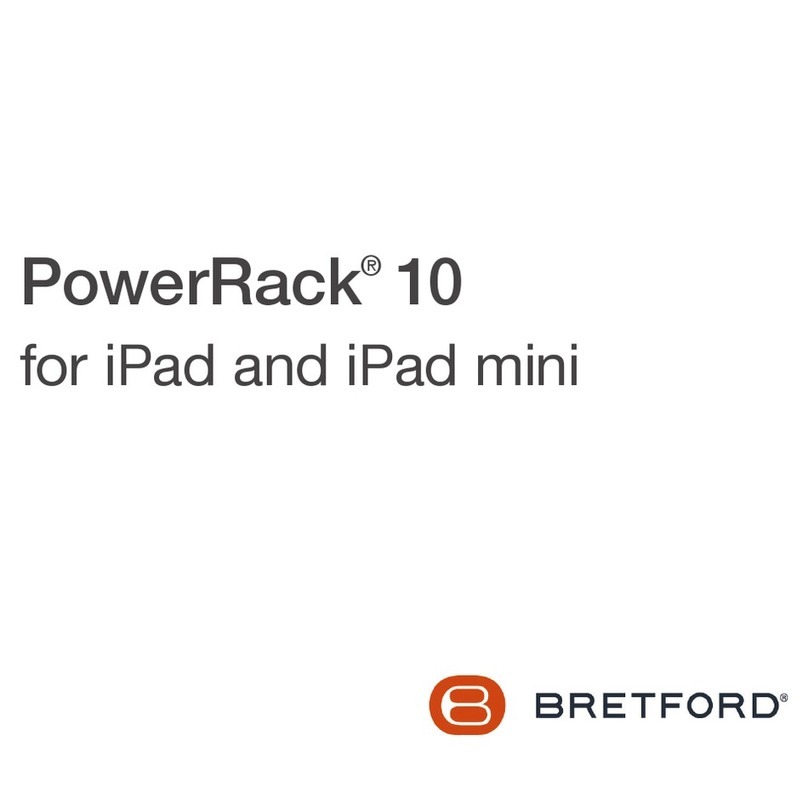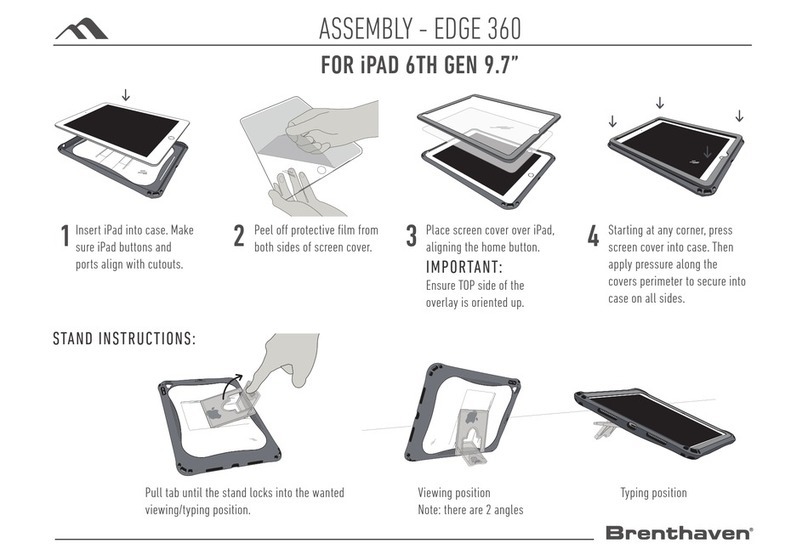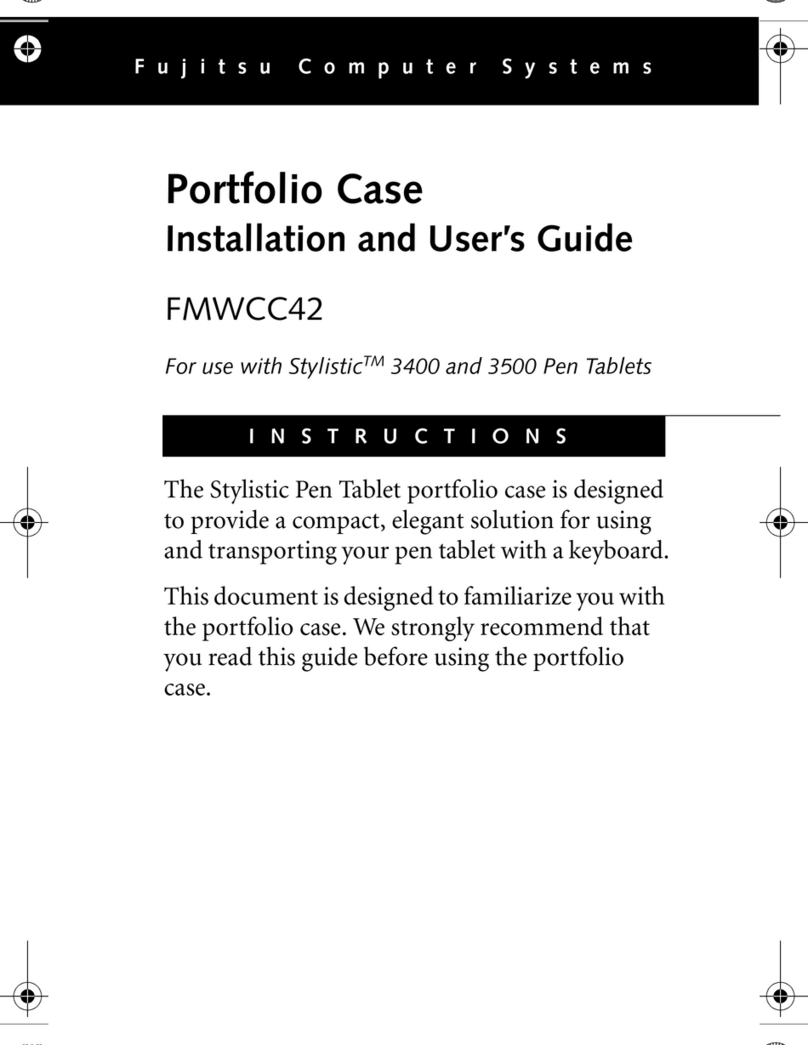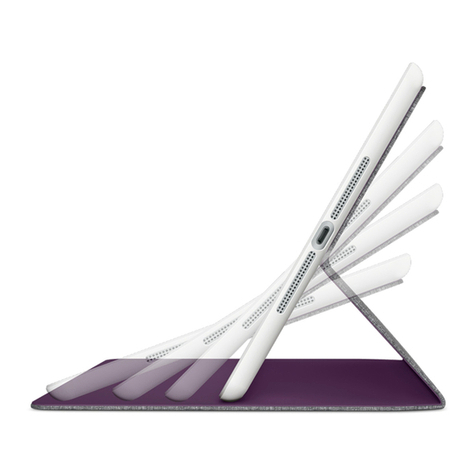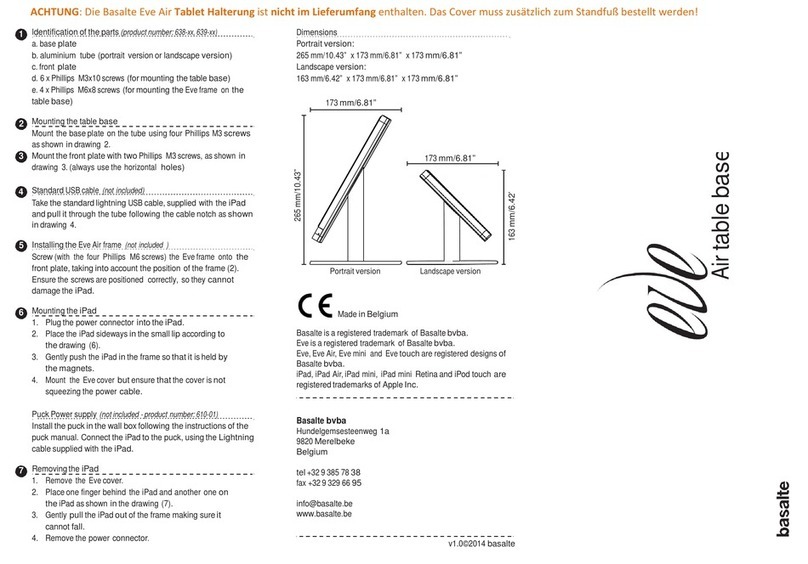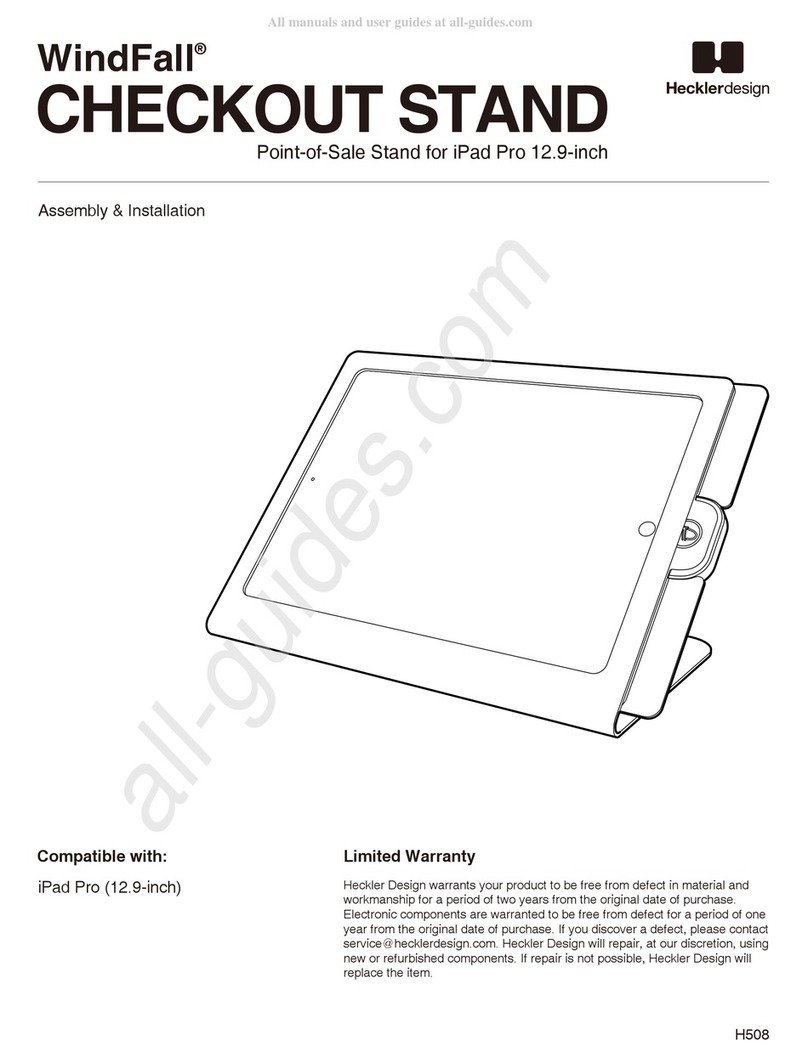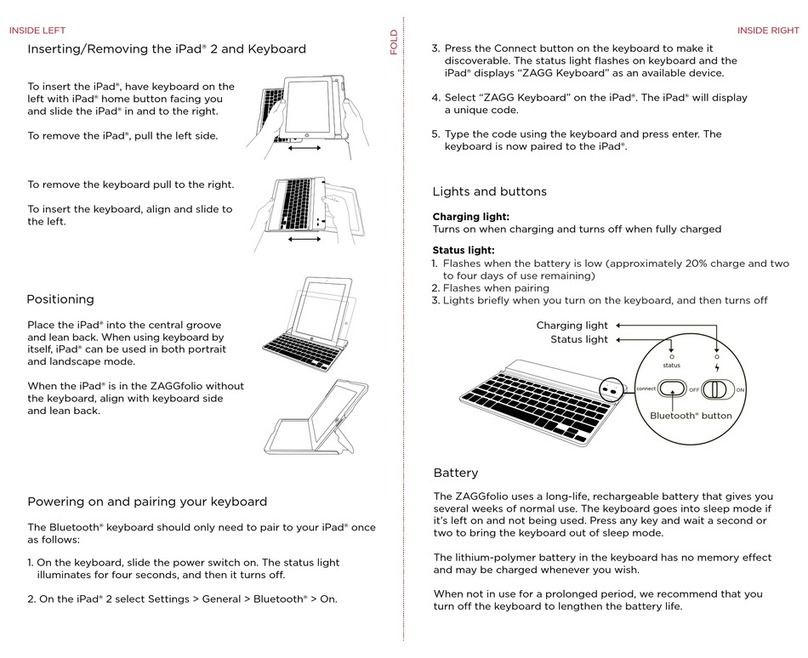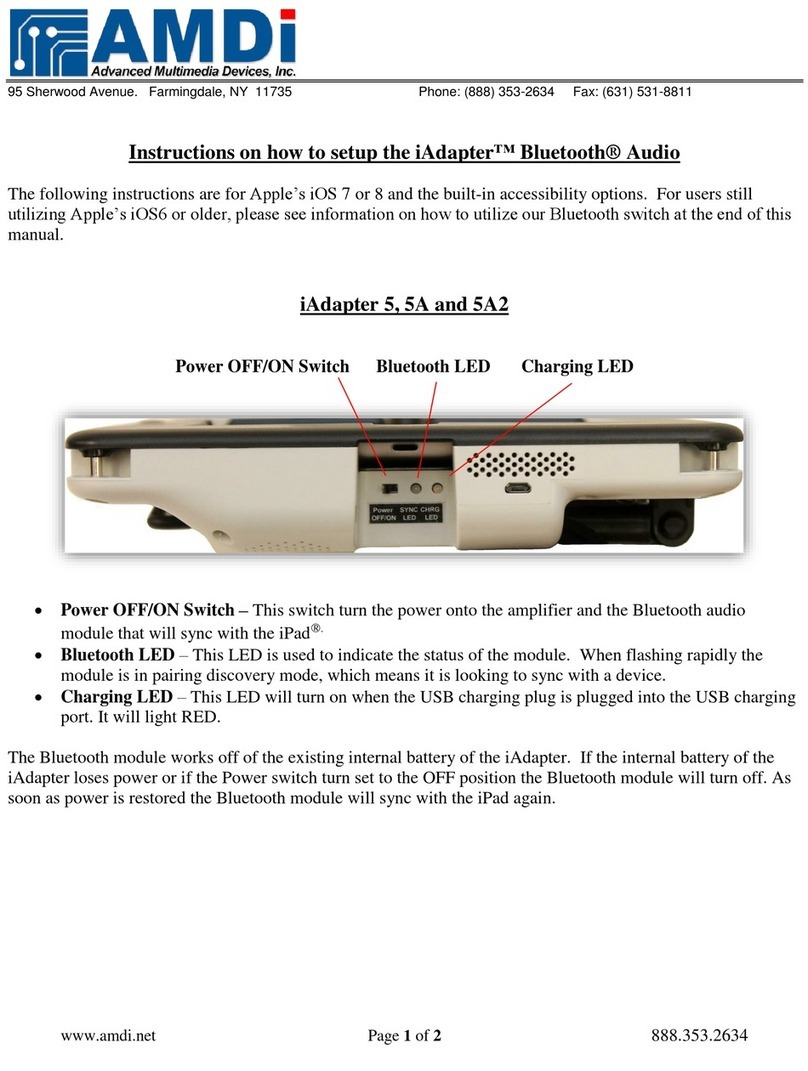lilitab Floor Pro Packing List and Assembly Instructions v1.0 7
ASSEMBLY INSTRUCTIONS
1. Attach pole mount to base plate via
four m6 screws (included). Be careful to
thread usb cable through cable exit on
rear of tube.
5. Place the head unit onto a clean
surface with the inside of the enclosure
facing up (the lilitab logo on the rear of
the unit will face down and away from
you). Slide all four of the green retaining
clips towards the outside of the
enclosure.
2. Fit foot cover over screws (velcro will
hold it in place once positioned).
6. Plug the provided cable into your
tablet’s charge port and place it inside
the enclosure face up (screen faces
towards you).
3. Set tilt feature. By default the lilitab head
unit can be tilted by the user to suit. If
you wish to disable tilt, position your head
unit at the desired angle and tighten the
bottom screw on the neck joint with the
included L key.
4. Open the lilitab head unit by placing it
facedown on a clean surface and squeez-
ing the finger latches together as shown.
Carefully lift up and the faceplate will
come off, allowing access to the inside of
the head unit.