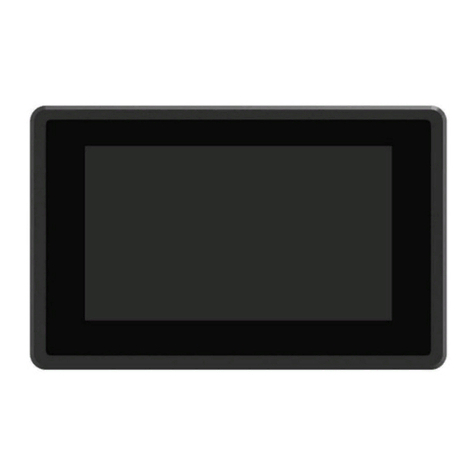Lilliput 664W User manual
Other Lilliput Monitor manuals

Lilliput
Lilliput RM7028 User manual

Lilliput
Lilliput 668GL-70NP/H/Y User manual

Lilliput
Lilliput BM280-4K User manual

Lilliput
Lilliput RM-1731S User manual

Lilliput
Lilliput BM280-4K-VBP User manual

Lilliput
Lilliput 1/C/T Assembly instructions

Lilliput
Lilliput 663/O/P2 User manual

Lilliput
Lilliput BM150 User manual

Lilliput
Lilliput FA1045 User manual
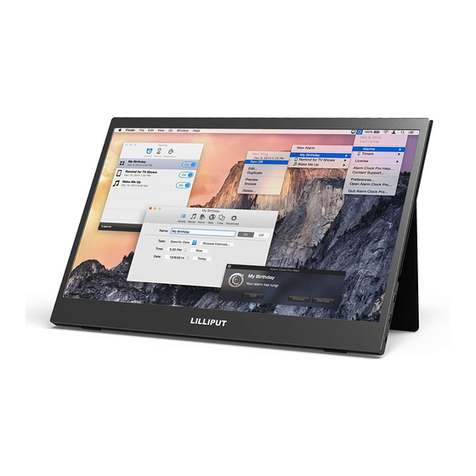
Lilliput
Lilliput UMTC-1400 User manual

Lilliput
Lilliput FA1014 User manual

Lilliput
Lilliput 667/S User manual

Lilliput
Lilliput A12 User manual

Lilliput
Lilliput A7S User manual
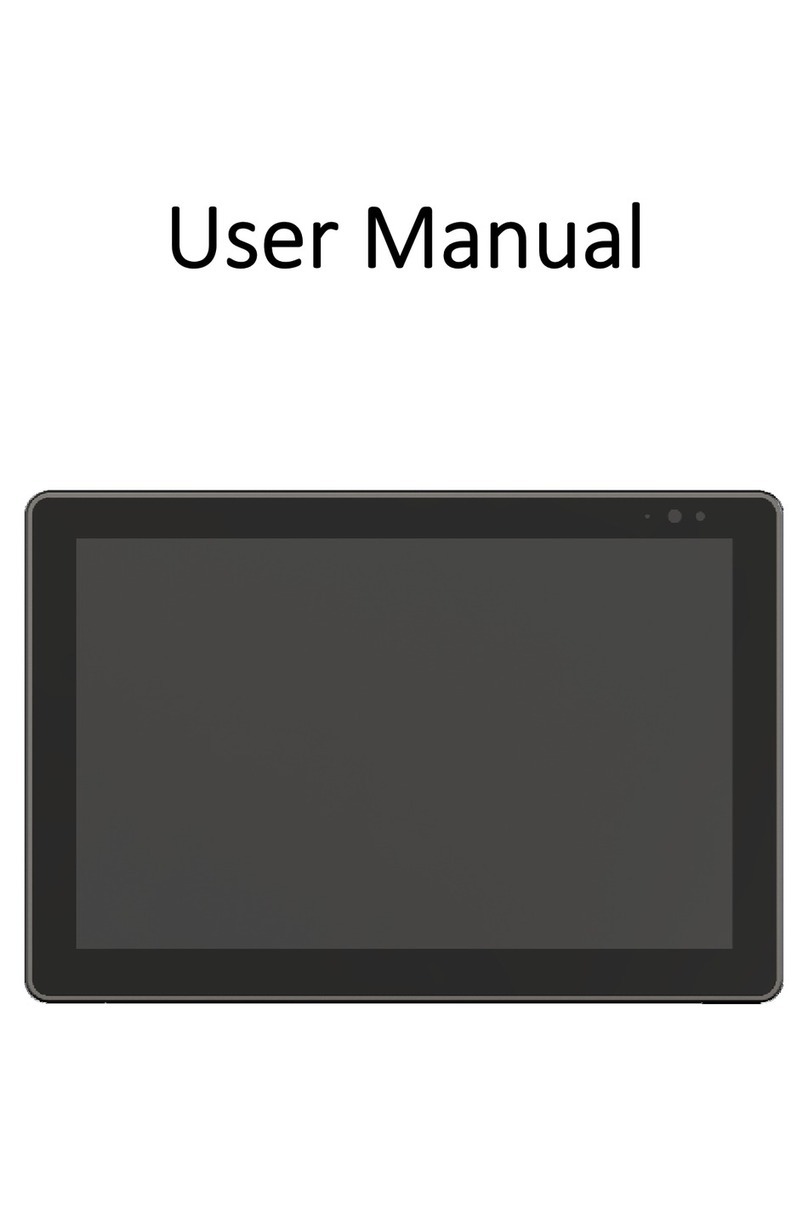
Lilliput
Lilliput FA1019/T User manual

Lilliput
Lilliput 869GL User manual

Lilliput
Lilliput PVM220S User manual

Lilliput
Lilliput FA1012 User manual

Lilliput
Lilliput 619AT User manual

Lilliput
Lilliput PVM150S User manual