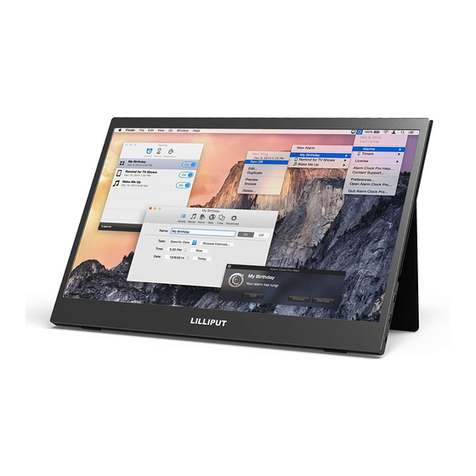Lilliput Q17 User manual
Other Lilliput Monitor manuals

Lilliput
Lilliput 629GL-70NP User manual

Lilliput
Lilliput 665WH User manual

Lilliput
Lilliput RM-1731S User manual

Lilliput
Lilliput 1/C/T Assembly instructions

Lilliput
Lilliput BM280-4K User manual
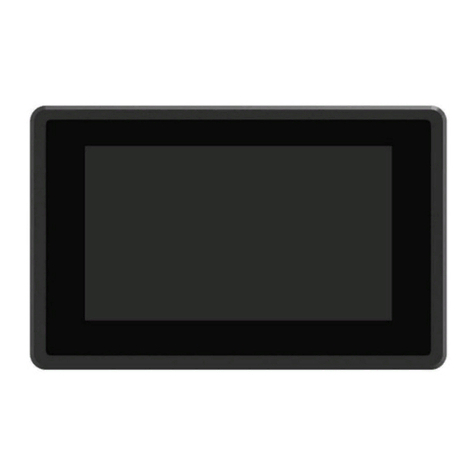
Lilliput
Lilliput TK701 User manual

Lilliput
Lilliput Mopro 7 User manual

Lilliput
Lilliput FA1000 User manual

Lilliput
Lilliput 664/P User manual

Lilliput
Lilliput T5 User manual

Lilliput
Lilliput 5DII User manual

Lilliput
Lilliput PVM150S User manual

Lilliput
Lilliput FA1011 User manual

Lilliput
Lilliput BM150 User manual

Lilliput
Lilliput BM280-4K-VBP User manual

Lilliput
Lilliput A7S User manual

Lilliput
Lilliput FA1014 User manual

Lilliput
Lilliput 667GL User manual

Lilliput
Lilliput 668GL-70NP/H/Y User manual
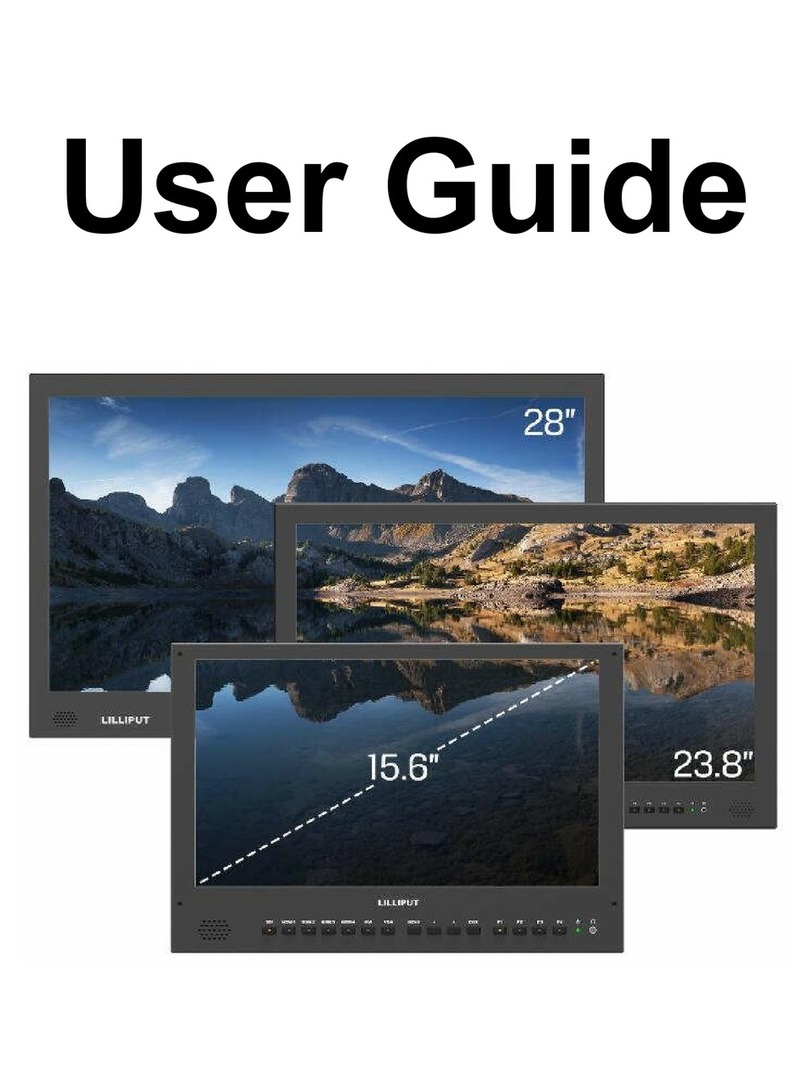
Lilliput
Lilliput BM230 User manual