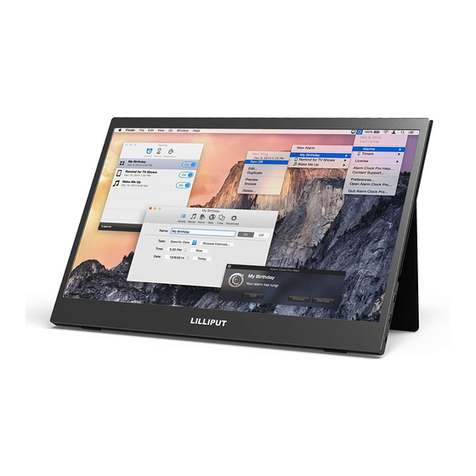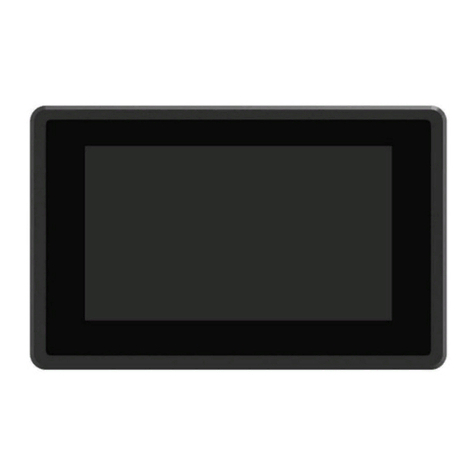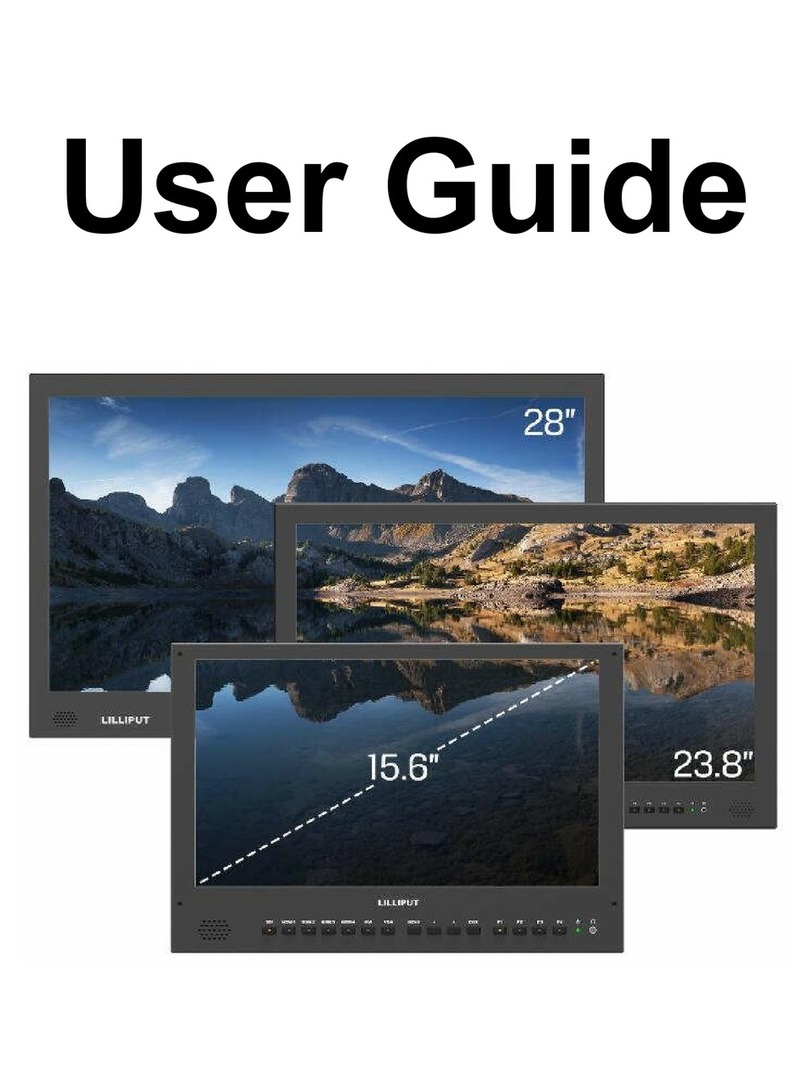1
CONTENTS
Important Safety Instructions............................................................................................. 2
1. Product Description........................................................................................................ 3
1.1 Main Features........................................................................................................ 3
1.2 Rear Case............................................................................................................... 3
1.3 Extended Cables.................................................................................................... 5
2. Menu Setting.................................................................................................................. 5
2.1 Menu/▷/◁Button..................................................................................................5
2.2 Menu Operation.................................................................................................... 6
2.2.1 PICTURE....................................................................................................... 6
2.2.2 FUNCTION.................................................................................................... 7
2.2.3 VGA.............................................................................................................. 8
2.2.4 AUDIO ...................................................................................................... 10
2.2.5 SYSTEM...................................................................................................... 10
3. Parameters....................................................................................................................12
4. Accessories................................................................................................................... 13
5. Trouble Shooting.......................................................................................................... 14