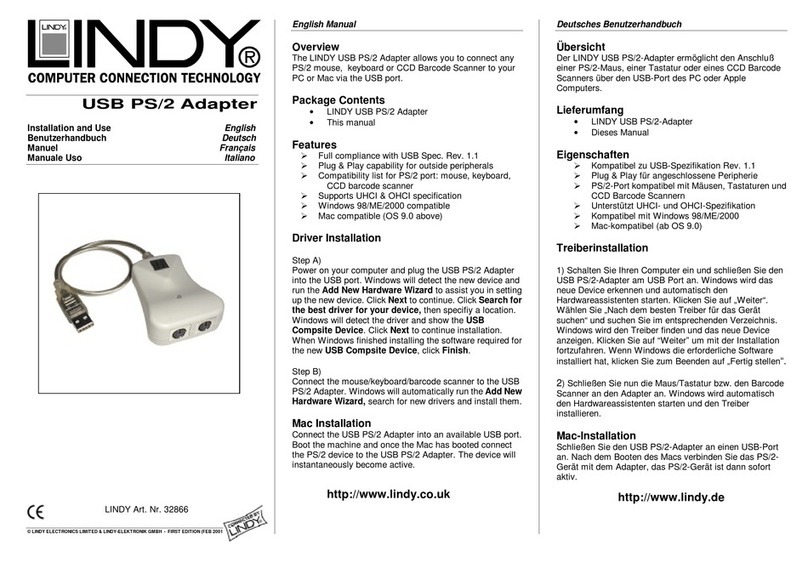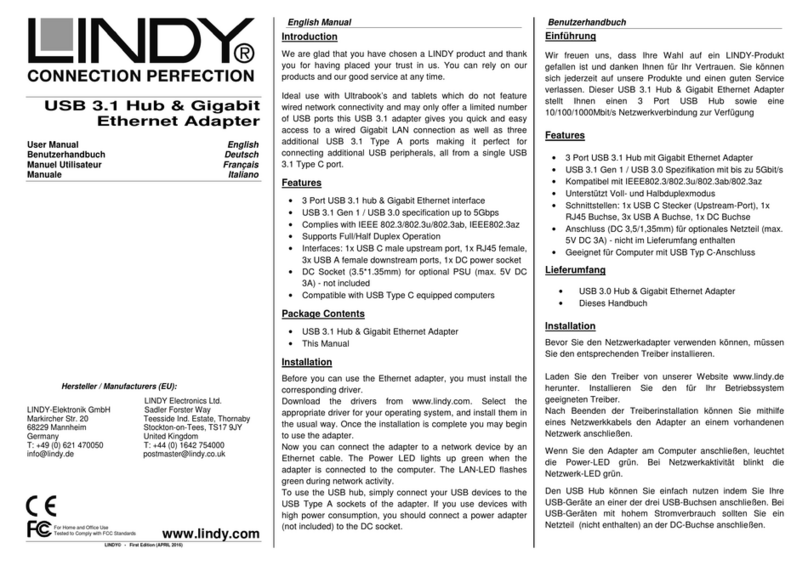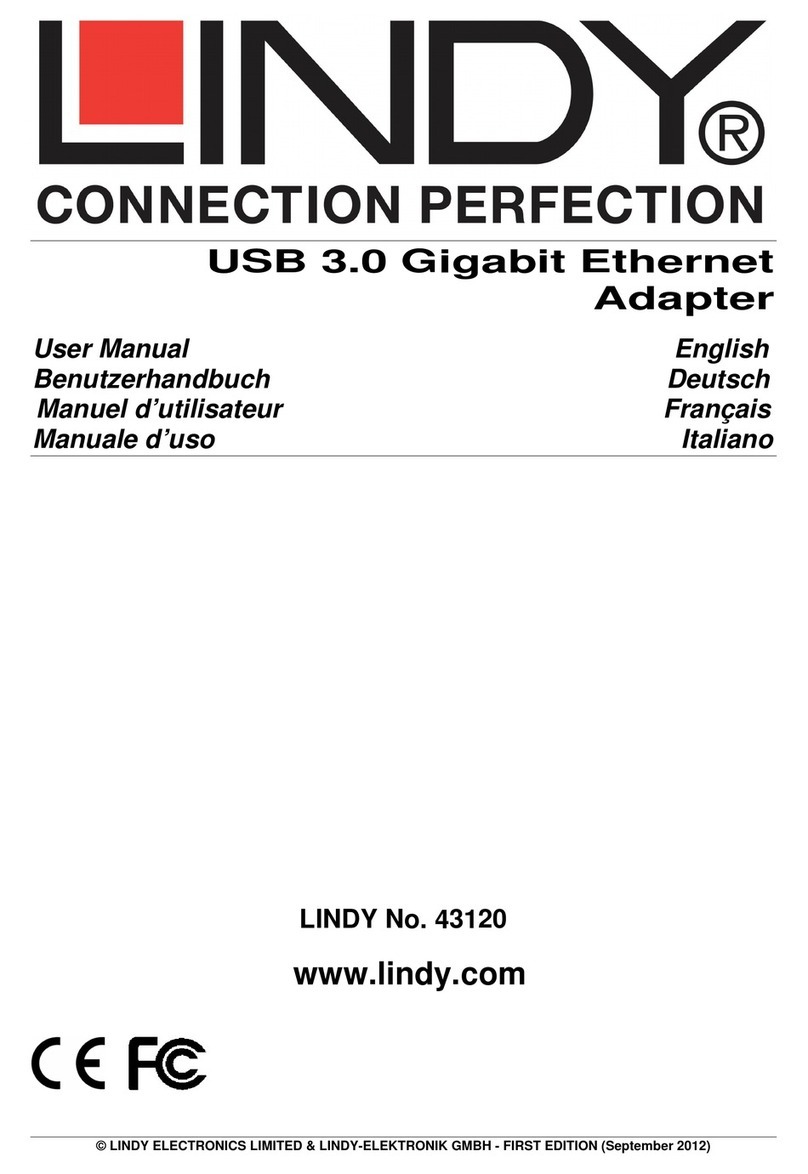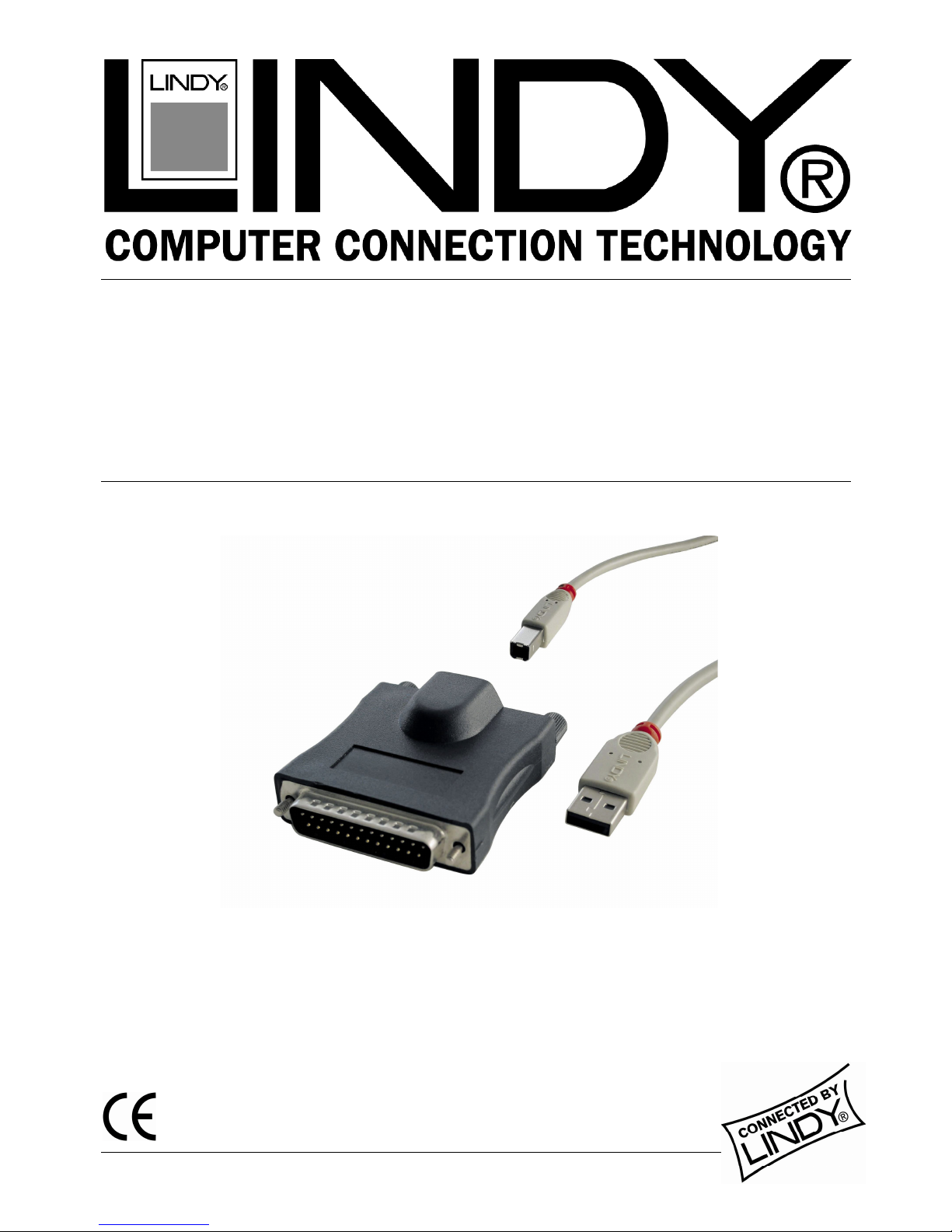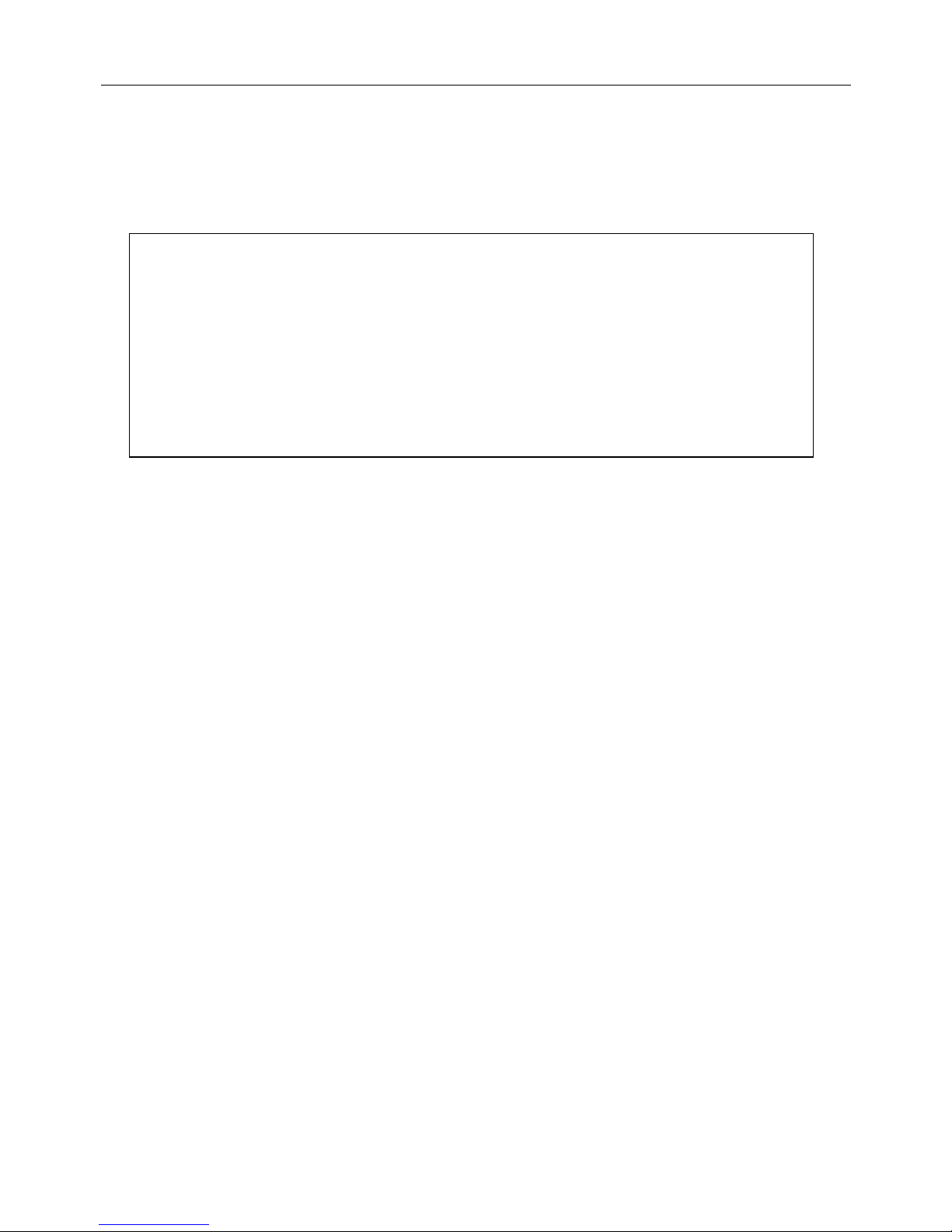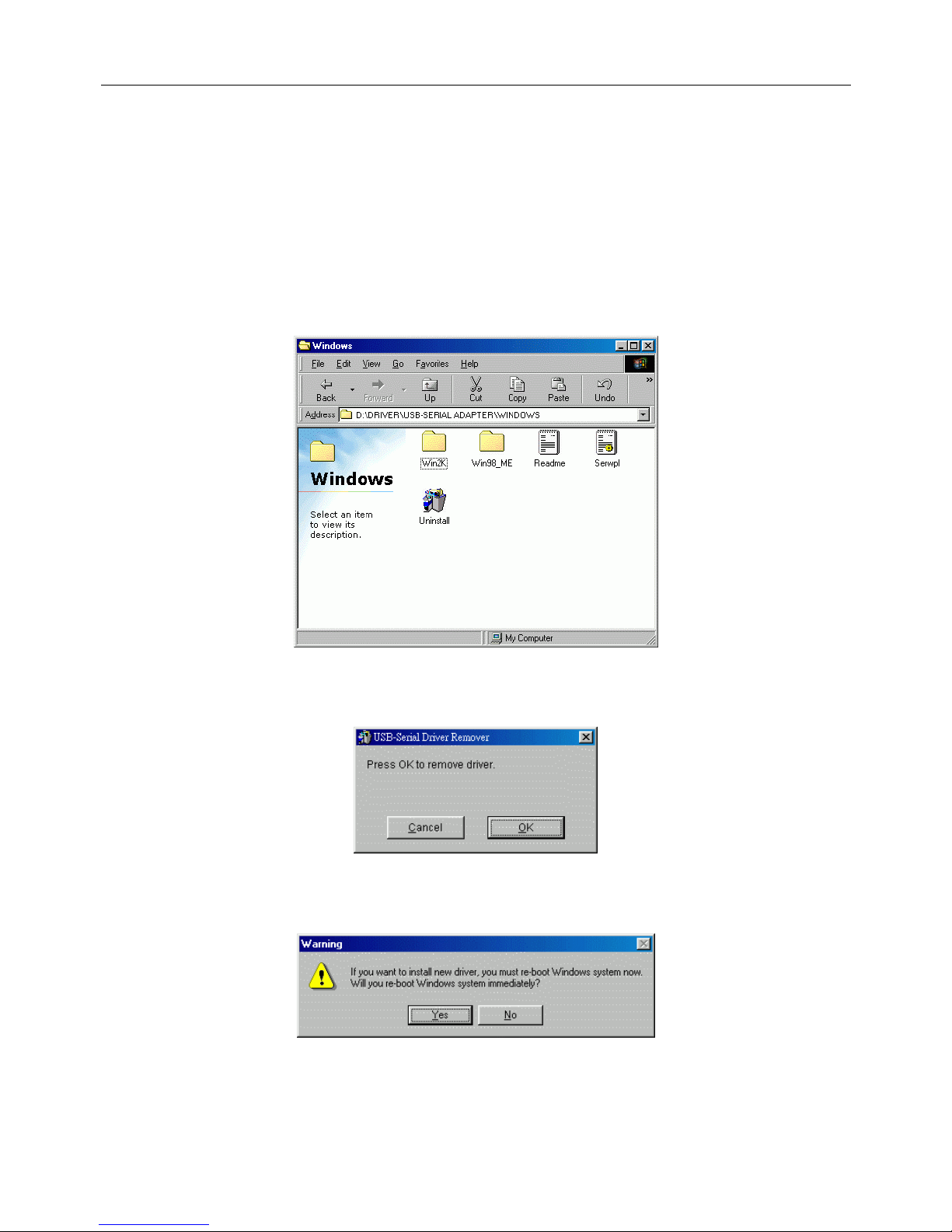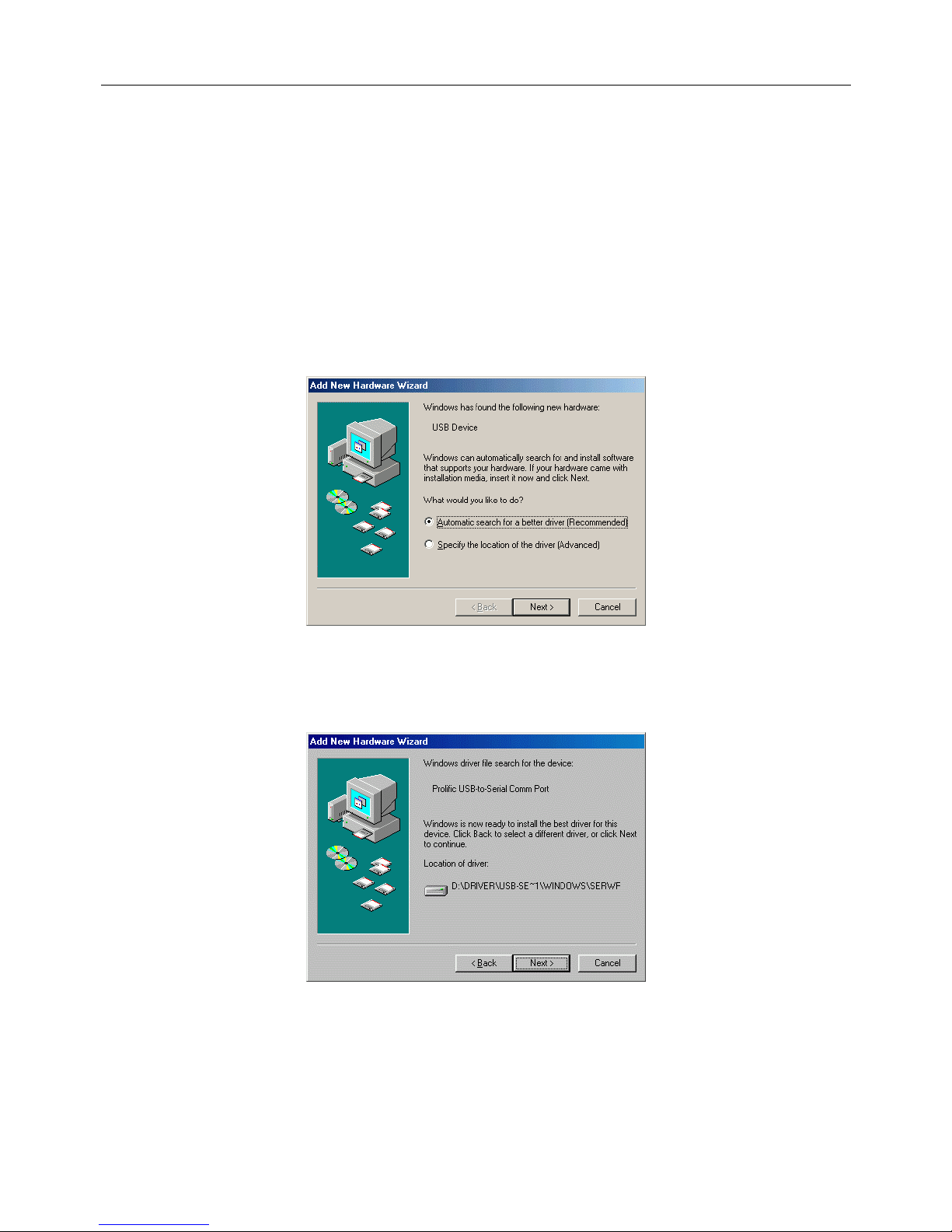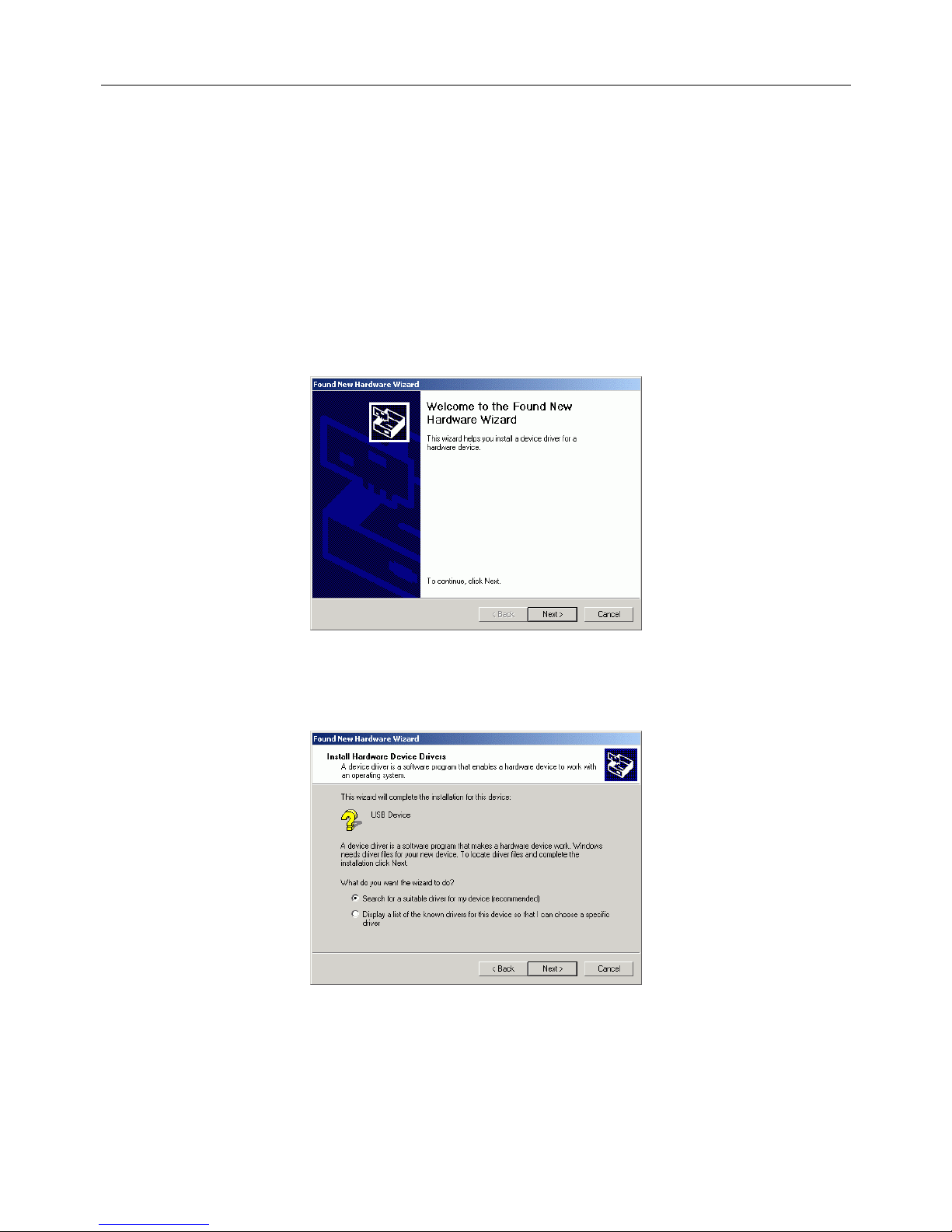English Manual
1. Overview
Congratulations on your purchase of the USB-Serial adapter. This device provides a
simple and easy way to connect Universal Serial Bus (USB) and Serial port interface.
With the advantage of USB port, users have the capability to utilize the peripheral with
serial port interface in an easy to use environment such as plug and play & hot swap
function. This adapter is designed for ideal connections to Cellular Phone, Digital
Camera, Modems or ISDN terminal adapter with over 120kbps data transfer rate.
The USB-Serial adapter and software drivers are capable of providing a no-firmware-
change feature that enable USB interface to be transparent to serial port peripherals with
minimum modifications.
2. Package Content
Hardware: USB-Serial adapter, USB type A to type B cable
CD-ROM with USB-Serial drivers and User’s Manuals
3. Product Features
USB Specification Rev. 1.1 compliant
Support the RS232 Serial interface
Over 120kbps data transfer rate
Support remote wake-up and power management
4. System Requirements
PC
IBM® PC 486DX4-100 MHz CPU or higher or compatible system
Available USB port
CD-ROM drive
Windows® 98, ME, 2000 or XP
MAC
Power G3 OR G4 CPU or I-MAC
Available USB port
CD-ROM drive
Mac OS 8.6 through 9.X
5. Driver Installation
5.1 Windows®98 Driver Installation
Following the steps below to install Windows®98 driver
5.1.1 Power on your computer and make sure that the USB port is enabled and
working properly.
5.1.2 Plug in the USB-Serial adapter into the USB port and run the Add New
Hardware Wizard to assist you in setting up the new device. Click “Next”
to continue.