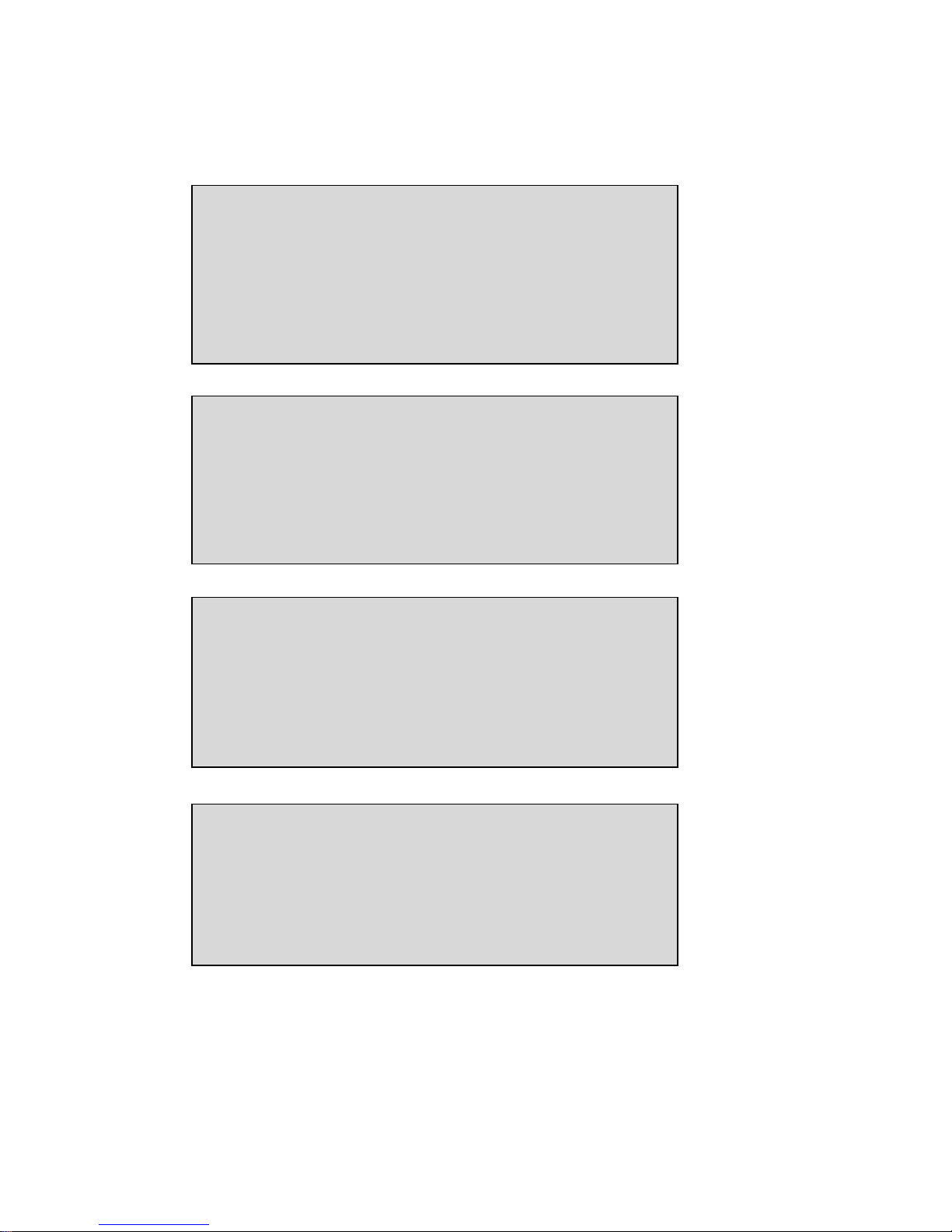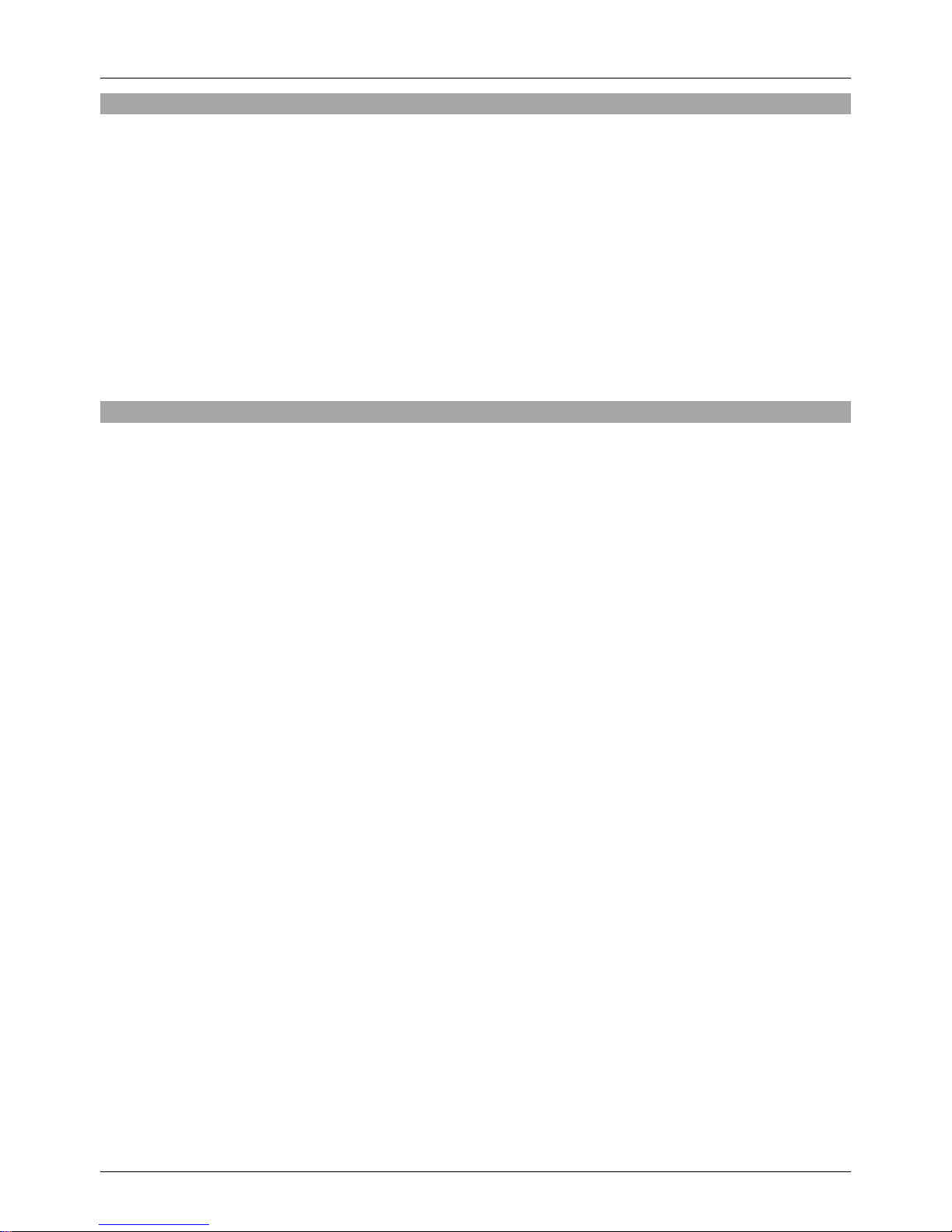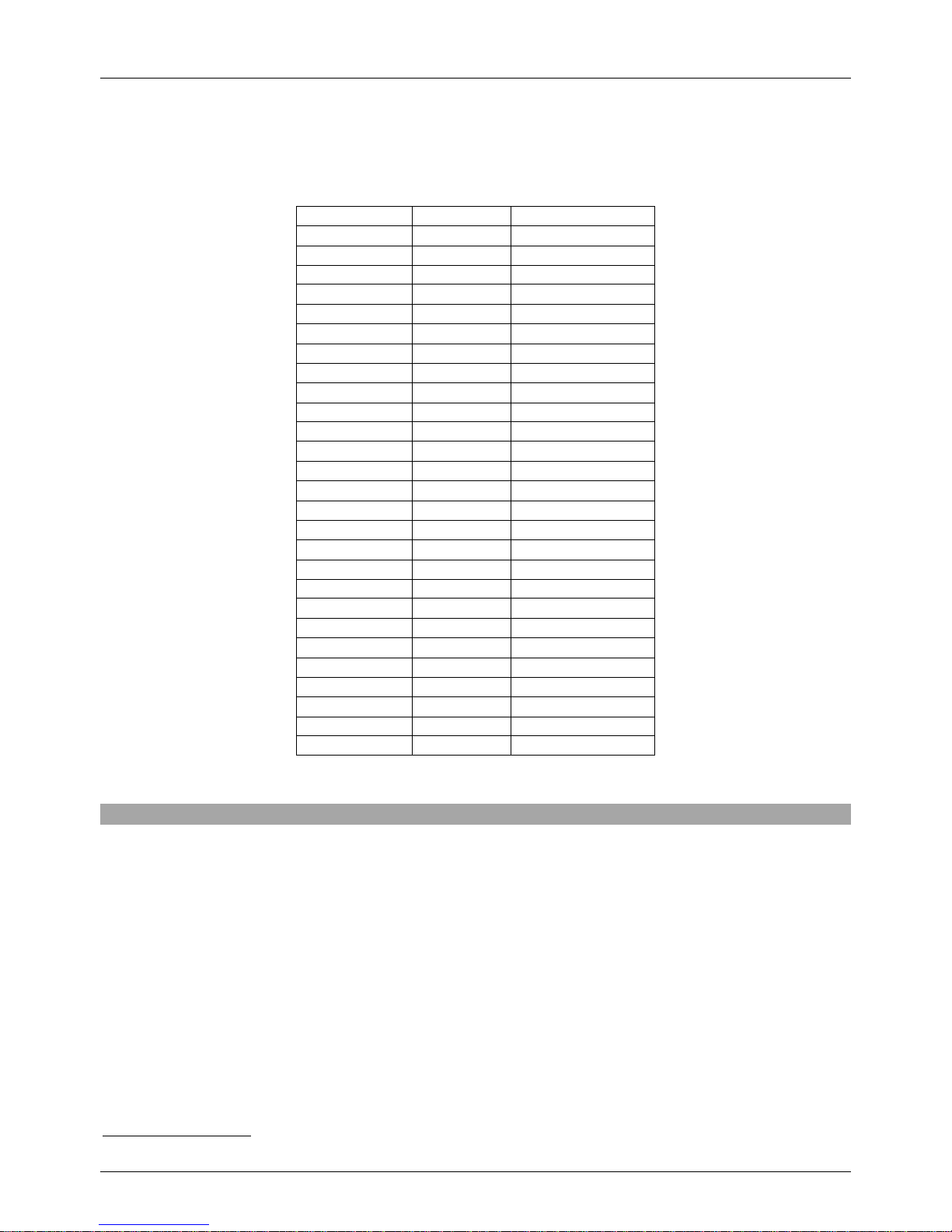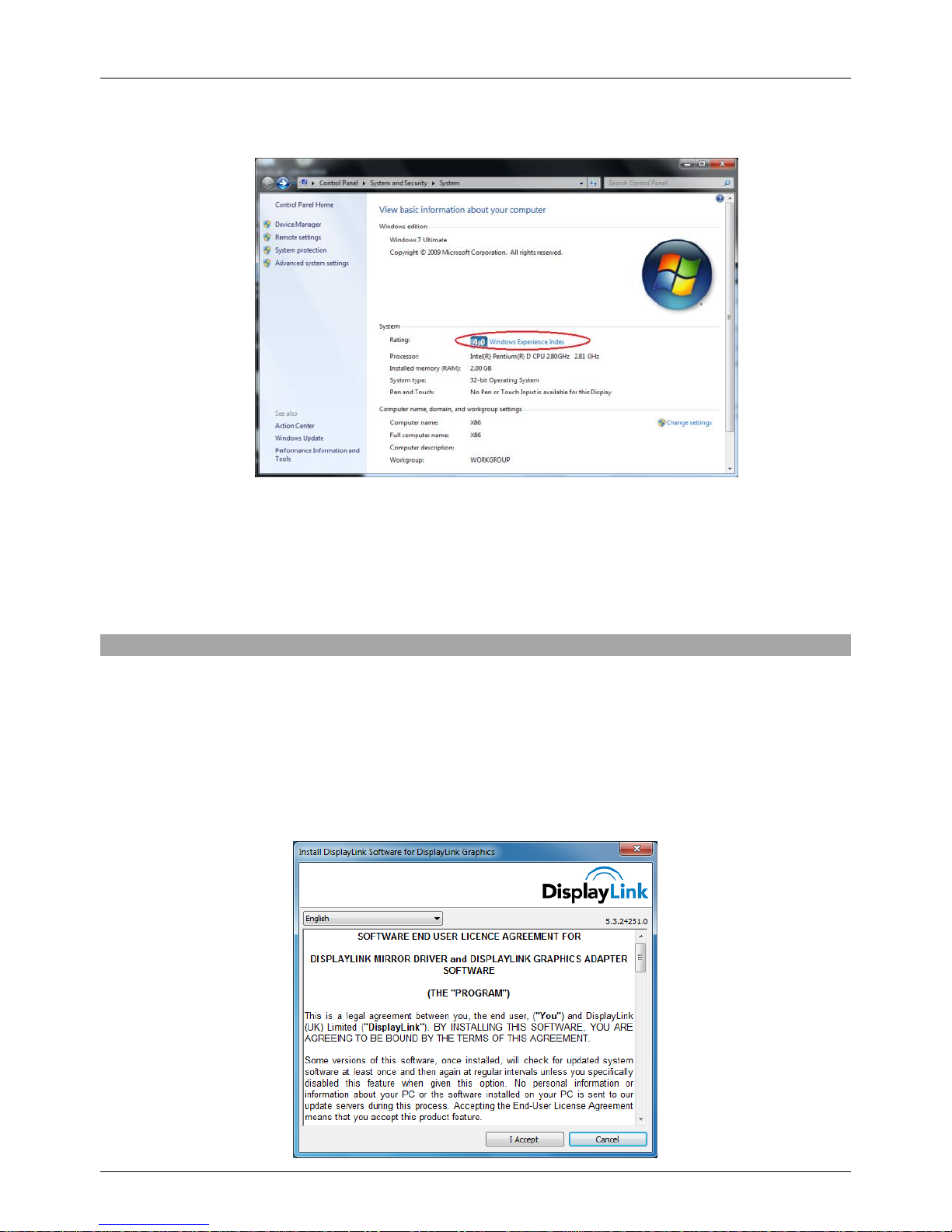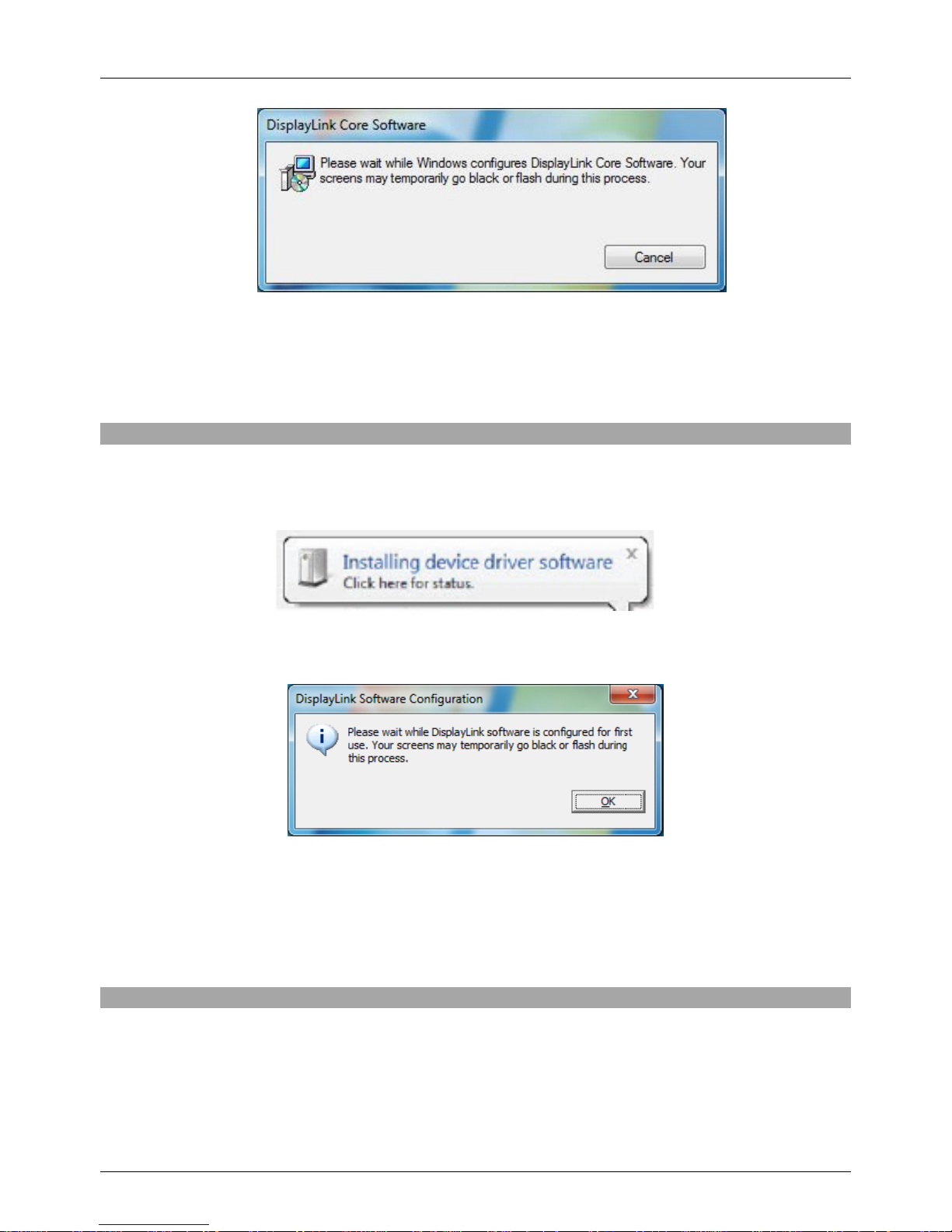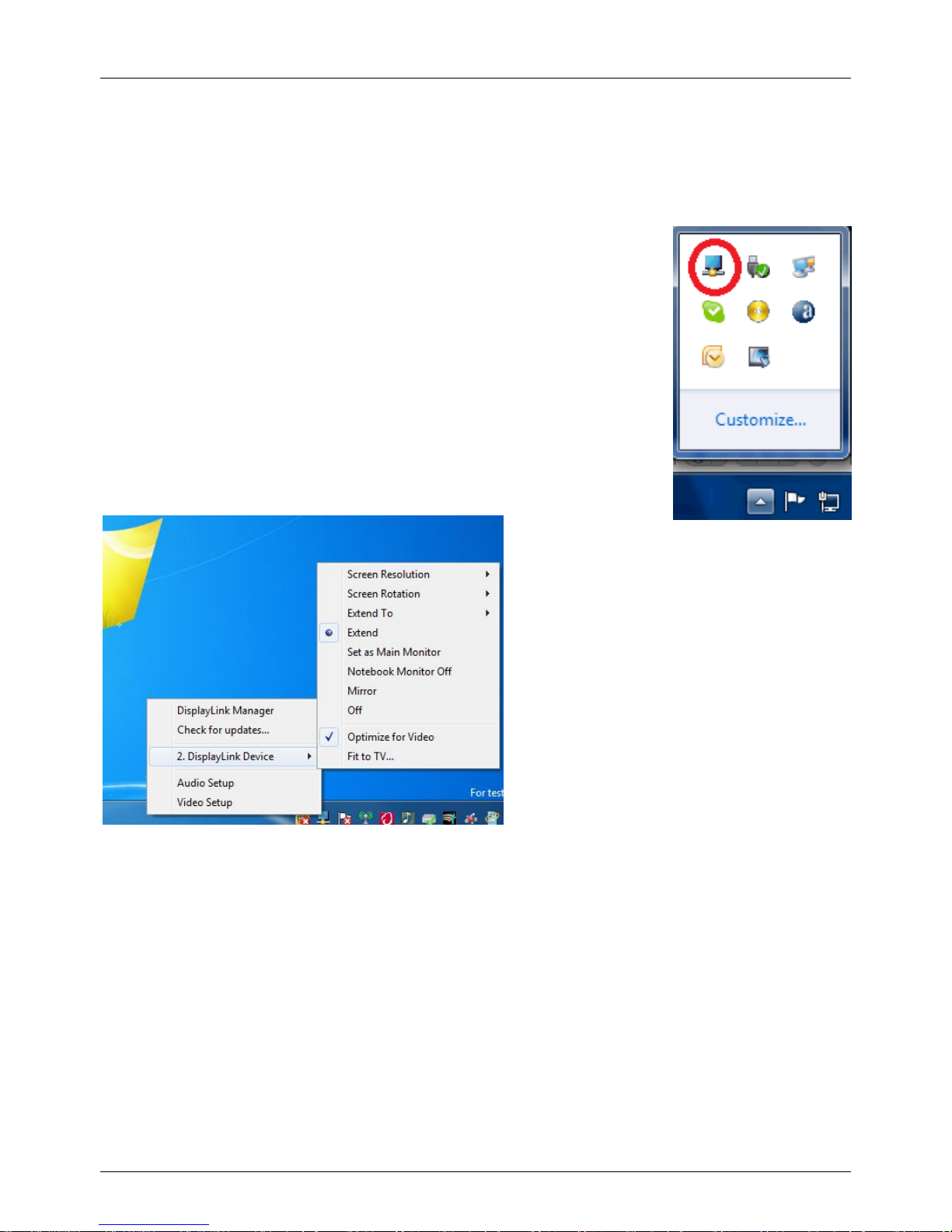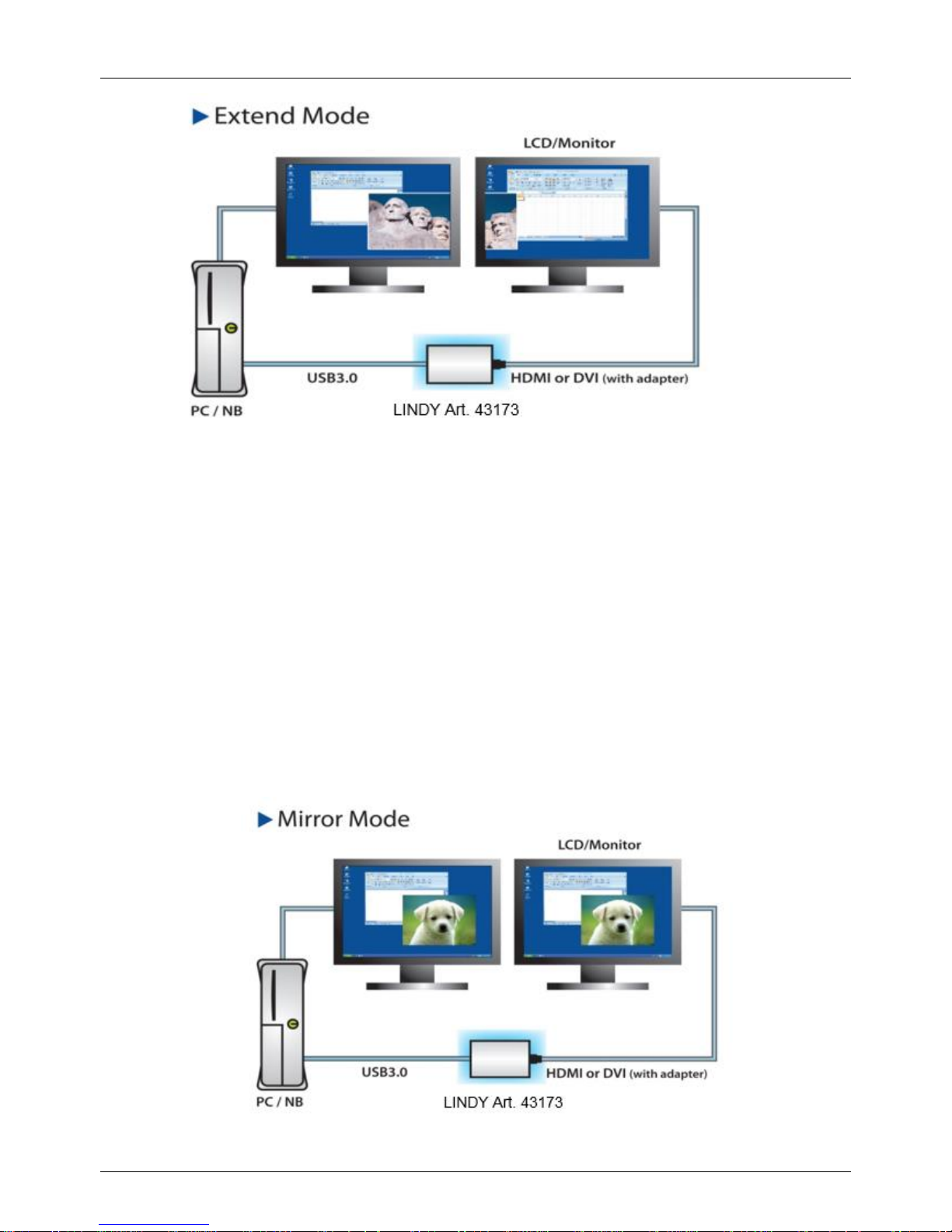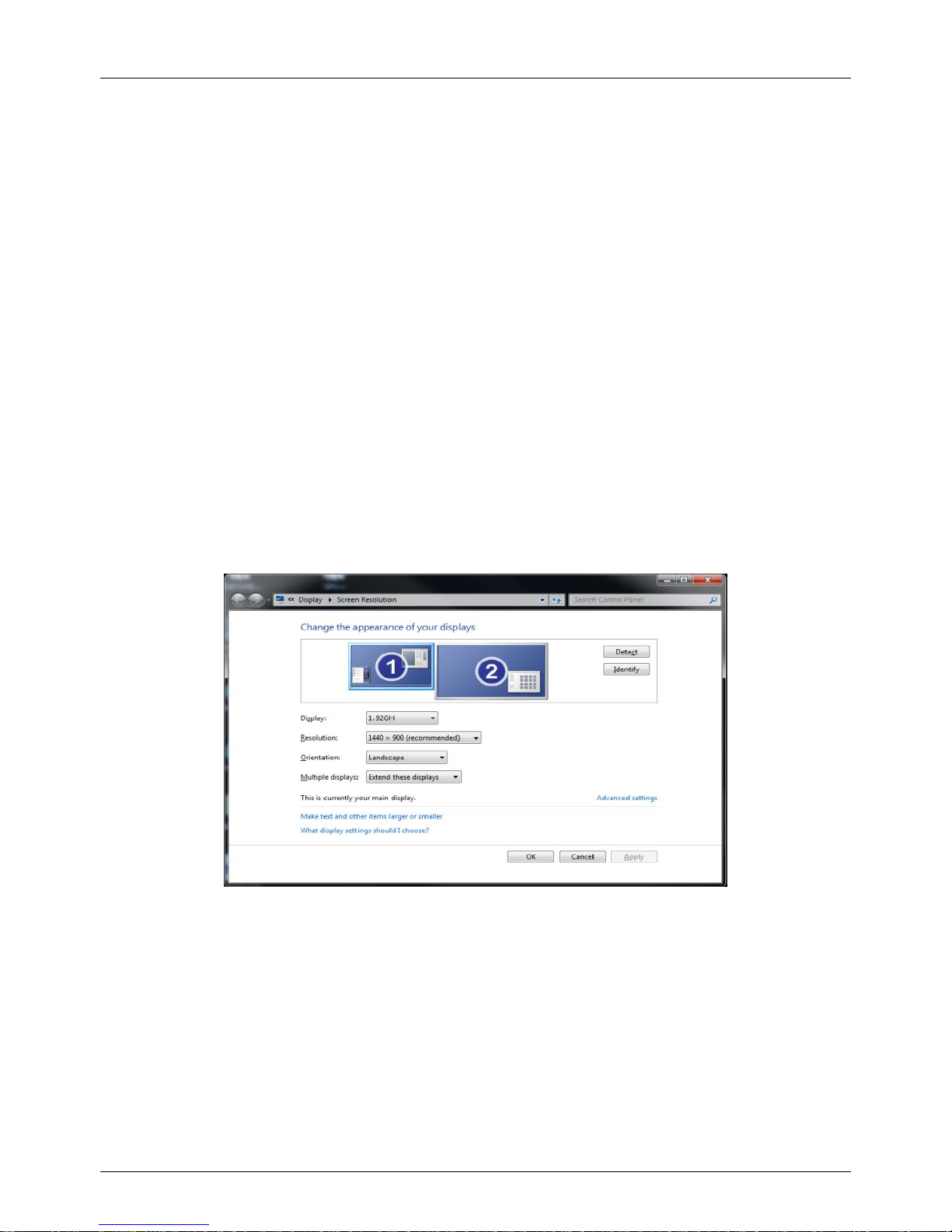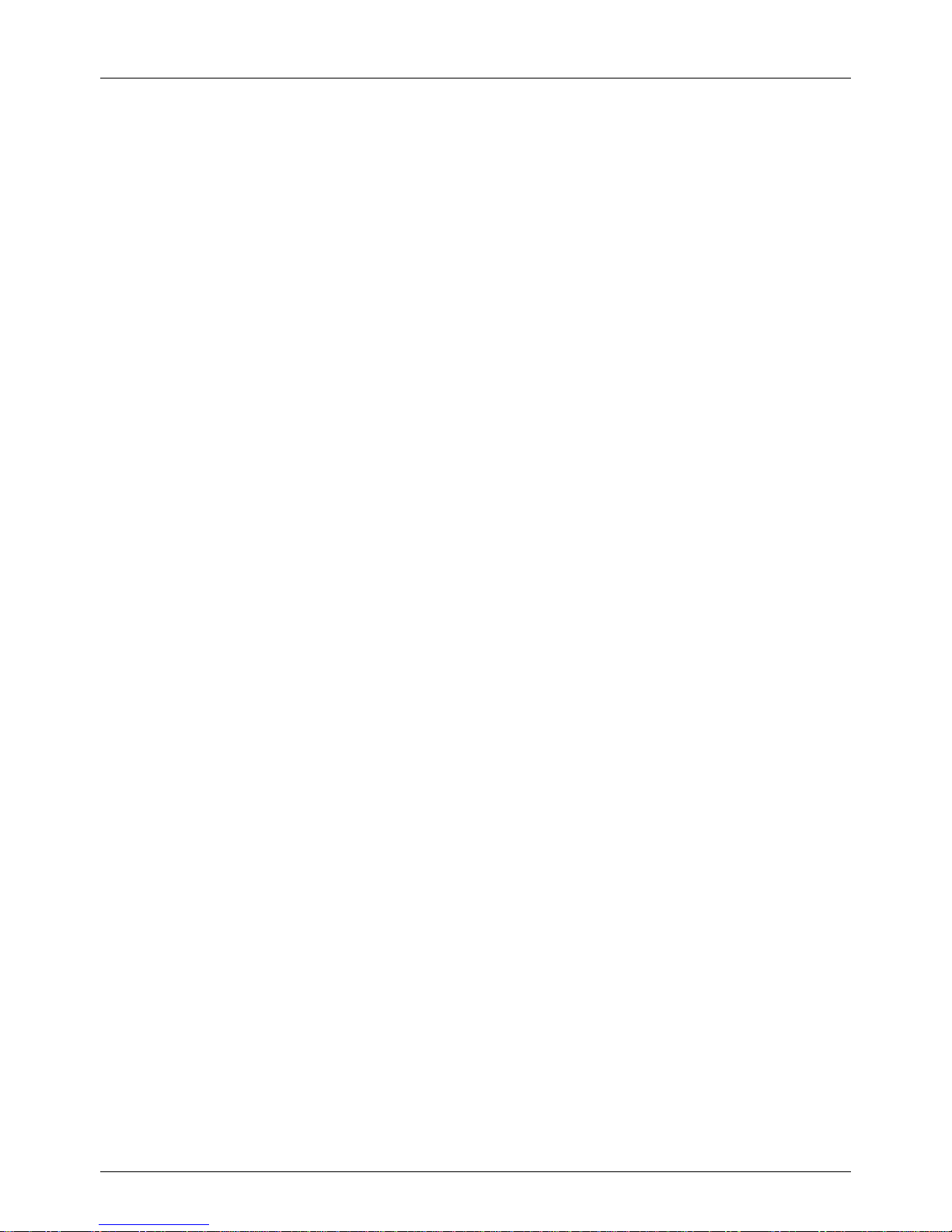User Manual English
Introduction
Thank you for purchasing the LINDY USB 3.0 HDMI Adapter. This product has been designed to provide
trouble free, reliable operation. It benefits from both a LINDY 2 year warranty and free lifetime technical
support. To ensure correct use, please read this manual carefully and retain it for future reference.
The USB to HDMI Adapter allows you to connect any HDMI TV, LCD or Projector to your PC or notebook.
Thanks to SuperSpeed USB 3.0 and DisplayLink Technology, there is no need to add an additional
graphics cards to your computer.This additional monitor can be used as an additional standard Windows
monitor in mirror mode or extended desktop mode. It also can be configured to be used as a primary
monitor. It can be used to output a high resolution standard Windows desktop as well as for video
playback using Windows Media Player or appropriate software that supports Video playback on an
extended desktop.
Features
USB connectivity between PC/notebook to additional display monitor via HDMI connector (DVI Monitors
supported via HDMI/DVI Adapter).
Supports mirror, extended and primary display modes.
SuperSpeed USB 3.0 delivers higher resolution and performance for video and 3D graphics
Next generation DisplayLinkTM (DL3.0) compression technology
Equipped with USB to HDMI audio device to transfer the audio from PC to Monitor or TV
Supported Audio: Stereo, 5.1 Multi-Channel, LPCM 16bit, 32/44.1/48KHz
Supports resolutions up to 1080p@60Hz and 2560x1440@50Hz RGB
24-bit colour depth for high quality graphics
Display your PC contents (Internet, music, photo, and video as supported by your PC) to a Monitor, TV
or projector.
Add up to six displays per PC (dependent upon PC specification)
Supports standard (4:3) and widescreen (16:9,16:10) aspect ratios
Automatic display detection using VESA compliant protocols
Supports the following media players for video play: Windows media player 12, Win DVD8, Power DVD
7, Real Player 11