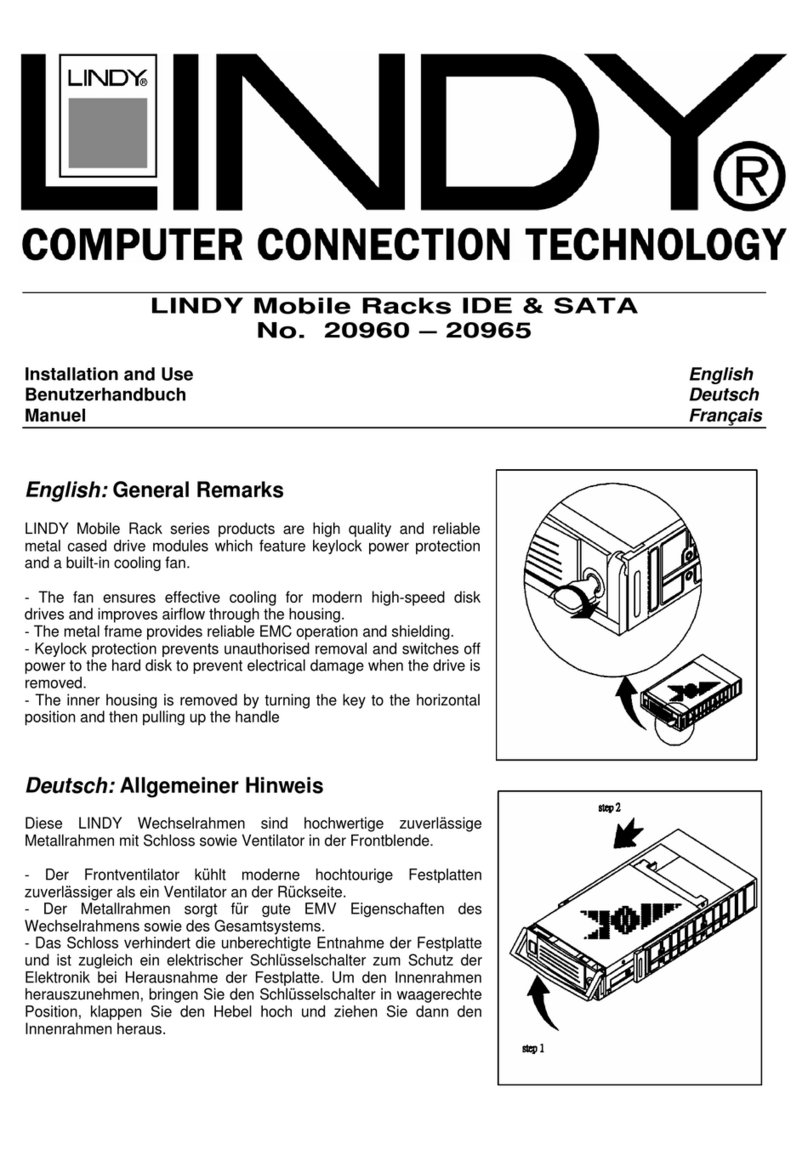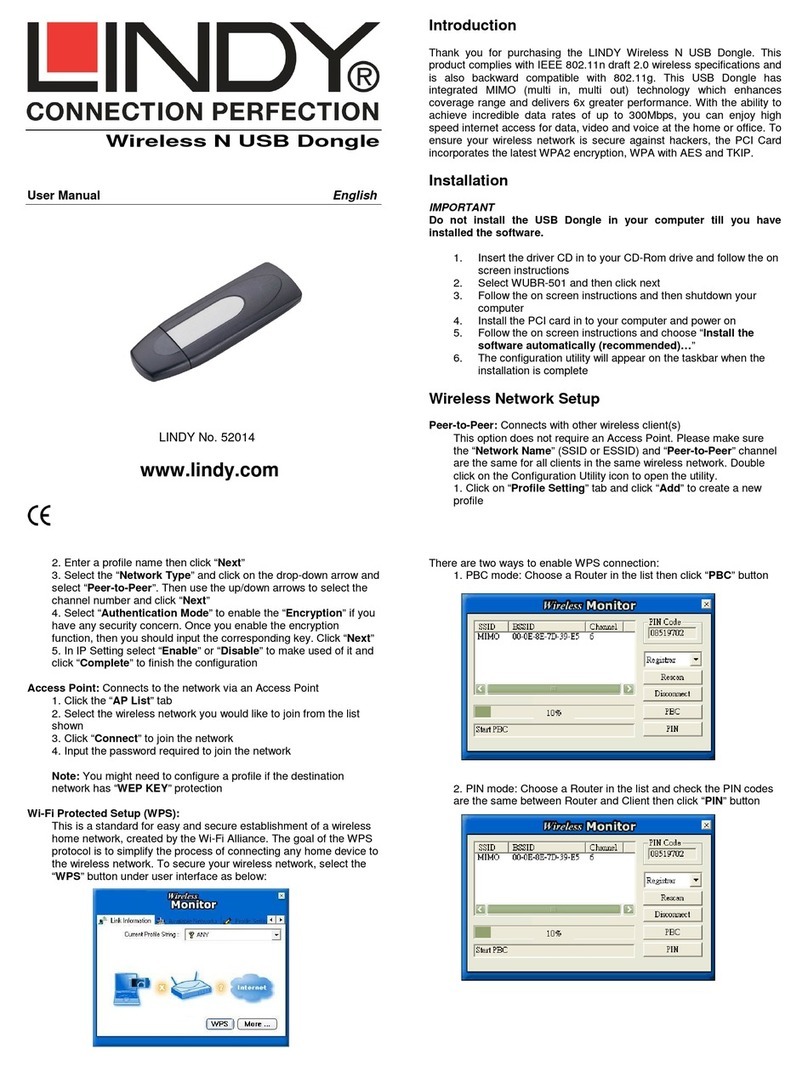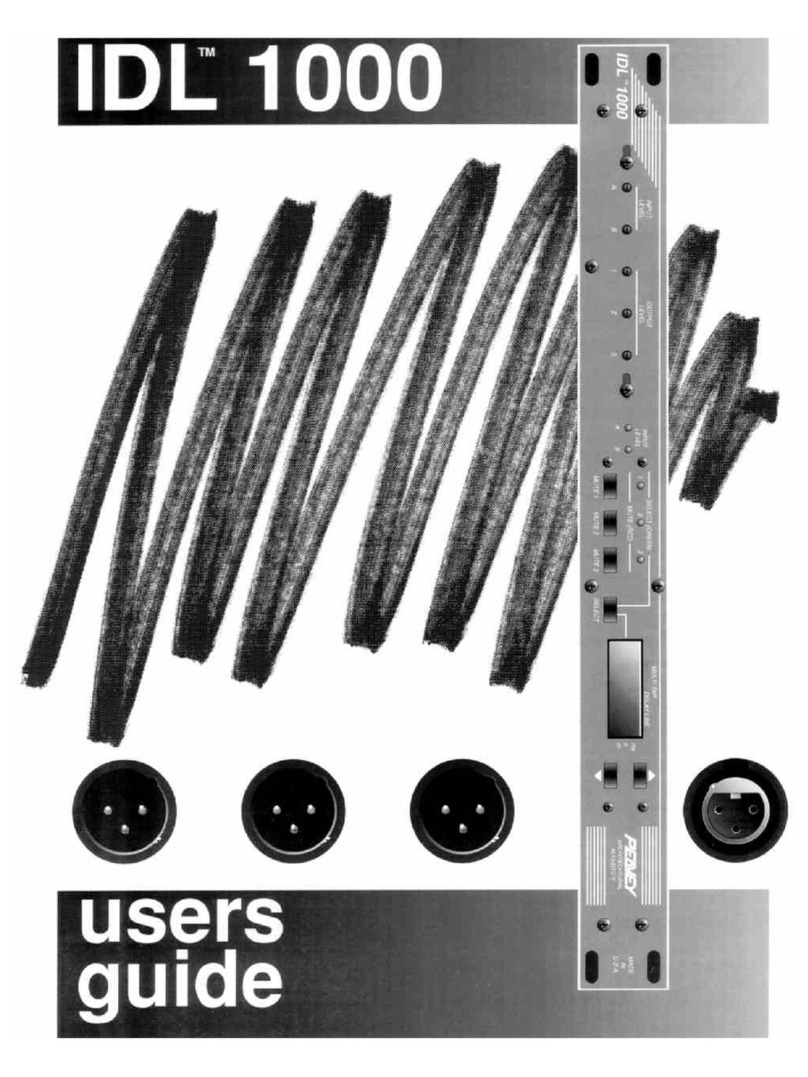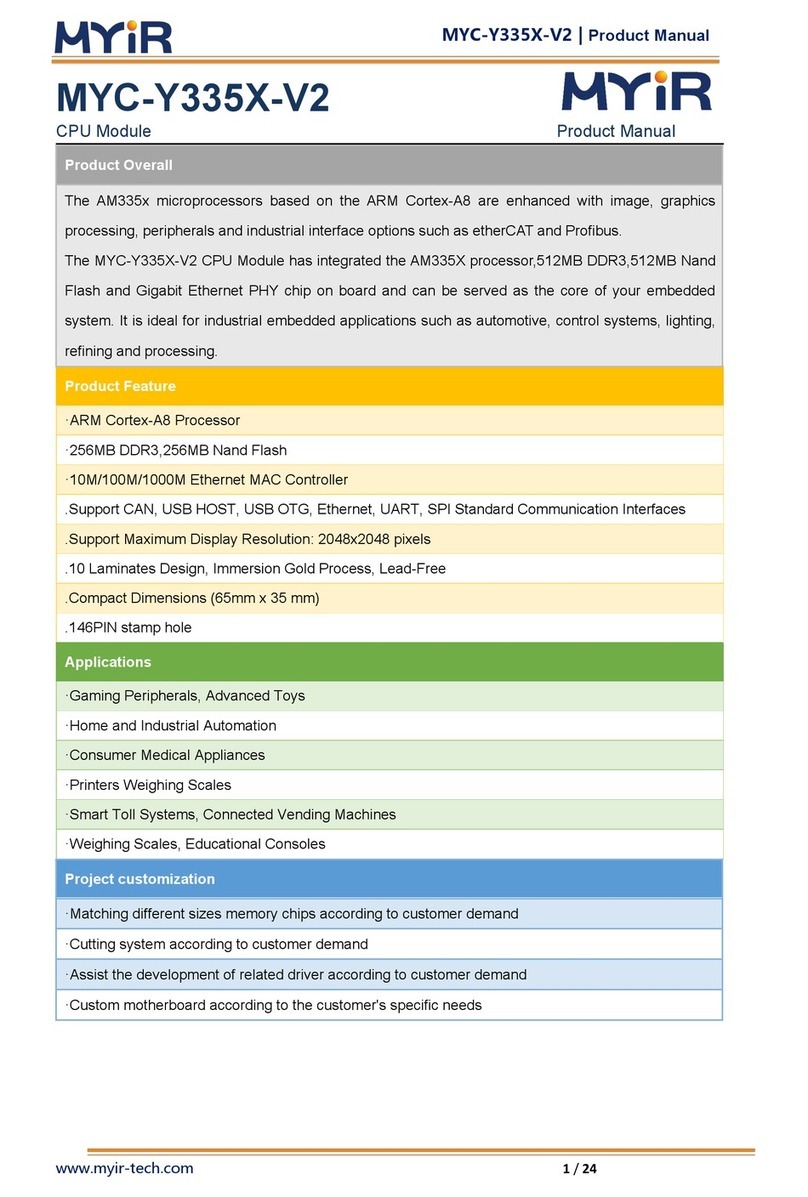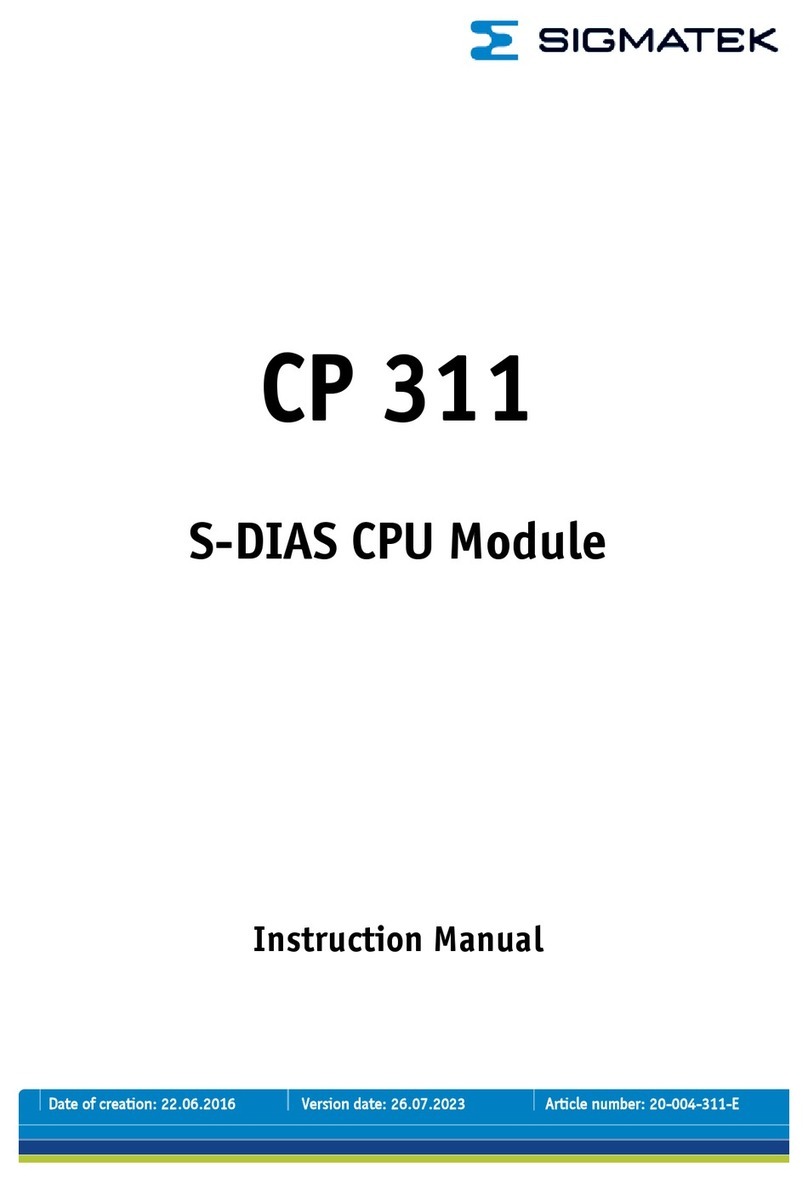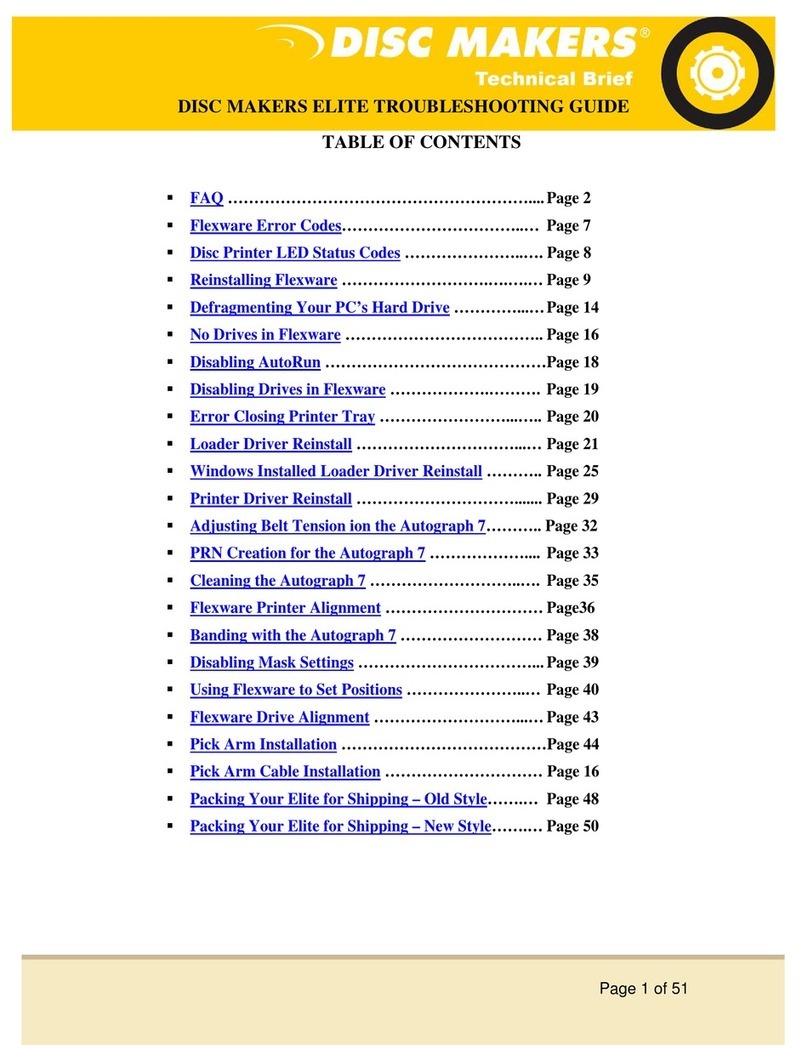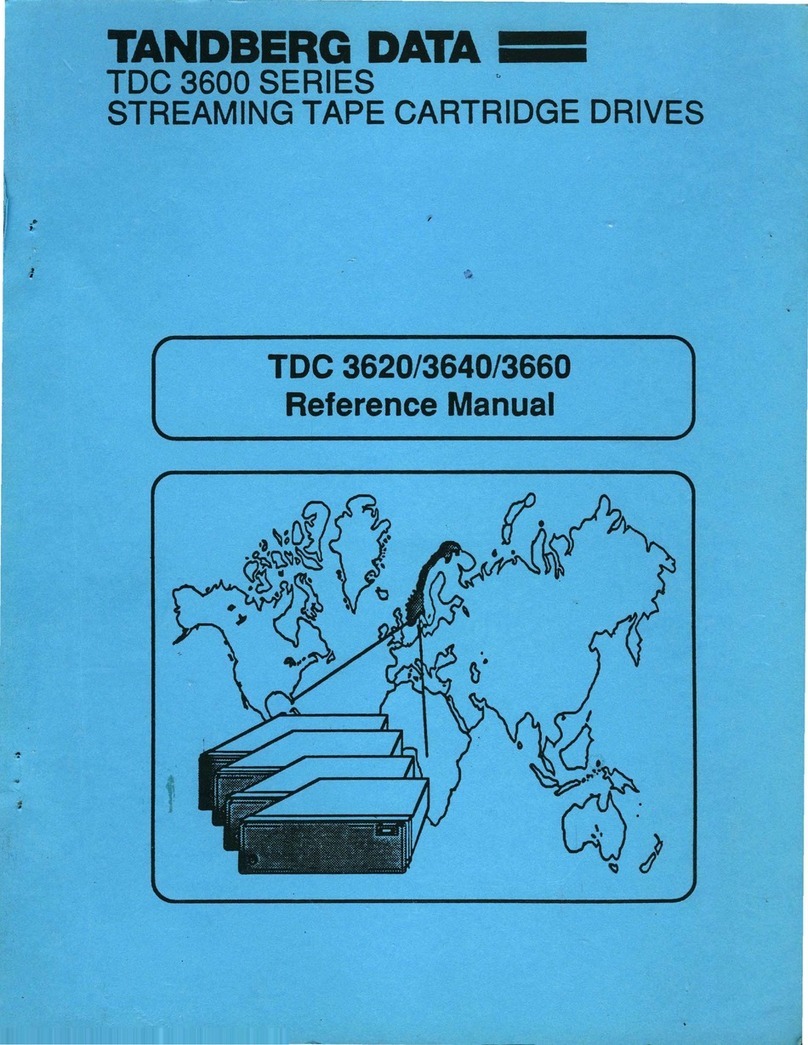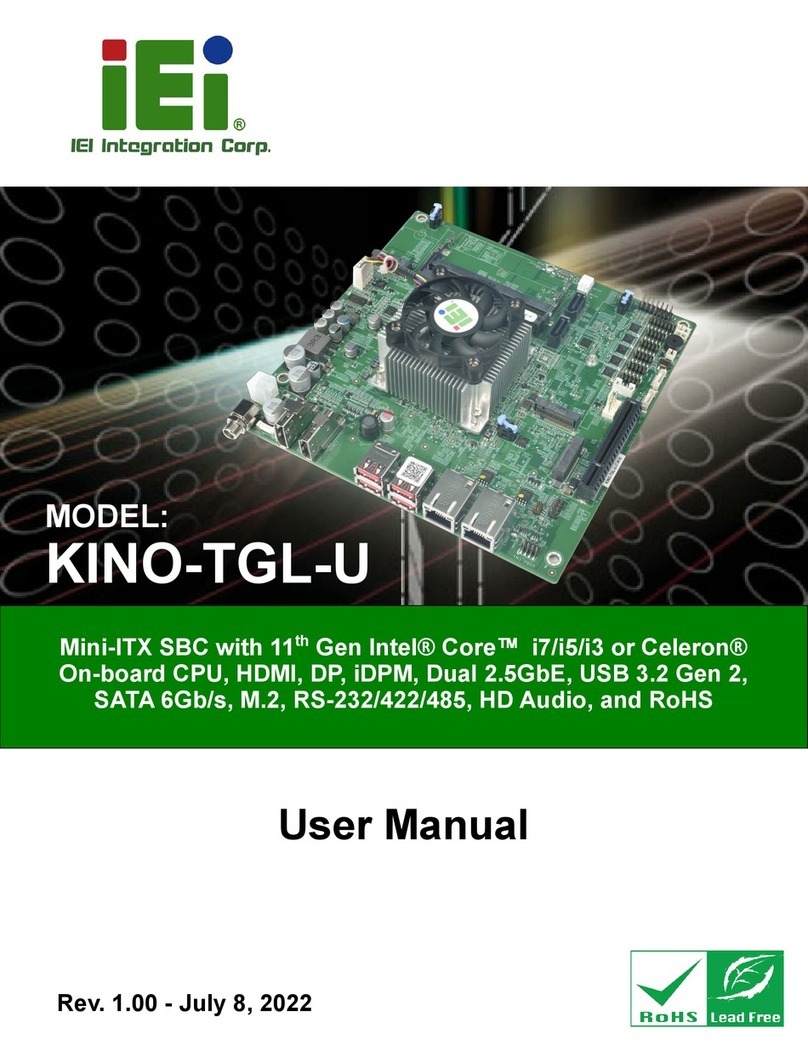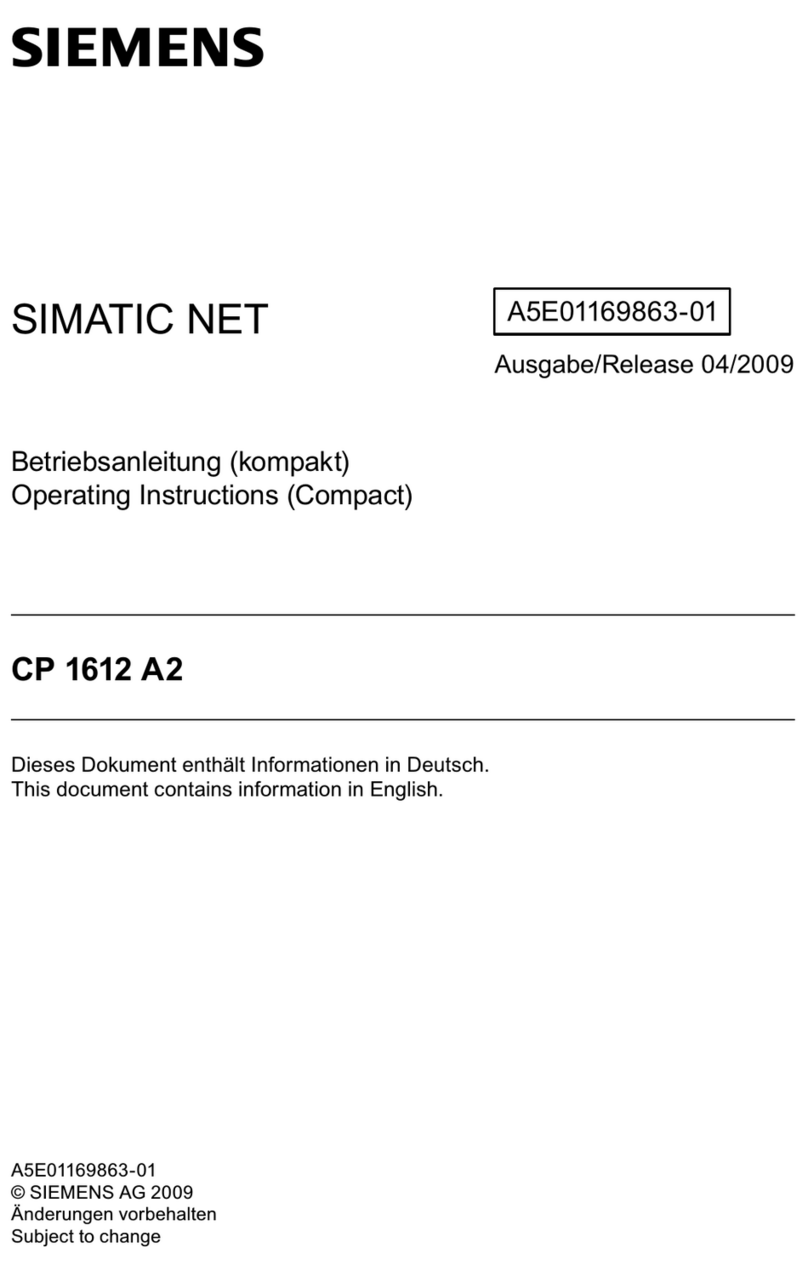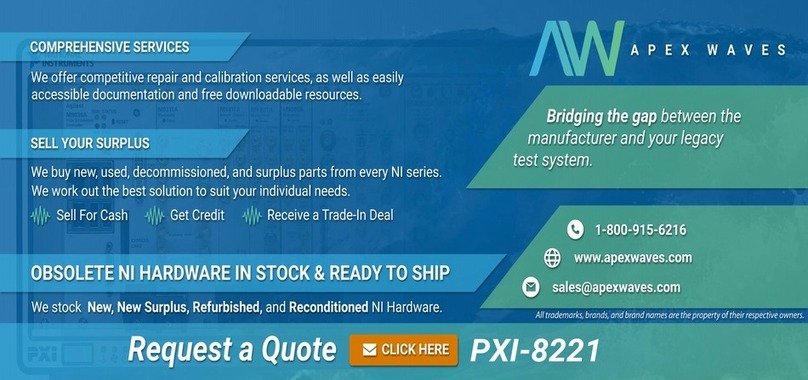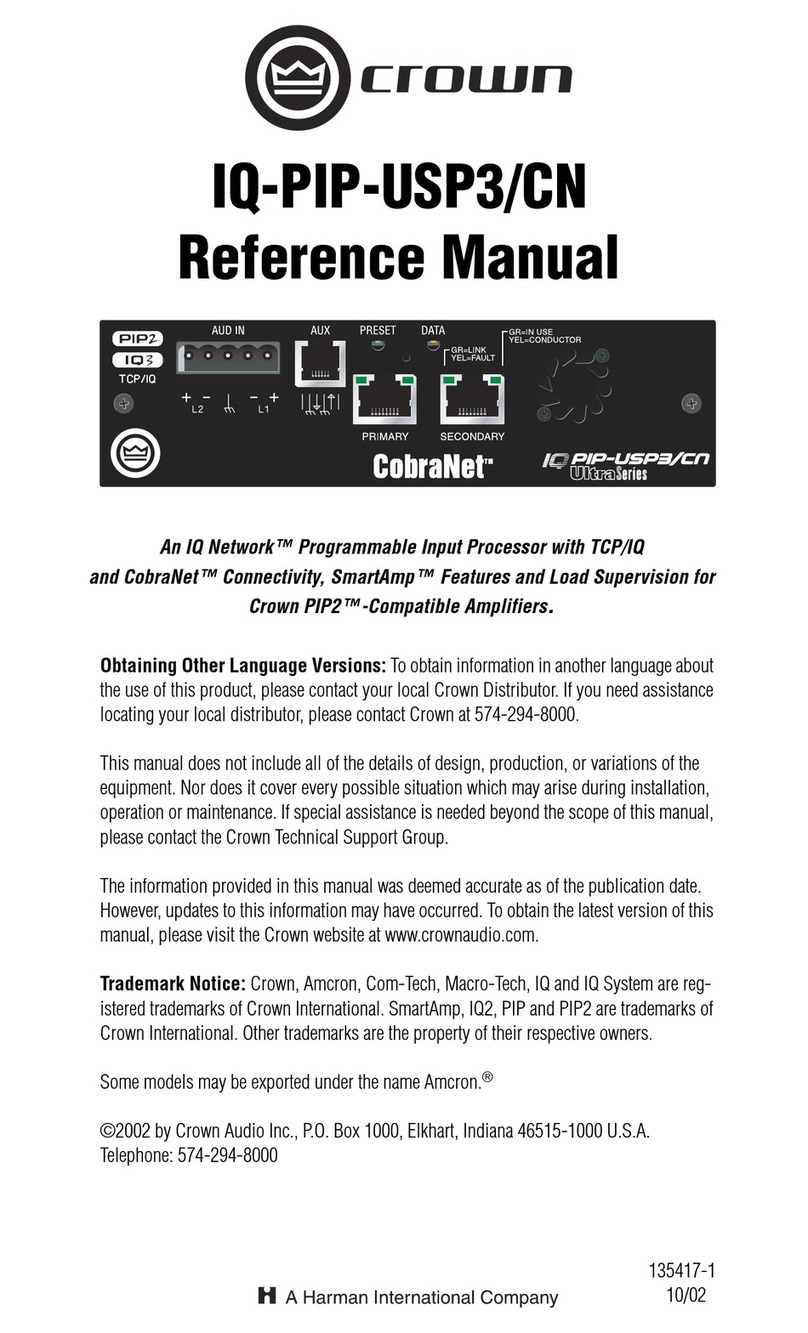Lindy 32697 User manual

© LINDY ELECTRONICS LIMITED & LINDY-ELEKTRONIK GMBH - SECOND EDITION (Apr 2013)
For Home and Office Use
Tested to Comply with
FCC Standards
WLAN Projector Server Compact
User Manual English
LINDY No. 32697
www.LINDY.com

English Manual English 2
Table of Contents
1. Overview...........................................................................................3
2. Quick Start........................................................................................5
3. Windows Client Utility.....................................................................8
3.1 Starting Program..........................................................................8
3.2 Login .............................................................................................9
3.3 Main User Interface......................................................................9
3.4 Screen Projection.......................................................................10
3.5 Menu Description.......................................................................10
3.5.1 Show Login Code ...................................................................11
3.5.2 Open Admin Web Page ..........................................................11
3.5.3 WiFi AP-Client Configuration.................................................12
3.5.4 Searching Server....................................................................12
3.5.5 Projection Source...................................................................13
3.5.6 Auto WiFi Connect..................................................................13
3.5.7 Auto Power Manager..............................................................14
3.5.8 Hide UI.....................................................................................14
3.5.9 Advanced Screen Capture.....................................................15
3.5.10 Make WPS Token ................................................................16
3.5.11 Copy Application to desktop..............................................17
3.5.12 Hot Key ................................................................................18
3.5.13 About....................................................................................18
3.5.14 Exit .......................................................................................19
4. Mac Client Utility............................................................................19
4.1 Launch Application....................................................................19
4.2 Main User Interface....................................................................21
4.3 Screen Projection.......................................................................21
5. Web Management ..........................................................................22
5.1 Home Page..................................................................................22
5.2 Download Software....................................................................22
5.3 Login Web Admin.......................................................................23
5.3.1 System Status.........................................................................24
5.3.2 Network Setup ........................................................................25
5.3.3 OSD Setup...............................................................................26
5.3.4 Projection Setup.....................................................................27
5.3.5 Change Passwords.................................................................28
5.3.6 Reset to Default ......................................................................28
5.3.7 Firmware Upgrade..................................................................29
5.3.8 Reboot System .......................................................................30
5.3.9 Logout .....................................................................................30
6. Appendix ........................................................................................31
Screen Image Background Maker .......................................................31

English Manual English 3
1. Overview
WPS Dongle is a must-have device for your meeting room! It turns your existing "wired"
projector into a "high-end wireless" projector. With the revolutionary Plug-and-Show wireless
projection features, WPS makes every of your presentation and meeting efficient and
successful.
High Performance Wireless Projection
With the revolutionary high performance wireless projection, you can easily share the
multimedia on the big monitor with friends without cable hassle.
Easy installation
Download the software from web management page directly, or make a “Plug & Show” token to
project wirelessly right away
Plug & Show
There is an easy tool to make a Plug & Show USB Token on UI menu. Just link your PC/Laptop
to WPS (through WLAN or Ethernet), plug the token into a USB port, and in seconds, your
screen will be wireless projected to the connected projector!
Macintosh(Mac) wireless Projection
WPS Dongle supports Mac client connected and projected wirelessly. By launching the Mac
client software which can be downloaded from the web management page, WPS provide the
same experience to Mac user to utilize the wireless presentation feature.
4-to-1 Split Screen Projection
With this 4-to-1 split screen feature, up to four PC screens can be projected to one projector in
the same time. Thus you can easily do side-by-side comparison from four PC / PDAs to increase
meeting productivity!
Smartphone wireless projection
WPS Dongle supports MobiShow function for windows mobile 5/6 system. By launching
MobiShow utility, MobiShow brings your mobile screen to big screen and which can play photos
and PtG files stored in your mobile phone for presentation.
Change Standby Screen
You can use the application “Screen Image Background Maker” to change the Splash Screen.
Design the image with message you would like to present, upload it through web control page,
and you could have customized starting page.

English Manual English 4
AP Client Mode
You can enable the AP-Client Mode function to let WPS join the existing Access Point through
Wi-Fi. This feature provides the flexibility of wireless network deployment in enterprise
environment.
Support PoVGA
Connect WPS Dongle to a projector supporting PoVGA, the power can be supplied directly from
the VGA port without external power adapter.

English Manual English 5
Features
■ Support Windows Win7, Vista, XP, and Mac
■ Support Macintosh(Mac) version 10.5 and above.
■ Plug and Show! No installation required … just plug in the accompanied token to a USB
port, and hassle free presentation can be started in seconds.
■ 4-to-1 split screen projection! Turn one projector into four, increase meeting productivity
right away.
■ Smartphone wireless projection! PC-less stylish presentation becomes possible!
■ Provide session security login, wireless WEP/WPA key and Gatekeeper
function to protect presentation contents and keep good security to office networks.
■ Support High Performance screen projection
■ Changeable Splash Screen image!
■ SNMP Manager! To manage the devices easily
■ AP-Client Mode! Deploy wireless network in enterprise environment easily
■ Support PoVGA.
2. Quick Start
1) Please plug WPS Dongle into projector VGA port, and open projector power to use
2) Turn on WPS Dongle.
When Projector shows the default menu on the screen as below, it indicates the WPS
box is ready now.

English Manual English 6
3) Make sure your PC WLAN is enabled already, and connect your PC with WPS Dongle.
4) Open your browser and enter the IP address to access the WPS web home page.
The default IP address of WPS is 192.168.100.10 or refers to the IP address shown on
the left corner of projector screen.
5) Download the client software. Please select the “Win7 / Windows Vista / XP” or “MAC” and
execute the installation program.
After installing the program, you will see the WPS shortcut on the PC screen.

English Manual English 7
6) Make sure your personal firewall allows WPS software to pass through.
7) Select device that your want to projection
8) Enter the LOGIN CODE and You can see the login code on the projector screen

English Manual English 8
9) Click the “Play” button to start projection!
3. Windows Client Utility
3.1 Starting Program
After you download WPS Windows program via web page successfully, then follow below steps
to start.
1) Click WPS icon to execute the program.
2) Program start to search for WPS box automatically,
3) If WPS box found then “Login Code” dialog box will be pop up on the PC screen.
Searching for WPS box

English Manual English 9
WPS box is found and enter login code to start.
3.2 Login
1) After “Login Code” dialog box shown, enter login code to start presentation.
2) You can see the login code shown on the projector screen.
3.3 Main User Interface
Control Area for Screen Projection Feature
Menu Area
Status Indicator

English Manual English 10
3.4 Screen Projection
Click the “Play” button for full or split screen, you can project the main screen on to the display
immediately, click the “Pause” button, you can freeze your projection screen, click the “Stop”
button to stop projecting your screen, by clicking speedy mode button, the projection will enter
speedy mode for faster projection.
*. 4-1 function will be disabled in speedy mode.
Button
Description
Full Screen projection
Project to Split #1
Project to Split #2
Project to Split #3
Project to Split #4
Stop projecting
Pause projecting
3.5 Menu Description
Login Code
Minimize
Exit
Menu

English Manual English 11
3.5.1 Show Login Code
Click “Show Login Code”, it will display the login code on the right-upper of desktop and close
it automatically after 10 seconds. You can also click on the area to close this window manually.
3.5.2 Open Admin Web Page
Click to open function menu and select “Web Admin” management web page. The web
page detailed functions will be described on next chapter.

English Manual English 12
3.5.3 WiFi AP-Client Configuration
Click “WiFi AP-Client Configuration” to set AP client mode to join others Access Point via
wireless, besides, the others user client also can login WPS for presentation and join to
others Access Point network,
3.5.4 Searching Server
Click “Search Server” to re-search the WPS again.

English Manual English 13
3.5.5 Projection Source
Click the “Projection Source”, you can select to project the main screen of desktop or the
virtual extended screen.
P.S: Virtual Extended Screen option
You need to install “VDD.exe” driver first which is stored in the USB token.
Note: Unsupported Win7 starter.
3.5.6 Auto WiFi Connect
Click “Auto WiFi Connect” to enable the auto WiFi discovery and connection function for quick
wireless set up.

English Manual English 14
3.5.7 Auto Power Manager
To make the highest projection performance, application will turn the PC’s windows power
scheme from current settings to “highest performance”, however, you can click the “Auto
Power Manage” to enable or disable this function and restore you power scheme immediately.
3.5.8 Hide UI
Click the “Hide UI”, you can choose to hide or display the application control panel from
projection screen.

English Manual English 15
3.5.9 Advanced Screen Capture
Click the “Advanced Screen Capture”, you will be able to see tip windows and other layered
windows (include the main UI) on the connected display.
However, the mouse cursor may blink from time to time when you are projecting your PC
screen!
Disable “Advanced Screen Capture”.
Enable “Advanced Screen Capture”.
Tip windows is shown
in projector.
Tip windows is not
shown in projector.

English Manual English 16
3.5.10 Make WPS Token
Click “Make WPS Token” to make a USB WPS Token, you can insert a USB thumb drive and
follows the wizard to make the Token.

English Manual English 17
3.5.11 Copy Application to desktop
Click the “Copy Application to desktop”, it will copy the application to your desktop
immediately even you don’t have the system privilege

English Manual English 18
3.5.12 Hot Key
Click “Hot Key” to show Hot Key guide. You can use hot key to control the projection by
keyboard.
3.5.13 About
Click “About” to show system information. It includes product model name, Client version, IP
address and other information.

English Manual English 19
3.5.14 Exit
Click “Exit” to exit this application. It will stop current playing status and close the application
immediate.
4. Mac Client Utility
a. Launch Application
1) Enable your WiFi and connect to WPS device.
2) Execute WPS client software for Mac.

English Manual English 20
3) Launch WPS software and enter the login code.
4) Start Projection.
Table of contents
Other Lindy Computer Hardware manuals
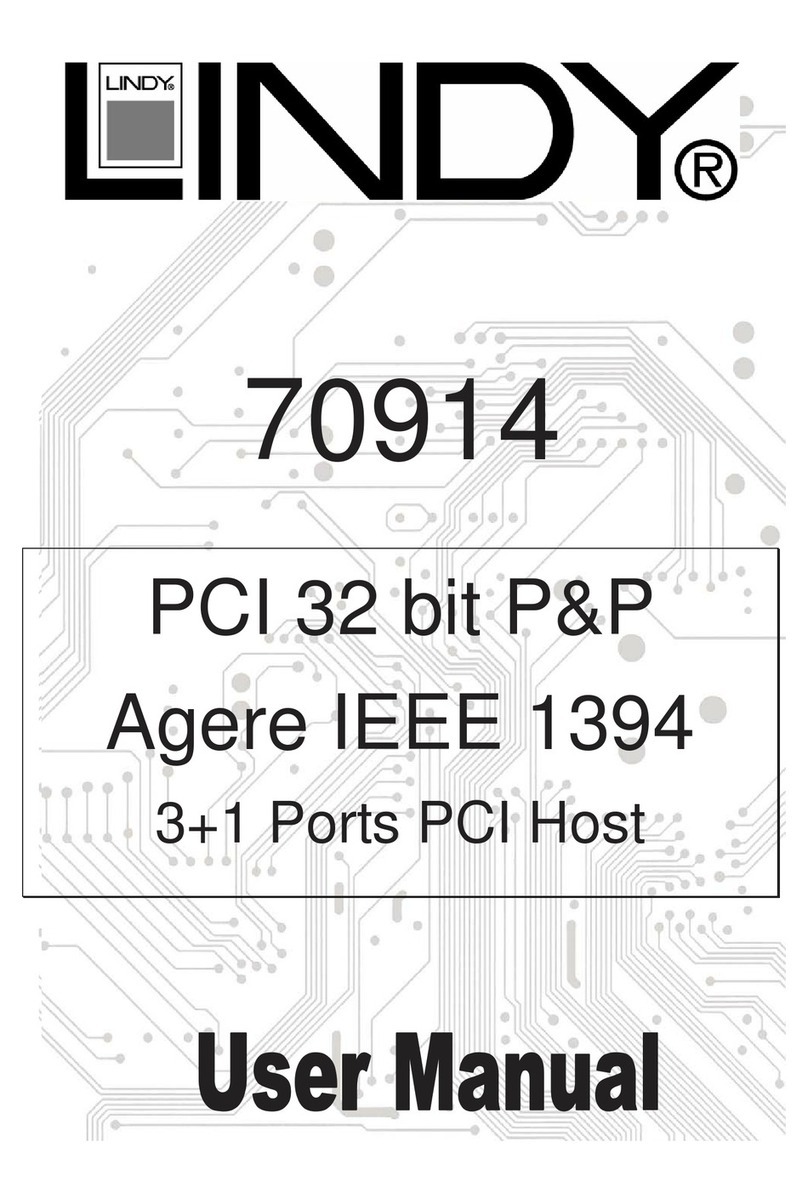
Lindy
Lindy 70914 User manual

Lindy
Lindy 32120 User manual

Lindy
Lindy 20288 User manual
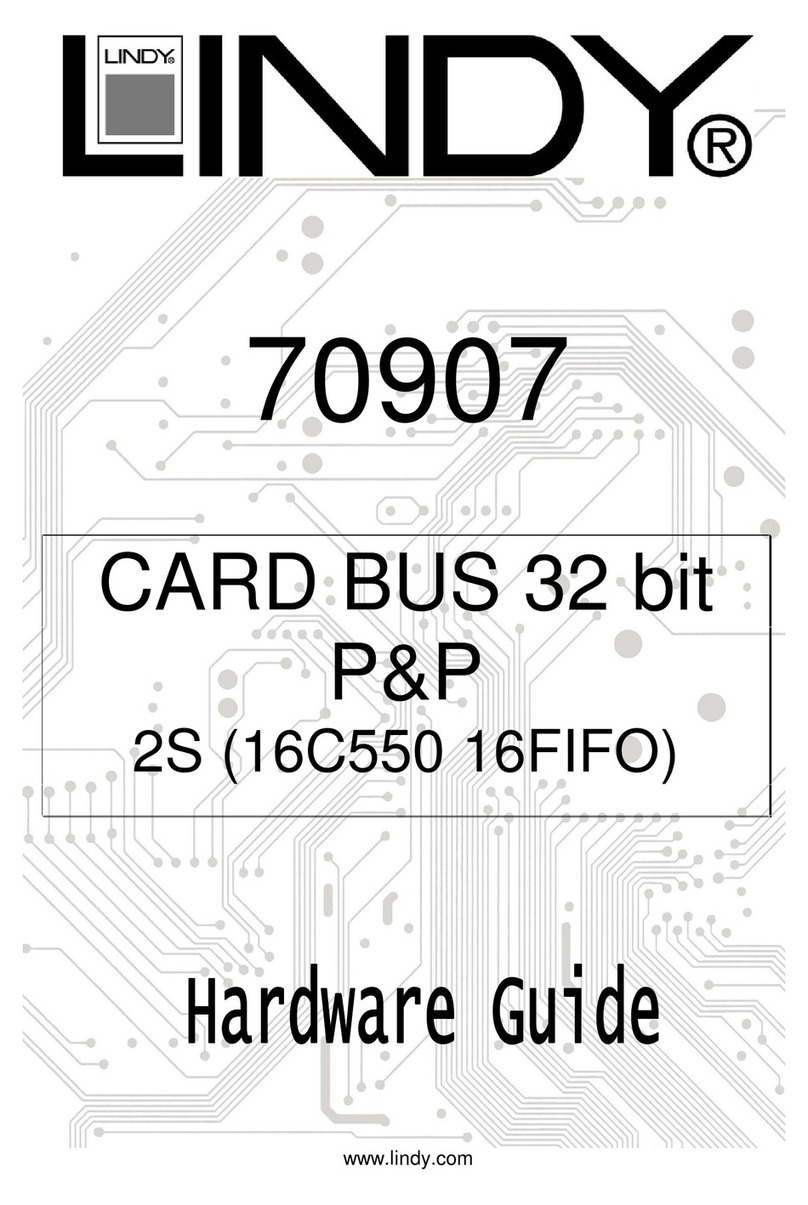
Lindy
Lindy 70907 Installation instructions
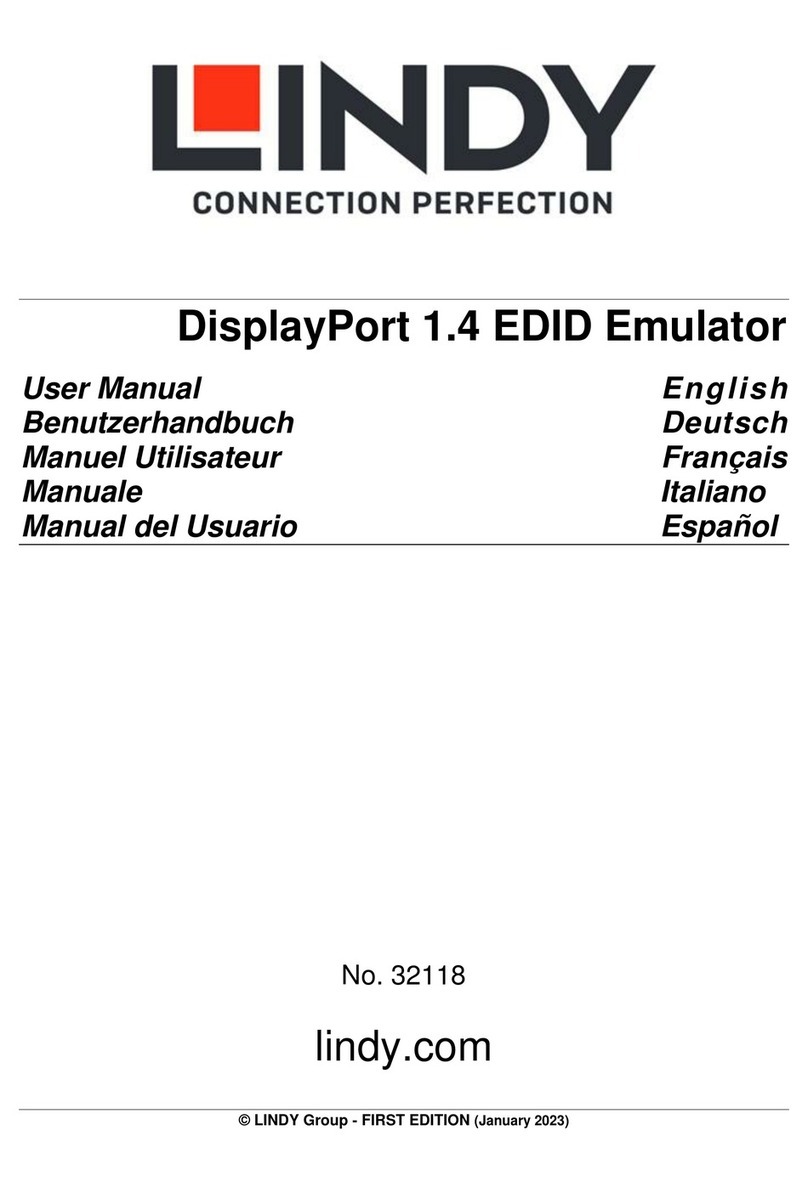
Lindy
Lindy 32118 User manual

Lindy
Lindy CPU SWITCH LITE 32825 User manual

Lindy
Lindy 32106 User manual

Lindy
Lindy 51535 User manual

Lindy
Lindy 32117 User manual
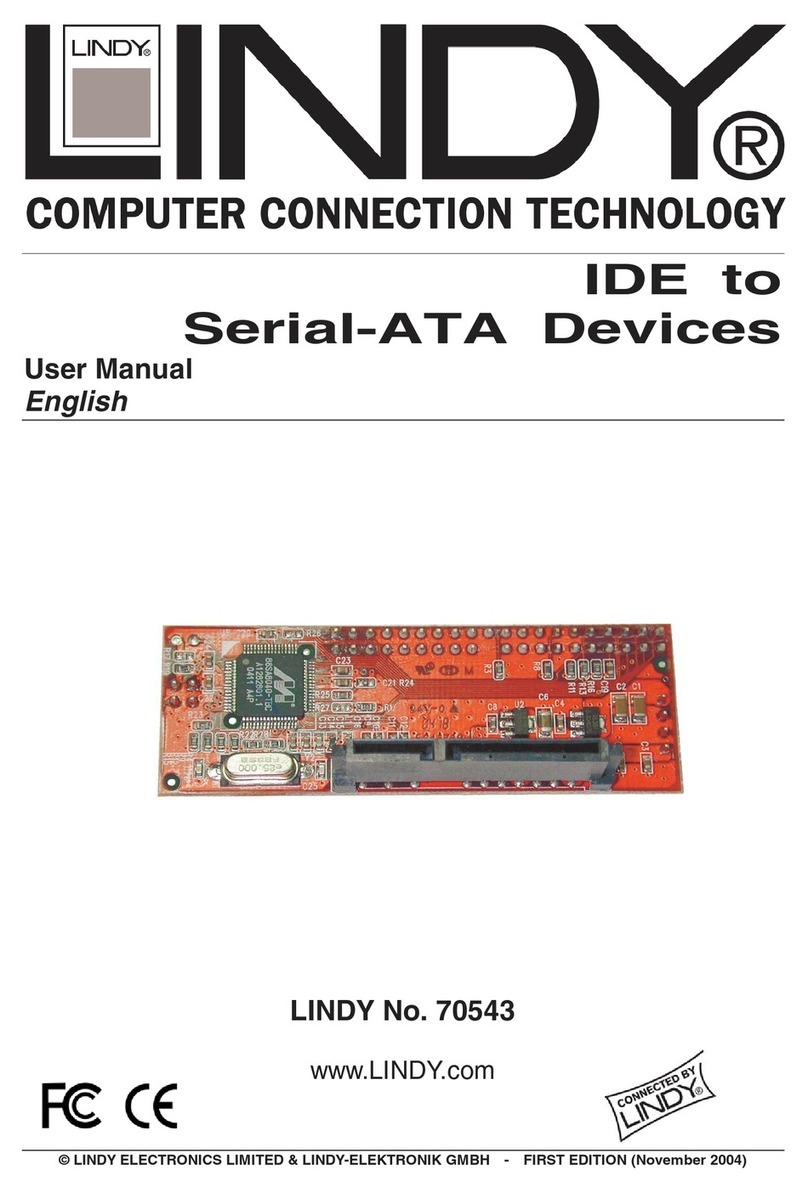
Lindy
Lindy 70543 User manual
Popular Computer Hardware manuals by other brands

TC Electronic
TC Electronic Finalizer Express user manual

American Megatrends
American Megatrends MegaRAC G3 user guide

EnGenius
EnGenius Lightning Protection user manual
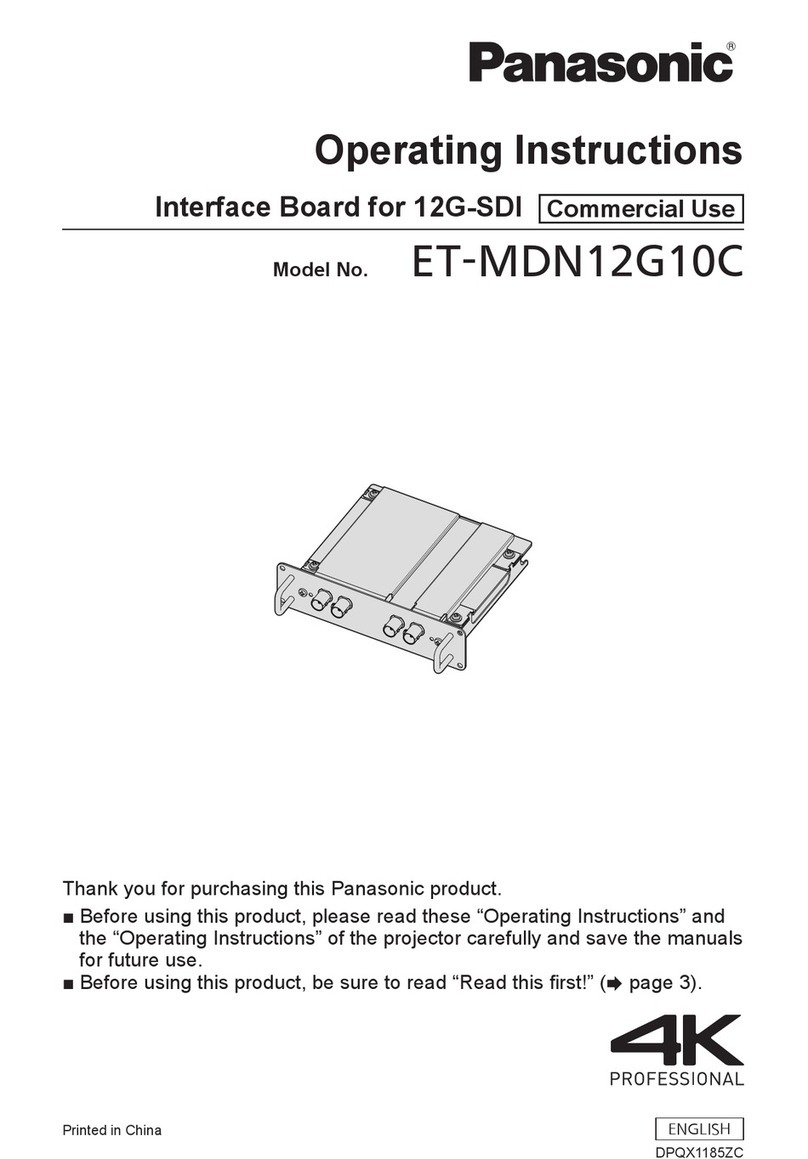
Panasonic
Panasonic ET-MDN12G10C operating instructions
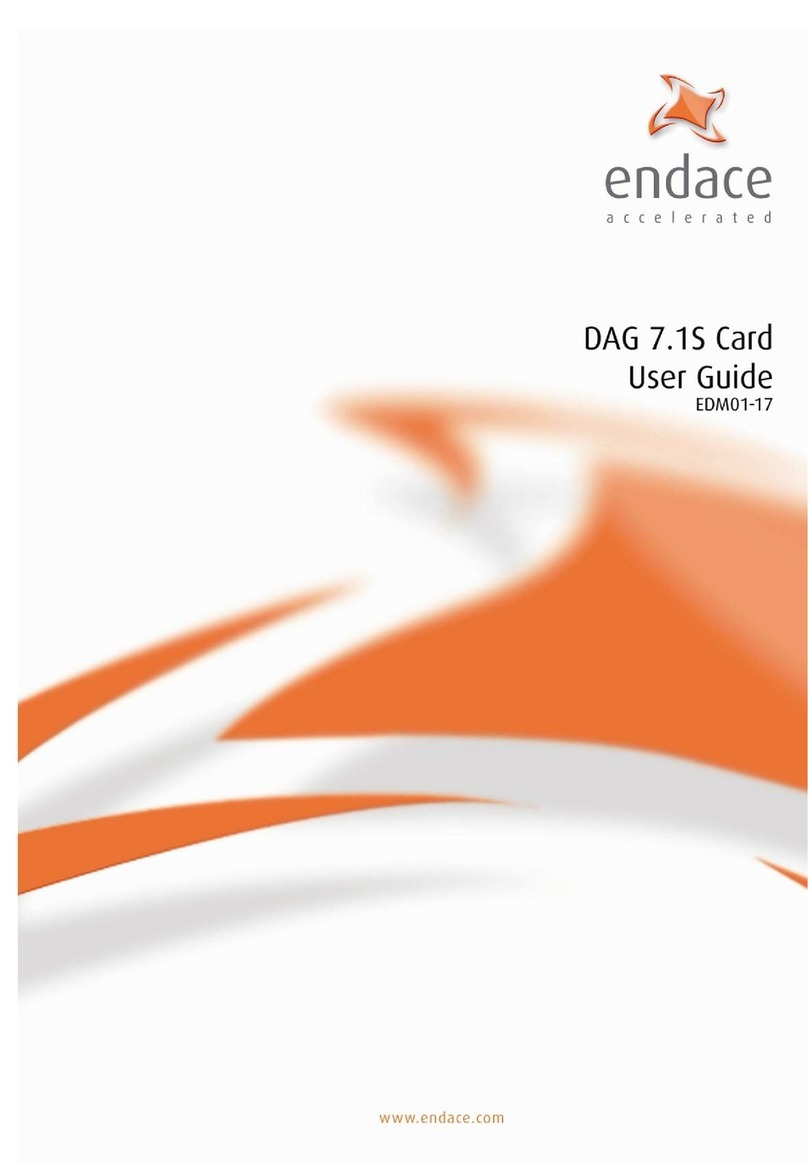
Endace
Endace DAG 7.1S user guide
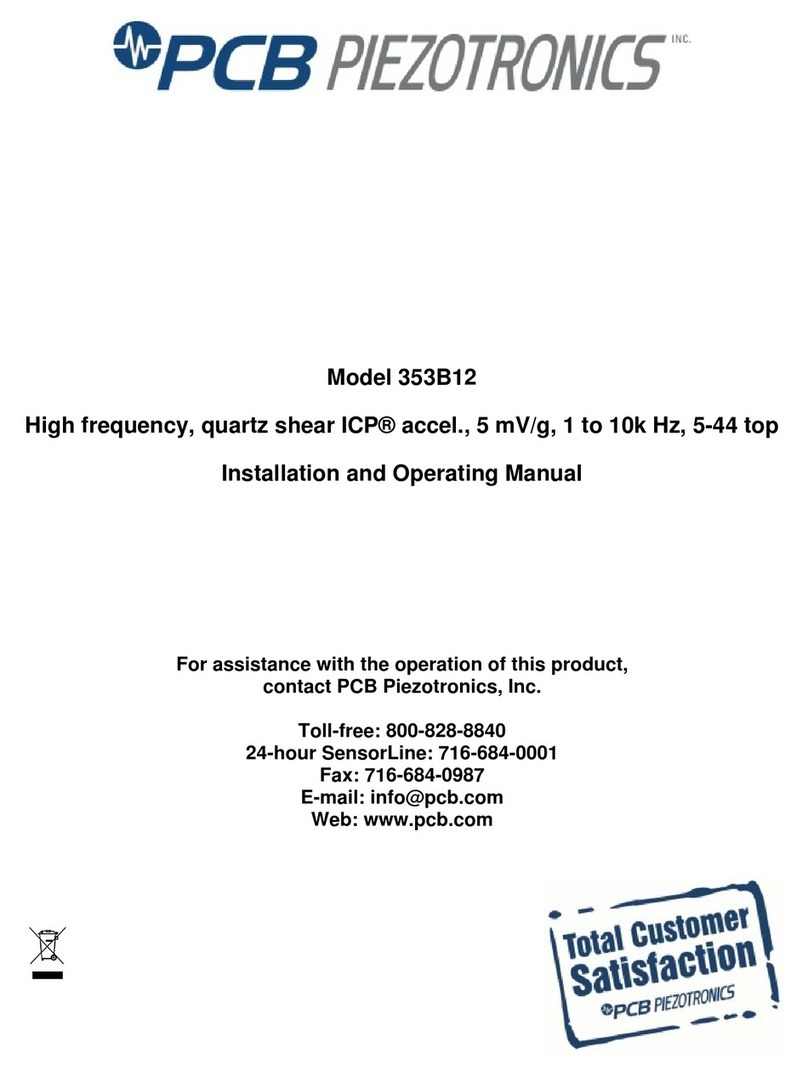
PCB Piezotronics
PCB Piezotronics 353B12 Installation and operating manual