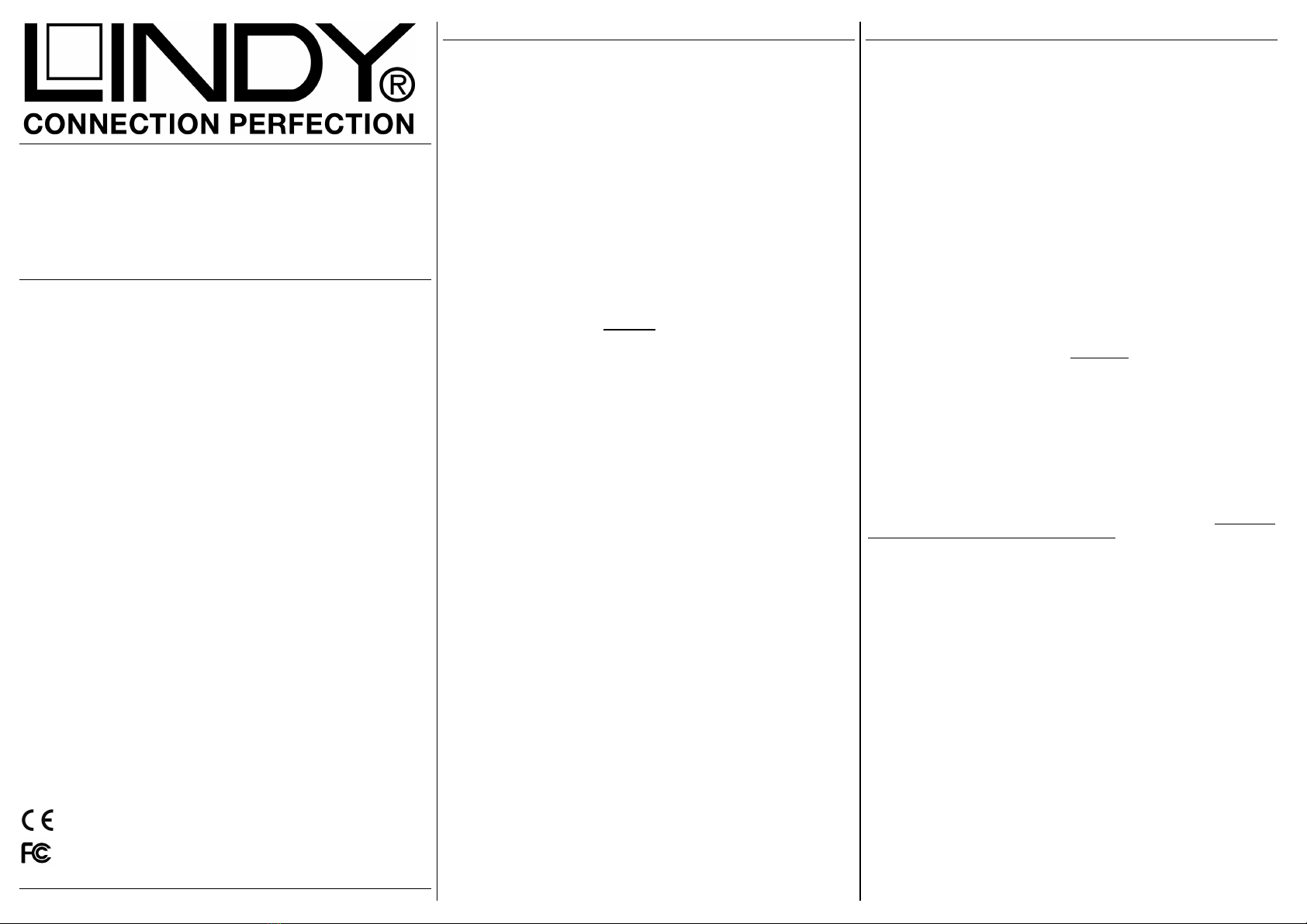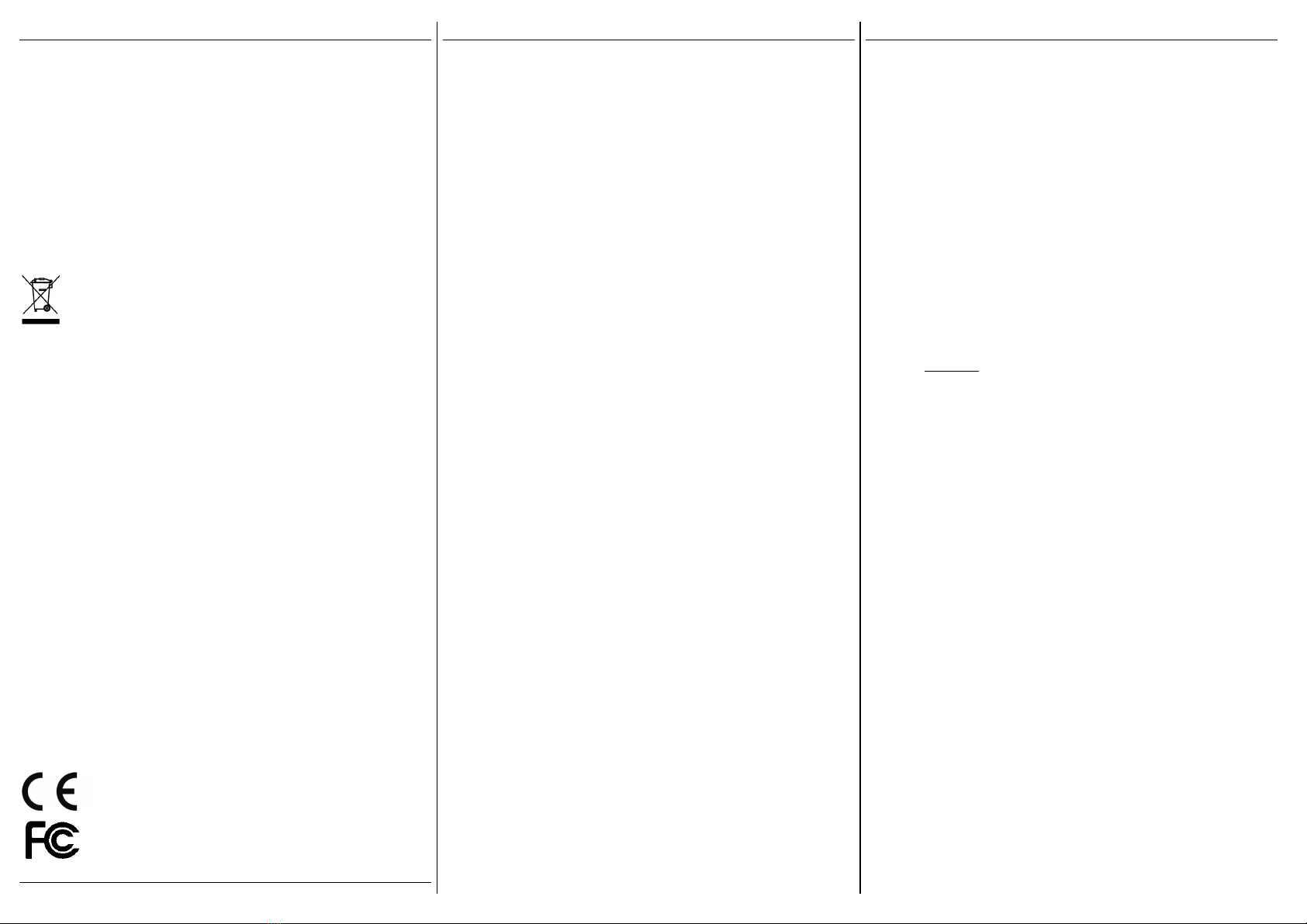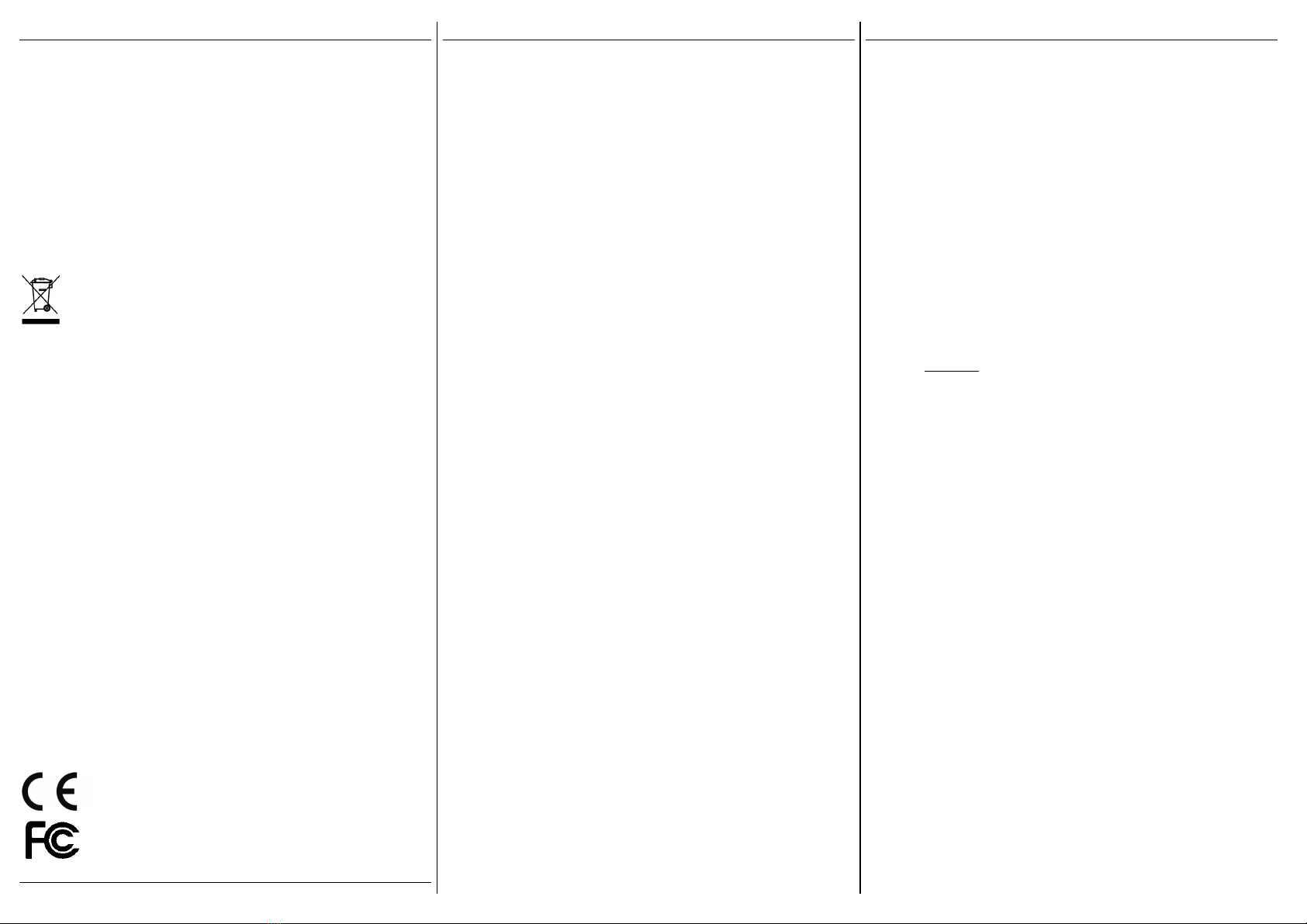
Radio Frequency Energy, Certifications
FCC Certifications
This device complies with Part 15 of the FCC Rules. Operation is subject to the following two
conditions: (1) this device may not cause harmful interference, and (2) this device must accept any
interference received; including interference that may cause undesired operation.
CE Certification
This equipment complies with the requirements relating to electromagnetic compatibility, EN 55024
and EN55022 ITE.
Germany – Deutschland – LINDY Herstellergarantie
LINDY gewährt für dieses Produkt Endkunden eine zweijährige Herstellergarantie ab
Kaufdatum. Die detaillierten Bedingungen dieser Garantie finden Sie auf der LINDY
Website aufgelistet bei den AGBs.
WEEE (Waste of Electrical and Electronic Equipment),
Recycling of Electronic Products
Europe & United Kingdom
In 2006 the European Union introduced regulations (WEEE) for the collection and recycling of all
waste electrical and electronic equipment. The Wheelie bin symbol shown indicates that this
product must not be disposed of with household waste. Instead the product must be recycled in a
manner that is environmentally friendly. For more information on how to dispose of this product,
please contact your local recycling centre or your household waste disposal service. Each
individual EU member state has implemented the WEEE regulations into national law in slightly
different ways. Please follow your national law when you want to dispose of any electrical or
electronic products.
Germany / Deutschland
Die Europäische Union hat mit der WEEE Direktive Regelungen für die Verschrottung und das
Recycling von Elektro- und Elektronikprodukten geschaffen. Das Elektro- und
Elektronikgerätegesetz verbietet das Entsorgen von Elektro- und Elektronikgeräten über die
Hausmülltonne! Diese Geräte müssen den lokalen Sammelsystemen bzw. örtlichen
Sammelstellen zugeführt werden! Dort werden sie kostenlos entgegen genommen. Die Kosten für
den weiteren Recyclingprozess übernimmt die Gesamtheit der Gerätehersteller.
France
En 2006, l'union Européenne a introduit la nouvelle réglementation (DEEE) pour le
recyclage de tout équipement électrique et électronique.
Chaque Etat membre de l' Union Européenne a mis en application la nouvelle
réglementation DEEE de manières légèrement différentes. Veuillez suivre le décret
d'application correspondant à l'élimination des déchets électriques ou électroniques de
votre pays.
Italy
Nel 2006 l'unione europea ha introdotto regolamentazioni (WEEE) per la raccolta e il riciclo
di apparecchi elettrici ed elettronici. Non è più consentito semplicemente gettare queste
apparecchiature, devono essere riciclate. Ogni stato membro dell' EU ha tramutato le
direttive WEEE in leggi statali in varie misure. Fare riferimento alle leggi del proprio Stato
quando si dispone di un apparecchio elettrico o elettronico.
Per ulteriori dettagli fare riferimento alla direttiva WEEE sul riciclaggio del proprio Stato.
LINDY No. 42672
© LINDY ELECTRONICS LIMITED & LINDY-ELEKTRONIK GMBH - First Edition – JAN 2012
Manuel Utilisateur
Installation
Retirez les deux vis du couvercle et faites glisser le support de disque.
Réglez le cavalier du disque dur IDE/ATA en mode MASTER. Glisser le
disque, de sorte que le connecteur s’emboîte correctement avec la façade
arrière. Insérez doucement le disque dur dans le boîtier et ne forcez pas
sur les petites vis de fixation du disque dur. Refermez ensuite le capot et
revissez-le.
Utilisation
PUISSANCE NECESSAIRE
Les disques durs 2.5” modernes à faible consommation, peuvent être
alimentés par 2 ports USb en utilisant le câble USB Dual Power fournit. Il
est également possible de l’alimenter par une alimentation externe 5VDC,
si nécessaire.
Installation du pilote
Les systèmes d’exploitation actuels comme Windows 7, Vista, XP, 2000,
ME incluent directement le pilote USB 2.0 et il sera mis à jour
automatiquement.
Indicateurs LED
La LED de contrôle est allume lorsque le disque est connecté et alimenté.
La LED clignote durant le transfert de données. Ne débranchez jamais le
boîtier à ce moment là.
Installation du disque dur
Si vous installez un nouveau disque dur et qu’il n’est pas reconnu par le
système, il est nécessaire de le partitionner avant son utilisation (FDISK
ou autre).
Cliquer sur Démarrer, puis click droit sur “Poste de Travail”, choisir
l’option “Gérer”, ensuite cliquer sur “Gestions des Disques”. Vous devez
voir apparaître le nouveau disque sans attribution de lettre. Faites un click
droit sur la zone grisée, pour formater, ou changer la lettre du lecteur et
les chemins d’accès
Pour de plus amples informations veuillez vous référer à la section Aide
de votre système d’exploitation, ou auprès d’un technicien expérimenté.
Manuale d’uso
Installazione
Rimuovete la copertura in plastica dall’astuccio. Se presente, impostate il
Jumper dell’hard disk in modalità MASTER. Collegate il drive al
connettore a 44 poli o al connettore SATA. Inserite l'Hard Disk nella
direzione esatta in modo da consentire il corretto collegamento del
connettore nell'alloggiamento. Fate scivolare con cautela il disco
all’interno dell’astuccio e serrate le due viti facendo attenzione a non
stringere eccessivamente.
Utilizzo
Alimentazione richiesta
I moderni Hard Disk da 2.5” vengono alimentati direttamente tramite due
porte USB del computer al quale è collegato utilizzando il cavo USB Dual
Power incluso nella fornitura.
Se collegate questo astuccio a porte USB non alimentate o ad un hub
USB senza alimentatore, occorre utilizzare un alimentatore esterno
opzionale regolabile da 5VDC.
Installazione dei Driver
I sistemi operativi moderni come Windows 7, Vista e XP includono già
tutto i driver necessari.
Indicatore LED
Il LED si illumina quando l’Hard Disk è connesso e acceso,
mentre lampeggia durante il trasferimento dati. NON disconnettete il disco
mentre il LED sta lampeggiando.
Partizionamento dell’HDD
Se state utilizzando un Hard Disk nuovo esso potrebbe non
essere formattato o partizionato e quindi non viene visto dal
sistema operativo. Utilizzate il programma di partizionamento del vostro
sistema operativo (FDISK o similare). Su Windows, cliccate col tasto
destro del mouse su Risorse del Computer e
selezionare Gestione. Quindi cliccate su Gestione Disco. In questo
campo dovreste poter vedere il disco in questione senza alcuna lettera
assegnata. Cliccare col tasto destro su questo campo e selezionare
Inizializza disco. Seguite la configurazione guidata, formattate il disco e
assegnate una lettera.
Potrete trovare informazioni su questa operazione nella guida del vostro
sistema operativo o chiedete aiuto ad un tecnico esperto.
Tested to comply with
FCC Standards.
For commercial use